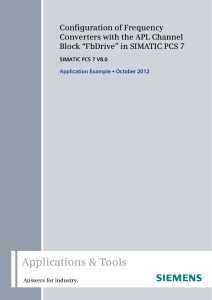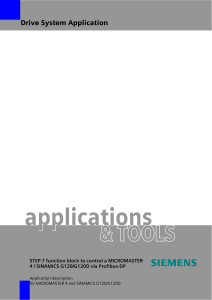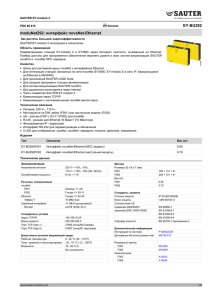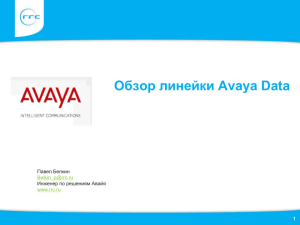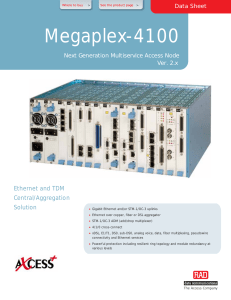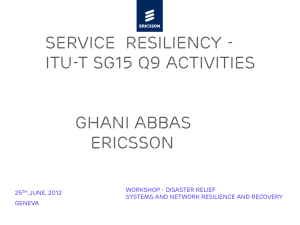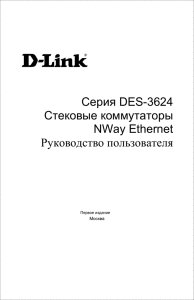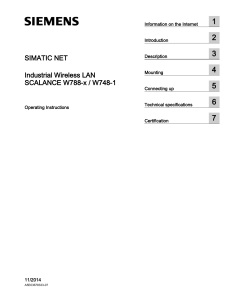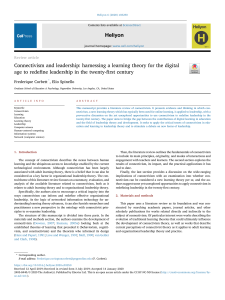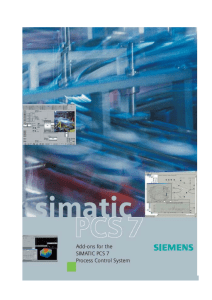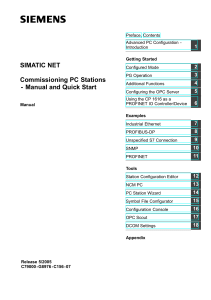Siemens Connectivity to EtherNet/IP Networks TM A comprehensive and flexible solution with “Best-in-Class” features Siemens Answers “Best-in-Class” EtherNet/IP features • We will provide answers Why should you consider using Siemens products? What does Siemens offer for EtherNet/IP networks? How does Siemens products connect easily to EtherNet/IP? What are the benefits for you? Best-in-Class EtherNet/IP™ Solutions 2 10/12/2015 Copyright © 2014 Siemens Industry, Inc. How does the market look like? Industrial Ethernet & Fieldbus US Nodes in Industrial Ethernet by Protocol Global Market Share 800 EtherNet/IP 17.4% Growth 700 600 500 400 PROFINET 21.6% Growth 300 200 100 0 2010 2011 2012 2013 2014 2015 Source: IMS Report „The World Market for Industrial Ethernet & Fieldbus Technologies“ 2013 Best-in-Class EtherNet/IP™ Solutions 3 10/12/2015 Copyright © 2014 Siemens Industry, Inc. FAQ’s • • • • • • Best-in-Class EtherNet/IP™ Solutions What is EtherNet/IP? EtherNet/IP is an Industrial Ethernet protocol supported by the ODVA organization with principle members Rockwell Automation, CISCO, and Schneider Electric. Is Siemens a member of the ODVA association? Siemens is a licensed vendor with ODVA (Open DeviceNet Vendor Assoc) What is the difference between EtherNet/IP and PROFINET? They are two different protocols that run on Industrial Ethernet networks. PROFINET offers many technical advantages but with the AB installed base in North America there are many occurrences with E/IP connectivity. 4 10/12/2015 Copyright © 2014 Siemens Industry, Inc. Siemens offers A Comprehensive Solution using Your PLC • A 3rd-party PLC configured for EtherNet/IP can be used with all these Siemens products Remote I/O FastConnect Cabling and Connectors Network Switch PC/Network Best-in-Class EtherNet/IP™ Solutions 5 SINAMICS DCM (DC drives) HMI Hardware & Software Industrial Computers Drives SINAMICS G120 G120C, G120D 10/12/2015 SINAMICS S120 G130, G150, S150 Wide Range of RFID selections Copyright © 2014 Siemens Industry, Inc. SIMATIC Distributed I/O Multifunctional, modular and precisely scalable systems for distributed automation Siemens Distributed I/O • • • What does Siemens offer? The SIMATIC ET200S I/O system delivers multiple discrete, analog and counter modules and both direct and reversing motor starters It provides very simple field repair with hot swapping, and fixed field wiring SIMATIC ET200S I/O system competitive advantages include Up to 80% less wiring Up to 60% less configuration and documentation overhead Up to 50% more space in control cabinet Best-in-Class EtherNet/IP™ Solutions 7 10/12/2015 Copyright © 2014 Siemens Industry, Inc. SIMATIC ET200S Distributed I/O EtherNet/IP solutions • • How does Siemens I/O connect easily to EtherNet/IP? The SIMATIC ET200S I/O module is used in conjunction with the EIP-200S adapter interface module for seamless connection to EtherNet/IP networks Power Connector Port 1 Port 2 Status LEDs Label Area Port 1 / Port 2 Link LEDs SD Card Slot The only remote solution The only remote I/OI/O solution where a user can standardize on both PROFINET and EtherNet/IP while maintaining permanent where a with user motor can standardize field wiring starters Best-in-Class EtherNet/IP™ Solutions 8 10/12/2015 Copyright © 2014 Siemens Industry, Inc. SIMATIC HMI Hardware Now with EtherNet/IP connectivity, SIMATIC HMI is engineered to meet the increasingly complex processes of all machines and systems The SIMATIC HMI Hardware Family • • • What does Siemens offer? With direct network connectivity to PROFINET, EtherNet/IP, Modbus TCP/IP, and other Ethernet drivers, SIMATIC HMI Panels offer best in class visualization when combined with most third party controllers Comfort Panels Our focus is on the popular Comfort Panels SIMATIC HMI Comfort Panels are brilliant, protected, and rugged while delivering maximum performance and functionality Best-in-Class EtherNet/IP™ Solutions Basic Panels • 10 10/12/2015 Mobile Panels Copyright © 2014 Siemens Industry, Inc. The SIMATIC HMI Hardware Family System-tested and approved How does Siemens HMI connect easily to EtherNet/IP? • • Best-in-Class EtherNet/IP™ Solutions Fast and easy connection to MicroLogix , SLC, ControlLogix, or CompactLogix 11 10/12/2015 Copyright © 2014 Siemens Industry, Inc. Tag Migration Tool RS Logix tags easily imported into WinCC software Best-in-Class EtherNet/IP™ Solutions 12 10/12/2015 Copyright © 2014 Siemens Industry, Inc. The SIMATIC HMI Hardware Family System-tested and approved How does Siemens HMI connect easily to EtherNet/IP? • • Communication Types Point-to-point connection to the approved PLCs Multipoint connection from HMI device (Allen-Bradley EtherNet/IP-Client) with up to 4 PLCs with the respectively approved PLCs CPU types can be mixed Best-in-Class EtherNet/IP™ Solutions Connectivity to 90% of Rockwell CPU families 13 • PLCs CompactLogix 532xE (1769-L2xE) with Ethernet interface onboard 533xE (1769-L3xE) with Ethernet interface onboard 534x (1768-L4x) with Ethernet module 1768ENBT ControlLogix 556x (1756-L6x) with Ethernet module 1756-ENBT Guard Logix-System ControlLogix 556xS (1756-L6xS) with Ethernet module 1756ENBT MicroLogix 1100 (with Ethernet interface onboard) 1400 (with Ethernet interface onboard) SLC 5/05 (with Ethernet interface onboard) 10/12/2015 Copyright © 2014 Siemens Industry, Inc. RFID Systems Industryleading RFID and code reading solutions to increase transparency in the manufacturing process The SIMATIC Ident Family • • What does Siemens offer? RFID and code reading systems 1D and 2D codes • Comprehensive technologies available on common EtherNet/IP networking and programming interface HF, UHF, Active Tags and Code Reading Best-in-Class EtherNet/IP™ Solutions 15 10/12/2015 Copyright © 2014 Siemens Industry, Inc. The SIMATIC Ident Family EtherNet/IP solutions • • How does Siemens HMI connect easily to EtherNet/IP? SIMATIC Ident connection into Allen Bradley PLC via EtherNet/IP with RF181EIP Logix Platform RF 181EIP Best-in-Class EtherNet/IP™ Solutions SIMATIC RF300 SIMATIC RF 200 16 10/12/2015 SIMATIC RF600 Copyright © 2014 Siemens Industry, Inc. Networking Infrastructure Wireless HW and managed switches — made By Engineers For Engineers The SIMATIC Networking Family • • What does Siemens offer? Scalance W Wireless LAN Solution for reliable and secure automation networking needs • Scalance X Industrial Ethernet switches and media converters Complete solution for all automation networking needs Best-in-Class EtherNet/IP™ Solutions 18 10/12/2015 Copyright © 2014 Siemens Industry, Inc. Wireless Drive Solutions on EtherNet/IP or Profinet 802.11abg – “RR”-Devices Ex. Paint shop conveyor Monorail overhead conveyor Access Point Lift application Wireless LAN RCoax Antenna Drives Client 802.11agn – Devices and KEYPLUG Access Point Roaming… Access Point Access Point Roaming… Client Best-in-Class EtherNet/IP™ Solutions 19 10/12/2015 Copyright © 2014 Siemens Industry, Inc. Scalence X Industrial EtherNet EtherNet/IP solutions • EtherNet/IP requires IGMP snooping, supported in the following Scalence X Product Features Overview X-500 Networking and structuring of high-performance industrial networks Modular adaptability to the task in hand Expanded range of functions (IT functionality, layer 3, router redundancy) Diagnostics using SNMP, Web server, STEP 7, on-site diagnostics X-400 Networking and structuring of high-performance industrial networks Modular adaptability to the task in hand Expanded range of functions (IT functionality, layer 3, router redundancy) Diagnostics using SNMP, Web server, STEP 7, on-site diagnostics X-300 Networking of plant sections / plant areas Modular adaptability to the task in hand Expanded range of functions (VLAN, port security etc.) Diagnostics using SNMP, Web server, STEP 7, on-site diagnostics • Best-in-Class EtherNet/IP™ Solutions Customer benefits Simple configuration using the integrated Webserver Gigabit switches for higher performance in automation applications Versions with full modularity allow flexible use in nearly every application C-Plug memory allows easy and tool-free maintenance Cable and Network diagnostics 20 10/12/2015 Copyright © 2014 Siemens Industry, Inc. Industrial Cabling Siemens offers FastConnect, a system that fulfills all stringent industrial requirements: On-site assembly - quick, easy and error-free Siemens Cabling Technology • • • What does Siemens offer? Siemens FastConnect Cabling for EtherNet/IP The most superior cabling solution in the market Cabling and Connectors Time-saving, error-free field assembly of custom length industrial grade Ethernet cables A perfect electrical connection in less than 60 seconds Best-in-Class EtherNet/IP™ Solutions 22 10/12/2015 Copyright © 2014 Siemens Industry, Inc. Siemens Devices on Ethernet via PROFINET protocol Line Topology Least Expensive Cabling Ring Topology Best-in-Class EtherNet/IP™ Solutions Star Topology 23 10/12/2015 Copyright © 2014 Siemens Industry, Inc. Siemens Devices on Ethernet via EtherNet/IP protocol * Line Topology Least Expensive Cabling ** Ring Topology Best-in-Class EtherNet/IP™ Solutions Star Topology 24 10/12/2015 *Must be end device ** Must have redundancy manager Copyright © 2014 Siemens Industry, Inc. SINAMICS Drives Siemens is the global leader in drive technology, offering a flexible, efficient, established solution Siemens Drive Family available on EtherNet/IP Today’s focus – SINAMICS G120 VFD Best-in-Class EtherNet/IP™ Solutions 26 10/12/2015 Copyright © 2014 Siemens Industry, Inc. SINAMICS – One True Family of Drives CU Power P3 P4 P5 P6 P7 P100 P101 P102 P103 P104 P300 P301 P302 P303 Best-in-Class EtherNet/IP™ Solutions 27 P3 P4 P5 P6 P7 P30 P31 P32 P33 P34 P100 P101 P102 P103 P104 P200 P201 P300 P301 P302 P303 10/12/2015 P3 P4 P5 P6 P7 P20 P21 P30 P31 P32 P33 P34 P50 P51 P100 P101 P102 P103 P104 P150 P151 P200 P201 P300 P301 P302 P303 Copyright © 2014 Siemens Industry, Inc. SINAMICS Converters Power and performance for any application Converter Application Feature Simple and basic tasks Compact and integrated operation SINAMICS V Greater ruggedness Single-axis applications Optimized to your needs SINAMICS G Allow more efficient solutions Multi-axis applications Superior functionality SINAMICS S Best-in-Class EtherNet/IP™ Solutions 28 Wide power range 10/12/2015 Copyright © 2014 Siemens Industry, Inc. SINAMICS G120 The modular inverter – flexible, safe and efficient Power Module “THE MUSCLE” “THE BRAIN” “THE EYES” Best-in-Class EtherNet/IP™ Solutions 29 10/12/2015 Copyright © 2014 Siemens Industry, Inc. SINAMICS G120 The modular inverter – flexible, safe and efficient Basic applications Best-in-Class EtherNet/IP™ Solutions Safety functions 30 With positioning 10/12/2015 Copyright © 2014 Siemens Industry, Inc. SINAMICS G120 The modular inverter – flexible, safe and efficient Operation without commissioning! Best-in-Class EtherNet/IP™ Solutions 31 10/12/2015 Copyright © 2014 Siemens Industry, Inc. = + + = SINAMICS G120 + Operator Panel + Control Unit Power Modul e SINAMICS G120 Modularity – Eyes, Brains & Muscle BOP-2 IOP Display for commissioning and diagnostics …+ intuitive menu guidance due to Application Wizard and graphics. Also available as handheld version CU230P-2 Pumps, fans, compressors CU240B-2 General machinery constructions with basic I/O structure CU240E-2 General machinery constructions with basic I/O structure and safety. CU250S-2 General machinery constructions with extended I/O structure, encoder interface, Epos Positioning and extended safety functions. NEW PM240 Multiple applications in general machinery constructions. NEW … + 230V 1&3ph, Push-Through version, same PM for G120 & S120 blocksize* (* from firmware V4.7) PM250 …+ energy regen. back to the grid. PM240-2 PM260* 690V applications, includes sinus filter Best-in-Class EtherNet/IP™ Optional accessories/spare parts: memory cards, shield connection kit, PC inverter connection kit, fans etc. Solutions 32 10/12/2015 Copyright © 2014 Siemens Industry, Inc. SINAMICS G120 Power Module for regenerative feedback Energy savings generated Module with braking resistors Best-in-Class EtherNet/IP™ Solutions 33 Module with regeneration 10/12/2015 Copyright © 2014 Siemens Industry, Inc. SINAMICS G120 Safety functions are integrated into the inverter EN954-1 Category 3 IEC61508 SIL2 Best-in-Class EtherNet/IP™ Solutions 34 10/12/2015 Copyright © 2014 Siemens Industry, Inc. PROFIsafe on PROFINET Safety over the network Best-in-Class EtherNet/IP™ Solutions 35 10/12/2015 Copyright © 2014 Siemens Industry, Inc. SINAMICS G120 Memory Card – parameter cloning Parameter Cloning Feature: MMC allows for parameter cloning & backup Benefit: Allows users to save time on initial commissioning by cloning parameters across matching drives via MMC In case of failure of control unit, users can install a backed-up copy of parameters to new control unit via MMC, thereby lowering downtime Best-in-Class EtherNet/IP™ Solutions 36 10/12/2015 Copyright © 2014 Siemens Industry, Inc. SINAMICS G120 Intelligent Operator Panel (IOP) Enhanced Diagnostics Feature: Access to entire G120 Manual Benefit: User will have access to not only error codes, but also causes and remedies to these errors, thereby lowering downtime if a failure happens Feature: On board Trace Function Benefit: For quick troubleshooting, perform a trace directly from the operator panel for troubleshooting help during first commission or regular operation Feature: I/O Assignment Benefit: Quick identification or troubleshooting of Inputs & Outputs assignments, commands or enables Best-in-Class EtherNet/IP™ Solutions 37 10/12/2015 Copyright © 2014 Siemens Industry, Inc. SINAMICS G120D D = Distributed Drive, the conveyor specialist OR PROFINET EtherNet/IP DC 24 V G120D 3AC 480V SIMOGEAR SIMOTICS GP Best-in-Class EtherNet/IP™ Solutions 38 10/12/2015 Copyright © 2014 Siemens Industry, Inc. Hands On Lab Best-in-Class EtherNet/IP™ Solutions 39 10/12/2015 Copyright © 2014 Siemens Industry, Inc. Hands On Lab Best-in-Class EtherNet/IP™ Solutions 40 10/12/2015 Copyright © 2014 Siemens Industry, Inc. Hands On Lab • Pre-work Programmed prior to the workshop TIA Portal S7-1500 project configured for 6 drives ComfortPanel project configured for 6 drives over PROFINET and EtherNet/IP RSLogix ControlLogix project configured for 6 drives using Add-on Instructions (AOI) Best-in-Class EtherNet/IP™ Solutions 41 10/12/2015 Copyright © 2014 Siemens Industry, Inc. Programming Rockwell Logix family PLC SIEMENS videos & manuals available for the below steps • A Generic IO module is used to configure the cyclic data exchange between the controller and the drive without an EDS file. Add generic Ethernet module Best-in-Class EtherNet/IP™ Solutions 42 Add Add-on Instructions to the file • Import the AOI into the Add On Instructions folder. • Import the required L5K file for the desired Instruction. 10/12/2015 Copyright © 2014 Siemens Industry, Inc. Hands On Lab Programmed prior to the workshop Lab 1 Commission each drive to motor using STARTER Lab 2 Setup PROFINET to S7-1500 and control via HMI Lab 3 Setup EtherNet/IP to ControlLogix and control via HMI Lab 4 Switch half of drives back to PROFINET and run both protocols at the same time Best-in-Class EtherNet/IP™ Solutions 43 10/12/2015 Copyright © 2014 Siemens Industry, Inc. Back From Hands On Lab Best-in-Class EtherNet/IP™ Solutions 44 10/12/2015 Copyright © 2014 Siemens Industry, Inc. SINAMICS G120 Commissioning SIPEC - EtherNet/IPTM workshop Best-in-Class EtherNet/IP™ Solutions 45 10/12/2015 Copyright © 2014 Siemens Industry, Inc. STARTER About this lab This lab provides instructions for commissioning a G120 Drive using STARTER software. The steps covered include creating the project, discovering and uploading the drive configuration, execution of the commissioning wizard and motor tuning. This lab was developed to use in conjunction with the SIPEC G120 EtherNet/IP Workshop Best-in-Class EtherNet/IP™ Solutions 46 10/12/2015 Copyright © 2014 Siemens Industry, Inc. STARTER Create a new project Create a new project in STARTER. 1. In the STARTER Menu go to … Project > New 2. In the New Project box, enter a project name and press OK Best-in-Class Continue to the next page EtherNet/IP™ Solutions 47 10/12/2015 Copyright © 2014 Siemens Industry, Inc. STARTER Create a new project Now you should see this file structure in the Project Menu with your project name at the top. In this example the project name is My EIP. Best-in-Class Continue to the next page EtherNet/IP™ Solutions 48 10/12/2015 Copyright © 2014 Siemens Industry, Inc. STARTER Accessible Node Next you will have STARTER discover the drive and upload the configuration to your project. INSTRUCTOR, leave the switch turned OFF so each station finds their own drive only. 1. Locate and click on the Accessible Nodes button on the Tool Bar. You can also find the Accessible Nodes selection in the Project menu. 2. A progress bar will be present while the search is in progress. Best-in-Class Continue to the next page EtherNet/IP™ Solutions 49 3. When the search is finished, a G120 drive should be shown as seen below. 10/12/2015 Copyright © 2014 Siemens Industry, Inc. STARTER Setting the IP Address and PROFINET Name Next you need to set the IP address and PROFINET name in the drive. NOTE: The PROFINET name is needed for the SIMATIC controller. 1. 2. 3. 4. 5. Best-in-Class EtherNet/IP™ Solutions Simply click on the SINAMICS bus node. It will highlight blue as shown below. Hover the mouse over the node and press the right mouse button. A box will open with a selection to Edit Ethernet Node … , click on that selection. The Edit Ethernet Node box will open. Continue to the next page for additional instructions. 50 10/12/2015 Copyright © 2014 Siemens Industry, Inc. STARTER Setting the IP Address and PROFINET Name 1. Enter the IP Address (below) and Subnet mask (255.255.255.0) in the circled field. Use the Assign IP Configuration button, as indicated by the red arrow, to apply your setting. This step is only necessary for the SIMATIC controller. 2. Enter the Device Name (below) in the circled field. Use the Assign name button, as indicated by red arrow, to apply the setting. drive1 - 192.168.0.11 drive4 - 192.168.0.14 drive2 - 192.168.0.12 drive5 - 192.168.0.15 drive3 - 192.168.0.13 drive6 - 192.168.0.16 Best-in-Class EtherNet/IP™ Solutions After setting the IP address and name, close the box and continue to the next page. 51 10/12/2015 Copyright © 2014 Siemens Industry, Inc. STARTER Confirm the address settings In the Accessible nodes box click on the Update button at the bottom-center of the window. After the update has finished, you should see that the drive now has the assigned IP address and PROFINET name. See the example below. Best-in-Class Continue to the next page EtherNet/IP™ Solutions 52 10/12/2015 Copyright © 2014 Siemens Industry, Inc. STARTER Accepting the station 1. Check the box indicated by the arrow by simply clicking on it. 2. Press the Accept button. A progress bar will briefly appear. 3. Close the dialog box that confirms the transfer of the drive. Continue to the next page Best-in-Class EtherNet/IP™ Solutions 53 10/12/2015 Copyright © 2014 Siemens Industry, Inc. STARTER Project Tree structure – Creating the station Now you should see this file structure in the Project Tree. The name of your drive station may differ from the one shown here. Best-in-Class Continue to the next page EtherNet/IP™ Solutions 54 10/12/2015 Copyright © 2014 Siemens Industry, Inc. STARTER Going online and uploading 1. On the Tool Bar locate and press the Connect to selected target device button. 2. In some instances the Assign Target Devices window will appear. If it does, simply press the Connect to assigned devices button at the bottom of the window. Continue to the next page Best-in-Class EtherNet/IP™ Solutions 55 10/12/2015 Copyright © 2014 Siemens Industry, Inc. STARTER Upload hardware configuration Next you will upload the hardware configuration of the drive to the station in your project. To do this, press the Load HW configuration to PG button. Continue to the next page for additional instructions. Best-in-Class EtherNet/IP™ Solutions 56 10/12/2015 Copyright © 2014 Siemens Industry, Inc. STARTER Upload drive parameters Next you will upload the drive parameterization to the station in your project. To do this, press the Load to PG button. Continue to the next page for additional instructions. Notice the “Inconsistent” between the Offline and Online Best-in-Class EtherNet/IP™ Solutions 57 10/12/2015 Copyright © 2014 Siemens Industry, Inc. STARTER Upload drive parameters 1. In the Load to PG dialog box select YES 2. When the uploading process has finished, continue to the next page for additional instructions. Best-in-Class EtherNet/IP™ Solutions 58 10/12/2015 Copyright © 2014 Siemens Industry, Inc. STARTER Upload complete You have completed the uploading of the drive hardware configuration and parameterization to the offline project. Notice the Offline and Online configurations are now consistent. Close the Online/Offline Comparison box and continue to the next page. Notice the Offline and Online are no longer “Inconsistent”. Best-in-Class EtherNet/IP™ Solutions 59 10/12/2015 Copyright © 2014 Siemens Industry, Inc. STARTER Saving the project In a moment you will execute the Commissioning Wizard but first you need to disconnect from the drive and save the project. Follow the instructions below. 1. On the Tool Bar of STARTER, locate and press the Disconnect from target system button. 2. Save the project Best-in-Class EtherNet/IP™ Solutions 60 10/12/2015 Copyright © 2014 Siemens Industry, Inc. STARTER Commissioning Wizard 1. Open the Control Unit folder by clicking on the + 2. Double click on Configuration 3. Locate and press the Wizard button in the Work area Best-in-Class Continue to the next page EtherNet/IP™ Solutions 61 10/12/2015 Copyright © 2014 Siemens Industry, Inc. STARTER Commissioning Wizard Control type For the Control type select [20] Speed control (encoderless) Click Next and continue to the next page. Best-in-Class EtherNet/IP™ Solutions 62 10/12/2015 Copyright © 2014 Siemens Industry, Inc. STARTER Commissioning Wizard I/O Configuration No changes for the setpoint/command sources. Click Next and continue to the next page. Best-in-Class EtherNet/IP™ Solutions 63 10/12/2015 Copyright © 2014 Siemens Industry, Inc. STARTER Commissioning Wizard Motor type In the Drive setting screen select NEMA motor (60Hz. SI units) No changes for the Power unit application Click Next and continue to the next page. Best-in-Class EtherNet/IP™ Solutions 64 10/12/2015 Copyright © 2014 Siemens Industry, Inc. STARTER Commissioning Wizard Motor type - Induction For the Motor type select [1] Induction motor as shown. Click Next and continue to the next page. Best-in-Class EtherNet/IP™ Solutions 65 10/12/2015 Copyright © 2014 Siemens Industry, Inc. STARTER Commissioning Wizard Motor data • • • • • • • Best-in-Class Continue to the next page EtherNet/IP™ Solutions 66 230V Drives Rated motor voltage: 230 Rated motor current: 0.73 Rated motor power: 0.12 Rated motor power factor: 0.75 Rated motor frequency: 60.00 Rated motor speed: 1650 Motor cooling type: [0] 10/12/2015 Copyright © 2014 Siemens Industry, Inc. STARTER Commissioning Wizard Motor tuning For the Motor identification select [2] Identifying motor data (at standstill) Click Next and continue to the next page. Best-in-Class EtherNet/IP™ Solutions 67 10/12/2015 Copyright © 2014 Siemens Industry, Inc. STARTER Commissioning Wizard Ramp times Set only the Ramp times as show by the red arrows. Click Next and continue to the next page. Best-in-Class EtherNet/IP™ Solutions 68 10/12/2015 Copyright © 2014 Siemens Industry, Inc. STARTER Commissioning Wizard Motor parameter calculations Select Complete calculation of the motor parameters. Click Next and continue to the next page. Best-in-Class EtherNet/IP™ Solutions 69 10/12/2015 Copyright © 2014 Siemens Industry, Inc. STARTER Commissioning Wizard – Finish Press Finish and continue to the next page. Best-in-Class EtherNet/IP™ Solutions 70 10/12/2015 Copyright © 2014 Siemens Industry, Inc. STARTER Changing the Field bus telegram 1. Open the Communication group by clicking on the + Best-in-Class EtherNet/IP™ Solutions 2. Double click on Field bus Continue to the next page 71 10/12/2015 Copyright © 2014 Siemens Industry, Inc. STARTER Changing the Field bus telegram After selecting the Field bus category, you will see several selection drop-downs for configuring the field bus. In a moment you will be instructed to make some changes ONLY to the protocol selection and telegram configuration but first notice that the Receive direction tab is probably already selected. (Circled in red) It is not necessary to make these changes in both tabs. Changes to these two categories are copied automatically. Starting with the Select field bus protocol, change only the fields indicated with red arrows to the setting as shown. • SIEMENS standard telegram 352 is made up of 6 output words (Actual values, Alarms & Faults codes, Torque and Current values) and 6 inputs words (Control and Setpoints). NOTE: Regardless of the Telegram type selected, it is standard practice for the first two input words to be Control Word 1 and Speed Setpoint. It is also standard practice for the first two output words to be Status Word 1 and Speed Actual. Best-in-Class EtherNet/IP™ Solutions Continue to the next page 72 10/12/2015 Copyright © 2014 Siemens Industry, Inc. What can you get with the different Telegrams? (PROFINET or EtherNet/IP protocol) Best-in-Class EtherNet/IP™ Solutions 73 10/12/2015 Copyright © 2014 Siemens Industry, Inc. STARTER Saving and Downloading the project 1. Select Save project on the main menu. 1 2. On the Main menu press the Connect to selected target device button. 2 4 3. Confirm you are online. The online status bar in the lower right corner should say “Online Mode” in a yellow background. 4. Press the Load project to target device button to start the file transfer. You must have the drive station selected in the Project tree for this button to be active. 5. In the dialog box that opens, select YES to start the download. 6. When the download completes, click on the Alarm display tab at the bottom left of the screen. This will reveal the alarm status of the drive. Currently A07991 is active because the drive is ready to perform a stand-still tune. Continue to the next page. Best-in-Class EtherNet/IP™ Solutions 74 10/12/2015 Copyright © 2014 Siemens Industry, Inc. STARTER Motor ID – Standstill tune In this step you will initiate the Motor Data ID, also called the stand-still tune. Please read the bullets below so you will know what to expect while the tuning is active. In just a moment you will be instructed to start the drive, when you do … • You will hear the drive cooling fan running • The motor shaft might rotate ¼ turn or less • You will hear a series of high frequency rings from the motor while the Motor Data ID is in progress In this lab P15 was not changed from the default value of 7 which means the drive is configured for field bus control. You can utilize the HAND mode of the Intelligent Operator Panel (IOP) to initiate the Motor Data ID. 1. 2. 1. Place the drive in HAND mode by pressing the HAND/AUTO button on the IOP. The hand icon will appear in the top-right corner. 2. Press the green ( I ) start button on the IOP to initiate the standstill tune. How will you know it’s finished? The drive automatically goes to an “off” state and the cooling fan stops running. Also, the A07991 alarm will clear from the list. After the Motor ID has finished, place the drive back in AUTO mode by pressing the HAND/AUTO button on the IOP. Ensure the hand icon has cleared from the IOP and continue to the next page. Best-in-Class EtherNet/IP™ Solutions 75 10/12/2015 Copyright © 2014 Siemens Industry, Inc. STARTER Commissioning is complete Congratulations! The commissioning is complete and the drive is ready to be connected to the field bus controller. By default the drive field bus protocol is set for ProfiNet; however, the EtherNet/IP protocol can be selected with a simple change to parameter P2030. This can be done with STARTER or with the drive operator panel. If an EtherNet/IP controller is being used, jump forward to the following slide (“Field bus protocol – EtherNet/IP”) for instructions on changing the protocol. Best-in-Class EtherNet/IP™ Solutions 76 10/12/2015 Copyright © 2014 Siemens Industry, Inc. STARTER Field bus protocol - EtherNet/IP Instructions for changing the field bus protocol to EtherNet/IP. Changes can be either made online with STARTER (next slide) or directly on the drive via the Intelligent Operator Panel – IOP (two slides below). Best-in-Class EtherNet/IP™ Solutions 77 10/12/2015 Copyright © 2014 Siemens Industry, Inc. STARTER Field bus protocol - EtherNet/IP Instructions for changing the field bus protocol to EtherNet/IP via STARTER. 1. Make sure you are online with the Drive. 2. In the Project tree, double click on Control Unit and then double click on Expert List. 3. A list of parameter will become visible as shown below. Select parameter P2030 and change it to [10] EtherNet/IP. 4. Select “Drive Unit_1” on the project tree, and click on the “copy RAM to ROM” icon on the top menu (image below). 5. Check the IOP to see if the “floppy disk” is NOT present (RAM to ROM finalized), then cycle power the drive either by: - Turning the drive power switch OFF->ON; or - Changing parameter P972 to [1]. • Copy RAM-to-ROM Best-in-Class EtherNet/IP™ Solutions 78 10/12/2015 Copyright © 2014 Siemens Industry, Inc. STARTER Field bus protocol - EtherNet/IP Instructions for changing the field bus protocol to EtherNet/IP via operator panel (IOP). 1. Scroll the “OK” wheel to the right to highlight Menu. Press OK. 2. Scroll the wheel to highlight Parameters. Press OK. 3. Scroll the wheel to highlight Search by number. Press OK. 4. Scroll and press the wheel to enter 02030. Press OK. 5. Scroll the wheel to highlight [10] Ethernet/IP. Press OK. 6. Wait until the “floppy disk” on top of the screen goes away. If the “floppy disk” does not go away after a few seconds, a RAM-to-ROM copy is necessary. - Press ESC 3x to go back to Menu. - Scroll the wheel to highlight Extras. Press OK. - Scroll the wheel to highlight Parameter settings. Press OK. - Scroll the wheel to highlight Save RAM to ROM. Press OK. - Press YES to save RAM to ROM and wait until it is completed. 8. Cycle power to the drive by either: - Turning the drive power switch OFF->ON; or - Changing parameter P00972 to [1]. Best-in-Class EtherNet/IP™ Solutions 79 10/12/2015 Copyright © 2014 Siemens Industry, Inc. STARTER You have completed the STARTER Hands–on lab We hope you found this lab informative Thank you for your time! Best-in-Class EtherNet/IP™ Solutions 80 10/12/2015 Copyright © 2014 Siemens Industry, Inc. Back From Hands On Lab Best-in-Class EtherNet/IP™ Solutions 81 10/12/2015 Copyright © 2014 Siemens Industry, Inc. Marketing Collateral & Communications Support Resources for EtherNet/IP SINAMICS G120 Drives over EtherNet/IP communication How do Siemens drives connect easily to EtherNet/IP? • • Add-on Instruction • Standard Telegram SINAMICS Inverters offer easy integration with AOI’s Best-in-Class EtherNet/IP™ Solutions 83 10/12/2015 Copyright © 2014 Siemens Industry, Inc. What can you get with the different Telegrams? (PROFINET or EtherNet/IP protocol) Best-in-Class EtherNet/IP™ Solutions 84 10/12/2015 Copyright © 2014 Siemens Industry, Inc. Support Resources for EtherNet/IP Programming Step by Step Videos PLC Drive Test Best-in-Class EtherNet/IP™ Solutions • Configure G120 on EtherNet/IP • Import G120 Add-on Instruction • Program using Add-on Instruction • • • • Set IP address for G120 Drive Upload G120 Drive to Offline Configuration Commission G120 Motor Data Enable EtherNet/IP Protocol Siemens Starter SW • Verify Control Logix and G120 Drive operation 85 10/12/2015 Copyright © 2014 Siemens Industry, Inc. Support Resources for EtherNet/IP what else? • Add-On instruction (AOI) files • EDS files • HMI Tags and Videos • Application Manuals Check your Service & Support website for the latest updates! Best-in-Class EtherNet/IP™ Solutions 94 10/12/2015 Copyright © 2014 Siemens Industry, Inc. Best-In-Class Ethernet Solutions • So why consider Siemens solution? ONE panel design – just swap processor to support both EtherNet/IP or PROFINET! Comprehensive range of EtherNet/IP products to support the entire solution Advanced network diagnostics – closer control of the application Extended Safety Integrated Functions on both the General Purpose and System drives Industry-leading components featuring state-of-the-art technology with innovative features Global sales support and availability Best-in-Class EtherNet/IP™ Solutions 95 10/12/2015 Copyright © 2014 Siemens Industry, Inc. THANK YOU! A comprehensive and flexible solution with “Best-in-Class” features Best-in-Class EtherNet/IP™ Solutions 96 10/12/2015 Copyright © 2014 Siemens Industry, Inc.