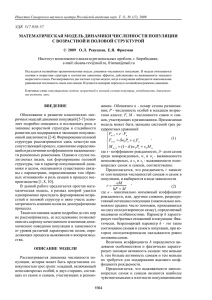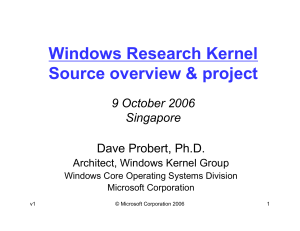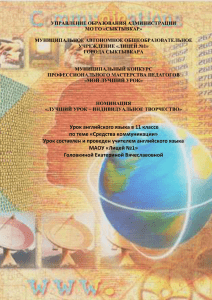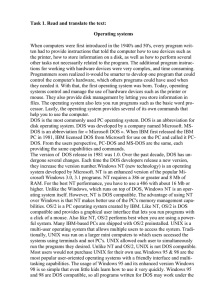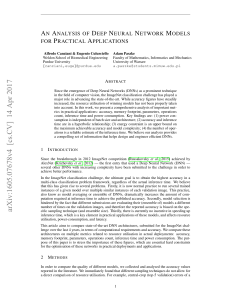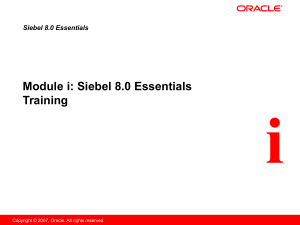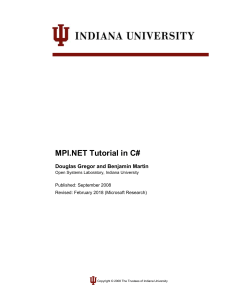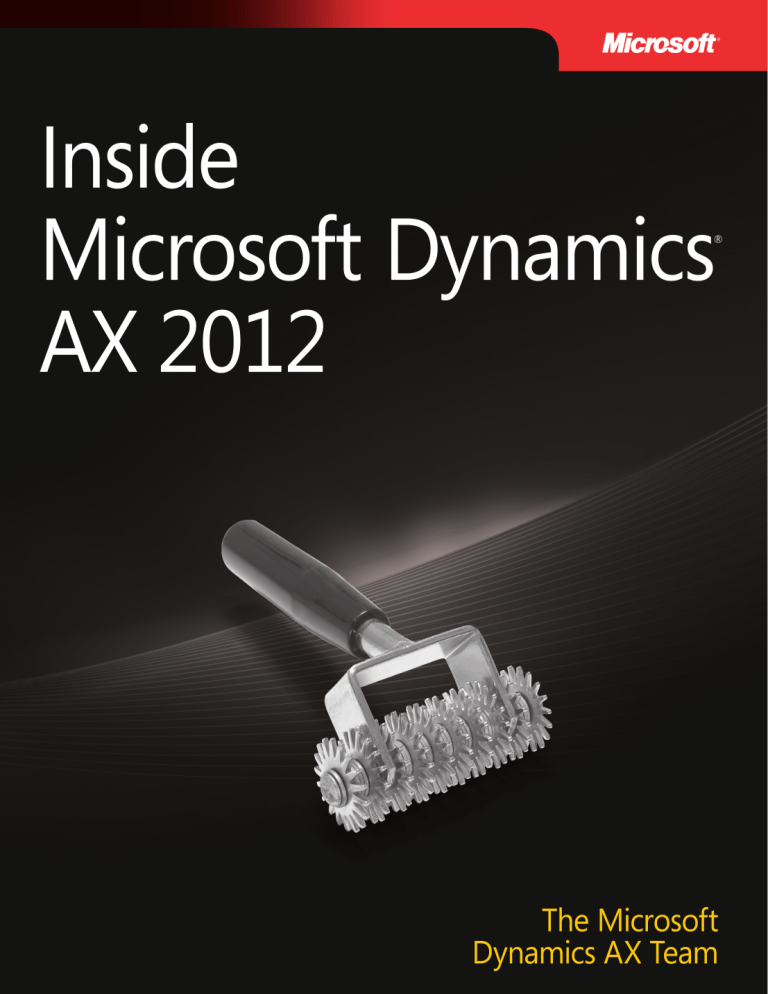
Inside Microsoft
Dynamics AX 2012
®
The Microsoft Dynamics AX Team
PUBLISHED BY
Microsoft Press
A Division of Microsoft Corporation
One Microsoft Way
Redmond, Washington 98052-6399
Copyright © 2012 by Microsoft Corporation
All rights reserved. No part of the contents of this book may be reproduced or transmitted in any form or by any
means without the written permission of the publisher.
Library of Congress Control Number: 2012950241
ISBN: 978-0-7356-6710-5
Printed and bound in the United States of America.
First Printing
Microsoft Press books are available through booksellers and distributors worldwide. If you need support related
to this book, email Microsoft Press Book Support at mspinput@microsoft.com. Please tell us what you think of
this book at http://www.microsoft.com/learning/booksurvey.
Microsoft and the trademarks listed at http://www.microsoft.com/about/legal/en/us/IntellectualProperty/
Trademarks/EN-US.aspx are trademarks of the Microsoft group of companies. All other marks are property of
their respective owners.
The example companies, organizations, products, domain names, email addresses, logos, people, places, and
events depicted herein are fictitious. No association with any real company, organization, product, domain name,
email address, logo, person, place, or event is intended or should be inferred.
This book expresses the author’s views and opinions. The information contained in this book is provided without
any express, statutory, or implied warranties. Neither the authors, Microsoft Corporation, nor its resellers, or
distributors will be held liable for any damages caused or alleged to be caused either directly or indirectly by
this book.
Acquisitions Editor: Anne Hamilton
Developmental Editor: Margaret Sherman with the Microsoft Dynamics AX Team
Project Editor: Valerie Woolley
Editorial Production: Christian Holdener, S4Carlisle Publishing Services
Technical Reviewer: Allan Iversen
Copyeditor: Andrew Jones
Indexer: Maureen Johnson, MoJo’s Indexing Service
Cover: Twist Creative ∙ Seattle
Contents at a glance
Foreword
xxiii
Introduction
xxv
PART I
A TOUR OF THE DEVELOPMENT ENVIRONMENT
CHAPTER 1
Architectural overview
CHAPTER 2
The MorphX development environment and tools
19
CHAPTER 3
Microsoft Dynamics AX and .NET
73
CHAPTER 4
The X++ programming language
87
PART II
DEVELOPING WITH MICROSOFT DYNAMICS AX
CHAPTER 5
Designing the user experience
CHAPTER 6
The Microsoft Dynamics AX client
159
CHAPTER 7
Enterprise Portal
195
CHAPTER 8
Workflow in Microsoft Dynamics AX
245
CHAPTER 9
Reporting in Microsoft Dynamics AX
275
CHAPTER 10
BI and analytics
299
CHAPTER 11
Security, licensing, and configuration
351
CHAPTER 12
Microsoft Dynamics AX services and integration
385
CHAPTER 13
Performance
417
CHAPTER 14
Extending Microsoft Dynamics AX
493
CHAPTER 15
Testing
527
CHAPTER 16
Customizing and adding help
545
PART III
UNDER THE HOOD
CHAPTER 17
The database layer
CHAPTER 18
The Batch framework
613
CHAPTER 19
Application domain frameworks
633
3
137
577
Michael Merz is a program manager for Microsoft Dynamics AX, where he is
responsible for the delivery of the Microsoft Dynamics AX services framework
and Microsoft Dynamics AX integration capabilities. He has over 15 years of
­experience in the software industry. Prior to working at Microsoft, Michael held
various engineering and management positions in companies including Amazon.
com, BEA Systems, and early-stage start-up companies, where he worked on embedded systems,
online advertising, social networks, and enterprise software. He has an MSc in computer science
from Ulm University, Germany, and lives in Bothell, WA, with his wife, Florina, and his children,
Brooke and Joshua.
Amar Nalla is currently a development lead in the Microsoft Dynamics AX
­product group. He has more than 11 years of experience in the software ­industry.
He started working on the Microsoft Dynamics team during the Axapta 4.0
release. He is part of the foundation team responsible for the Microsoft
Dynamics AX server components, and during the past three releases of Microsoft
­Dynamics AX, he has worked on various components of the server. He maintains a blog at
http://blogs.msdn.com/b/amarnalla/.
In his spare time, Amar likes to explore the beautiful Puget Sound area.
Parth Pandya is a senior program manager in the Microsoft Dynamics AX
­product group. For Microsoft Dynamics AX 2012, Parth’s area of focus was the
new security framework that was built for the release, including the flexible
­authentication capability and support for Active Directory groups as Microsoft
Dynamics AX users. He also contributed to the named user licensing model
that was instituted for Microsoft Dynamics AX 2012. Parth has been with Microsoft for over
nine years, over five of which were spent working on various releases of the Windows Internet
­Explorer browser. He particularly enjoyed working as a penetration tester for the number one
target of hackers around the world.
Parth swapped the organized chaos of Mumbai, India, for the disorienting tranquility of the
Pacific Northwest, where he lives with his wife, Varsha, and three-year-old son, Aarush.
Gustavo Plancarte is a senior software design engineer who joined ­Microsoft
in 2004 after graduating from ITESM in Monterrey, Mexico. He has worked
on ­Microsoft Dynamics AX since version 4.0. On the platform team, he is
­responsible for driving the common intermediate language (CIL) migration of
the X++ ­programming language, the Software-plus-Services architecture of
Contents
Foreword
xxiii
Introduction
xxv
The history of Microsoft Dynamics AX . . . . . . . . . . . . . . . . . . . . . . . xxvi
Who should read this book. . . . . . . . . . . . . . . . . . . . . . . . . . . . . . . . xxvii
Who should not read this book . . . . . . . . . . . . . . . . . . . . . . . . . . . . xxviii
Organization of this book . . . . . . . . . . . . . . . . . . . . . . . . . . . . . . . . . xxviii
Conventions and features in this book . . . . . . . . . . . . . . . . . . . . . . . xxix
System requirements . . . . . . . . . . . . . . . . . . . . . . . . . . . . . . . . . . . . . . xxix
Code samples. . . . . . . . . . . . . . . . . . . . . . . . . . . . . . . . . . . . . . . . . . . . . xxx
Acknowledgments. . . . . . . . . . . . . . . . . . . . . . . . . . . . . . . . . . . . . . . . . xxxi
Errata & book support . . . . . . . . . . . . . . . . . . . . . . . . . . . . . . . . . . . . xxxii
We want to hear from you. . . . . . . . . . . . . . . . . . . . . . . . . . . . . . . . . xxxiii
Stay in touch. . . . . . . . . . . . . . . . . . . . . . . . . . . . . . . . . . . . . . . . . . . . . . . xxxiii
PART I
A TOUR OF THE DEVELOPMENT ENVIRONMENT
Chapter 1
Architectural overview
3
Introduction. . . . . . . . . . . . . . . . . . . . . . . . . . . . . . . . . . . . . . . . . . . . . . . . . . . . . . 3
Microsoft Dynamics AX five-layer solution architecture. . . . . . . . . . . . . . . . 4
Microsoft Dynamics AX application platform architecture. . . . . . . . . . . . . . 6
Application development environments. . . . . . . . . . . . . . . . . . . . . . . . 6
Data tier of the Microsoft Dynamics AX platform. . . . . . . . . . . . . . . . 7
Middle tier of the Microsoft Dynamics AX platform. . . . . . . . . . . . . . 7
Presentation tier of the Microsoft Dynamics AX platform. . . . . . . . . 8
Microsoft Dynamics AX application meta-model architecture . . . . . . . . . . 9
Application data element types . . . . . . . . . . . . . . . . . . . . . . . . . . . . . . 10
MorphX user interface control element types. . . . . . . . . . . . . . . . . . 11
Workflow element types. . . . . . . . . . . . . . . . . . . . . . . . . . . . . . . . . . . . . 12
v
Code element types. . . . . . . . . . . . . . . . . . . . . . . . . . . . . . . . . . . . . . . . . 13
Services element types. . . . . . . . . . . . . . . . . . . . . . . . . . . . . . . . . . . . . . 13
Role-based security element types. . . . . . . . . . . . . . . . . . . . . . . . . . . . 14
Web client element types. . . . . . . . . . . . . . . . . . . . . . . . . . . . . . . . . . . . 14
Documentation and resource element types. . . . . . . . . . . . . . . . . . . 16
License and configuration element types. . . . . . . . . . . . . . . . . . . . . . 16
Chapter 2
The MorphX development environment and tools
19
Introduction. . . . . . . . . . . . . . . . . . . . . . . . . . . . . . . . . . . . . . . . . . . . . . . . . . . . . 19
Application Object Tree. . . . . . . . . . . . . . . . . . . . . . . . . . . . . . . . . . . . . . . . . . . 20
Navigate through the AOT. . . . . . . . . . . . . . . . . . . . . . . . . . . . . . . . . . . 21
Create elements in the AOT. . . . . . . . . . . . . . . . . . . . . . . . . . . . . . . . . . 23
Modify elements in the AOT . . . . . . . . . . . . . . . . . . . . . . . . . . . . . . . . . 23
Refresh elements in the AOT. . . . . . . . . . . . . . . . . . . . . . . . . . . . . . . . . 25
Element actions in the AOT. . . . . . . . . . . . . . . . . . . . . . . . . . . . . . . . . . 25
Element layers and models in the AOT . . . . . . . . . . . . . . . . . . . . . . . . 26
Projects. . . . . . . . . . . . . . . . . . . . . . . . . . . . . . . . . . . . . . . . . . . . . . . . . . . . . . . . . 27
Create a project. . . . . . . . . . . . . . . . . . . . . . . . . . . . . . . . . . . . . . . . . . . . 27
Automatically generate a project. . . . . . . . . . . . . . . . . . . . . . . . . . . . . 28
Project types. . . . . . . . . . . . . . . . . . . . . . . . . . . . . . . . . . . . . . . . . . . . . . . 30
Property sheet. . . . . . . . . . . . . . . . . . . . . . . . . . . . . . . . . . . . . . . . . . . . . . . . . . . 30
X++ code editor . . . . . . . . . . . . . . . . . . . . . . . . . . . . . . . . . . . . . . . . . . . . . . . . . 31
Shortcut keys. . . . . . . . . . . . . . . . . . . . . . . . . . . . . . . . . . . . . . . . . . . . . . . 32
Editor scripts. . . . . . . . . . . . . . . . . . . . . . . . . . . . . . . . . . . . . . . . . . . . . . . 33
Label editor. . . . . . . . . . . . . . . . . . . . . . . . . . . . . . . . . . . . . . . . . . . . . . . . . . . . . 33
Create a label . . . . . . . . . . . . . . . . . . . . . . . . . . . . . . . . . . . . . . . . . . . . . . 35
Reference labels from X++. . . . . . . . . . . . . . . . . . . . . . . . . . . . . . . . . . . 36
Code compiler . . . . . . . . . . . . . . . . . . . . . . . . . . . . . . . . . . . . . . . . . . . . . . . . . . 37
Best Practices tool. . . . . . . . . . . . . . . . . . . . . . . . . . . . . . . . . . . . . . . . . . . . . . . . 39
Rules. . . . . . . . . . . . . . . . . . . . . . . . . . . . . . . . . . . . . . . . . . . . . . . . . . . . . . 40
Suppress errors and warnings. . . . . . . . . . . . . . . . . . . . . . . . . . . . . . . . 41
Add custom rules. . . . . . . . . . . . . . . . . . . . . . . . . . . . . . . . . . . . . . . . . . . 42
vi
Contents
Debugger. . . . . . . . . . . . . . . . . . . . . . . . . . . . . . . . . . . . . . . . . . . . . . . . . . . . . . . 43
Enable debugging. . . . . . . . . . . . . . . . . . . . . . . . . . . . . . . . . . . . . . . . . . 43
Debugger user interface. . . . . . . . . . . . . . . . . . . . . . . . . . . . . . . . . . . . . 44
Debugger shortcut keys. . . . . . . . . . . . . . . . . . . . . . . . . . . . . . . . . . . . . 47
Reverse Engineering tool. . . . . . . . . . . . . . . . . . . . . . . . . . . . . . . . . . . . . . . . . . 47
UML data model. . . . . . . . . . . . . . . . . . . . . . . . . . . . . . . . . . . . . . . . . . . . 48
UML object model. . . . . . . . . . . . . . . . . . . . . . . . . . . . . . . . . . . . . . . . . . 49
Entity relationship data model. . . . . . . . . . . . . . . . . . . . . . . . . . . . . . . . 51
Table Browser tool . . . . . . . . . . . . . . . . . . . . . . . . . . . . . . . . . . . . . . . . . . . . . . . 52
Find tool. . . . . . . . . . . . . . . . . . . . . . . . . . . . . . . . . . . . . . . . . . . . . . . . . . . . . . . . 53
Compare tool. . . . . . . . . . . . . . . . . . . . . . . . . . . . . . . . . . . . . . . . . . . . . . . . . . . . 54
Start the Compare tool. . . . . . . . . . . . . . . . . . . . . . . . . . . . . . . . . . . . . . 55
Use the Compare tool. . . . . . . . . . . . . . . . . . . . . . . . . . . . . . . . . . . . . . . 57
Compare APIs. . . . . . . . . . . . . . . . . . . . . . . . . . . . . . . . . . . . . . . . . . . . . . 58
Cross-Reference tool . . . . . . . . . . . . . . . . . . . . . . . . . . . . . . . . . . . . . . . . . . . . . 60
Version control . . . . . . . . . . . . . . . . . . . . . . . . . . . . . . . . . . . . . . . . . . . . . . . . . . 62
Element life cycle. . . . . . . . . . . . . . . . . . . . . . . . . . . . . . . . . . . . . . . . . . . 64
Common version control tasks . . . . . . . . . . . . . . . . . . . . . . . . . . . . . . . 65
Work with labels. . . . . . . . . . . . . . . . . . . . . . . . . . . . . . . . . . . . . . . . . . . . 66
Synchronize elements. . . . . . . . . . . . . . . . . . . . . . . . . . . . . . . . . . . . . . . 67
View the synchronization log. . . . . . . . . . . . . . . . . . . . . . . . . . . . . . . . .68
Show the history of an element. . . . . . . . . . . . . . . . . . . . . . . . . . . . . . . 69
Compare revisions. . . . . . . . . . . . . . . . . . . . . . . . . . . . . . . . . . . . . . . . . . 70
View pending elements . . . . . . . . . . . . . . . . . . . . . . . . . . . . . . . . . . . . . 70
Create a build. . . . . . . . . . . . . . . . . . . . . . . . . . . . . . . . . . . . . . . . . . . . . . 71
Integrate Microsoft Dynamics AX with other version control
­systems. . . . . . . . . . . . . . . . . . . . . . . . . . . . . . . . . . . . . . . . . . . . . . . . . . . . 71
Chapter 3
Microsoft Dynamics AX and .NET
73
Introduction. . . . . . . . . . . . . . . . . . . . . . . . . . . . . . . . . . . . . . . . . . . . . . . . . . . . . 73
Use third-party assemblies. . . . . . . . . . . . . . . . . . . . . . . . . . . . . . . . . . . . . . . . 74
Use strong-named assemblies. . . . . . . . . . . . . . . . . . . . . . . . . . . . . . . . 74
Reference a managed DLL from Microsoft Dynamics AX. . . . . . . . . 75
Contents
vii
Code against the assembly in X++. . . . . . . . . . . . . . . . . . . . . . . . . . . . 76
Write managed code. . . . . . . . . . . . . . . . . . . . . . . . . . . . . . . . . . . . . . . . . . . . . 77
Debug managed code . . . . . . . . . . . . . . . . . . . . . . . . . . . . . . . . . . . . . . 81
Proxies. . . . . . . . . . . . . . . . . . . . . . . . . . . . . . . . . . . . . . . . . . . . . . . . . . . . 82
Hot swap assemblies on the server. . . . . . . . . . . . . . . . . . . . . . . . . . . . . . . . . 84
Chapter 4
The X++ programming language
87
Introduction. . . . . . . . . . . . . . . . . . . . . . . . . . . . . . . . . . . . . . . . . . . . . . . . . . . . . 87
Jobs . . . . . . . . . . . . . . . . . . . . . . . . . . . . . . . . . . . . . . . . . . . . . . . . . . . . . . . . . . . .88
The type system . . . . . . . . . . . . . . . . . . . . . . . . . . . . . . . . . . . . . . . . . . . . . . . . . 88
Value types. . . . . . . . . . . . . . . . . . . . . . . . . . . . . . . . . . . . . . . . . . . . . . . . 88
Reference types. . . . . . . . . . . . . . . . . . . . . . . . . . . . . . . . . . . . . . . . . . . . 89
Type hierarchies. . . . . . . . . . . . . . . . . . . . . . . . . . . . . . . . . . . . . . . . . . . . 89
Syntax. . . . . . . . . . . . . . . . . . . . . . . . . . . . . . . . . . . . . . . . . . . . . . . . . . . . . . . . . . 93
Variable declarations. . . . . . . . . . . . . . . . . . . . . . . . . . . . . . . . . . . . . . . . 93
Expressions. . . . . . . . . . . . . . . . . . . . . . . . . . . . . . . . . . . . . . . . . . . . . . . . 95
Statements. . . . . . . . . . . . . . . . . . . . . . . . . . . . . . . . . . . . . . . . . . . . . . . . . 96
Macros. . . . . . . . . . . . . . . . . . . . . . . . . . . . . . . . . . . . . . . . . . . . . . . . . . . 113
Comments. . . . . . . . . . . . . . . . . . . . . . . . . . . . . . . . . . . . . . . . . . . . . . . . 115
XML documentation. . . . . . . . . . . . . . . . . . . . . . . . . . . . . . . . . . . . . . . 116
Classes and interfaces . . . . . . . . . . . . . . . . . . . . . . . . . . . . . . . . . . . . . . . . . . . 117
Fields. . . . . . . . . . . . . . . . . . . . . . . . . . . . . . . . . . . . . . . . . . . . . . . . . . . . .118
Methods. . . . . . . . . . . . . . . . . . . . . . . . . . . . . . . . . . . . . . . . . . . . . . . . . . 118
Delegates. . . . . . . . . . . . . . . . . . . . . . . . . . . . . . . . . . . . . . . . . . . . . . . . . 120
Pre- and post-event handlers . . . . . . . . . . . . . . . . . . . . . . . . . . . . . . . 122
Attributes. . . . . . . . . . . . . . . . . . . . . . . . . . . . . . . . . . . . . . . . . . . . . . . . . 123
Code access security. . . . . . . . . . . . . . . . . . . . . . . . . . . . . . . . . . . . . . . . . . . . . 124
Compiling and running X++ as .NET CIL . . . . . . . . . . . . . . . . . . . . . . . . . . . 126
Design and implementation patterns. . . . . . . . . . . . . . . . . . . . . . . . . . . . . . 128
Class-level patterns. . . . . . . . . . . . . . . . . . . . . . . . . . . . . . . . . . . . . . . . 129
Table-level patterns. . . . . . . . . . . . . . . . . . . . . . . . . . . . . . . . . . . . . . . . 131
viii
Contents
PART II
DEVELOPING WITH MICROSOFT DYNAMICS AX
Chapter 5
Designing the user experience
137
Introduction. . . . . . . . . . . . . . . . . . . . . . . . . . . . . . . . . . . . . . . . . . . . . . . . . . . . 137
A role-tailored design approach . . . . . . . . . . . . . . . . . . . . . . . . . . . . . . . . . . 139
User experience components. . . . . . . . . . . . . . . . . . . . . . . . . . . . . . . . . . . . . 140
Navigation layer forms. . . . . . . . . . . . . . . . . . . . . . . . . . . . . . . . . . . . . 141
Work layer forms. . . . . . . . . . . . . . . . . . . . . . . . . . . . . . . . . . . . . . . . . . 142
Role Center pages . . . . . . . . . . . . . . . . . . . . . . . . . . . . . . . . . . . . . . . . . . . . . . 142
Cues . . . . . . . . . . . . . . . . . . . . . . . . . . . . . . . . . . . . . . . . . . . . . . . . . . . . . 143
Design Role Centers. . . . . . . . . . . . . . . . . . . . . . . . . . . . . . . . . . . . . . . . 143
Area pages. . . . . . . . . . . . . . . . . . . . . . . . . . . . . . . . . . . . . . . . . . . . . . . . . . . . . 144
Design area pages. . . . . . . . . . . . . . . . . . . . . . . . . . . . . . . . . . . . . . . . . 145
List pages. . . . . . . . . . . . . . . . . . . . . . . . . . . . . . . . . . . . . . . . . . . . . . . . . . . . . . 146
A simple scenario: taking a call from a customer. . . . . . . . . . . . . . . 146
Use a list page as an alternative to a report. . . . . . . . . . . . . . . . . . . 148
Design list pages . . . . . . . . . . . . . . . . . . . . . . . . . . . . . . . . . . . . . . . . . . 149
Details forms. . . . . . . . . . . . . . . . . . . . . . . . . . . . . . . . . . . . . . . . . . . . . . . . . . . 150
Transaction details forms. . . . . . . . . . . . . . . . . . . . . . . . . . . . . . . . . . . . . . . . . 153
Enterprise Portal web client user experience. . . . . . . . . . . . . . . . . . . . . . . . 155
Navigation layer forms. . . . . . . . . . . . . . . . . . . . . . . . . . . . . . . . . . . . . 156
Work layer forms. . . . . . . . . . . . . . . . . . . . . . . . . . . . . . . . . . . . . . . . . . 157
Design for Enterprise Portal. . . . . . . . . . . . . . . . . . . . . . . . . . . . . . . . . 157
Design for your users. . . . . . . . . . . . . . . . . . . . . . . . . . . . . . . . . . . . . . . . . . . . 157
Chapter 6
The Microsoft Dynamics AX client
159
Introduction. . . . . . . . . . . . . . . . . . . . . . . . . . . . . . . . . . . . . . . . . . . . . . . . . . . . 159
Working with forms. . . . . . . . . . . . . . . . . . . . . . . . . . . . . . . . . . . . . . . . . . . . . 159
Form patterns. . . . . . . . . . . . . . . . . . . . . . . . . . . . . . . . . . . . . . . . . . . . . 160
Form metadata. . . . . . . . . . . . . . . . . . . . . . . . . . . . . . . . . . . . . . . . . . . . 162
Contents
ix
Form data sources. . . . . . . . . . . . . . . . . . . . . . . . . . . . . . . . . . . . . . . . . 164
Form queries. . . . . . . . . . . . . . . . . . . . . . . . . . . . . . . . . . . . . . . . . . . . . . 170
Adding controls. . . . . . . . . . . . . . . . . . . . . . . . . . . . . . . . . . . . . . . . . . . . . . . . . 172
Control overrides. . . . . . . . . . . . . . . . . . . . . . . . . . . . . . . . . . . . . . . . . . 173
Control data binding. . . . . . . . . . . . . . . . . . . . . . . . . . . . . . . . . . . . . . . 173
Design node properties. . . . . . . . . . . . . . . . . . . . . . . . . . . . . . . . . . . . . 173
Runtime modifications . . . . . . . . . . . . . . . . . . . . . . . . . . . . . . . . . . . . . 174
Action controls. . . . . . . . . . . . . . . . . . . . . . . . . . . . . . . . . . . . . . . . . . . . 174
Layout controls. . . . . . . . . . . . . . . . . . . . . . . . . . . . . . . . . . . . . . . . . . . . 176
Input controls. . . . . . . . . . . . . . . . . . . . . . . . . . . . . . . . . . . . . . . . . . . . . 178
ManagedHost control. . . . . . . . . . . . . . . . . . . . . . . . . . . . . . . . . . . . . . 179
Other controls. . . . . . . . . . . . . . . . . . . . . . . . . . . . . . . . . . . . . . . . . . . . . 181
Using parts. . . . . . . . . . . . . . . . . . . . . . . . . . . . . . . . . . . . . . . . . . . . . . . . . . . . . 181
Types of parts. . . . . . . . . . . . . . . . . . . . . . . . . . . . . . . . . . . . . . . . . . . . . 181
Reference a part from a form . . . . . . . . . . . . . . . . . . . . . . . . . . . . . . . 182
Adding navigation items. . . . . . . . . . . . . . . . . . . . . . . . . . . . . . . . . . . . . . . . . 182
MenuItem. . . . . . . . . . . . . . . . . . . . . . . . . . . . . . . . . . . . . . . . . . . . . . . . . 182
Menu. . . . . . . . . . . . . . . . . . . . . . . . . . . . . . . . . . . . . . . . . . . . . . . . . . . . . 183
Menu definitions . . . . . . . . . . . . . . . . . . . . . . . . . . . . . . . . . . . . . . . . . . 183
Customizing forms with code. . . . . . . . . . . . . . . . . . . . . . . . . . . . . . . . . . . . . 184
Method overrides. . . . . . . . . . . . . . . . . . . . . . . . . . . . . . . . . . . . . . . . . . 184
Auto variables. . . . . . . . . . . . . . . . . . . . . . . . . . . . . . . . . . . . . . . . . . . . . 187
Business logic. . . . . . . . . . . . . . . . . . . . . . . . . . . . . . . . . . . . . . . . . . . . . 188
Custom lookups. . . . . . . . . . . . . . . . . . . . . . . . . . . . . . . . . . . . . . . . . . . 188
Integrating with the Microsoft Office client. . . . . . . . . . . . . . . . . . . . . . . . . 189
Make data sources available to Office Add-ins . . . . . . . . . . . . . . . . 189
Build an Excel template. . . . . . . . . . . . . . . . . . . . . . . . . . . . . . . . . . . . . 190
Build a Word template . . . . . . . . . . . . . . . . . . . . . . . . . . . . . . . . . . . . . 191
Add templates for users. . . . . . . . . . . . . . . . . . . . . . . . . . . . . . . . . . . . 192
Chapter 7
Enterprise Portal
195
Introduction. . . . . . . . . . . . . . . . . . . . . . . . . . . . . . . . . . . . . . . . . . . . . . . . . . . . 195
Enterprise Portal architecture. . . . . . . . . . . . . . . . . . . . . . . . . . . . . . . . . . . . . 196
x
Contents
Enterprise Portal components . . . . . . . . . . . . . . . . . . . . . . . . . . . . . . . . . . . . 198
Web parts . . . . . . . . . . . . . . . . . . . . . . . . . . . . . . . . . . . . . . . . . . . . . . . . 199
AOT elements. . . . . . . . . . . . . . . . . . . . . . . . . . . . . . . . . . . . . . . . . . . . . 201
Datasets. . . . . . . . . . . . . . . . . . . . . . . . . . . . . . . . . . . . . . . . . . . . . . . . . . 201
Enterprise Portal framework controls. . . . . . . . . . . . . . . . . . . . . . . . . 203
Developing for Enterprise Portal. . . . . . . . . . . . . . . . . . . . . . . . . . . . . . . . . . 216
Create a model-driven list page. . . . . . . . . . . . . . . . . . . . . . . . . . . . . 217
Create a details page. . . . . . . . . . . . . . . . . . . . . . . . . . . . . . . . . . . . . . . 219
AJAX. . . . . . . . . . . . . . . . . . . . . . . . . . . . . . . . . . . . . . . . . . . . . . . . . . . . . 222
Session disposal and caching. . . . . . . . . . . . . . . . . . . . . . . . . . . . . . . . 223
Context. . . . . . . . . . . . . . . . . . . . . . . . . . . . . . . . . . . . . . . . . . . . . . . . . . . 223
Data . . . . . . . . . . . . . . . . . . . . . . . . . . . . . . . . . . . . . . . . . . . . . . . . . . . . . 225
Metadata. . . . . . . . . . . . . . . . . . . . . . . . . . . . . . . . . . . . . . . . . . . . . . . . . 225
Proxy classes. . . . . . . . . . . . . . . . . . . . . . . . . . . . . . . . . . . . . . . . . . . . . . 226
ViewState. . . . . . . . . . . . . . . . . . . . . . . . . . . . . . . . . . . . . . . . . . . . . . . . . 228
Labels. . . . . . . . . . . . . . . . . . . . . . . . . . . . . . . . . . . . . . . . . . . . . . . . . . . . 229
Formatting. . . . . . . . . . . . . . . . . . . . . . . . . . . . . . . . . . . . . . . . . . . . . . . . 230
Validation. . . . . . . . . . . . . . . . . . . . . . . . . . . . . . . . . . . . . . . . . . . . . . . . . 231
Error handling. . . . . . . . . . . . . . . . . . . . . . . . . . . . . . . . . . . . . . . . . . . . . 231
Security. . . . . . . . . . . . . . . . . . . . . . . . . . . . . . . . . . . . . . . . . . . . . . . . . . . . . . . . 232
Secure web elements. . . . . . . . . . . . . . . . . . . . . . . . . . . . . . . . . . . . . . . 233
Record context and encryption. . . . . . . . . . . . . . . . . . . . . . . . . . . . . . 235
SharePoint integration. . . . . . . . . . . . . . . . . . . . . . . . . . . . . . . . . . . . . . . . . . . 235
Site navigation . . . . . . . . . . . . . . . . . . . . . . . . . . . . . . . . . . . . . . . . . . . . 235
Site definitions, page templates, and web parts. . . . . . . . . . . . . . . . 237
Import and deploy a web part page . . . . . . . . . . . . . . . . . . . . . . . . . 239
Enterprise Search. . . . . . . . . . . . . . . . . . . . . . . . . . . . . . . . . . . . . . . . . . 240
Themes. . . . . . . . . . . . . . . . . . . . . . . . . . . . . . . . . . . . . . . . . . . . . . . . . . . 243
Chapter 8
Workflow in Microsoft Dynamics AX
245
Introduction. . . . . . . . . . . . . . . . . . . . . . . . . . . . . . . . . . . . . . . . . . . . . . . . . . . . 245
Microsoft Dynamics AX 2012 workflow infrastructure. . . . . . . . . . . . . . . . 246
Windows Workflow Foundation. . . . . . . . . . . . . . . . . . . . . . . . . . . . . . . . . . . 249
Contents
xi
Key workflow concepts . . . . . . . . . . . . . . . . . . . . . . . . . . . . . . . . . . . . . . . . . . 250
Workflow document and workflow document class. . . . . . . . . . . . 250
Workflow categories. . . . . . . . . . . . . . . . . . . . . . . . . . . . . . . . . . . . . . . 251
Workflow types . . . . . . . . . . . . . . . . . . . . . . . . . . . . . . . . . . . . . . . . . . . 251
Event handlers . . . . . . . . . . . . . . . . . . . . . . . . . . . . . . . . . . . . . . . . . . . . 252
Menu items. . . . . . . . . . . . . . . . . . . . . . . . . . . . . . . . . . . . . . . . . . . . . . . 252
Workflow elements. . . . . . . . . . . . . . . . . . . . . . . . . . . . . . . . . . . . . . . . 252
Queues. . . . . . . . . . . . . . . . . . . . . . . . . . . . . . . . . . . . . . . . . . . . . . . . . . . 253
Providers. . . . . . . . . . . . . . . . . . . . . . . . . . . . . . . . . . . . . . . . . . . . . . . . . 254
Workflows. . . . . . . . . . . . . . . . . . . . . . . . . . . . . . . . . . . . . . . . . . . . . . . . 255
Workflow instances. . . . . . . . . . . . . . . . . . . . . . . . . . . . . . . . . . . . . . . . 256
Work items . . . . . . . . . . . . . . . . . . . . . . . . . . . . . . . . . . . . . . . . . . . . . . . 256
Workflow architecture. . . . . . . . . . . . . . . . . . . . . . . . . . . . . . . . . . . . . . . . . . . 256
Workflow runtime . . . . . . . . . . . . . . . . . . . . . . . . . . . . . . . . . . . . . . . . . 257
Workflow runtime interaction. . . . . . . . . . . . . . . . . . . . . . . . . . . . . . . 258
Logical approval and task workflows. . . . . . . . . . . . . . . . . . . . . . . . . 260
Workflow life cycle . . . . . . . . . . . . . . . . . . . . . . . . . . . . . . . . . . . . . . . . . . . . . .262
Implementing workflows. . . . . . . . . . . . . . . . . . . . . . . . . . . . . . . . . . . . . . . . . 263
Create workflow artifacts, dependent artifacts,
and business logic. . . . . . . . . . . . . . . . . . . . . . . . . . . . . . . . . . . . . . . . . 264
State management. . . . . . . . . . . . . . . . . . . . . . . . . . . . . . . . . . . . . . . . . 266
Create a workflow category. . . . . . . . . . . . . . . . . . . . . . . . . . . . . . . . . 268
Create the workflow document class. . . . . . . . . . . . . . . . . . . . . . . . . 268
Add a workflow display menu item . . . . . . . . . . . . . . . . . . . . . . . . . . 270
Activate the workflow . . . . . . . . . . . . . . . . . . . . . . . . . . . . . . . . . . . . . 270
Chapter 9
Reporting in Microsoft Dynamics AX
275
Introduction. . . . . . . . . . . . . . . . . . . . . . . . . . . . . . . . . . . . . . . . . . . . . . . . . . . . 275
Inside the Microsoft Dynamics AX 2012 reporting framework . . . . . . . . 276
Client-side reporting solutions . . . . . . . . . . . . . . . . . . . . . . . . . . . . . . 276
Server-side reporting solutions. . . . . . . . . . . . . . . . . . . . . . . . . . . . . . 277
Report execution sequence. . . . . . . . . . . . . . . . . . . . . . . . . . . . . . . . . 278
Plan your reporting solution. . . . . . . . . . . . . . . . . . . . . . . . . . . . . . . . . . . . . . 279
xii
Contents
Reporting and users . . . . . . . . . . . . . . . . . . . . . . . . . . . . . . . . . . . . . . . 279
Roles in report development. . . . . . . . . . . . . . . . . . . . . . . . . . . . . . . . 280
Create production reports. . . . . . . . . . . . . . . . . . . . . . . . . . . . . . . . . . . . . . . . 281
Model elements for reports. . . . . . . . . . . . . . . . . . . . . . . . . . . . . . . . . 282
SSRS extensions . . . . . . . . . . . . . . . . . . . . . . . . . . . . . . . . . . . . . . . . . . . 285
Microsoft Dynamics AX extensions. . . . . . . . . . . . . . . . . . . . . . . . . . . 286
Create charts for Enterprise Portal. . . . . . . . . . . . . . . . . . . . . . . . . . . . . . . . . 289
Microsoft Dynamics AX chart development tools. . . . . . . . . . . . . . 289
Integration with Microsoft Dynamics AX. . . . . . . . . . . . . . . . . . . . . . 290
Data series. . . . . . . . . . . . . . . . . . . . . . . . . . . . . . . . . . . . . . . . . . . . . . . . 292
Add interactive functions to a chart. . . . . . . . . . . . . . . . . . . . . . . . . . 294
Override the default chart format. . . . . . . . . . . . . . . . . . . . . . . . . . . . 296
Troubleshoot the reporting framework . . . . . . . . . . . . . . . . . . . . . . . . . . . . 296
The report server cannot be validated. . . . . . . . . . . . . . . . . . . . . . . . 297
A report cannot be generated. . . . . . . . . . . . . . . . . . . . . . . . . . . . . . . 297
A chart cannot be debugged because of SharePoint
sandbox issues . . . . . . . . . . . . . . . . . . . . . . . . . . . . . . . . . . . . . . . . . . . . 297
Chapter 10 BI and analytics
299
Introduction. . . . . . . . . . . . . . . . . . . . . . . . . . . . . . . . . . . . . . . . . . . . . . . . . . . . 299
Components of the Microsoft Dynamics AX 2012 BI solution. . . . . . . . . 299
Implementing the prebuilt BI solution. . . . . . . . . . . . . . . . . . . . . . . . . . . . . 301
Implement the prerequisites. . . . . . . . . . . . . . . . . . . . . . . . . . . . . . . . 302
Configure an SSAS server. . . . . . . . . . . . . . . . . . . . . . . . . . . . . . . . . . . 302
Deploy cubes . . . . . . . . . . . . . . . . . . . . . . . . . . . . . . . . . . . . . . . . . . . . . 303
Deploy cubes in an environment with multiple partitions. . . . . . . 305
Process cubes. . . . . . . . . . . . . . . . . . . . . . . . . . . . . . . . . . . . . . . . . . . . . 307
Provision users in Microsoft Dynamics AX . . . . . . . . . . . . . . . . . . . . 308
Customizing the prebuilt BI solution. . . . . . . . . . . . . . . . . . . . . . . . . . . . . . . 309
Configure analytic content. . . . . . . . . . . . . . . . . . . . . . . . . . . . . . . . . . 310
Customize cubes . . . . . . . . . . . . . . . . . . . . . . . . . . . . . . . . . . . . . . . . . . 311
Extend cubes. . . . . . . . . . . . . . . . . . . . . . . . . . . . . . . . . . . . . . . . . . . . . . 319
Creating cubes . . . . . . . . . . . . . . . . . . . . . . . . . . . . . . . . . . . . . . . . . . . . . . . . . 323
Contents
xiii
Identify requirements. . . . . . . . . . . . . . . . . . . . . . . . . . . . . . . . . . . . . . 324
Define metadata. . . . . . . . . . . . . . . . . . . . . . . . . . . . . . . . . . . . . . . . . . . 325
Generate and deploy the cube. . . . . . . . . . . . . . . . . . . . . . . . . . . . . . 328
Add KPIs and calculations. . . . . . . . . . . . . . . . . . . . . . . . . . . . . . . . . . . 333
Displaying analytic content in Role Centers. . . . . . . . . . . . . . . . . . . . . . . . . 333
Provide insights tailored to a persona. . . . . . . . . . . . . . . . . . . . . . . . 334
Choose a presentation tool based on a persona. . . . . . . . . . . . . . . 335
SQL Server Power View reports. . . . . . . . . . . . . . . . . . . . . . . . . . . . . . 335
Excel. . . . . . . . . . . . . . . . . . . . . . . . . . . . . . . . . . . . . . . . . . . . . . . . . . . . . 340
Business Overview web part and KPI List web part. . . . . . . . . . . . . 341
Develop reports with Report Builder . . . . . . . . . . . . . . . . . . . . . . . . .346
Develop analytic reports by using Visual Studio tools
for Microsoft Dynamics AX . . . . . . . . . . . . . . . . . . . . . . . . . . . . . . . . . 346
Chapter 11 Security, licensing, and configuration
351
Introduction. . . . . . . . . . . . . . . . . . . . . . . . . . . . . . . . . . . . . . . . . . . . . . . . . . . . 351
Security framework overview. . . . . . . . . . . . . . . . . . . . . . . . . . . . . . . . . . . . . 351
Authentication . . . . . . . . . . . . . . . . . . . . . . . . . . . . . . . . . . . . . . . . . . . . 352
Authorization . . . . . . . . . . . . . . . . . . . . . . . . . . . . . . . . . . . . . . . . . . . . . 353
Data security. . . . . . . . . . . . . . . . . . . . . . . . . . . . . . . . . . . . . . . . . . . . . . 356
Develop security artifacts. . . . . . . . . . . . . . . . . . . . . . . . . . . . . . . . . . . . . . . . 356
Set permissions for a form. . . . . . . . . . . . . . . . . . . . . . . . . . . . . . . . . . 356
Set permissions for server methods. . . . . . . . . . . . . . . . . . . . . . . . . . 359
Set permissions for controls. . . . . . . . . . . . . . . . . . . . . . . . . . . . . . . . . 359
Create privileges. . . . . . . . . . . . . . . . . . . . . . . . . . . . . . . . . . . . . . . . . . . 359
Assign privileges and duties to security roles. . . . . . . . . . . . . . . . . . 361
Use valid time state tables. . . . . . . . . . . . . . . . . . . . . . . . . . . . . . . . . . 362
Validate security artifacts . . . . . . . . . . . . . . . . . . . . . . . . . . . . . . . . . . . . . . . . 363
Create users. . . . . . . . . . . . . . . . . . . . . . . . . . . . . . . . . . . . . . . . . . . . . . . 363
Assign users to roles . . . . . . . . . . . . . . . . . . . . . . . . . . . . . . . . . . . . . . . 363
Set up segregation of duties rules . . . . . . . . . . . . . . . . . . . . . . . . . . . 364
Create extensible data security policies . . . . . . . . . . . . . . . . . . . . . . . . . . . . 364
Data security policy concepts . . . . . . . . . . . . . . . . . . . . . . . . . . . . . . . 365
xiv
Contents
Develop an extensible data security policy. . . . . . . . . . . . . . . . . . . . 365
Debug extensible data security policies. . . . . . . . . . . . . . . . . . . . . . . 368
Security coding. . . . . . . . . . . . . . . . . . . . . . . . . . . . . . . . . . . . . . . . . . . . . . . . . 369
Table permissions framework . . . . . . . . . . . . . . . . . . . . . . . . . . . . . . . 369
Code access security. . . . . . . . . . . . . . . . . . . . . . . . . . . . . . . . . . . . . . . 371
Best practice rules. . . . . . . . . . . . . . . . . . . . . . . . . . . . . . . . . . . . . . . . . 372
Security debugging. . . . . . . . . . . . . . . . . . . . . . . . . . . . . . . . . . . . . . . . 373
Licensing and configuration. . . . . . . . . . . . . . . . . . . . . . . . . . . . . . . . . . . . . . 376
Configuration hierarchy . . . . . . . . . . . . . . . . . . . . . . . . . . . . . . . . . . . . 378
Configuration keys. . . . . . . . . . . . . . . . . . . . . . . . . . . . . . . . . . . . . . . . . 378
Use configuration keys. . . . . . . . . . . . . . . . . . . . . . . . . . . . . . . . . . . . . 380
Types of CALs. . . . . . . . . . . . . . . . . . . . . . . . . . . . . . . . . . . . . . . . . . . . . 381
Customization and licensing . . . . . . . . . . . . . . . . . . . . . . . . . . . . . . . . 383
Chapter 12 Microsoft Dynamics AX services and integration
385
Introduction. . . . . . . . . . . . . . . . . . . . . . . . . . . . . . . . . . . . . . . . . . . . . . . . . . . . 385
Types of Microsoft Dynamics AX services . . . . . . . . . . . . . . . . . . . . . . . . . . 387
System services. . . . . . . . . . . . . . . . . . . . . . . . . . . . . . . . . . . . . . . . . . . . 387
Custom services. . . . . . . . . . . . . . . . . . . . . . . . . . . . . . . . . . . . . . . . . . . 388
Document services. . . . . . . . . . . . . . . . . . . . . . . . . . . . . . . . . . . . . . . . . 392
Security considerations. . . . . . . . . . . . . . . . . . . . . . . . . . . . . . . . . . . . . 400
Publish Microsoft Dynamics AX services. . . . . . . . . . . . . . . . . . . . . . 400
Consume Microsoft Dynamics AX services . . . . . . . . . . . . . . . . . . . . . . . . . 401
Sample WCF client for CustCustomerService. . . . . . . . . . . . . . . . . . . 402
Consume system services. . . . . . . . . . . . . . . . . . . . . . . . . . . . . . . . . . . 404
Update business documents . . . . . . . . . . . . . . . . . . . . . . . . . . . . . . . . 407
Invoke custom services asynchronously. . . . . . . . . . . . . . . . . . . . . . . 409
The Microsoft Dynamics AX send framework. . . . . . . . . . . . . . . . . . . . . . . 411
Implementing a trigger for transmission. . . . . . . . . . . . . . . . . . . . . . 411
Configure transmission mechanisms . . . . . . . . . . . . . . . . . . . . . . . . . 414
Consume external web services from Microsoft Dynamics AX . . . . . . . . 414
Performance considerations. . . . . . . . . . . . . . . . . . . . . . . . . . . . . . . . . . . . . . 415
Contents
xv
Chapter 13 Performance
417
Introduction. . . . . . . . . . . . . . . . . . . . . . . . . . . . . . . . . . . . . . . . . . . . . . . . . . . . 417
Client/server performance . . . . . . . . . . . . . . . . . . . . . . . . . . . . . . . . . . . . . . . 417
Reduce round-trips between the client and the server. . . . . . . . . . 418
Write tier-aware code. . . . . . . . . . . . . . . . . . . . . . . . . . . . . . . . . . . . . . 422
Transaction performance. . . . . . . . . . . . . . . . . . . . . . . . . . . . . . . . . . . . . . . . . 426
Set-based data manipulation operators . . . . . . . . . . . . . . . . . . . . . . 427
Restartable jobs and optimistic concurrency. . . . . . . . . . . . . . . . . . 444
Caching . . . . . . . . . . . . . . . . . . . . . . . . . . . . . . . . . . . . . . . . . . . . . . . . . . 446
Field lists . . . . . . . . . . . . . . . . . . . . . . . . . . . . . . . . . . . . . . . . . . . . . . . . . 456
Field justification . . . . . . . . . . . . . . . . . . . . . . . . . . . . . . . . . . . . . . . . . . 462
Performance configuration options. . . . . . . . . . . . . . . . . . . . . . . . . . . . . . . . 462
SQL Administration form . . . . . . . . . . . . . . . . . . . . . . . . . . . . . . . . . . . 462
Server Configuration form. . . . . . . . . . . . . . . . . . . . . . . . . . . . . . . . . . 463
AOS configuration. . . . . . . . . . . . . . . . . . . . . . . . . . . . . . . . . . . . . . . . . 463
Client configuration. . . . . . . . . . . . . . . . . . . . . . . . . . . . . . . . . . . . . . . . 464
Client performance. . . . . . . . . . . . . . . . . . . . . . . . . . . . . . . . . . . . . . . . 465
Number sequence caching. . . . . . . . . . . . . . . . . . . . . . . . . . . . . . . . . . 465
Extensive logging. . . . . . . . . . . . . . . . . . . . . . . . . . . . . . . . . . . . . . . . . . 465
Master scheduling and inventory closing. . . . . . . . . . . . . . . . . . . . . 465
Coding patterns for performance. . . . . . . . . . . . . . . . . . . . . . . . . . . . . . . . . 465
Execute X++ code as CIL. . . . . . . . . . . . . . . . . . . . . . . . . . . . . . . . . . . . 466
Use parallel execution effectively. . . . . . . . . . . . . . . . . . . . . . . . . . . . 466
The SysOperation framework. . . . . . . . . . . . . . . . . . . . . . . . . . . . . . . . 467
Patterns for checking to see whether a record exists. . . . . . . . . . . 472
Run a query only as often as necessary. . . . . . . . . . . . . . . . . . . . . . . 473
When to prefer two queries over a join. . . . . . . . . . . . . . . . . . . . . . . 474
Indexing tips and tricks. . . . . . . . . . . . . . . . . . . . . . . . . . . . . . . . . . . . . 475
When to use firstfast. . . . . . . . . . . . . . . . . . . . . . . . . . . . . . . . . . . . . . . 476
Optimize list pages . . . . . . . . . . . . . . . . . . . . . . . . . . . . . . . . . . . . . . . . 476
Aggregate fields to reduce loop iterations. . . . . . . . . . . . . . . . . . . . 477
Performance monitoring tools. . . . . . . . . . . . . . . . . . . . . . . . . . . . . . . . . . . . 478
Microsoft Dynamics AX Trace Parser. . . . . . . . . . . . . . . . . . . . . . . . . 479
xvi
Contents
Monitor database activity. . . . . . . . . . . . . . . . . . . . . . . . . . . . . . . . . . . 488
Use the SQL Server connection context to find the SPID
or user behind a client session. . . . . . . . . . . . . . . . . . . . . . . . . . . . . . . 489
The client access log. . . . . . . . . . . . . . . . . . . . . . . . . . . . . . . . . . . . . . . 490
Visual Studio Profiler. . . . . . . . . . . . . . . . . . . . . . . . . . . . . . . . . . . . . . . 490
Chapter 14 Extending Microsoft Dynamics AX
493
Introduction. . . . . . . . . . . . . . . . . . . . . . . . . . . . . . . . . . . . . . . . . . . . . . . . . . . . 493
The SysOperation framework. . . . . . . . . . . . . . . . . . . . . . . . . . . . . . . . . . . . . 493
SysOperation framework classes. . . . . . . . . . . . . . . . . . . . . . . . . . . . . 494
SysOperation framework attributes. . . . . . . . . . . . . . . . . . . . . . . . . . 495
Comparing the SysOperation and RunBase frameworks. . . . . . . . . . . . . . 495
RunBase example: SysOpSampleBasicRunbaseBatch. . . . . . . . . . . . 496
SysOperation example: SysOpSampleBasicController. . . . . . . . . . . 504
The RunBase framework . . . . . . . . . . . . . . . . . . . . . . . . . . . . . . . . . . . . . . . . . 510
Inheritance in the RunBase framework . . . . . . . . . . . . . . . . . . . . . . . 510
Property method pattern. . . . . . . . . . . . . . . . . . . . . . . . . . . . . . . . . . . 511
Pack-unpack pattern. . . . . . . . . . . . . . . . . . . . . . . . . . . . . . . . . . . . . . . 512
Client/server considerations. . . . . . . . . . . . . . . . . . . . . . . . . . . . . . . . . 516
The extension framework. . . . . . . . . . . . . . . . . . . . . . . . . . . . . . . . . . . . . . . . 516
Create an extension. . . . . . . . . . . . . . . . . . . . . . . . . . . . . . . . . . . . . . . . 517
Extension example. . . . . . . . . . . . . . . . . . . . . . . . . . . . . . . . . . . . . . . . . 518
Eventing. . . . . . . . . . . . . . . . . . . . . . . . . . . . . . . . . . . . . . . . . . . . . . . . . . . . . . . 520
Delegates. . . . . . . . . . . . . . . . . . . . . . . . . . . . . . . . . . . . . . . . . . . . . . . . . 521
Pre and post events. . . . . . . . . . . . . . . . . . . . . . . . . . . . . . . . . . . . . . . . 522
Event handlers . . . . . . . . . . . . . . . . . . . . . . . . . . . . . . . . . . . . . . . . . . . . 523
Eventing example. . . . . . . . . . . . . . . . . . . . . . . . . . . . . . . . . . . . . . . . . . 524
Chapter 15 Testing
527
Introduction. . . . . . . . . . . . . . . . . . . . . . . . . . . . . . . . . . . . . . . . . . . . . . . . . . . . 527
New unit testing features in Microsoft Dynamics AX 2012. . . . . . . . . . . . 527
Use predefined test attributes . . . . . . . . . . . . . . . . . . . . . . . . . . . . . . 528
Contents
xvii
Create test attributes and filters. . . . . . . . . . . . . . . . . . . . . . . . . . . . . 530
Microsoft Visual Studio 2010 test tools. . . . . . . . . . . . . . . . . . . . . . . . . . . . . 533
Use all aspects of the ALM solution. . . . . . . . . . . . . . . . . . . . . . . . . . 534
Use an acceptance test driven development approach . . . . . . . . . 535
Use shared steps. . . . . . . . . . . . . . . . . . . . . . . . . . . . . . . . . . . . . . . . . . . 536
Record shared steps for fast forwarding. . . . . . . . . . . . . . . . . . . . . . 537
Develop test cases in an evolutionary manner . . . . . . . . . . . . . . . . 538
Use ordered test suites for long scenarios. . . . . . . . . . . . . . . . . . . . . 539
Putting everything together. . . . . . . . . . . . . . . . . . . . . . . . . . . . . . . . . . . . . . 540
Execute tests as part of the build process. . . . . . . . . . . . . . . . . . . . . 540
Use the right tests for the job . . . . . . . . . . . . . . . . . . . . . . . . . . . . . . . 542
Chapter 16 Customizing and adding help
545
Introduction. . . . . . . . . . . . . . . . . . . . . . . . . . . . . . . . . . . . . . . . . . . . . . . . . . . . 545
Help system overview . . . . . . . . . . . . . . . . . . . . . . . . . . . . . . . . . . . . . . . . . . . 546
Microsoft Dynamics AX client. . . . . . . . . . . . . . . . . . . . . . . . . . . . . . . 547
Help viewer. . . . . . . . . . . . . . . . . . . . . . . . . . . . . . . . . . . . . . . . . . . . . . . 547
Help server . . . . . . . . . . . . . . . . . . . . . . . . . . . . . . . . . . . . . . . . . . . . . . . 548
AOS. . . . . . . . . . . . . . . . . . . . . . . . . . . . . . . . . . . . . . . . . . . . . . . . . . . . . . 549
Help content overview. . . . . . . . . . . . . . . . . . . . . . . . . . . . . . . . . . . . . . . . . . . 549
Topics. . . . . . . . . . . . . . . . . . . . . . . . . . . . . . . . . . . . . . . . . . . . . . . . . . . . 549
Publisher . . . . . . . . . . . . . . . . . . . . . . . . . . . . . . . . . . . . . . . . . . . . . . . . . 550
Table of contents. . . . . . . . . . . . . . . . . . . . . . . . . . . . . . . . . . . . . . . . . . 550
Summary page. . . . . . . . . . . . . . . . . . . . . . . . . . . . . . . . . . . . . . . . . . . . 550
Create content. . . . . . . . . . . . . . . . . . . . . . . . . . . . . . . . . . . . . . . . . . . . . . . . . . 550
Create a topic in HTML. . . . . . . . . . . . . . . . . . . . . . . . . . . . . . . . . . . . . 552
Add labels, fields, and menu items to a topic. . . . . . . . . . . . . . . . . . 559
Make a topic context-sensitive . . . . . . . . . . . . . . . . . . . . . . . . . . . . . . 561
Update content from other publishers. . . . . . . . . . . . . . . . . . . . . . . . 562
Create a table of contents file. . . . . . . . . . . . . . . . . . . . . . . . . . . . . . . 563
Create non-HTML content. . . . . . . . . . . . . . . . . . . . . . . . . . . . . . . . . . 565
Publish content. . . . . . . . . . . . . . . . . . . . . . . . . . . . . . . . . . . . . . . . . . . . . . . . . 567
Add a publisher to the Web.config file. . . . . . . . . . . . . . . . . . . . . . . . 569
xviii Contents
Publish content to the Help server. . . . . . . . . . . . . . . . . . . . . . . . . . . 570
Set Help document set properties . . . . . . . . . . . . . . . . . . . . . . . . . . . 571
Troubleshoot the Help system. . . . . . . . . . . . . . . . . . . . . . . . . . . . . . . . . . . . 572
The Help viewer cannot display content. . . . . . . . . . . . . . . . . . . . . . 572
The Help viewer cannot display the table of contents . . . . . . . . . . 573
PART III
UNDER THE HOOD
Chapter 17 The database layer
577
Introduction. . . . . . . . . . . . . . . . . . . . . . . . . . . . . . . . . . . . . . . . . . . . . . . . . . . . 577
Temporary tables . . . . . . . . . . . . . . . . . . . . . . . . . . . . . . . . . . . . . . . . . . . . . . . 577
InMemory temporary tables . . . . . . . . . . . . . . . . . . . . . . . . . . . . . . . . 578
TempDB temporary tables. . . . . . . . . . . . . . . . . . . . . . . . . . . . . . . . . . 582
Creating temporary tables. . . . . . . . . . . . . . . . . . . . . . . . . . . . . . . . . . 583
Surrogate keys. . . . . . . . . . . . . . . . . . . . . . . . . . . . . . . . . . . . . . . . . . . . . . . . . . 585
Alternate keys . . . . . . . . . . . . . . . . . . . . . . . . . . . . . . . . . . . . . . . . . . . . . . . . . . 587
Table relations. . . . . . . . . . . . . . . . . . . . . . . . . . . . . . . . . . . . . . . . . . . . . . . . . . 588
EDT relations and table relations. . . . . . . . . . . . . . . . . . . . . . . . . . . . . 588
Foreign key relations. . . . . . . . . . . . . . . . . . . . . . . . . . . . . . . . . . . . . . . 590
The CreateNavigationPropertyMethods property. . . . . . . . . . . . . . 591
Table inheritance. . . . . . . . . . . . . . . . . . . . . . . . . . . . . . . . . . . . . . . . . . . . . . . . 594
Modeling table inheritance. . . . . . . . . . . . . . . . . . . . . . . . . . . . . . . . . 594
Table inheritance storage model. . . . . . . . . . . . . . . . . . . . . . . . . . . . . 596
Polymorphic behavior . . . . . . . . . . . . . . . . . . . . . . . . . . . . . . . . . . . . . 596
Performance considerations. . . . . . . . . . . . . . . . . . . . . . . . . . . . . . . . .598
Unit of Work. . . . . . . . . . . . . . . . . . . . . . . . . . . . . . . . . . . . . . . . . . . . . . . . . . . . 599
Date-effective framework. . . . . . . . . . . . . . . . . . . . . . . . . . . . . . . . . . . . . . . . 601
Relational modeling of date-effective entities. . . . . . . . . . . . . . . . . 601
Support for data retrieval. . . . . . . . . . . . . . . . . . . . . . . . . . . . . . . . . . . 603
Run-time support for data consistency. . . . . . . . . . . . . . . . . . . . . . . 604
Full-text support. . . . . . . . . . . . . . . . . . . . . . . . . . . . . . . . . . . . . . . . . . . . . . . . 606
Contents
xix
The QueryFilter API. . . . . . . . . . . . . . . . . . . . . . . . . . . . . . . . . . . . . . . . . . . . . .607
Data partitions. . . . . . . . . . . . . . . . . . . . . . . . . . . . . . . . . . . . . . . . . . . . . . . . . . 610
Partition management . . . . . . . . . . . . . . . . . . . . . . . . . . . . . . . . . . . . . 611
Development experience. . . . . . . . . . . . . . . . . . . . . . . . . . . . . . . . . . . 611
Run-time experience. . . . . . . . . . . . . . . . . . . . . . . . . . . . . . . . . . . . . . . 611
Chapter 18 The batch framework
613
Introduction. . . . . . . . . . . . . . . . . . . . . . . . . . . . . . . . . . . . . . . . . . . . . . . . . . . . 613
Batch processing in Microsoft Dynamics AX 2012. . . . . . . . . . . . . . . . . . . 613
Common uses of the batch framework. . . . . . . . . . . . . . . . . . . . . . . 614
Performance. . . . . . . . . . . . . . . . . . . . . . . . . . . . . . . . . . . . . . . . . . . . . . 615
Create and execute a batch job. . . . . . . . . . . . . . . . . . . . . . . . . . . . . . . . . . . 615
Create a batch-executable class . . . . . . . . . . . . . . . . . . . . . . . . . . . . . 616
Create a batch job. . . . . . . . . . . . . . . . . . . . . . . . . . . . . . . . . . . . . . . . . 618
Use the Batch API. . . . . . . . . . . . . . . . . . . . . . . . . . . . . . . . . . . . . . . . . . 623
Manage batch execution. . . . . . . . . . . . . . . . . . . . . . . . . . . . . . . . . . . . . . . . . 625
Configure the batch server. . . . . . . . . . . . . . . . . . . . . . . . . . . . . . . . . . 625
Create a batch group. . . . . . . . . . . . . . . . . . . . . . . . . . . . . . . . . . . . . . . 626
Manage batch jobs . . . . . . . . . . . . . . . . . . . . . . . . . . . . . . . . . . . . . . . . 628
Debug a batch task. . . . . . . . . . . . . . . . . . . . . . . . . . . . . . . . . . . . . . . . . . . . . . 629
Configure AOS for batch debugging. . . . . . . . . . . . . . . . . . . . . . . . . 629
Configure Visual Studio for debugging X++ in a batch . . . . . . . . . 630
Chapter 19 Application domain frameworks
633
Introduction. . . . . . . . . . . . . . . . . . . . . . . . . . . . . . . . . . . . . . . . . . . . . . . . . . . . 633
The organization model framework. . . . . . . . . . . . . . . . . . . . . . . . . . . . . . . 634
How the organization model framework works. . . . . . . . . . . . . . . . 634
When to use the organization model framework . . . . . . . . . . . . . . 636
The product model framework . . . . . . . . . . . . . . . . . . . . . . . . . . . . . . . . . . . 643
How the product model framework works. . . . . . . . . . . . . . . . . . . . 643
When to use the product model framework . . . . . . . . . . . . . . . . . . 647
xx
Contents
Extending the product model framework. . . . . . . . . . . . . . . . . . . . . 647
The operations resource framework. . . . . . . . . . . . . . . . . . . . . . . . . . . . . . . 648
How the operations resource framework works . . . . . . . . . . . . . . . 648
When to use the operations resource framework . . . . . . . . . . . . . . 652
Extensions to the operations resource framework. . . . . . . . . . . . . . 652
MorphX model element prefixes for the operations
resource framework. . . . . . . . . . . . . . . . . . . . . . . . . . . . . . . . . . . . . . . . 654
The dimension framework. . . . . . . . . . . . . . . . . . . . . . . . . . . . . . . . . . . . . . . . 654
How the dimension framework works. . . . . . . . . . . . . . . . . . . . . . . . 654
Constrain combinations of values. . . . . . . . . . . . . . . . . . . . . . . . . . . . 656
Create values. . . . . . . . . . . . . . . . . . . . . . . . . . . . . . . . . . . . . . . . . . . . . . 656
Extend the dimension framework. . . . . . . . . . . . . . . . . . . . . . . . . . . . 657
Query data . . . . . . . . . . . . . . . . . . . . . . . . . . . . . . . . . . . . . . . . . . . . . . . 658
Physical table references. . . . . . . . . . . . . . . . . . . . . . . . . . . . . . . . . . . . 659
The accounting framework. . . . . . . . . . . . . . . . . . . . . . . . . . . . . . . . . . . . . . . 659
How the accounting framework works . . . . . . . . . . . . . . . . . . . . . . . 660
When to use the accounting framework. . . . . . . . . . . . . . . . . . . . . . 662
Extensions to the accounting framework . . . . . . . . . . . . . . . . . . . . . 662
Accounting framework process states . . . . . . . . . . . . . . . . . . . . . . . .662
MorphX model element prefixes for the
accounting framework . . . . . . . . . . . . . . . . . . . . . . . . . . . . . . . . . . . . . 663
The source document framework . . . . . . . . . . . . . . . . . . . . . . . . . . . . . . . . . 664
How the source document framework works. . . . . . . . . . . . . . . . . . 664
When to use the source document framework . . . . . . . . . . . . . . . . 665
Extensions to the source document framework. . . . . . . . . . . . . . . . 666
MorphX model element prefixes for the source document
­framework. . . . . . . . . . . . . . . . . . . . . . . . . . . . . . . . . . . . . . . . . . . . . . . . 667
Chapter 20 Reflection
669
Introduction. . . . . . . . . . . . . . . . . . . . . . . . . . . . . . . . . . . . . . . . . . . . . . . . . . . . 669
Reflection system functions . . . . . . . . . . . . . . . . . . . . . . . . . . . . . . . . . . . . . . 670
Intrinsic functions. . . . . . . . . . . . . . . . . . . . . . . . . . . . . . . . . . . . . . . . . . 670
typeOf system function. . . . . . . . . . . . . . . . . . . . . . . . . . . . . . . . . . . . . 671
Contents
xxi
classIdGet system function. . . . . . . . . . . . . . . . . . . . . . . . . . . . . . . . . . 672
Reflection APIs. . . . . . . . . . . . . . . . . . . . . . . . . . . . . . . . . . . . . . . . . . . . . . . . . . 673
Table data API. . . . . . . . . . . . . . . . . . . . . . . . . . . . . . . . . . . . . . . . . . . . . 673
Dictionary API. . . . . . . . . . . . . . . . . . . . . . . . . . . . . . . . . . . . . . . . . . . . . 676
Treenodes API. . . . . . . . . . . . . . . . . . . . . . . . . . . . . . . . . . . . . . . . . . . . . 680
TreeNodeType. . . . . . . . . . . . . . . . . . . . . . . . . . . . . . . . . . . . . . . . 683
Chapter 21 Application models
687
Introduction. . . . . . . . . . . . . . . . . . . . . . . . . . . . . . . . . . . . . . . . . . . . . . . . . . . . 687
Layers . . . . . . . . . . . . . . . . . . . . . . . . . . . . . . . . . . . . . . . . . . . . . . . . . . . . . . . . . 688
Models . . . . . . . . . . . . . . . . . . . . . . . . . . . . . . . . . . . . . . . . . . . . . . . . . . . . . . . . 690
Element IDs . . . . . . . . . . . . . . . . . . . . . . . . . . . . . . . . . . . . . . . . . . . . . . . . . . . . 692
Create a model . . . . . . . . . . . . . . . . . . . . . . . . . . . . . . . . . . . . . . . . . . . . . . . . . 693
Prepare a model for publication . . . . . . . . . . . . . . . . . . . . . . . . . . . . . . . . . . 694
Set the model manifest. . . . . . . . . . . . . . . . . . . . . . . . . . . . . . . . . . . . . 694
Export the model. . . . . . . . . . . . . . . . . . . . . . . . . . . . . . . . . . . . . . . . . . 695
Sign the model. . . . . . . . . . . . . . . . . . . . . . . . . . . . . . . . . . . . . . . . . . . . 696
Import model files. . . . . . . . . . . . . . . . . . . . . . . . . . . . . . . . . . . . . . . . . 697
Upgrade a model . . . . . . . . . . . . . . . . . . . . . . . . . . . . . . . . . . . . . . . . . . . . . . . 699
Move a model from test to production . . . . . . . . . . . . . . . . . . . . . . . . . . . . 700
Create a test environment . . . . . . . . . . . . . . . . . . . . . . . . . . . . . . . . . . 701
Prepare the test environment. . . . . . . . . . . . . . . . . . . . . . . . . . . . . . . 701
Deploy the model to production . . . . . . . . . . . . . . . . . . . . . . . . . . . . 701
Element ID considerations. . . . . . . . . . . . . . . . . . . . . . . . . . . . . . . . . . 702
Model store API. . . . . . . . . . . . . . . . . . . . . . . . . . . . . . . . . . . . . . . . . . . . . . . . . 703
xxii Contents
Appendix: Resources for code upgrade
705
Index
707
Foreword
M
icrosoft Dynamics AX and its predecessor, Axapta, have always benefited from
a very active and enthusiastic developer community. Some of those ­developers
are employed by mid-size to large firms that build their business selling solutions
built on Microsoft Dynamics AX. Others are in the IT departments of companies using
­Microsoft Dynamics AX as mission-critical infrastructure.
One of the consistent pieces of feedback I’ve received from those developers over
the years is how the raw power and agility provided by the Microsoft Dynamics AX
toolset and metadata environment make them more productive than any other line of
business application framework. With Microsoft Dynamics AX 2012, we have taken the
productivity and power of that toolset to a whole new level; delivering event-based
customization, delta customization of forms, a new editor, date effectivity, and subtype/
supertype support, to name just a few.
We continued the journey to expose the power of Microsoft SQL Server Reporting
Services (SSRS) and Analysis Services directly within Microsoft Dynamics AX, moving all
of the out-of-the-box reports and business intelligence inside the platform.
We back all of that up with almost three times the application footprint of prior
v­ ersions of Microsoft Dynamics AX, truly making Microsoft Dynamics AX both a
­powerful developer environment and a rich out-of-the-box suite of applications.
This book focuses on the enhancements in the Microsoft Dynamics AX 2012 toolset
and is written by the team that brought you those tools. It’s truly an insider’s view of
the entire Microsoft Dynamics AX development and run-time environment. I hope you
enjoy it as much as we enjoyed writing the book and creating the product.
Thanks,
Hal Howard
Head of Product Development, Microsoft Dynamics AX
Corporate Vice President, Microsoft Dynamics Research and Development
xxiii
Introduction
M
icrosoft Dynamics AX 2012 represents a new generation of enterprise resource
­planning (ERP) software. With over 1,000 new features and prebuilt industry
capabilities for manufacturing, distribution, services, retail, and public sector, Microsoft
Dynamics AX 2012 provides a robust platform for developers to deliver specialized
functionality more efficiently to the industries that they support.
Microsoft Dynamics AX 2012 is a truly global solution, able to scale with any
­ usiness as it grows. It is simple enough to deploy for a single business unit in a single
b
country/region, yet robust enough to support the unique requirements for business
systems in 36 countries/regions—all from a single-instance deployment of the software.
For this version of Microsoft Dynamics AX, the entire codebase was analyzed and,
where necessary, reengineered, so that the application is built more holistically around
a set of unified principles. As Microsoft Technical Fellow Mike Ehrenberg explains:
The heart of Microsoft Dynamics AX 2012 is a set of unified, natural models
that let you see, measure, and change your business. In developing this release,
every application concept involved in representing the business in software was
reexamined. In each case, limitations that forced workarounds and ­compromises
in older ERP products were lifted, and new capabilities were added to provide
an even richer software representation of a business and its structure, ­processes,
and policies. Unified, natural Microsoft Dynamics AX 2012 models make
­modeling simple businesses fast and easy and yet still provide the richness and
flexibility to represent the most complex organizations.
Early adopters have also weighed in on the benefits of Microsoft Dynamics AX 2012:
Microsoft Dynamics AX 2012 allows us to collaborate within our ­organization
and with our constituents . . . using built-in controls and fund/encumbrance
­accounting capabilities to ensure compliance with Public Sector requirements
. . . and using out-of the-box Business Analytics and Intelligence . . . so
­executives can make effective decisions in real time.
Mike Bailey
Director of Finance and Information Services
City of Redmond (WA)
xxv
With the latest release, developing for and customizing Microsoft Dynamics AX will
be easier than ever. Developers will be able to work with X++ directly from
within Microsoft Visual Studio and enjoy more sophisticated features in the X++
editor, for example. Also, the release includes more prebuilt ­interoperability
with Microsoft SharePoint Server and SQL Server Reporting Services, so that
­developers spend less time on mundane work when setting up customer
­systems.
Guido Van de Velde
Director of MECOMS™
Ferranti Computer Systems
Microsoft Dynamics AX 2012 is substantially different from its predecessor, which
can mean a steep learning curve for developers and system implementers who have
worked with previous versions. However, by providing a broad overview of the ­architectural
changes, new technologies, and tools for this release, the authors of Inside Microsoft
Dynamics AX 2012 have created a resource that will help reduce the time that it takes for
developers to become productive with this version of Microsoft Dynamics AX.
The history of Microsoft Dynamics AX
Historically, Microsoft Dynamics AX encompasses more than 25 years of experience
in business application innovation and developer productivity. Microsoft acquired the
predecessor of Microsoft Dynamics AX, called Axapta, in 2002, with its purchase of the
Danish company Navision A/S. The success of the product has spurred an increasing
commitment of research and development resources, which allows Microsoft Dynamics
AX to grow and strengthen its offering continuously.
The development team that created Microsoft Dynamics AX 2012 consists of
three large teams, two that are based in the United States (Fargo, North Dakota, and
­Redmond, Washington) and one that is based in Denmark (Copenhagen). The Fargo
team focuses on finance and human resources (HR), the Redmond team c­ oncentrates
on project management and accounting and customer relationship management
(CRM), and the Copenhagen team delivers supply chain management (SCM). In
­addition, a framework team develops infrastructure components, and a worldwide
distributed team localizes the Microsoft Dynamics AX features to meet national
­regulations or local differences in business practices in numerous languages and
­markets around the world.
xxvi Introduction
To clarify a few aspects of the origins of Microsoft Dynamics AX, the authors
contacted people who participated in the early stages of the Microsoft Dynamics AX
development cycle. The first question we asked was, “How was the idea of using X++ as
the programming language for Microsoft Dynamics AX conceived?”
We had been working with an upgraded version of XAL for a while called OO
XAL back in 1996/1997. At some point in time, we stopped and reviewed our
approach and looked at other new languages like Java. After working one long
night, I decided that our approach had to change to align with the latest trends
in programming languages, and we started with X++.
Erik Damgaard
Cofounder of Damgaard Data
Of course, the developers had several perspectives on this breakthrough event.
One morning when we came to work, nothing was working. Later in the
­morning, we realized that we had changed programming languages! But we did
not have any tools, so for months we were programming in Notepad without
compiler or editor support.
Anonymous developer
Many hypotheses exist regarding the origin of the original product name, Axapta.
Axapta was a constructed name, and the only requirement was that the letter X be
­included, to mark the association with its predecessor, XAL. The X association carries
over in the name Microsoft Dynamics AX.
Who should read this book
This book explores the technology and development tools in Microsoft Dynamics AX
2012. It is designed to help new and existing Microsoft Dynamics AX ­developers by
providing holistic and in-depth information about developing for Microsoft D
­ ynamics
AX 2012—information that may not be available from other resources, such as SDK
­documentation, blogs, or forums. It aids developers who are either ­customizing
­Microsoft Dynamics AX 2012 for a specific implementation or building modules
or ­applications that blend seamlessly with Microsoft Dynamics AX 2012. System
­implementers and consultants will also find much of the information useful.
Introduction
xxvii
Assumptions
To get full value from this book, you should have knowledge of common object-oriented
concepts from languages such as C++, C#, and Java. You should also have knowledge
of ­relational database concepts. Knowledge of Structured Query Language (SQL) and
­Microsoft .NET technology are also advantageous. Transact-SQL statements are used to
perform relational database tasks, such as data updates and data retrieval.
Who should not read this book
This book is not aimed at those who install, upgrade, or deploy Microsoft Dynamics
AX 2012. It is also beyond the scope of this book to include details about the sizing
of ­production environments. For more information about these topics, refer to the
­extensive installation and implementation documentation that is supplied with the
product or ­available on TechNet, MSDN, and other websites.
The book also does not provide instructions for those who configure ­parameter
­ ptions within Microsoft Dynamics AX 2012 or the business users who use the
o
­application in their day-to-day work. For assistance with these activities, refer to the
help that is shipped with the product and available on TechNet at http://technet
.microsoft.com/en-us/library/gg852966.aspx.
Organization of this book
Although Inside Microsoft Dynamics AX 2012 does not provide exhaustive coverage
of every feature in Microsoft Dynamics AX 2012, it does offer a broad view that will
­benefit developers as they develop for the product.
This book is divided into three sections, each of which focuses on ­Microsoft
­ ynamics AX 2012 from a different angle. Part I, “A tour of the development
D
­environment,” ­provides an overview of the Microsoft Dynamics AX 2012 architecture
that has been ­written with ­developers in mind. The chapters in Part I also provide a
tour of the ­internal ­Microsoft ­Dynamics AX 2012 development environment to help
new developers ­familiarize ­themselves with the designers and tools that they will use to
implement their ­customizations, extensions, and integrations.
Part II, “Developing with Microsoft Dynamics AX 2012,” provides the information
that developers need in order to customize and extend Microsoft Dynamics AX 2012.
In ­addition to explanations of the features, many chapters include examples, some
of which are available as downloadable files that can help you learn how to code for
xxviii Introduction
Microsoft Dynamics AX. For information about how to access these files, see the “Code
samples” s­ ection, later in this introduction.
Part III, “Under the hood,” is largely devoted to illustrating how developers can use
the underlying foundation of the Microsoft Dynamics AX 2012 application frameworks
to develop their solutions, with a focus on the database layer, system and application
­frameworks, reflection, and models.
Conventions and features in this book
This book presents information using the following conventions, which are designed to
make the information readable and easy to follow.
■■
■■
■■
■■
■■
■■
■■
Application Object Tree (AOT) paths use backslashes to separate nodes, such as
Forms\AccountingDistribution\Methods.
The names of methods, functions, properties and property values, fields, and
nodes appear in italics.
Registry keys and T-SQL commands appear in capital letters.
User interface (UI) paths use angle brackets to indicate actions—for example,
“On the File menu, point to Tools > Options.”
Boxed elements with labels such as “Note” provide additional information or
­alternative methods for completing a step successfully.
Text that you type (apart from code blocks) appears in bold.
A plus sign (+) between two key names means that you must press those keys at
the same time. For example, “Press Alt+Tab” means that you hold down the Alt
key while you press the Tab key.
System requirements
To work with sample code, you must have the RTM version of Microsoft Dynamics AX
2012 installed. For information about the system requirements for installing Microsoft
Dynamics AX 2012, see the Microsoft Dynamics AX 2012 Installation Guide at
http://www.microsoft.com/en-us/download/details.aspx?id=12687.
You must also have an Internet connection to download the sample files that are
­provided as supplements to many of the chapters.
Introduction
xxix
Note Some of the features described in this book, such as data partitioning
and the EP Chart Control, apply only to the Microsoft Dynamics AX 2012 R2.
That is noted where those features are discussed.
Code samples
Most of the chapters in this book include code examples that let you interactively try
out the new material presented in the main text. You can download the example code
from the ­following page:
http://go.microsoft.com/FWLink/?Linkid=263524
Follow the instructions to download the InsideDynaAX2012_667105_­
CompanionContent.zip file.
Installing the code samples
Follow these steps to install the code samples on your computer:
1.
Unzip the InsideDynaAX2012_667105_CompanionContent.zip file that you
­downloaded from the book’s website.
2.
If prompted, review the displayed end user license agreement. If you accept the
terms, select the accept option, and then click Next.
Note If the license agreement doesn’t appear, you can ­access
it from the same webpage from which you downloaded the
InsideDynaAX2012_667105_CompanionContent.zip file.
Using the code samples
The code examples referenced in each chapter are provided as both .xpo files that you
can import into Microsoft Dynamics AX and Visual Studio projects that you can open
through the corresponding .csproj files. Many of these examples are incomplete, and
you cannot import and run them successfully without following the steps indicated in
the ­associated chapter.
xxx
Introduction
Acknowledgments
We want to thank all the people who assisted us in bringing this book to press.
We ­apologize for anyone whose name we missed.
Microsoft Dynamics product team
Special thanks go to the following colleagues, whom we’re fortunate to work with.
Margaret Sherman, who pitched the book to Microsoft Press, provided us with
t­ raining in how to use templates and style sheets, created a schedule for writing,
­prodded us when we needed prodding to keep the writing process moving along,
and provided editorial feedback on every chapter. Thank you, Margaret. This book
­absolutely would not have seen the light of day without you!
Mark Baker and Steve Kubis, who contributed ace project management and editing
work.
Hal Howard, Richard Barnwell, and Ann Beebe, who sponsored the project and
­provided resources for it.
We’re also grateful to the following members of the product team, who provided us
with the reviews and research that helped us refine this book:
Ned Baker
Ian Beck
Andy Blehm
Jim Brotherton
Ed Budrys
Gregory Christiaens
Ahmad El Husseini
Josh Honeyman
Hitesh Jawa
Vijeta Johri
Bo Kampmann
Vinod Kumar
Josh Lange
Mey Meenakshisundaram
Igor Menshutkin
Jatan Modi
Sasha Nazarov
Adrian Orth
Christopher Read (Entirenet)
Bruce Rivard
Gana Sadasivam
Alex Samoylenko
Karen Scipi
Ramesh Shankar
Tao Wang
Lance Wheelwright
Chunke Yang
Arif Kureshy
In addition, we want to thank Joris de Gruyter of Streamline Systems LLC.
His ­SysTestListenerTRX code samples on CodePlex (http://dynamicsaxbuild.codeplex
.com/­releases), with supporting documentation on his blog (http://daxmusings.blogspot
.com/ ), and his ­collaboration as we investigated this approach for executing SysTests
from M
­ icrosoft ­Dynamics AX were valuable resources as we prepared the chapter on
testing.
Introduction
xxxi
Microsoft Press
Another big thank-you goes to the great people at Microsoft Press for their support
and expertise throughout the writing and publishing process.
Valerie Woolley, the Content Project Manager for the book, who provided ongoing
support and guidance throughout the life of the project.
Anne Hamilton—Acquisitions Editor
Christian Holdener—Production Project Manager with S4Carlisle Publishing Services
Allan Iversen—Technical Reviewer
Andrew Jones—Copy Editor
New arrivals
Finally, we would like to welcome the following youngest members of the Microsoft
­extended family, the children and grandchildren of the authors who arrived during the
months that we were laboring on this book:
Charlie Hendrix Bird
Grace Elizabeth Marie Garty
Gavin Roy Healy
Kayden John Healy
Amrita Nalla
Nilay Pandya
Errata & book support
We’ve made every effort to ensure the accuracy of this book and its companion
­content. Any errors that have been reported since this book was published are listed on
our ­Microsoft Press site at oreilly.com:
http://go.microsoft.com/FWLink/?Linkid=263523
If you find an error that is not already listed, you can report it to us through the
same page.
If you need additional support, email Microsoft Press Book Support at
mspinput@microsoft.com.
Please note that product support for Microsoft software is not offered through the
­addresses above.
xxxii Introduction
We want to hear from you
At Microsoft Press, your satisfaction is our top priority, and your feedback our most
­valuable asset. Please tell us what you think of this book at
http://www.microsoft.com/learning/booksurvey
The survey is short, and we read every one of your comments and ideas. Thanks in
advance for your input!
Stay in touch
Let’s keep the conversation going! We’re on Twitter: http://twitter.com/MicrosoftPress
Introduction
xxxiii
PAR T I
A tour of the
development
environment
CHAPTER 1
Architectural overview . . . . . . . . . . . . . . . . . . . . . . . . . 3
CHAPTER 2
The MorphX development environment
and tools . . . . . . . . . . . . . . . . . . . . . . . . . . . . . . . . . . . . 19
CHAPTER 3
Visual Studio tools for Microsoft Dynamics AX . . . 73
CHAPTER 4
The X++ programming language . . . . . . . . . . . . . . 87
1
CHAPTER 1
Architectural overview
In this chapter
Introduction . . . . . . . . . . . . . . . . . . . . . . . . . . . . . . . . . . . . . . . . . . . . . . .
The Microsoft Dynamics AX five-layer
solution architecture . . . . . . . . . . . . . . . . . . . . . . . . . . . . . . . . . . . . . . . .
The Microsoft Dynamics AX application
platform architecture . . . . . . . . . . . . . . . . . . . . . . . . . . . . . . . . . . . . . . .
The Microsoft Dynamics AX application meta-model
architecture . . . . . . . . . . . . . . . . . . . . . . . . . . . . . . . . . . . . . . . . . . . . . . . .
3
4
6
9
Introduction
The Microsoft Dynamics AX solution is an enterprise resource planning (ERP) solution that integrates
financial resource management, operations resource management, and human resource m­anagement
processes that can be owned and controlled by multinational, multi-company, and multi-industry
organizations, including the public sector. The Microsoft Dynamics AX solution encompasses both the
Microsoft Dynamics AX application and the Microsoft Dynamics AX application platform on which it
is built. The Microsoft Dynamics AX application platform is designed to be the platform of choice for
developing scalable, customizable, and extensible ERP applications in the shortest time possible, and
for the lowest cost. The following key architectural design principles make this possible.
■■
■■
Separation of concerns A Microsoft Dynamics AX end-to-end solution is delivered by many
development teams working both inside Microsoft, inside the Microsoft partner channel, and
inside end-user IT support organizations. The separation of concerns principle realized in the
Microsoft Dynamics AX architecture makes this possible by separating the functional concerns
of a solution into five globalized, secure layers. This separation reduces functional overlap
between the logical components that each team designs and develops.
Separation of processes A Microsoft Dynamics AX end-to-end solution scales to satisfy
the processing demands of a large number of concurrent users. The separation of processes
­principle that is realized in the Microsoft Dynamics AX architecture makes this possible by
separating processing into three-tiers—a data tier, a middle tier, and a presentation tier. The
Microsoft Dynamics AX Windows client, the Microsoft Dynamics AX Enterprise Portal web
client, and the Microsoft Office clients are components of the presentation tier; the Microsoft
Dynamics AX Application Object Server (AOS), the Microsoft Dynamics AX Enterprise ­Portal
extensions to Microsoft SharePoint Server, and Microsoft SQL Server Reporting Services (SSRS)
CHAPTER 1
Architectural overview
3
are components of the middle tier; the SQL Server and Microsoft SQL Server ­Analysis Services
(SSAS) are components of the data tier of the Microsoft Dynamics AX platform ­architecture.
■■
Model-driven applications A Microsoft Dynamics AX application team can satisfy
­application domain requirements in the shortest time possible. The model-driven ­application
principle that is realized in the Microsoft Dynamics AX architecture makes this possible by
separating platform-independent development from platform-dependent development,
and by separating organization-independent development from organization-dependent
­development. With platform-independent development, you can model the structure and
specify the behavior of application client forms and reports, of application object e
­ ntities,
and of application data entities that run on multiple platform technologies such as the
Microsoft Dynamics AX Windows client, SharePoint Server, SQL Server, and the Microsoft
.NET F­ ramework. With organization-independent development, you can use ­domain-specific
­reference models, such as the units of measure reference model; ­domain-specific
­resource-models, such as the person, product, and location models; and domain-specific
workflow models, such as approval and review models, which are relevant to all organizations.
Microsoft Dynamics AX five-layer solution architecture
The Microsoft Dynamics AX five-layer solution architecture, illustrated in Figure 1-1, logically
­partitions a Microsoft Dynamics AX solution into an application platform layer, a foundation
a­pplication domain layer, a horizontal application domain layer, an industry application domain layer,
and a vertical application domain layer. The components in all architecture layers are designed to
meet Microsoft internationalization, localization, and security standards, and all layers are built on the
Microsoft technology platform.
Note The layers in the Microsoft Dynamics AX five-layer architecture are different from
the model layers that are part of the Microsoft Dynamics AX customization framework
described later in this book. Architectural layers are logical partitions of an end-to-end
solution. Customization layers are physical partitions of application domain code. For more
information, see Chapter 21, “Application models.”
The Microsoft Dynamics AX application platform and application domain components are
­ elivered on the Microsoft technology platform. This platform consists of the Windows client, the
d
­Office suite of products, Windows Server, SQL Server, SSAS, SSRS, SharePoint Server, the Microsoft
ASP.NET web application framework, the .NET Framework, and the Microsoft Visual Studio integrated
development environment (IDE).
4
PART 1
A tour of the development environment
4. Industry
3. Horizontal
Internationalization
Localization
Security
Application domain
1. Application platform
5. Vertical
2. Foundation
Microsoft technology platform
FIGURE 1-1 Microsoft Dynamics AX five-layer architecture.
The following logical partitions are layered on top of the Microsoft technology platform:
■■
■■
Layer 1: Application platform layer The application platform layer provides the system
frameworks and tools that support the development of scalable, customizable, and extensible
application domain components. This layer consists of the MorphX model-based development
environment, the X++ programming language, the Microsoft Dynamics AX Windows client
framework, the Enterprise Portal web application framework, the AOS, and the application
platform system framework. The architecture of the components in the application platform
layer is described in the following section.
Layer 2: Foundation application domain layer The foundation application domain
layer consists of domain-specific reference models in addition to domain-specific resource
modeling, policy modeling, event documenting, and document processing frameworks
that are extended into organization administration and operational domains. Examples of
­domain-specific reference models include the fiscal calendar, the operations calendar, the
­language code, and the unit of measure reference models. Examples of domain-specific
resource models include the party model, the organization model, the operations resource
model, the product model, and the location model. The source document framework and the
accounting distribution and journalizing process frameworks are also part of this layer. Chapter 19,
“Application frameworks,” describes the conceptual design of a number of the frameworks in
this layer.
CHAPTER 1
Architectural overview
5
■■
■■
■■
Layer 3: Horizontal application domain layer The horizontal application layer ­consists of
­application domain workloads that integrate the financial resource, operations ­resource, and
human resource management processes that can be owned and controlled by ­organizations.
Example workloads include the operations management workload, the s­ upply chain ­management
workload, the supplier relationship management workload, the p
­ roduct ­information management
workload, the financial management workload, the c­ ustomer ­relationship management workload,
and the human capital management workload. The ­Microsoft Dynamics AX application can be
extended with additional workloads. (The ­workloads that are part of the Microsoft Dynamics AX
solution are beyond the scope of this book.)
Layer 4: Industry application domain The industry application layer consists of ­application
domain workloads that integrate the financial resource, operations resource, and human
resource management processes that are specific to organizations that operate in particular
industry sectors. Example industries include discrete manufacturing, process manufacturing,
distribution, retail, service, and public sector. Workloads in this layer are customized to satisfy
industry-specific requirements.
Layer 5: Vertical application domain The vertical application layer consists of ­application
domain workloads that integrate the financial resource, operations resource, and human
resource management processes that are specific to organizations that operate in a ­particular
vertical industry and to organizations that are subject to local customs and regulations.
Example vertical industries include beer and wine manufacturing, automobile manufacturing,
government, and advertising professional services. Workloads in this layer are customized to
satisfy vertical industry and localization requirements.
Microsoft Dynamics AX application platform architecture
The architecture of the Microsoft Dynamics AX application platform supports the development of
Windows client applications, SharePoint web client applications, Office client integration a
­ pplications,
and third-party integration applications. Figure 1-2 shows the components that support these
­application configurations. This section provides a brief description of the application development
environments, and a description of the components in each of the data, middle, and presentation
tiers of the Microsoft Dynamics AX platform architecture.
Application development environments
The Microsoft Dynamics AX application platform includes two model-driven application development
environments:
■■
6
PART 1
Microsoft Dynamics AX MorphX development environment Use this development
environment to develop data models and application code using the Application Object Tree
(AOT) application modeling tool and the X++ programming language. This development
environment accesses Microsoft Dynamics AX application server services through Microsoft
Remote Procedure Call (RPC) technology.
A tour of the development environment
Visual Studio Use this development environment to develop Microsoft .NET plug-ins for and
extensions to Microsoft Dynamics AX clients, servers, and services; to develop for ­Enterprise Portal,
and to develop SSRS reports. This d
­ evelopment environment ­accesses the Microsoft Dynamics AX
application server services through RPC.
External applications
Enterprise Portal web client
Microsoft Office
Word add-in,
Excel add-in
Application
pages
using
ASP.NET
Other
applications
Business
overview
web part
Microsoft Dynamics AX Windows client
Report
viewer
web part
Role center pages
HT
TP
File/MSMQ/WCF
HTTP/HTTPS
HTTP/HTTPS
Exchange
Server
BizTalk
server
WCF
adapter
Web services
Enterprise portal
framework
/H
TT
PS
.NET Business
Connector
HTTP/HTTPS
TP
/HT
TTP
Microsoft
Dynamics AX
reporting
extensions
HTTP/HTTPS
SSAS
SSRS
.NET Business
Connector
Middle tier
Windows Server
MorphX
Visual Studio
Role center pages
MSMQ
File
system
Development environments
Report
viewer
web part
S
HTTP/HTTPS
H
Help
web services
Business
overview
web part
MorphX
forms and
.NET
controls
Report
viewer
control
Presentation tier
■■
Internet Information Services (IIS)
File/SMTP/MSMQ/WCF
File
WCF
RPC
Application integration services
Application services
System services
AOS services
SharePoint
content
database
SharePoint
configuration
database
Microsoft Dynamics AX
application and model database
SSRS
database
Data tier
.NET Framework 4.0
Microsoft Dynamics AX application server
SSAS
database
SQL Server
FIGURE 1-2 Architecture of Microsoft Dynamics AX.
Data tier of the Microsoft Dynamics AX platform
The SQL Server database is the only component in the data tier. The database server hosts the SharePoint Server content and configuration databases, the Microsoft Dynamics AX model and application
database, the SSRS database, and the SSAS database.
Middle tier of the Microsoft Dynamics AX platform
The middle tier includes the following components:
■■
AOS The AOS executes MorphX application services that are invoked through RPC
­technology and Windows Communication Foundation (WCF) technology in the .NET
­Framework. The AOS can be hosted on one computer, but it can also scale out to many
­computers when additional concurrent user sessions or dedicated batch servers are required.
CHAPTER 1
Architectural overview
7
■■
■■
■■
■■
■■
■■
■■
.NET Framework components These components can be referenced in the AOT so that
their application programming interfaces are accessed from X++ programs. The Windows
Workflow Foundation (WWF) component is integral to the Microsoft Dynamics AX w­orkflow
framework, and WCF is integral to the Microsoft Dynamics AX application integration
­framework.
SQL Server Analysis Services (SSAS) These services process requests for analytics data
hosted by the SQL Server component in the data tier.
SSRS and Microsoft Dynamics AX reporting extensions The reporting extensions
­provide SSRS with features that are specific to the Microsoft Dynamics AX application
­platform. These extensions access the AOS through WCF services and access SSAS through
HTTP and HTTPS.
Microsoft Dynamics AX Enterprise Portal framework This framework extends the
­SharePoint application platform with features that are specific to the Microsoft Dynamics AX
application platform. The Enterprise Portal framework composes SharePoint content with
Microsoft Dynamics AX content accessed from the AOS through the .NET Business Connector and RPC, and content accessed from SSAS and SSRS through HTTP and HTTPS. Enterprise
Portal is typically hosted on its own server or in a cluster of servers.
Microsoft Dynamics AX Help web service
Help content.
This web service processes requests for
Web services hosted by Microsoft Internet Information Services (IIS)
­Dynamics AX system services can be deployed to and hosted by IIS.
The ­Microsoft
Application Integration services These services provide durable message queuing and
transformation services for integration clients.
Presentation tier of the Microsoft Dynamics AX platform
The presentation tier consists of the following components:
■■
■■
8
PART 1
Windows client This client executes Microsoft Dynamics AX MorphX and .NET programs developed in MorphX and Visual Studio. The client application communicates with the AOS primarily by
using RPC. The client composes navigation, action pane, area page, and form controls for rapid
data entry and data retrieval. Form controls have built-in data filtering and search capabilities and
their content controls are arranged automatically by the ­Intellimorph rendering technology. The
client additionally hosts role center pages rendered in a web browser control.
Enterprise Portal web client This client executes MorphX application models, X++
­programs, and .NET Framework programs developed in the MorphX development
­environment, Visual Studio, and the SharePoint Server framework. Enterprise Portal is hosted
by the Microsoft Dynamics AX runtime, the ASP.NET runtime, and the SharePoint runtime
environments. SharePoint and ASP.NET components communicate by means of the Microsoft
Dynamics AX .NET Business Connector.
A tour of the development environment
■■
■■
Office clients The Microsoft Word client and Microsoft Excel client are extended by add-ins
that work with the Microsoft Dynamics AX platform.
Third-party clients These clients integrate with the Microsoft Dynamics AX platform by
means of integration service components such as the file system, Microsoft Message Queuing
(MSMQ), Microsoft BizTalk Server, and a WCF adaptor.
Microsoft Dynamics AX application meta-model architecture
Microsoft Dynamics AX application meta-model architecture is based on the principle of modeldriven application development. You declaratively program an application by building a model of
application components instead of procedurally specifying their structure and behavior with code.
The Microsoft Dynamics AX development environment supports both model-driven and code-driven
application development.
A model of an application model is called a meta-model. Figure 1-3 shows the element types in
the Microsoft Dynamics AX application meta-model that you use to develop Microsoft Dynamics AX
Windows client applications.
Note To keep the diagram simple, the figure does not list all type dependencies on model
element types.
Map
Base
enum
Perspective
View
collection
Table
Security
policy
Query
Reference
Table
Extended
data
type
Form
Form
part
Report
SSRS
report
Info
part
Macro
Job
Menu
item
Class
Cue
Menu
Cue
group
Workflow
approval
Service
group
Service
Code
permission
Workflow
provider
Role
Workflow
type
Duty
Workflow
task
Process
cycle
Privilege
FIGURE 1-3 Element types of the Microsoft Dynamics AX meta-model for developing Microsoft Dynamics AX
Windows client applications.
CHAPTER 1
Architectural overview
9
Application data element types
The following model element types are part of the Microsoft Dynamics AX application data ­meta-model:
■■
■■
■■
■■
Base enum Use a base enumeration (base enum) element type to specify value type
­application model elements whose fields consist of a fixed set of symbolic constants. For
­example, you can create a base enum named WeekDay to name a set of symbolic constants
that includes Sunday, Monday, Tuesday, Wednesday, Thursday, Friday, and Saturday.
Extended data type Use an extended data type element type to specify value type
­application model elements that extend base enums, in addition to string, boolean, integer,
real, date, time, UtcDateTime, int64, guid, and container value types. The Microsoft ­Dynamics
AX runtime uses the properties of an extended data type to generate a database schema
and to render user interface controls. For example, you could specify an account number
extended data type as an extension to a string value type that is limited to 10 characters in
length, and that is described using the Account number label when bound to a user interface
text entry control. Extended data types also support inheritance. For example, an extended
data type that defines an account number can be specialized by other extended data types
to define customer and vendor account numbers. The specialized extended data type ­inherits
­properties, such as string length, label text, and help text. You can override some of the
­properties on the specialized extended data type.
Table Use a table element type to specify data entity types that the Microsoft Dynamics AX
application platform uses to generate a SQL Server database table schema. Tables specify data
entity type fields along with their base enum or extended data type, field groups, indexes,
relationships, delete actions, and methods. Tables can also inherit the fields of base tables that
they are specified to extend. The Microsoft Dynamics AX runtime uses table ­specifications
to render data entry presentation controls and to maintain the referential integrity of the
data stored in the application database. The X++ editor also uses table elements to ­provide
­IntelliSense information when you write X++ code that manipulates data stored in the
­application database. Tables can be bound to form, report, query, and view data sources.
Map Use a map element type to specify a data entity type that factors out common table
fields and methods for accessing data stored in horizontally partitioned tables. For example,
the CustTable and VendTable tables in the Microsoft Dynamics AX application model are
mapped to the DirPartyMap map element so that you can use one DirPartyMap object to
­access common address fields and methods.
Note Consider table inheritance as an alternative to using maps because it
­increases the referential integrity of a database when base tables are referenced
in table relationships.
■■
10
PART 1
View Use a view element type to specify a database query that the Microsoft Dynamics AX
application platform uses to generate a SQL Server database view schema. Views can include
A tour of the development environment
a query model element that filters data accessed from one table or from multiple joined
­tables. Views also include table field mappings and methods. Views are read-only and
­primarily provide an efficient method for reading data. Views can be bound to form, report,
and query data sources.
■■
■■
Perspective Use a perspective element type to specify a group of tables and views that are
used together when designing and generating SSAS unified ­dimensional models.
Table collection Use a table collection element type to specify a group of tables whose
data is shared by two or more Microsoft Dynamics AX companies assigned to the same virtual
company. An application administrator maintains virtual companies, their effective company
assignments, and their table collection assignments. The Microsoft Dynamics AX runtime uses
the virtual company data area identifier instead of the effective company data area identifier
to securely access data stored in tables grouped by a table collection.
Caution The tables in a table collection should only reference tables inside
the table collection unless you write application extensions to maintain the
­referential integrity of the database.
■■
Query Use a query element type to specify a database query. You add tables to query
element data sources and specify how they should be joined. You also specify how data is
returned from the query by using sort order and range specifications.
MorphX user interface control element types
The following model element types are part of the Microsoft Dynamics AX MorphX user interface
control meta-model:
■■
■■
Menu item Use a menu item element type to specify presentation control actions that
change the state of the Microsoft Dynamics AX system or user interface or that generate
reports. If you specify a label for the menu item, the Microsoft Dynamics AX runtime uses
it to name the action when it is rendered in the user interface. The Microsoft Dynamics AX
form engine also automatically adds a View details menu item to a drop-down menu, a menu
that appears when a user right-clicks a cell in a column that is bound to a table field that is
specified as a foreign key in a table relationship. The Microsoft Dynamics AX runtime uses the
referenced table’s menu item binding to open the form that renders the data from the table.
The Microsoft Dynamics AX form and report rendering engines ignore menu items that are
disabled by configuration keys or role-based access controls.
Menu Use a menu element type to specify a logical grouping of menu items. Menu
­specifications can also group submenus. The menu element named MainMenu specifies the
menu grouping for the Microsoft Dynamics AX navigation pane.
CHAPTER 1
Architectural overview
11
■■
■■
■■
■■
■■
■■
■■
Form Use a form element type to specify a presentation control that a user uses to insert,
update, and read data stored in the application database. A form binds table, view, and query
data sources to presentation controls. A form is opened when a user selects a control bound
to a menu item, such as a button.
Form part Use a form part element type to specify a presentation control that renders a
form in the FactBox area of the user interface. For more information about the FactBox area,
see Chapter 6, “Designing the user experience.”
Info part Use an info part element type to specify a presentation control that renders the
result set of a query in the FactBox area of the user interface.
Report Use a report element type to specify a presentation control that renders database
data and calculated data in a page-layout format. A user can send a report to the screen, a
printer, a printer archive, an email account, or the file system. A report specification binds data
sources to presentation controls. A report is opened when a user clicks an output menu item
control, such as a button.
SSRS report Use an SSRS report element type to reference a Visual Studio Report Project
that is added to the Microsoft Dynamics AX model database.
Cue Use a cue element type to bind a menu item to a presentation control that renders a
pictorial representation of a numeric metric, such as the number of open sales orders. A cue is
rendered in a Microsoft Dynamics AX Role Center webpage.
Cue group Use a cue group element type to specify a group of cues that are displayed
together on the Microsoft Dynamics AX Role Center web part.
Workflow element types
Workflow element types define the workflow tasks, such as review and approval, by binding the tasks
to menu items. When a form is workflow-enabled, it automatically renders controls that support the
user in performing the tasks in the workflow. Workflow elements define workflow documents and
event handlers by using class elements. The following model element types are part of the Microsoft
Dynamics AX workflow meta-model:
■■
■■
■■
12
PART 1
Workflow type Use a workflow type element type to specify a workflow for processing workflow documents. A workflow configuration consists of event handler specifications,
­custom workflow task specifications, and menu item bindings.
Workflow task Use a workflow task element type to specify a workflow task. A workflow
task comprises a list of task outcomes, event handler registrations, and menu item bindings.
Workflow approval Use a workflow approval element type to specify specialized workflow
approval tasks. A workflow approval task consists of approve, reject, request change, and deny
task outcomes, a list of event handler registrations, and menu item bindings.
A tour of the development environment
■■
Workflow provider Use a workflow provider element type to specify the name of a class
that provides data to a workflow. Example data includes a list of workflow participants, a list
of task completion dates, and a structure of users that reflect positions in a position-reporting
hierarchy.
Code element types
The following model element types are part of the Microsoft Dynamics AX code meta-model:
■■
■■
■■
■■
Class Use a class element type to specify the structure and behavior of custom X++ types
that implement data maintenance, data tracking, and data processing logic in a Microsoft
Dynamics AX application. You specify class declarations, methods, and event handlers by using
the X++ programming language. Class methods can be bound to menu items so that they are
executed when users select action, display, or output menu item controls on a user ­interface.
You can also use a class model element type to specify class interfaces that only include
method definitions.
Macro Use a macro element type to specify a library of X++ syntax replacement ­procedures
that map X++ input character sequences, such as readable names, to output character
­sequences, such as numeric constants, during compilation.
Reference Use a reference element type to specify the name of a. NET Framework assembly
that contains .NET Framework common language runtime (CLR) types that can be referenced
in X++ source code. The MorphX editor reads type data from the referenced assemblies so
that IntelliSense is available for CLR namespaces, types, and type members. The MorphX
compiler uses the CLR type definitions in the referenced assembly for type and member syntax
validation, and the Microsoft Dynamics AX runtime uses the reference elements to locate and
load the referenced assembly.
Job Use a job element type to specify an X++ program that runs when you select the
­Command\Go menu item or press F5. Developers often write jobs when experimenting with
X++ language features. You should not use jobs to write application code.
Services element types
The following model element types are part of the Microsoft Dynamics AX services meta-model:
■■
■■
Service Use a service element type to enable an X++ class to be made available on an
­integration port.
Service group Use a service group element type to specify a web service deployment
­configuration that exposes web service operations as basic ports with web addresses.
CHAPTER 1
Architectural overview
13
Role-based security element types
The following model element types are part of the Microsoft Dynamics AX role-based access control
security meta-model:
■■
■■
■■
■■
■■
■■
Security policy Use a security policy element type to specify a configuration for
­constraining the view that a user has of data stored in one or more tables. A security policy
configuration consists of a primary table specification and a policy query.
Code permission Use a code permission element type to specify one or more access
permissions that secure access to logical units of application data and functionality. You can
specify data access permissions to secure access to data stored in tables. You can specify code
access permissions to secure access to forms, web controls, and server methods.
Privilege Use a privilege element type to specify one or more permissions that a user
requires to perform a task, such as a data maintenance task; or a step in a task, such as a data
view or data deletion step.
Duty Use a duty element type to specify a set of privileges that are required for a user to
carry out his or her internal control approval, review, and inquiry responsibilities and data
maintenance responsibilities.
Role Use a role element type to specify the organization role, functional role, or application
role that a user is assigned to in an organization. Sales agent is an example of an ­organization
role, manager is an example of a functional role, and system user role is an example of an
­application role.
Process cycle Use a process cycle element type to specify the operations and ­administration
activities that are repetitively performed by users who are assigned duties in the security
model. The expenditure cycle, the revenue cycle, the conversion cycle, and the accounting
cycle are examples of process cycles.
Web client element types
The elements of the Microsoft Dynamics AX application meta-model that are used to develop
­Enterprise Portal web client applications are illustrated in Figure 1-4.
The following model element types are part of the Microsoft Dynamics AX web client meta-model:
■■
■■
14
PART 1
Web menu item Use a menu item element type to specify web navigation actions that
change the state of the Microsoft Dynamics AX system or user interface. If a label is specified
for the menu item, the Microsoft Dynamics AX runtime will use it to name the action when it is
rendered in the user interface.
Web menu Use a web menu element type to specify a logical grouping of web menu items.
Web menu specifications can group submenus. Web menus are rendered as hyperlinks on
webpages.
A tour of the development environment
Web menu
item
Web menu
Web
content
Web part
Web module
Static file
Page
definition
Web control
List
definition
FIGURE 1-4 Element types of the Microsoft Dynamics AX meta-model for developing Enterprise Portal
web ­applications.
■■
■■
■■
■■
■■
■■
■■
Web content Use a web content element type to reference an ASP.NET user control.
ASP.NET user controls are developed in the Visual Studio IDE and are stored in the Microsoft
Dynamics AX model database.
Web part Use a web part element type to store a SharePoint web part in the Microsoft
­Dynamics AX model database. The web part will be saved to a web server when deployed.
Page definition Use a page definition element type to store a SharePoint webpage in the
Microsoft Dynamics AX model database. The page definition will be saved to a web server
when deployed.
Web control Use a web control element type to store an ASP.NET user control in the ­Microsoft
Dynamics AX model database. The web controls will be saved to a web server when deployed.
List definition Use a list definition element type to store a SharePoint list definition in the
Microsoft Dynamics AX model database. The list definition will be created on a SharePoint
server when deployed.
Static file Use a static file element type to store a file in the Microsoft Dynamics AX model
database. The file will be saved to a SharePoint server when deployed.
Web module Use a web module element type to specify the structure of a SharePoint
website. The web modules are created as subsites under the home site in SharePoint.
CHAPTER 1
Architectural overview
15
Documentation and resource element types
Documentation and resource element types are used to reference help documentation and system
documentation and to develop localized string resources and information resources.
The following model element types are part of the Microsoft Dynamics AX documentation and
resource meta-model:
■■
■■
■■
■■
Help document set Use a help documentation set element type to reference a collection of
published documents. Help document sets are opened from the Help menu of the ­Microsoft
Dynamics AX Windows client. For more information about creating and updating help
­documents, see Chapter 16, “Customizing and adding help.”
System documentation Use a system documentation element type to reference system
library content and hyperlinks to MSDN content. System content describes the Microsoft
­Dynamics AX system reserved words, functions, tables, types, enums, and classes.
Label file Use a label file element type to store files of localized text resources in the
­Microsoft Dynamics AX model store.
Resource Use a resource element type to store file resources such as image files and
­animation files. These resources are stored in the Microsoft Dynamics AX model database.
License and configuration element types
The element types of the Microsoft Dynamics AX application meta-model that are used to develop
license, configuration, and application model security are illustrated in Figure 1-5. These model
­element types change the operational characteristics of the Microsoft Dynamics AX development and
runtime environments.
Model
element
License
code
Configuration
key
Security key
FIGURE 1-5 Element types of the Microsoft Dynamics AX meta-model for developing licensed and configurable
application modules.
16
PART 1
A tour of the development environment
The following model element types are part of the Microsoft Dynamics AX license, configuration,
and application model security meta-model:
■■
■■
Configuration key Use a configuration key element type to assign application model
­elements to modules that a system administrator then uses to enable and disable ­application
modules and module features. The Microsoft Dynamics AX runtime renders presentation
­controls that are bound to menu items with active configuration keys. Configuration keys can
be specified as subkeys of parent keys.
License code Use a license code element type to lock or unlock the configuration of
­application modules developed by Microsoft. Modules are locked with license codes that must
be unlocked with license keys. License codes can be specified as subcodes of parent codes.
CHAPTER 1
Architectural overview
17
CHAPTER 2
The MorphX development
environment and tools
In this chapter
Introduction . . . . . . . . . . . . . . . . . . . . . . . . . . . . . . . . . . . . . . . . . . . . . .
Application Object Tree . . . . . . . . . . . . . . . . . . . . . . . . . . . . . . . . . . . .
Projects . . . . . . . . . . . . . . . . . . . . . . . . . . . . . . . . . . . . . . . . . . . . . . . . . .
Property sheet . . . . . . . . . . . . . . . . . . . . . . . . . . . . . . . . . . . . . . . . . . . .
X++ code editor . . . . . . . . . . . . . . . . . . . . . . . . . . . . . . . . . . . . . . . . . . .
Label editor . . . . . . . . . . . . . . . . . . . . . . . . . . . . . . . . . . . . . . . . . . . . . . .
Code compiler . . . . . . . . . . . . . . . . . . . . . . . . . . . . . . . . . . . . . . . . . . . .
Best Practices tool . . . . . . . . . . . . . . . . . . . . . . . . . . . . . . . . . . . . . . . . .
Debugger . . . . . . . . . . . . . . . . . . . . . . . . . . . . . . . . . . . . . . . . . . . . . . . . .
Reverse Engineering tool . . . . . . . . . . . . . . . . . . . . . . . . . . . . . . . . . . .
Table Browser tool . . . . . . . . . . . . . . . . . . . . . . . . . . . . . . . . . . . . . . . . .
Find tool . . . . . . . . . . . . . . . . . . . . . . . . . . . . . . . . . . . . . . . . . . . . . . . . . .
Compare tool . . . . . . . . . . . . . . . . . . . . . . . . . . . . . . . . . . . . . . . . . . . . .
Cross-Reference tool . . . . . . . . . . . . . . . . . . . . . . . . . . . . . . . . . . . . . .
Version control . . . . . . . . . . . . . . . . . . . . . . . . . . . . . . . . . . . . . . . . . . . .
19
20
27
30
31
33
37
39
43
47
52
53
54
60
62
Introduction
Microsoft Dynamics AX includes a set of tools, the MorphX development tools, that you can use to
build and modify Microsoft Dynamics AX business applications. Each feature of a business ­application
uses the application model elements described in Chapter 1, “Architectural overview.” With the
­MorphX tools, you can create, view, modify, and delete the application model elements, which
contain metadata, structure (ordering and hierarchies of elements), properties (key and value pairs),
and X++ code. For example, a table element includes the name of the table, the properties set for the
table, the fields, the indexes, the relations, the methods, and so on.
This chapter describes the most commonly used tools and offers some tips and tricks for working
with them. You can find additional information and an overview of other MorphX tools in the MorphX
­Development Tools section of the Microsoft Dynamics AX software development kit (SDK) 2012 on MSDN.
Tip To enable development mode in Microsoft Dynamics AX 2012, press Ctrl+Shift+W to
launch the Development Workspace, which holds all of the development tools.
CHAPTER 2
The MorphX development environment and tools
19
Table 2-1 lists the MorphX tools that are discussed in this chapter.
TABLE 2-1 MorphX tools and other components used for development.
Tool
Use this tool to
Application Object Tree (AOT)
Start development activities. The AOT is the main entry point for most
development activities. It allows for browsing the repository of all
­elements that together make up the business application. You can use the
AOT to invoke the other tools and to inspect and create elements.
Projects
Group related elements into projects.
Property sheet
Inspect and modify properties of elements. The property sheet shows key
and value pairs.
X++ code editor
Inspect and write X++ source code.
Label editor
Create and inspect localizable strings.
Compiler
Compile X++ code into an executable format.
Best Practices tool
Automatically detect defects in both your code and your elements.
Debugger
Find bugs in your X++ code.
Reverse Engineering tool
Generate Microsoft Visio Unified Modeling Language (UML) and Entity
Relationship Diagrams (ERDs) from elements.
Table Browser tool
View the contents of a table directly from a table element.
Type Hierarchy Browser and Type
Hierarchy Context
Navigate and understand the type hierarchy of the currently active
­element.
Find tool
Search for code or metadata patterns in the AOT.
Compare tool
See a line-by-line comparison of two versions of the same element.
Cross-Reference tool
Determine where an element is used.
Version control
Track all changes to elements and see a full revision log.
You can access these development tools from the following places:
■■
In the Development Workspace, on the Tools menu.
■■
On the context menu of elements in the AOT.
You can personalize the behavior of many MorphX tools by clicking Options on the Tools menu.
Figure 2-1 shows the Options form.
Application Object Tree
The AOT is the main entry point to MorphX and the repository explorer for all metadata. You can
open the AOT by clicking the AOT icon on the toolbar or by pressing Ctrl+D. The AOT icon looks like
this:
20
PART 1
A tour of the development environment
FIGURE 2-1 The Options form, in which development options are specified.
Navigate through the AOT
As the name implies, the AOT is a tree view. The root of the AOT contains the element categories,
such as Classes, Tables, and Forms. Some elements are grouped into subcategories to provide a
­better structure. For example, Tables, Maps, Views, and Extended Data Types are located under Data
­Dictionary, and all web-related elements are located under Web. Figure 2-2 shows the AOT.
You can navigate through the AOT by using the arrow keys on the keyboard. Pressing the right
­arrow key expands a node if it has any children.
Elements are arranged alphabetically. Because thousands of elements exist, understanding the
naming conventions and adhering to them is important to use the AOT effectively.
All element names in the AOT use the following structure:
<Business area name> + <Functional area> + <Functionality, action performed, or type of content>
With this naming convention, similar elements are placed next to each other. The business area name
is also often referred to as the prefix. Prefixes are commonly used to indicate the team ­responsible for
an ­element. For example, in the name VendPaymReconciliationImport, the ­prefix Vend is an ­abbreviation
of the business area name (Vendor), PaymReconciliation describes the functional area (payment
­reconciliation), and Import lists the action performed (import). The name ­CustPaymReconciliationImport
describes a similar functional area and action for the business area Customer.
CHAPTER 2
The MorphX development environment and tools
21
FIGURE 2-2 The AOT.
Tip When building add-on functionality, in addition to following this naming convention, you
should add another prefix that uniquely identifies the solution. This additional prefix will help
prevent name conflicts if your solution is combined with work from other sources. Consider
using a prefix that identifies the company and the solution. For example, if a company called
MyCorp is building a payroll system, it could use the prefix McPR on all elements added.
Table 2-2 contains a list of the most common prefixes and their descriptions.
TABLE 2-2 Common prefixes.
22
Prefix
Description
Ax
Microsoft Dynamics AX typed data source
Axd
Microsoft Dynamics AX business document
Asset
Asset management
BOM
Bill of material
COS
Cost accounting
Cust
Customer
Dir
Directory, global address book
EcoRes
Economic resources
HRM/HCM
Human resources
Invent
Inventory management
PART 1
A tour of the development environment
Prefix
Description
JMG
Shop floor control
KM
Knowledge management
Ledger
General ledger
PBA
Product builder
Prod
Production
Proj
Project
Purch
Purchase
Req
Requirements
Sales
Sales
SMA
Service management
SMM
Sales and marketing management, also called customer relationship management (CRM)
Sys
Application frameworks and development tools
Tax
Tax engine
Vend
Vendor
Web
Web framework
WMS
Warehouse management
Tip When creating new elements, ensure that you follow the recommended naming
­conventions. Any future development and maintenance will be much easier.
Projects, described in detail later in this chapter, provides an alternative view of the information in
the AOT.
Create elements in the AOT
You can create new elements in the AOT by right-clicking the element category node and selecting
New <Element Type>, as shown in Figure 2-3.
Elements are given automatically generated names when they are created. However, you should
replace the default names with new names that conform to the naming convention.
Modify elements in the AOT
Each node in the AOT has a set of properties and either subnodes or X++ code. You can use the
­property sheet (shown in Figure 2-9) to inspect or modify properties, and you can use the X++ code
editor (shown in Figure 2-11) to inspect or modify X++ code.
CHAPTER 2
The MorphX development environment and tools
23
FIGURE 2-3 Creating a new element in the AOT.
The order of the subnodes can play a role in the semantics of the element. For example, the tabs
on a form appear in the order in which they are listed in the AOT. You can change the order of nodes
by selecting a node and pressing the Alt key while pressing the Up or Down arrow key.
A red vertical line next to a root element name marks it as modified and unsaved, or dirty, as
shown in Figure 2-4.
FIGURE 2-4 A dirty element in the AOT, indicated by a vertical line next to the top-level node
­AccountingDistribution.
A dirty element is saved in the following situations:
24
■■
The element is executed.
■■
The developer explicitly invokes the Save or Save All action.
PART 1
A tour of the development environment
■■
Autosave takes place. You specify the frequency of autosave in the Options form, which is
­accessible from the Tools menu.
Refresh elements in the AOT
If several developers modify elements simultaneously in the same installation of Microsoft ­Dynamics
AX, each developer’s local elements might not be synchronized with the latest version. To ensure
that the local versions of remotely changed elements are updated, an autorefresh thread runs in the
­background. This autorefresh functionality eventually updates all changes, but you might want to
force a refresh explicitly. You do this by right-clicking the element you want to restore and then click
Restore. This action refreshes both the on-disk and the in-memory versions of the element.
Typically, the general integrity of what’s shown in the AOT is managed automatically, but some
operations, such as restoring the application database or reinstalling the application, can lead to
inconsistencies that require manual resolution to ensure that the latest elements are used, as follows:
1.
Close the Microsoft Dynamics AX client to clear any in-memory elements.
2.
Stop the Microsoft Dynamics Server service on the Application Object Server (AOS) to clear
any in-memory elements.
3.
Delete the application element cache files (*.auc) from the Local Application Data folder
­(located in “%LocalAppData%”) to remove the on-disk elements.
Element actions in the AOT
Each node in the AOT contains a set of available actions. You can access these actions from the
­context menu, which you can open by right-clicking any node.
Here are two facts to remember about actions:
■■
The actions that are available depend on the type of node you select.
■■
You can select multiple nodes and perform actions simultaneously on all the nodes selected.
A frequently used action is Open New Window, which is available for all nodes. It opens a new AOT
window with the current node as the root. This action was used to create the screen capture of the
AccountingDistribution element shown in Figure 2-4. After you open a new AOT window, you can drag
elements into the nodes, saving time and effort when you’re developing an application.
You can extend the list of available actions on the context menu. You can create custom actions
for any element in the AOT by using the features provided by MorphX. In fact, all actions listed on the
Add-Ins submenu are implemented in MorphX by using X++ and the MorphX tools.
CHAPTER 2
The MorphX development environment and tools
25
You can enlist a class as a new add-in by following this procedure:
1.
Create a new menu item and give it a meaningful name, a label, and Help text.
2.
Set the menu item’s Object Type property to Class.
3.
Set the menu item’s Object property to the name of the class to be invoked by the add-in.
4.
Drag the menu item to the SysContextMenu menu.
5.
If you want the action available only for certain nodes, you need to modify the verifyItem
method on the SysContextMenu class.
Element layers and models in the AOT
When you modify an element from a lower layer, a copy of the element is placed in the current layer
and the current model. All elements in the current layer appear in bold type (as shown in Figure 2-5),
which makes it easy to recognize changes. For a description of the layer technology, see the “Layers”
section in Chapter 21, “Application models.”
FIGURE 2-5 An element in the AOT that exists in several layers.
You can use the Application object layer and Application object model settings in the Options
form to personalize the information shown after the element name in the AOT (see Figure 2-1). Figure
2-5 shows a class with the option set to Show All Layers. As you can see, each method is suffixed with
information about the layers in which it is defined, such as SYS, VAR, and USR. If an element exists
in several layers, you can right-click it and then click Layers to access its versions from lower layers.
It is highly recommended that you use the Show All Layers setting during code upgrade because it
­provides a visual representation of the layer dimension directly in the AOT.
26
PART 1
A tour of the development environment
Projects
For a fully customizable overview of the elements, you can use projects. In a project, you can group
and structure elements according to your preference. A project is a powerful alternative to the AOT
because you can collect all the elements needed for a feature in one project.
Create a project
You open projects from the AOT by clicking the Project icon on the toolbar. Figure 2-6 shows the
Projects window and its Private and Shared projects nodes.
FIGURE 2-6 The Projects window, showing the list of shared projects.
Except for its structure, a project generally behaves like the AOT. Every element in a project is also
present in the AOT.
When you create a new project, you must decide whether it should be private or shared among all
­ evelopers. You can’t set access requirements on shared projects. You can make a shared ­project p
d
­ rivate
(and a private project shared) by dragging it from the shared category into the private ­category.
Note Central features of Microsoft Dynamics AX 2012 are captured in shared projects to
provide an overview of all the elements in a feature. No private projects are included with
the application.
You can specify a startup project in the Options form If specified, the chosen project automatically
opens when Microsoft Dynamics AX is started.
CHAPTER 2
The MorphX development environment and tools
27
Automatically generate a project
Projects can be automatically generated in several ways—from using group masks to customizing
project types—to make working with them easier. The following sections outline the various ways to
generate projects automatically.
Group masks
Groups are folders in a project. When you create a group, you can have its contents be ­automatically
generated by setting the ProjectGroupType property (All is an option) and providing a r­ egular
­expression as the value of the GroupMask property. The contents of the group are created
­automatically and are kept up to date as elements are created, deleted, and renamed. Using group
masks ensures that your project is always current, even when elements are created directly in the AOT.
Figure 2-7 shows the ProjectGroupType property set to Classes and the GroupMask property set
to ReleaseUpdate on a project group. All classes with names containing ReleaseUpdate (the prefix for
data upgrade scripts) will be included in the project group.
FIGURE 2-7 Property sheet specifying settings for ProjectGroupType and GroupMask.
Figure 2-8 shows the resulting project when the settings from Figure 2-7 are used.
Filters
You can also generate a project based on a filter. Because all elements in the AOT persist in a
­database format, you can use a query to filter elements and have the results presented in a project.
You create a project filter by clicking the Filter button on the project’s toolbar. Depending on the
complexity of the query, a project can be generated instantly, or it might take several minutes.
With filters, you can create projects containing elements that meet the following criteria:
28
■■
Elements created or modified within the last month
■■
Elements created or modified by a named user
■■
Elements from a particular layer
PART 1
A tour of the development environment
FIGURE 2-8 Project created by using a group mask.
Development tools
Several development tools, such as the Wizard Wizard, produce projects containing elements that the
wizard creates. The result of running the Wizard Wizard is a new project that includes a form, a class,
and a menu item—all the elements comprising the newly created wizard.
You can also use several other wizards, such as the AIF Document Service Wizard and the Class
Wizard, to create projects. To access these wizards, on the Tools menu, click Wizards.
Layer comparison You can compare the elements in one layer with the elements in another layer,
which is called the reference layer. If an element exists in both layers, and the definitions of the
­element are different or if the element doesn’t exist in the reference layer, the element is added to the
resulting project. To compare layers, click Tools > Code Upgrade > Compare Layers.
Upgrade projects When you upgrade from one version of Microsoft Dynamics AX to another
or install a new service pack, you need to deal with any new elements that are introduced and
­existing elements that have been modified. These changes might conflict with customizations you’ve
­implemented in a higher layer.
The Create Upgrade Project feature makes a three-way comparison to establish whether an
­ lement has any upgrade conflicts. It compares the original version with both the customized version
e
and the updated version. If a conflict is detected, the element is added to the project.
The resulting project provides a list of elements to update based on upgrade conflicts between
versions. You can use the Compare tool, described later in this chapter, to see the conflicts in each
element. Together, these features provide a cost-effective toolbox to use when upgrading. For more
information about code upgrade, see “Microsoft Dynamics AX 2012 White Papers: Code Upgrade” at
http://www.microsoft.com/download/en/details.aspx?id=20864.
To create an upgrade project, click Tools > Code Upgrade > Detect Code Upgrade Conflicts.
CHAPTER 2
The MorphX development environment and tools
29
Project types
When you create a new project, you can specify a project type. So far, this chapter has discussed
­standard projects. The Test project, used to group a set of classes for unit testing, is another
­specialized project type provided in Microsoft Dynamics AX.
You can create a custom specialized project by creating a new class that extends the ProjectNode
class. With a specialized project, you can control the structure, icons, and actions available to the
project.
Property sheet
Properties are an important part of the metadata system. Each property is a key and value pair. You
can use the property sheet to inspect and modify properties of elements.
When the Development Workspace opens, the property sheet is visible by default. If you close
it, you can open it again anytime by pressing Alt+Enter or by clicking the Properties button on the
­toolbar of the Development Workspace. The property sheet automatically updates itself to show
properties for any element selected in the AOT. You don’t have to open the property sheet ­manually
for each element; you can leave it open and browse the elements. Figure 2-9 shows the property
sheet for the TaxSpec class. The two columns are the key and value pairs for each property.
Tip Pressing Esc in the property sheet sets the focus back to your origin.
FIGURE 2-9 Property sheet for an element in the AOT.
Figure 2-10 shows the Categories tab for the class shown in Figure 2-9. Here, related properties
are categorized. For elements with many properties, this view can make it easier to find the right
­property.
30
PART 1
A tour of the development environment
FIGURE 2-10 The Categories tab on the property sheet for an element in the AOT.
Read-only properties appear in gray. Just like files in the file system, elements contain information
about who created them and when they were modified. Elements that come from Microsoft all have
the same time and user stamps.
The default sort order places related properties near each other. Categories were introduced in
an earlier version of Microsoft Dynamics AX to make finding properties easier, but you can also sort
properties alphabetically by setting a parameter in the Options form.
You can dock the property sheet on either side of the screen by right-clicking the title bar. Docking
ensures that the property sheet is never hidden behind another tool.
X++ code editor
You write all X++ code with the X++ code editor. You open the editor by selecting a node in the AOT
and pressing Enter. The editor contains two panes. The left pane shows the methods available, and
the right pane shows the X++ code for the selected method, as shown in Figure 2-11.
FIGURE 2-11 The X++ code editor.
CHAPTER 2
The MorphX development environment and tools
31
The X++ code editor is a basic text editor that supports color coding and IntelliSense.
Shortcut keys
Navigation and editing in the X++ code editor use standard shortcuts, as described in Table 2-3.
For Microsoft Dynamics AX 2012, some shortcuts differ from those in earlier versions to align with
­commonly used integrated development environments (IDEs) such as Microsoft Visual Studio.
TABLE 2-3 X++ code editor shortcut keys.
32
Action
Shortcut
Description
Show Help window
F1
Opens context-sensitive Help for the type or
method currently selected in the editor.
Go to next error message
F4
Opens the editor and positions the cursor at the
next compilation error, based on the contents of
the compiler output window.
Execute current element
F5
Starts the current form, job, or class.
Compile
F7
Compiles the current method.
Toggle a breakpoint
F9
Sets or removes a breakpoint.
Run an editor script
Alt+R
Lists all available editor scripts and lets you select
one to execute (such as Send To Mail Recipient).
Open the Label editor
Ctrl+Alt+Spacebar
Opens the Label editor and searches for the
­selected text.
Go to implementation (drill down
in code)
F12
Goes to the implementation of the selected
method. This shortcut is highly useful for fast
navigation.
Go to the next method
Ctrl+Tab
Sets the focus on the next method in the editor.
Go to the previous method
Ctrl+Shift+Tab
Sets the focus on the previous method in the
­editor.
Enable block selection
Alt+<mouse select>
or
Alt+Shift+arrow keys
Selects a block of code. Select the code you want
by pressing the Alt key while selecting text with
the mouse. Alternatively, hold down Alt and Shift
while moving the cursor with the arrow keys.
Cancel selection
Esc
Cancels the current selection.
Delete current selection/line
Ctrl+X
Deletes the current selection or, if nothing is
­selected, the current line.
Incremental search
Ctrl+I
Starts an incremental search, which marks the first
occurrence of the search text as you type it.
Pressing Ctrl+I again moves to the next occurrence,
and Ctrl+Shift+I moves to the previous occurrence.
Insert XML document header
///
Inserts an XML comment header when you type ///.
When done in front of a class or method header,
this shortcut prepopulates the XML document
with ­template information relevant to the class or
method.
Execute editor script
<name of script>+Tab
Runs an editor script when you type the name of
an editor script on an empty line in the editor and
press Enter. Script names are case sensitive.
Comment selection
Ctrl+E, C
Inserts comment marking for the current selection.
Uncomment selection
Ctrl+E, U
Removes comment marking for the current selection.
PART 1
A tour of the development environment
Editor scripts
The X++ code editor contains a set of editor scripts that you can invoke by clicking the Script icon on
the X++ code editor toolbar or by typing <name of script>+TAB directly in the editor. Built-in editor
scripts provide functionality such as the following:
■■
Send to mail recipient.
■■
Send to file.
■■
Generate code for standard code patterns such as main, construct, and parm methods.
■■
Open the AOT for the element that owns the method.
Note By generating code, in a matter of minutes you can create a new class with the
right constructor method and the right encapsulation of member variables by using parm
­methods. Parm methods (parm is short for “parameter”) are used as simple property
­getters and setters on classes. Code is generated in accordance with X++ best practices.
Tip To add a main method to a class, add a new method, press Ctrl+A to select all code in
the editor tab for the new method, type main, and then press the Tab key. This will replace
the text in the editor with the standard template for a static main method.
The list of editor scripts is extendable. You can create your own scripts by adding new methods to
the EditorScripts class.
Label editor
The term label in Microsoft Dynamics AX refers to a localizable text resource. Text resources are used
throughout the product as messages to the user, form control labels, column headers, Help text
in the status bar, captions on forms, and text on web forms, to name just a few places. Labels are
­localizable, meaning that they can be translated into most languages. Because the space ­requirement
for ­displaying text resources typically depends on the language, you might fear that the actual
user ­interface must be manually localized as well. However, with IntelliMorph technology, the user
­interface is dynamically rendered and honors any space requirements imposed by localization.
The technology behind the label system is simple. All text resources are kept in a Unicode-based
label file that must have a three-letter identifier. In Microsoft Dynamics AX 2012, the label files are
managed in the AOT and distributed using model files. Figure 2-12 shows how the Label Files node in
the AOT looks with multiple label files and the language en-us.
CHAPTER 2
The MorphX development environment and tools
33
FIGURE 2-12 The Label Files node in the AOT.
The underlying source representation is a simple text file following this naming convention:
Ax<Label file identifier><Locale>.ALD
The following are two examples, the first showing U.S. English and the second a Danish label file:
Axsysen-us.ALD
Axtstda.ALD
Each text resource in the label file has a 32-bit integer label ID, label text, and an optional label
description. The structure of the label file is simple:
@<Label file identifier><Label ID> <Label text>
[Label description]
Figure 2-13 shows an example of a label file.
FIGURE 2-13 Label file opened in Windows Notepad showing a few labels from the en-us label file.
34
PART 1
A tour of the development environment
This simple structure allows for localization outside of Microsoft Dynamics AX with third-party
tools. The AOT provides a set of operations for the label files, including an Export To Label file that
can be used to extract a file for external translation.
You can create new label files by using the Label File Wizard, which you access directly from the
Label Files node in the AOT, or from the Tools menu by pointing to Wizards > Label File Wizard. The
wizard guides you through the steps of adding a new label file or a new language to an existing label
file. After you run the wizard, the label file is ready to use. If you have an existing .ald file, you can also
create the appropriate entry in the AOT by using Create From File on the context menu of the Label
Files node in the AOT.
Note You can use any combination of three letters when naming a label file, and you
can use any label file from any layer. A common misunderstanding is that the label file
­identifier must match the layer in which it is used. Microsoft Dynamics AX includes a SYS
layer and a label file named SYS; service packs contain a SYP layer and a label file named
SYP. This naming standard was chosen because it is simple, easy to remember, and easy to
­understand. However, Microsoft Dynamics AX doesn’t impose any limitations on the label
file name.
Consider the following tips for working with label files:
■■
■■
When naming a label file, choose a three-letter ID that has a high chance of being unique,
such as your company’s initials. Don’t choose the name of the layer such as VAR or USR.
­Eventually, you’ll probably merge two separately developed features into the same installation,
a task that will be more difficult if the label file names collide.
When referencing existing labels, feel free to reference labels in the label files provided by
Microsoft, but avoid making changes to labels in these label files because they are updated
with each new version of Microsoft Dynamics AX.
Create a label
You use the Label editor to create new labels. You can start the Label editor by using any of the
­following procedures:
■■
On the Tools menu, point to Label > Label Editor.
■■
On the X++ code editor toolbar, click the Lookup Label > Text button.
■■
On text properties in the property sheet, click the Lookup button.
You can use the Label editor (shown in Figure 2-14) to find existing labels. Reusing a label is
s­ ometimes preferable to creating a new one. You can create a new label by pressing Ctrl+N or by
clicking New.
CHAPTER 2
The MorphX development environment and tools
35
FIGURE 2-14 The Label editor.
In addition to finding and creating new labels, you can also use the Label editor to find out where
a label is used. The Label editor also logs any changes to each label.
Consider the following tips when creating and reusing labels:
■■
■■
When reusing a label, make sure that the label means what you intend it to in all languages. Some
words are homonyms (words that have many meanings), and they naturally translate into many
­different words in other languages. For example, the English word can is both a verb and a noun.
Use the description column to note the intended meaning of the label.
When creating a new label, ensure that you use complete sentences or other stand-alone
words or phrases. Don’t construct complete sentences by concatenating labels with one or two
words because the order of words in a sentence differs from one language to another.
Reference labels from X++
In the MorphX design environment, labels are referenced in the format @<LabelFileIdentifier><LabelID>.
If you don’t want a label reference to be converted automatically to the label text, you can use
the literalStr function. When a placeholder is needed to display the value of a variable, you can use
the strFmt function and a string containing %n, where n is greater than or equal to 1. Placeholders
can also be used within labels. The following code shows a few examples:
// prints: Time transactions
print "@SYS1";
// prints: @SYS1
print literalStr("@SYS1");
36
PART 1
A tour of the development environment
// prints: Microsoft Dynamics is a Microsoft brand
print strFmt("%1 is a %2 brand", "Microsoft Dynamics", "Microsoft");
pause;
The following are some best practices to consider when referencing labels from X++:
■■
■■
Always create user interface text by using a label. When referencing labels from X++ code, use
double quotation marks.
Never create system text such as file names by using a label. When referencing system text
from X++ code, use single quotation marks. You can place system text in macros to make it
reusable.
Using single and double quotation marks to differentiate between system text and user interface
text allows the Best Practices tool to find and report any hard-coded user interface text. The Best
Practices tool is described in depth later in this chapter.
Code compiler
Whenever you make a change to X++ code, you must recompile, just as you would in any other
­programming language. You start the recompile by pressing F7 in the X++ code editor. Your code
also recompiles whenever you close the editor or save changes to an element.
The compiler also produces a list of the following information:
■■
■■
■■
■■
Compiler errors
­possible.
These prevent code from compiling and should be fixed as soon as
Compiler warnings These typically indicate that something is wrong in the implementation.
See Table 2-4, later in this section, for a list of compiler warnings. Compiler warnings can and
should be addressed. Check-in attempts with compiler warnings are rejected unless specifically
allowed in the version control system settings.
Tasks (also known as to-dos) The compiler picks up single-line comments that start with
TODO. These comments can be useful during development for adding reminders, but you
should use them only in cases in which implementation can’t be completed. For example, you
might use a to-do comment when you’re waiting for a check-in from another developer. Be
careful when using to-do comments to postpone work, and never release code unless they are
addressed. For a developer, there is nothing worse than debugging an issue and finding
a ­to-do comment indicating that the issue was already known but overlooked.
Best practice deviations The Best Practices tool carries out more complex validations. For
more information, see the “Best Practices tool” later in this chapter.
CHAPTER 2
The MorphX development environment and tools
37
Note Unlike other languages, X++ requires that you compile only code you’ve
modified, because the intermediate language the compiler produces is persisted
along with the X++ code and metadata. Of course, your changes can require
­other methods consuming your code to be changed and recompiled if, for
­example, you rename a method or modify its parameters. If the consumers are
not recompiled, a run-time error is thrown when they are invoked. This means
that you can execute your business application even when compile errors e
­ xist, so
long as you don’t use the code that can’t compile. Always ensure that you
compile the entire AOT when you consider your changes complete and fix any
compilation errors found. If you’re changing the class declaration somewhere in a
class hierarchy, all classes deriving from the changed class should be recompiled
too. This can be achieved using the Compile Forward option under Add-Ins in
the context menu for the changed class node.
The Compiler output window provides access to every issue found during compilation, as shown in
Figure 2-15. The window presents one list of all relevant errors, warnings, best practices, and tasks. Each
type of message can be disabled or enabled by using the respective buttons. Each line in the list contains
information about each issue that the compiler detects, a description of the issue, and its location.
FIGURE 2-15 The powerful combination of the X++ code editor and the Compiler output window.
38
PART 1
A tour of the development environment
You can export the contents of the Compiler output window. This capability is useful if you want
to share the list of issues with team members. The exported file is an HTML file that can be viewed
in Windows Internet Explorer or reimported into the Compiler output window in another Microsoft
Dynamics AX session.
In the Compiler output window, click Setup > Compiler to define the types of issues that the
compiler should report. Compiler warnings are grouped into four levels, as shown by the examples in
Table 2-4. Each level represents a certain level of severity, with 1 being the most critical and 4 being
recommended to comply with best practices.
TABLE 2-4 Example compiler warnings.
Warning message
Level
Break statement found outside legal context
1
The new method of a derived class does not call super()
1
The new method of a derived class may not call super()
1
Function never returns a value
1
Not all paths return a value
1
Assignment/comparison loses precision
1
Unreachable code
2
Empty compound statement
3
Class names should start with an upper case letter
4
Member names should start with a lower case letter
4
Best Practices tool
Following Microsoft Dynamics AX best practices when you develop applications has several important benefits:
■■
■■
■■
■■
You avoid less-than-obvious pitfalls. Following best practices helps you avoid many obstacles,
even those that appear only in border scenarios that would otherwise be difficult and time
consuming to detect and test. Using best practices allows you to take advantage of the
­combined experience of Microsoft Dynamics AX expert developers.
Your learning curve is flattened. When you perform similar tasks in a standard way, you are more
comfortable in an unknown area of the application. Consequently, adding new resources to a p
­ roject is
more cost effective, and downstream consumers of the code can make changes more readily.
You are making a long-term investment. Code that conforms to standards is less likely to
­require rework during an upgrade process, whether you’re upgrading to Microsoft Dynamics
AX 2012, installing service packs, or upgrading to future releases.
You are more likely to ship on time. Most of the problems you face when implementing a
solution in Microsoft Dynamics AX have been solved at least once before. Choosing a proven
solution results in faster implementation and less regression. You can find solutions to known
problems in both the Developer Help section of the SDK and the code base.
CHAPTER 2
The MorphX development environment and tools
39
The Microsoft Dynamics AX 2012 SDK contains an important discussion about conforming to
best practices in Microsoft Dynamics AX. Constructing code that follows proven standards and
­patterns can’t guarantee a project’s success, but it minimizes the risk of failure through late, expensive
­discovery and decreases the long-term maintenance cost. The Microsoft Dynamics AX 2012 SDK is
available at http://msdn.microsoft.com/en-us/library/aa496079.aspx.
The Best Practices tool is a powerful supplement to the best practices discussion in the SDK. This
tool is the MorphX version of a static code analysis tool, similar to FxCop for the Microsoft .NET
Framework. The Best Practices tool is embedded in the compiler, and the results are reported in the
Compiler output window the same way as other messages from the compilation process.
The purpose of static code analysis is to detect defects and risky coding patterns in the code
­ utomatically. The longer a defect exists, the more costly it becomes to fix—a bug found in the design
a
phase is much cheaper to correct than a bug in shipped code running at several customer sites. The
Best Practices tool allows any developer to run an analysis of his or her code and application model to
ensure that it conforms to a set of predefined rules. Developers can run analysis during development,
and they should always do so before implementations are tested. Because an application in Microsoft
Dynamics AX is much more than just code, the Best Practices tool also performs static analysis on the
metadata—the properties, structures, and relationships that are maintained in the AOT.
The Best Practices tool displays deviations from the best practice rules, as shown in Figure 2-15.
Double-clicking a line on the Best Practices tab opens the X++ code editor on the violating line of code or,
if the Best Practices violation is related to metadata, it will open the element in an AOT window.
Rules
The Best Practices tool includes about 400 rules, a small subset of the best practices mentioned in
the SDK. You can define the best practice rules that you want to run in the Best practice parameters
­dialog box: on the Tools menu, click > Options > Development, and then click Best Practices.
Note You must set the compiler error level to 4 if you want best practice rule violations to be
reported. To turn off the Best Practices tool, on the Tools menu, click Options > Development,
and then click Compiler and set the diagnostic level to less than 4.
The best practice rules are divided into categories. By default, all categories are turned on, as
shown in Figure 2-16.
The best practice rules are divided into three levels of severity:
■■
■■
40
PART 1
Errors The majority of the rules focus on errors. Any check-in attempt with a best practice
error is rejected. You must take all errors seriously and fix them as soon as possible.
Warnings Follow a 95/5 rule for warnings. This means that you should treat 95 percent of
all warnings as errors; the remaining 5 percent constitute exceptions to the rule. You should
provide valid explanations in the design document for all warnings you choose to ignore.
A tour of the development environment
■■
Information In some situations, your implementation might have a side effect that isn’t
obvious to you or the user (for example, if you assign a value to a variable but you never use
the variable again). These are typically reported as information messages.
FIGURE 2-16 The Best Practice Parameters dialog box.
Suppress errors and warnings
The Best Practices tool allows you to suppress errors and warnings. A suppressed best practice
deviation is reported as information. This gives you a way to identify the deviation as reviewed and
accepted. To identify a suppressed error or warning, place a line containing the following text just
before the deviation:
//BP Deviation Documented
Only a small subset of the best practice rules can be suppressed. Use the following guidelines for
selecting which rules to suppress:
■■
■■
Dangerous API exceptions When exceptions exist that are impossible to detect
­automatically, examine each error to ensure the correct implementation. Dangerous
­application programming interfaces (APIs) are often responsible for such exceptions.
A dangerous API is an API that can compromise a system’s security when used incorrectly. If a
dangerous API is used, a suppressible error is reported. You can use some so-called ­dangerous
APIs when you take certain precautions, such as using code access security (CAS). You can
­suppress the error after you apply the appropriate mitigations.
False positives About 5 percent of all warnings are false positives and can be suppressed.
Note that only warnings caused by actual code can be suppressed this way, not warnings
caused by metadata.
CHAPTER 2
The MorphX development environment and tools
41
After you set up the best practices, the compiler automatically runs the best practices check
­ henever an element is compiled. The results are displayed on the Best Practices list in the Compiler
w
output dialog box.
Some of the metadata best practice violations can also be suppressed, but the process of
s­ uppressing them is different. Instead of adding a comment to the source code, the violation is added
to a global list of ignored violations. This list is maintained in the macro named SysBPCheckIgnore.
This allows for central review of the number of suppressions, which should be kept to a minimum.
Add custom rules
You can use the Best Practices tool to create your own set of rules. The classes used to check for rules
are named SysBPCheck<Element type>. You call the init, check, and dispose methods once for each
node in the AOT for the element being compiled.
One of the most interesting classes is SysBPCheckMemberFunction, which is called for each piece
of X++ code whether it is a class method, form method, macro, or other method. For example, if
­developers don’t want to include their names in the source code, you can implement a best practice
check by creating the following method on the SysBPCheckMemberFunction class:
protected void checkUseOfNames()
{
#Define.MyErrorCode(50000)
container devNames = ['Arthur', 'Lars', 'Michael'];
int i;
int j,k;
int pos;
str line;
int lineLen;
for (i=scanner.lines(); i>0; i--)
{
line = scanner.sourceLine(i);
lineLen = strLen(line);
for (j=conLen(devNames); j>0; j--)
{
pos = strScan(line, conPeek(devNames, j), 1, lineLen);
if (pos)
{
sysBPCheck.addError(#MyErrorCode, i, pos,
"Don't use your name!");
}
}
}
}
To enlist the rule, make sure to call the preceding method from the check method. Compiling this
sample code results in the best practice errors shown in Table 2-5.
42
PART 1
A tour of the development environment
TABLE 2-5 Best practice errors in checkUseOfNames.
Message
Line
Column
Don’t use your name!
4
28
Don’t use your name!
4
38
Don’t use your name!
4
46
Variable k not used
6
11
Method contains text constant: ‘Don’t use your name!’
20
59
In an actual implementation, names of developers would probably be read from a file. Ensure
that you cache the names to prevent the compiler from going to the disk to read the names for each
method being compiled.
Note The best practice check also identified that the code contained a variable named k
that was declared, but never referenced. This is one of the valuable checks ensuring that
the code can easily be kept up to date, which helps avoid mistakes. In this case, k was not
­intended for a specific purpose and can be removed.
Debugger
Like most development environments, MorphX features a debugger. The debugger is a stand-alone
application, not part of the Microsoft Dynamics AX shell like the rest of the tools mentioned in this
chapter. As a stand-alone application, the debugger allows debugging of X++ in any of the following
Microsoft Dynamics AX components:
■■
Microsoft Dynamics AX client
■■
AOS
■■
Business Connector (BC.NET)
For other debugging scenarios, such as web services, Microsoft SQL Server Reporting Services
(SSRS) reports, and Enterprise Portal, see Chapter 3, “Microsoft Visual Studio tools for Microsoft
­Dynamics AX.”
Enable debugging
For the debugger to start, a breakpoint must be hit when X++ code is executed. You set breakpoints
by using the X++ code editor in the Microsoft Dynamics AX Development Workspace. The debugger
starts automatically when any component hits a breakpoint.
CHAPTER 2
The MorphX development environment and tools
43
You must enable debugging for each component as follows:
■■
■■
■■
In the Development Workspace, on the Tools menu, click Options > Development > Debug,
and then select When Breakpoint in the Debug mode list.
From the AOS, open the Microsoft Dynamics AX Server Configuration Utility under Start
> Administrative Tools > Microsoft Dynamics AX 2012 Server Configuration. Create a new
­configuration, if necessary, and then select the check box Enable Breakpoints to debug X++
code running on this server.
For Enterprise Portal code that uses the BCPROXY context to run interpreted X++ code, in the
Microsoft Dynamics AX Server Configuration Utility, create a new configuration, if necessary,
and select the check box Enable Global Breakpoints.
Ensure that you are a member of the local Windows Security Group named Microsoft Dynamics AX
Debugging Users. This is normally ensured using setup, but if you did not set up Microsoft Dynamics
AX by using your current account, you need to do this manually through Edit Local Users And Groups
in the Windows Control Panel. This is necessary to prohibit unauthorized debugging, which could
expose sensitive data, provide a security risk, or impose unplanned service disruptions.
Caution It is recommended that you do not enable any of the debugging capabilities in
a live environment. If you do, execution will stop when it hits a breakpoint, and the client
will stop responding to users. Running the application with debug support enabled also
noticeably affects performance.
To set or remove breakpoints, press F9. You can set a breakpoint on any line you want. If you set a
breakpoint on a line without an X++ statement, however, the breakpoint will be triggered on the next
X++ statement in the method. A breakpoint on the last brace will never be hit.
To enable or disable a breakpoint, press Ctrl+F9. For a list of all breakpoints, press Shift+F9.
Breakpoints are persisted in the SysBreakpoints and SysBreakpointLists database tables. Each
­ eveloper has his or her own set of breakpoints. This means that your breakpoints are not cleared
d
when you close Microsoft Dynamics AX and that other Microsoft Dynamics AX components can
­access them and break where you want them to.
Debugger user interface
The main window in the debugger initially shows the point in the code where a breakpoint was hit.
You can control execution one step at a time while inspecting variables and other aspects of the code.
Figure 2-17 shows the debugger opened to a breakpoint with all the windows enabled.
44
PART 1
A tour of the development environment
FIGURE 2-17 Debugger with all windows enabled.
Table 2-6 describes the debugger’s various windows and some of its other features.
TABLE 2-6 Debugger user interface (UI) elements.
Debugger element
Description
Code window
Shows the current X++ code.
Each variable has a ScreenTip that reveals its value. You can
drag the next-statement pointer in the left margin. This
­pointer is particularly useful if the execution path isn’t what
you expected or if you want to repeat a step.
Variables window
Shows local, global, and member variables, along with their
names, values, and types.
Local variables are variables in scope at the current execution
point. Global variables are the global classes that are always
instantiated: Appl, Infolog, ClassFactory, and VersionControl.
Member ­variables make sense only on classes, and they show
the class member ­variables.
If a variable is changed as you step through execution, it
is marked in red. Each variable is associated with a client
or server icon. You can modify the value of a variable by
­double-clicking the value.
CHAPTER 2
The MorphX development environment and tools
45
Call Stack window
Shows the code path followed to arrive at a particular
­execution point.
Clicking a line in the Call Stack window opens the code in the
Code window and updates the local Variables window. A client
or server icon indicates the tier on which the code is executed.
Watch window
Shows the name, value, and type of the variables. Five
­different Watch windows are available. You can use these to
group the ­variables you’re watching in the way that you prefer.
You can use this window to inspect variables without the
scope l­imitations of the Variables window. You can drag a
­variable here from the Code window or the Variables window.
Breakpoints window
Lists all your breakpoints. You can delete, enable, and disable
the breakpoints through this window.
Output window
Shows the traces that are enabled and the output sent to the
Infolog application framework, which is introduced in Chapter 5,
“Designing the user experience.” The Output window includes
the following pages:
■■
■■
■■
Status bar window
Debug You can instrument your X++ code to
trace to this page by using the printDebug static
method on the Debug class.
Infolog This page contains messages in the
queue for the Infolog.
Database, Client/Server, and ActiveX
Trace Any traces enabled on the Development
tab in the Options form appear on these pages.
Provides the following important context information:
■■
■■
■■
■■
Current user The ID of the user who is logged
on to the system. This information is especially
useful when you are debugging incoming web
requests.
Current session The ID of the session on the
AOS.
Current company accounts The ID of the
­current company accounts.
Transaction level The current transaction
level. When it reaches zero, the transaction is
­committed.
Tip As a developer, you can provide more i­nformation in the value field for your classes
than what is provided by default. The defaults for classes are New and Null. You can
change the defaults by overriding the toString method. If your class doesn’t explicitly
­extend the object (the base class of all classes), you must add a new method named
­toString, ­returning and taking no parameters, to i­mplement this functionality.
46
PART 1
A tour of the development environment
Debugger shortcut keys
Table 2-7 lists the most important shortcut keys available in the debugger.
TABLE 2-7 Debugger shortcut keys.
Action
Shortcut
Description
Run
F5
Continue execution
Stop debugging
Shift+F5
Break execution
Step over
F10
Step over next statement
Run to cursor
Ctrl+F10
Continue execution but break at the cursor’s
position
Step into
F11
Step into next statement
Step out
Shift+F11
Step out of method
Toggle breakpoint
Shift+F9
Insert or remove breakpoint
Variables window
Ctrl+Alt+V
Open or close the Variables window
Call Stack window
Ctrl+Alt+C
Open or close the Call Stack window
Watch window
Ctrl+Alt+W
Open or close the Watch window
Breakpoints window
Ctrl+Alt+B
Open or close the Breakpoints window
Output window
Ctrl+Alt+O
Open or close the Output window
Reverse Engineering tool
You can generate Visio models from existing metadata. Considering the amount of metadata
­available in Microsoft Dynamics AX 2012 (more than 50,000 elements and more than 18 million
lines of text when exported), it’s practically impossible to get a clear view of how the elements relate
to each other just by using the AOT. The Reverse Engineering tool is a great aid when you need to
­visualize metadata.
Note You must have Visio 2007 or later installed to use the Reverse Engineering tool.
The Reverse Engineering tool can generate a Unified Modeling Language (UML) data model, a
UML object model, or an entity relationship data model, including all elements from a private or
shared project. To open the tool, in the Projects window, right-click a project or a perspective, point
to Add-Ins > Reverse Engineer. You can also open the tool by selecting Reverse Engineer from the
Tools menu. In the dialog box shown in Figure 2-18, you must specify a file name and model type.
When you click OK, the tool uses the metadata for all elements in the project to generate a Visio
document that opens automatically. You can drag elements from the Visio Model Explorer onto the
drawing surface, which is initially blank. Any relationship between two elements is automatically
shown.
CHAPTER 2
The MorphX development environment and tools
47
FIGURE 2-18 The Reverse Engineering dialog box.
UML data model
When generating a UML data model, the Reverse Engineering tool looks for tables in the project. The
UML model contains a class for each table and view in the project and its attributes and ­associations.
Figure 2-19 shows a class diagram with the CustTable (customers), InventTable (inventory items),
SalesTable (sales order header), and SalesLine (sales order line) tables. To simplify the diagram, some
attributes have been removed.
The UML model also contains referenced tables and all extended data types, base enumerations,
and X++ data types. You can include these items in your diagrams without having to run the Reverse
Engineering tool again.
Fields in Microsoft Dynamics AX are generated as UML attributes. All attributes are marked as
public to reflect the nature of fields in Microsoft Dynamics AX. Each attribute also shows the type. The
primary key field is underlined. If a field is a part of one or more indexes, the field name is prefixed
with the names of the indexes; if the index is unique, the index name is noted in brackets.
Relationships in Microsoft Dynamics AX are generated as UML associations. The Aggregation
­property of the association is set based on two conditions in metadata:
■■
■■
48
PART 1
If the relationship is validating (the Validate property is set to Yes), the Aggregation property is
set to Shared. This is also known as a UML aggregation, represented by a white diamond.
If a cascading delete action exists between the two tables, a composite association is added to
the model. A cascading delete action ties the lifespan of two or more tables and is represented
by a black diamond.
A tour of the development environment
-CustTable_OnvoiceAccount{DataAreald:DataAreald+InvoiceAccount:AccountNum}
0..1
CustTable
0..*
+{Accountldx}--AccountNum : CustAccount
+BankAccount : CustBankAccountld
+CustGroup : CustGroupld
+{Accountldx}--{Party}--{Recld}--dataAreald : DataAreald
+InvoiceAccount : CustlnvoiceAccount
+InvoiceAddress : CustlnvoiceAddress
+{Party}--Party : DirPartyRecld
+SalesGroup : CommissSalesGroup
+VendAccount--VendAccount : VendAccount
1
1
*
-CustAccount{}
*
1
-CustlnvoiceAccount{}
WorksheetHeader..SalesTable
+{Custldx}--StatusCustAccldx--CustCreatedDateldx--CustAccount : CustAccount
+CustGroup : CustGroupld
+Custlnvoiceld : Custlnvoiceld
+LineDisc : CustLineDiscCode
+SalesGroup : CommissSalesGroup
+{Salesldx}--{Custldx}--Projldldx--SalesTypeldx--Salesld : SalesldBase
+SalesName : SalesName
0..1
1
-CustTable{DataAreald:DataAreald+CustAccount:
AccountNum}
*
-CustAccount{}
0..*
WorksheetLine..SalesLine
+CustAccount : CustAccount
+CustGroup : CustGroupld
+{ltemldx}--Statusltemldx--Itemld : ltemldSmall
+{SalesLineldx}--LineNum : LineNum
+{SalesLineldx}--Salesld : SalesldBase
+Name : ItemFreeTxt
+SalesGroup : CommissSalesGroup
+SalesPrice : SalesPrice
+SalesQty : SalesOrderedQty
-SalesTable{DataAreald:DataAreald+
Salesld:Salesld}
0..*
InventTable
-InventTable{DataAreald:DataAreald+
Itemld:Itemld}
0..*
0..1
0..1
+{ltemldx}--{Productldx}--{Recld}--dataAreald : DataAreald
+{ltemldx}--Typeldx--ltemld : ltemld
+Typeldx--ltemType : ItemType
+PrimaryVendorld : ItemPrimaryVendld
+ProdGroupld : ItemProdGroupld
+{Productldx}--Product : EcoResProductRecld
+SalesModel : ItemSalesModel
+UnitVolume : ItemVolume
+UseAltltemld : ItemUseAlternative
0..*
-AlternativelnventTable{DataAreald:DataAreald+
Altltemld:Itemld}
FIGURE 2-19 UML data model diagram.
The name of an association endpoint is the name of the Microsoft Dynamics AX relationship. The
names and types of all fields in the relationship appear in brackets.
UML object model
When generating an object model, the Reverse Engineering tool looks for Microsoft Dynamics AX
classes, tables, and interfaces in the project. The UML model contains a class for each M
­ icrosoft
­Dynamics AX table and class in the project and an interface for each Microsoft Dynamics AX
­interface in the project. The UML model also contains attributes and operations, including return
types, p
­ arameters, and the types of the parameters. Figure 2-20 shows an object model of the most
­important RunBase and Batch classes and interfaces in Microsoft Dynamics AX. To simplify the view,
some attributes and operations have been removed and operation parameters are suppressed.
The UML model also contains referenced classes, tables, and all extended data types, base
­ numerations, and X++ data types. You can include these elements in your diagrams without having
e
to run the Reverse Engineering tool again.
Fields and member variables in Microsoft Dynamics AX are generated as UML attributes. All fields
are generated as public attributes, whereas member variables are generated as protected attributes.
Each attribute also shows the type. Methods are generated as UML operations, including return type,
parameters, and the types of the parameters.
CHAPTER 2
The MorphX development environment and tools
49
The Reverse Engineering tool also picks up any generalizations (classes extending other classes),
realizations (classes implementing interfaces), and associations (classes using each other). The
­associations are limited to references in member variables.
RunBase
#dialogCanceled : boolean
#progress : RunbaseProgress
interface SysRunable
#dialog()
+getFromDialog()
+init()
+name()
+new()
+pack()
+progressInit()
+prompt()
+run()
+unpack()
+validate()
+description()
+run()
interface Batchable
+batchInfo()
+canGoBatch()
+caption()
+parmCurrentBatch()
+runsImperonated()
+showBatchTab()
RunBaseBatch
BatchInfo
#groupId : BatchGroupId
+doBatch()
1
#batchnfo : BatchInfo
#inBatch : boolean
#currentBatch : Batch
+batchInfo()
+canGoBatch()
+caption()
+getFromDialog()
+initBatch()
+mustGoBatch()
+parmCurrentBatch()
+prompt()
+runsImpresonated()
BatchRun
#groupId : BatchGroupId
#privateBatch : NoYes
+dialog()
+run()
#runJob()
+construct()
FIGURE 2-20 UML object model diagram.
Note To get the names of operation parameters, you must reverse-engineer in debug
mode. The names are read from metadata only and placed into the stack when in debug
mode. To enable debug mode, on the Development tab of the Options form, select When
Breakpoint in the Debug Mode list.
50
PART 1
A tour of the development environment
Entity relationship data model
When generating an entity relationship data model, the Reverse Engineering tool looks for tables and
views in the project. The entity relationship model contains an entity type for each AOT table in the
project and attributes for the fields in each table. Figure 2-21 shows an Entity Relationship Diagram
(ERD) for the tables HcmBenefit (Benefit), HcmBenefitOption (Benefit option), HcmBenefitType (Benefit
type,) and HcmBenefitPlan (Benefit plan).
HcmBenefitOption
Recld
HcmBenefitType
Recld
BenefitOptionID (AK1)
Description
IsBeneficiaryOption (O)
IsDependentOption (O)
Partition (O)
recVersion
BenefitTypeId (AK1)
ConcurrentEnrollment (O)
Description
Partition (O)
recVersion
HcmBenefit
HcmBenefitPlan
Recld
Recld
Recld (FK,AK1)
Recld (FK,AK1)
Partition (O)
recVersion
ValidFrom (AK1)
ValidTo (AK1)
BenefitPlanID (AK1)
Recld (FK,IE1)
Description
Partition (O)
recVersion
FIGURE 2-21 ERD using IDEF1X notation.
Fields in Microsoft Dynamics AX are generated as entity relationship columns. Columns can be
foreign key (FK), alternate key (AK), inversion entry (IE), and optional (O). A foreign key column is used
to identify a record in another table, an alternate key uniquely identifies a record in the current table,
an inversion entry identifies zero or more records in the current table (these are typical of the fields in
nonunique indexes), and optional columns don’t require a value.
Relationships in Microsoft Dynamics AX are generated as entity relationships. The
E­ ntityRelationshipRole property of the relationship in Microsoft Dynamics AX is used as the foreign
key role name of the relation in the entity relationship data model.
Note The Reverse Engineering tool produces an ERX file. To work with the generated file
in Visio, do the following: In Visio, create a new Database Model Diagram, and then, on the
select Database menu, point to Import > Import Erwin ERX file. Afterward, you can drag
relevant tables from the Tables And Views pane (available from the Database menu) to the
diagram canvas.
CHAPTER 2
The MorphX development environment and tools
51
Table Browser tool
The Table Browser tool is a small, helpful tool that can be used in numerous scenarios. You can
browse and maintain the records in a table without having to build a user interface. This tool is useful
when you’re debugging, validating data models, and modifying or cleaning up data, to name just a
few uses.
To access the Table Browser tool, right-click any of the following types of items in the AOT, and
then point to Add-Ins > Table Browser:
■■
Tables
■■
Tables listed as data sources in forms, queries, and data sets
■■
System tables listed in the AOT under System Documentation\Tables
Note The Table Browser tool is implemented in X++. You can find it in the AOT under the
name SysTableBrowser. It is a good example of how to bind the data source to a table at
run time.
Figure 2-22 shows the Table Browser tool when started from the CustTrans table. In addition to the
querying, sorting, and filtering capabilities provided by the grid control, you can type an SQL SELECT
statement directly into the form using X++ SELECT statement syntax and see a visual display of the
­result set. This tool is a great way to test complex SELECT statements. It fully supports grouping,
­sorting, aggregation, and field lists.
FIGURE 2-22 The Table Browser tool showing the contents of the CustTrans table demo data.
You can also choose to see only the fields from the auto-report field group. These fields are
printed in a report when the user clicks Print in a form with this table as a data source. Typically, these
fields hold the most interesting information. This option can make it easier to find the values you’re
looking for in tables with many fields.
52
PART 1
A tour of the development environment
Note The Table Browser tool is just a standard form that uses IntelliMorph. It can’t display
fields for which the visible property is set to No or fields that the current user doesn’t have
access to.
Find tool
Search is everything, and the size of Microsoft Dynamics AX applications calls for a powerful and
­effective search tool.
Tip You can use the Find tool to search for an example of how to use an API. Real
­examples can complement the examples found in the documentation.
You can start the Find tool, shown in Figure 2-23, from any node in the AOT by pressing Ctrl+F or
by clicking Find on the context menu. The Find tool supports multiple selections in the AOT.
FIGURE 2-23 The Find tool.
On the Name & Location tab, you define what you’re searching for and where to look:
■■
In Search, the menu options are Methods and All Nodes. If you choose All Nodes, the
­Properties tab appears.
■■
The Named box limits the search to nodes with the name you specify.
■■
The Containing box specifies the text to look for in the method, expressed as a regular ­expression.
■■
If you select the Show Source Code check box, results include a snippet of source code
c­ontaining the match, making it easier to browse the results.
By default, the Find tool searches the node (and its subnodes) selected in the AOT. If you change
focus in the AOT while the Find tool is open, the Look In value is updated. This is quite useful if you
want to search several nodes using the same criterion. You can disable this behavior by clearing the
Use Selection check box.
CHAPTER 2
The MorphX development environment and tools
53
On the Date tab, you specify additional ranges for your search, such as Modified Date and Modified By.
On the Advanced tab, you can specify more advanced settings for your search, such as the layer to
search, the size range of elements, the type of element, and the tier on which the element is set to run.
On the Filter tab, shown in Figure 2-24, you can write a more complex query by using X++ and
type libraries. The code in the Source text box is the body of a method with the following profile:
boolean FilterMethod(str _treeNodeName,
str _treeNodeSource,
XRefPath _path,
ClassRunMode _runMode)
The example in Figure 2-24 uses the class SysScannerClass to find any occurrence of the ttsAbort
X++ keyword. The scanner is primarily used to pass tokens into the parser during compilation. Here,
however, it detects the use of a particular keyword. This tool is more accurate (though slower) than
using a regular expression because X++ comments don’t produce tokens.
FIGURE 2-24 Filtering in the Find tool.
The Properties tab appears when All Nodes is selected in the Search list. You can specify a search
range for any property. Leaving the range blank for a property is a powerful setting when you want
to inspect properties: it matches all nodes, and the property value is added as a column in the results,
as shown in Figure 2-25. The search begins when you click Find Now. The results appear at the bottom
of the dialog box as they are found.
Double-clicking any line in the result set opens the X++ code editor and sets the focus on the code
example that matches. When you right-click the lines in the result set, a context menu containing the
Add-Ins menu opens.
Compare tool
Several versions of the same element typically exist. These versions might emanate from various ­layers
or revisions in version control, or they could be modified versions that exist in memory. Microsoft
Dynamics AX has a built-in Compare tool that highlights any differences between two versions of an
element.
54
PART 1
A tour of the development environment
The comparison shows changes to elements, which can be modified in three ways:
■■
A metadata property can be changed.
■■
X++ code can be changed.
■■
The order of subnodes can be changed, such as the order of tabs on a form.
FIGURE 2-25 Search results in the Find tool.
Start the Compare tool
To open the Compare tool, right-click an element, and then click Compare. A dialog box opens where
you can select the versions of the element you want to compare, as shown in Figure 2-26.
FIGURE 2-26 The Comparison dialog box.
The versions to choose from come from many sources. The following is a list of all possible types of
versions:
■■
■■
Standard layered version types These include SYS, SYP, GLS, GLP, FPK, FPP, SLN, SLP, ISV,
ISP, VAR, VAP, CUS, CUP, USR, and USP.
Old layered version types (old SYS, old SYP, and so on) If a baseline model store is
­present, elements from the files are available here. This allows you to compare an older ­version
of an element with its latest version. For more information about layers and the ­baseline
model store, see Chapter 21.
CHAPTER 2
The MorphX development environment and tools
55
Version control revisions (Version 1, Version 2, and so on) You can retrieve any ­revision
of an element from the version control system individually and use it for comparison. The
­version control system is explained later in this chapter.
■■
Best practice washed version (Washed) A few simple best practice issues can be resolved
automatically by a best practice “wash.” Selecting the washed version shows you how your
implementation differs from best practices. To get the full benefit of this, select the Case
­Sensitive check box on the Advanced tab.
■■
Export/import file (XPO) Before you import elements, you can compare them with existing
elements (which will be overwritten during import). You can use the Compare tool during the
import process (Command > Import) by selecting the Show Details check box in the Import
dialog box and right-clicking any elements that appear in bold. Objects in bold already exist in
the application.
■■
Upgraded version (Upgraded) MorphX can automatically create a proposal for how
a class should be upgraded. The requirement for upgrading a class arises during a version
upgrade. The Create Upgrade Project step in the Upgrade Checklist automatically detects
customized classes that conflict with new versions of the classes. A class is conflicting if you’ve
changed the original version of the class, and the publisher of the class has also changed
the ­original v­ ersion. MorphX constructs the proposal by merging your changes with the
­publisher’s ­changes to the class. MorphX requires access to all three versions of the class—the
original version in the baseline model store, a version with your changes in the current layer
in the baseline model store, and a version with the publisher’s changes in the same layer as
the ­original. The installation program ensures that the right versions are available in the right
places during an upgrade. Conflict resolution is shown in Figure 2-27.
■■
Proposal
(e.g., usr)
Your changes
(e.g., old usr)
Compare
Their changes
(e.g., sys)
Original
(e.g., old sys)
FIGURE 2-27 How the upgraded version proposal is created.
56
PART 1
A tour of the development environment
Note You can also compare two different elements. To do this, select two elements in the
AOT, right-click, point to Add-Ins, and then click Compare.
Figure 2-28 shows the Advanced tab, on which you can specify comparison options.
FIGURE 2-28 Comparison options on the Advanced tab.
The following list describes the comparison options shown in Figure 2-28:
■■
■■
■■
■■
Show Differences Only All equal nodes are suppressed from the view, making it easier to
find the changed nodes. This option is selected by default.
Suppress Whitespace White space, such as spaces and tabs, is suppressed into a single
space during the comparison. The Compare tool can ignore the amount of white space, just as
the compiler does. This option is selected by default.
Case Sensitive Because X++ is not case sensitive, the Compare tool is also not case ­sensitive
by default. In certain scenarios, case sensitivity is required and must be enabled, such as when
you’re using the best practice wash feature mentioned earlier in this section. This option is
cleared by default.
Show Line Numbers The Compare tool can add line numbers to all X++ code that is displayed.
This option is cleared by default but can be useful during an upgrade of large chunks of code.
Use the Compare tool
After you choose elements and set parameters, start the comparison by clicking Compare. Results are
displayed in a three-pane dialog box, as shown in Figure 2-29. The top pane contains the elements
and options that you selected, the left pane displays a tree structure resembling the AOT, and the
right pane shows details that correspond to the item selected in the tree.
Color-coded icons in the tree structure indicate how each node has changed. A red or blue check
mark indicates that the node exists only in a particular version. Red corresponds to the SYS layer,
and blue corresponds to the old SYS layer. A gray check mark indicates that the nodes are identical
but one or more subnodes are different. A not-equal-to symbol (≠) on a red and blue background
­indicates that the nodes are different in the two versions.
CHAPTER 2
The MorphX development environment and tools
57
FIGURE 2-29 Comparison results.
Note Each node in the tree view has a context menu that provides access to the Add-Ins
submenu and the Open New Window option. The Open New Window option provides an
AOT view of any element, including elements in old layers.
Details about the differences are shown in the right pane. Color coding is also used in this pane
to highlight differences the same way that it is in the tree structure. If an element is editable, small
action icons ­appear. These icons allow you to make changes to code, metadata, and nodes, which
can save you time when performing an upgrade. A right or left arrow removes or adds the difference,
and a bent arrow moves the difference to another position. These arrows always come in pairs, so you
can see where the ­difference is moved to and from. If a version control system is in use, an element is
editable if it is from the current layer and is checked out.
Compare APIs
Although Microsoft Dynamics AX provides the comparison functionality for development purposes
only, the comparison functionality can be reused for other tasks. You can use the available APIs to
compare and present differences in the tree structure or text representation of any type of entity.
The Tutorial_CompareContextProvider class shows how simple it is to compare business data by
­using these APIs and present it by using the Compare tool. The tutorial consists of two parts:
■■
58
PART 1
Tutorial_Comparable This class implements the SysComparable interface. Basically, it
­creates a text representation of a customer.
A tour of the development environment
■■
Tutorial_CompareContextProvider This class implements the SysCompareContextProvider
interface. It provides the context for comparison. For example, it creates a Tutorial_Comparable
object for each customer, sets the default comparison options, and handles context menus.
Figure 2-30 shows a comparison of two customers, the result of running the tutorial.
FIGURE 2-30 The result of comparing two customers using the Compare API.
You can also use the line-by-line comparison functionality directly in X++. The static run method
on the SysCompareText class, shown in the following code, takes two strings as parameters and
returns a container that highlights differences in the two strings. You can also use a set of optional
parameters to control the comparison.
public static container run(str _t1,
str _t2,
boolean _caseSensitive = false,
boolean _suppressWhiteSpace = true,
boolean _lineNumbers = false,
boolean _singleLine = false,
boolean _alternateLines = false)
CHAPTER 2
The MorphX development environment and tools
59
Cross-Reference tool
The concept of cross-references in Microsoft Dynamics AX is simple. If an element uses another
­element, the reference is recorded. With cross-references, you can determine which elements a
­particular element uses and which elements other elements are using. Microsoft Dynamics AX
­provides the Cross-Reference tool for accessing and managing cross-reference information.
Here are a couple of typical scenarios for using the Cross-Reference tool:
■■
■■
You want to find usage examples. If the product documentation doesn’t help, you can use the
Cross-Reference tool to find real implementation examples.
You need to perform an impact analysis. If you’re changing an element, you need to know
which other elements are affected by your change.
You must update the Cross-Reference tool regularly to ensure accuracy. The update typically takes
several hours. The footprint in a database is about 1.5 GB for a standard application.
To update the Cross-Reference tool, on the Tools menu, point to > Cross-Reference > Periodic >
Update. Updating the Cross-Reference tool also compiles the entire AOT because the compiler emits
cross-reference information.
Tip Keeping the Cross-Reference tool up to date is important if you want its information to
be reliable. If you work in a shared development environment, you share cross-Reference
information with your team members. Updating the Cross-Reference tool nightly is a good
approach for a shared environment. If you work in a local development environment,
you can keep the Cross-Reference tool up to date by enabling cross-referencing when
­compiling. This option slows down compilation, however. Another option is to update
cross-references manually for the elements in a project. To do so, right-click the project
and point to Add-Ins > Cross-Reference > Update.
In addition to the main cross-reference information, two smaller cross-reference subsystems exist:
■■
■■
Data model Stores information about relationships between tables. It is primarily used by
the query form and the Reverse Engineering tool.
Type hierarchy
Stores information about class and data type inheritance.
For more information about these subsystems and the tools that rely on them, see the Microsoft
Dynamics AX 2012 SDK (http://msdn.microsoft.com/en-us/library/aa496079.aspx).
The cross-reference information the Cross-Reference tool collects is quite comprehensive. You
can find the complete list of cross-referenced elements by opening the AOT, expanding the System
­Documentation node, and clicking Enums and then xRefKind.
When the Cross-Reference tool is updating, it scans all metadata and X++ code for references to
elements of the kinds listed here.
60
PART 1
A tour of the development environment
Tip It’s a good idea to use intrinsic functions when referring to elements in X++ code. An
intrinsic function can evaluate to either an element name or an ID. The intrinsic f­ unctions
are named <Element type>Str or <Element type>Num, respectively. Using intrinsic
­functions provides two benefits: you have compile-time verification that the element you
reference actually exists, and the reference is picked up by the Cross-Reference tool. Also,
there is no run-time overhead. An example follows:
// Prints ID of MyClass, such as 50001
print classNum(myClass);
// Prints "MyClass"
print classStr(myClass);
// No compile check or cross-reference
print "MyClass";
For more information about intrinsic functions, see Chapter 20, “Reflection.”
To access usage information, right-click any element in the AOT and point to Add-Ins >
­ ross-Reference > Used By. If the option isn’t available, either the element isn’t used or the
C
­cross-reference hasn’t been updated.
Figure 2-31 shows where the prompt method is used on the RunBaseBatch class.
FIGURE 2-31 The Cross-Reference tool, showing where RunBaseBatch.prompt is used
When you view cross-references for a class method, the Application hierarchy tree is visible, so that
you can see whether the same method is used on a parent or subclass. For types that don’t support
inheritance, the Application hierarchy tree is hidden.
CHAPTER 2
The MorphX development environment and tools
61
Version control
The Version Control tool feature in MorphX makes it possible to use a version control system, such
as Microsoft Visual SourceSafe (VSS) or Visual Studio Team Foundation Server (TFS), to keep track of
changes to elements in the AOT. The tool is accessible from several places: from the Version Control
menu in the Development Workspace, from toolbars in the AOT and X++ code editor, and from the
context menu on elements in the AOT.
Using a version control system offers several benefits:
■■
■■
■■
Revision history of all elements All changes are captured, along with a description of
the change, making it possible to consult the change history and retrieve old versions of an
­element.
Code quality enforcement The implementation of version control in Microsoft Dynamics
AX enables a fully configurable quality standard for all check-ins. With the quality standard, all
changes are verified according to coding practices. If a change doesn’t meet the criteria, it is
rejected.
Isolated development Each developer can have a local installation and make all
­modifications locally. When modifications are ready, they can be checked in and made
­available to consumers of the build. A developer can rewrite fundamental areas of the system
without causing instability issues for others. Developers are also unaffected by any downtime
of a centralized development server.
Even though using a version control system is optional, it is strongly recommended that you
c­ onsider one for any development project. Microsoft Dynamics AX 2012 supports three version
control systems: VSS 6.0 and TFS, which are designed for large d
­ evelopment projects, and MorphX
VCS. MorphX VCS is designed for smaller development projects that previously couldn’t justify the
additional overhead that using a version control system server adds to the process. Table 2-8 shows a
side-by-side comparison of the version control system options.
TABLE 2-8 Overview of version control systems.
62
No version
­control system
MorphX VCS
VSS
TFS
Application Object Servers
required
1
1
1 for each developer
1 for each
­developer
Database servers required
1
1
1 for each developer
1 for each
­developer
Build process required
No
No
Yes
Yes
Master file
Model store
Model store
XPOs
XPOs
Isolated development
No
No
Yes
Yes
Multiple checkout
N/A
No
Configurable
Configurable
Change description
No
Yes
Yes
Yes
PART 1
A tour of the development environment
No version
­control system
MorphX VCS
VSS
TFS
Change history
No
Yes
Yes
Yes
Change list support
­(atomic check-in of a set
of files)
N/A
No
No
Yes
Code quality enforcement
No
Configurable
Configurable
Configurable
The elements persisted on the version control server are file representations of the elements in the
AOT. The file format used is the standard Microsoft Dynamics AX export format (.xpo). Each .xpo file
contains only one root element.
There are no additional infrastructure requirements when you use MorphX VCS, which makes
it a perfect fit for partners running many parallel projects. In such setups, each developer often
works simultaneously on several projects, toggling between projects and returning to past projects.
In these situations, the benefits of having a change history are enormous. With just a few clicks,
you can ­enable MorphX VCS to persist the a changes in the business database. Although MorphX
VCS ­provides many of the same capabilities as a version control server, it has some limitations.
For ­example, MorphX VCS does not provide any tools for maintenance, such as making backups,
­archiving, or labeling.
In contrast, VSS and TFS are designed for large projects in which many developers work together
on the same project for an extended period of time (for example, an independent software vendor
building a vertical solution).
Figure 2-32 shows a typical deployment using VSS or TFS, in which each developer locally hosts
the AOS and the database. Each developer also needs a copy of all .xpo files. When a developer
­communicates with the version control server, the .xpo files are transmitted.
AOS
.xpo files
Version
control server
Database
Developer
.xpo files
FIGURE 2-32 Typical deployment using version control.
CHAPTER 2
The MorphX development environment and tools
63
Note In earlier versions of Microsoft Dynamics AX, a Team Server was required to assign
unique IDs as elements were created. Microsoft Dynamics AX 2012 uses a new ID a
­ llocation
scheme, which eliminates the need for the Team Server. For more information element IDs,
see Chapter 21.
Element life cycle
Figure 2-33 shows the element life cycle in a version control system. When an element is in a state
marked with a lighter shade, it can be edited; otherwise, it is read-only.
You can create an element in two ways:
■■
■■
Create a new element.
Customize an existing element, resulting in an overlayered version of the element. Because
elements are stored for each layer in the version control system, customizing an element
­effectively creates a new element.
After you create an element, you must add it to the version control system. First, give it a proper
name in accordance with naming conventions, and then click Add To Version Control on the context
menu. After you create the element, you must check it in.
New
object
Deleted
Add
Delete
Check in
Opened
for add
Checked in
Rename
Rename
Overlayer
object
Add
Check in
Undo checkout
Check out
Opened
for edit
FIGURE 2-33 Element life cycle.
An element that is checked in can be renamed. Renaming an element deletes the element with the
old name and adds an element with the new name.
64
PART 1
A tour of the development environment
Quality checks
Before the version control system accepts a check-in, it might subject the elements to quality checks.
You define what is accepted in a check-in when you set up the version control system. The following
checks are supported:
■■
Compiler errors
■■
Compiler warnings
■■
Compiler tasks
■■
Best practice errors
When a check is enabled, it is carried out when you do a check-in. If the check fails, the check-in
stops. You must address the issue and restart the check-in.
Source code casing
You can set the Source Code Title Case Update tool, available on the Add-Ins submenu, to ­execute
automatically before elements are checked in to ensure uniform casing in variable and parameter
declarations and references. You can specify this parameter when setting up the version control
­system by selecting the Run Title Case Update check box.
Common version control tasks
Table 2-9 describes some of the tasks that are typically performed with a version control system. Later
sections describe additional tasks that you can perform when using version control with Microsoft
Dynamics AX.
TABLE 2-9 Version control tasks.
Action
Description
Check out an element
To modify an element, you must check it out. Checking out an
­element locks it so that others can’t modify it while you’re ­working.
To see which elements you have currently checked out, on the
Microsoft Dynamics AX menu, click Control > Pending Objects. The
elements you’ve checked out (or that you’ve created and not yet
checked in), appear in blue, rather than black, in the AOT.
Undo a checkout
If you decide that you don’t want to modify an element that you
checked out, you can undo the checkout. This releases your lock
on the element and imports the most recent checked-in revision
of the element to undo your changes.
Check in an element
When you have finalized your modifications, you must check in
the elements for them to be part of the next build. When you click
Check-In on the context menu, the dialog box shown in Figure 2-34
appears, displaying all the elements that you currently have checked
out. The Check In dialog box shows all open elements by default;
you can remove any elements not required in the check-in from the
list by pressing Alt+F9.
CHAPTER 2
The MorphX development environment and tools
65
The following procedure is recommended for checking in your work:
■■
■■
■■
Perform synchronization to update all elements in
your environment to the l­atest version.
Verify that everything is still working as intended.
Compilation is not enough.
Check in the elements.
Create an element
When using version control, you create new elements just as you
normally would in the MorphX environment without a version
control system. These elements are not part of your check-in until
you click Add To Version Control on the context menu.
You can also create all element types except those listed in
System Settings (on the Development Workspace Version Control
menu, point to Control > Setup > System Settings). By default,
jobs and private projects are not accepted.
New elements should follow Microsoft Dynamics AX naming
conventions. The best practice naming conventions are enforced
by default, so you can’t check in elements with names such as
aaaElement, DEL_Element, element1, or element2. (The only
­DEL_ elements allowed are those required for version upgrade
­purposes.) You can change naming requirements in System
Settings.
Rename an element
An element must be checked in to be renamed. Because all
­references between .xpo files are strictly name-based, all
­references to renamed elements must be updated. For ­example,
if you rename a table field, you must also update any form or
­report that uses that field. Most references in metadata in the
AOT are ID-based and thus, they are not affected when an
­element is renamed; in most cases, it is enough to check out the
form or ­report and include it in the check-in to update the .xpo
file. You can use the cross-reference tool to identify ­references.
References in X++ code are name-based. You can use the
­compiler to find affected references.
An element’s revision history is kept intact when elements are
renamed. No tracking information in the version control system is
lost because of an element is renamed.
Delete an element
You delete an element as you normally would in Microsoft
Dynamics AX. The delete operation must be checked in before
the deletion is visible to other users of the version control system.
You can see pending deletions in the Pending Objects dialog box.
Get the latest version of an element
If someone else has checked in a new version of an element,
you can use the Get Latest option on the context menu to get
the version of the element that was checked in most recently.
This option isn’t available if you have the element checked out
­yourself.
Get Latest is not available with MorphX VCS.
Figure 2-34 shows the Check In dialog box.
Work with labels
Working with labels is similar to working with elements. To change, delete, or add a label, you must
check out the label file containing the label. You can check out the label file from the Label editor
dialog box.
66
PART 1
A tour of the development environment
The main difference between checking out elements and checking out label files is that
s­ imultaneous checkouts are allowed for label files. This means that others can change labels while you
have a label file checked out.
FIGURE 2-34 The Check In dialog box.
If you create a new label when using version control, a temporary label ID is assigned (for example,
@$AA0007 as opposed to @USR1921). When you check in a label file, your changes are ­automatically
merged into the latest version of the file and the temporary label IDs are updated. All references in
the code are automatically updated to the newly assigned label IDs. Temporary IDs eliminate the
need for a central Team Server, which was required for Microsoft Dynamics AX 2009, because IDs no
longer have to be assigned when the labels are created. If you modify or delete a label that another
person has also modified or deleted, your conflicting changes are abandoned. Such lost changes are
shown in the Infolog after the check-in completes.
Synchronize elements
Synchronization makes it possible for you to get the latest version of all elements. This step is ­required
before you can check in any elements. You can initiate synchronization from the Development
­Workspace. On the Version Control menu, point to Periodic > Synchronize.
Synchronization is divided into three operations that happen automatically in the following
­sequence:
1.
Copy the latest files from the version control server to the local disk.
2.
Import the files into the AOT.
3.
Compile the imported files.
CHAPTER 2
The MorphX development environment and tools
67
Use synchronization to make sure your system is up to date. Synchronization won’t affect any new
elements that you have created or any elements that you have checked out.
Figure 2-35 shows the Synchronization dialog box.
FIGURE 2-35 The Synchronization dialog box.
Selecting the Force check box gets the latest version of all files, even if they haven’t changed, and
then imports every file.
When using VSS, you can also synchronize to a label defined in VSS. This way, you can easily
­synchronize to a specific build or version number.
Synchronization is not available with MorphX VCS.
View the synchronization log
The way that you keep track of versions on the client depends on your version control system. VSS
requires that Microsoft Dynamics AX keep track of itself. When you synchronize the latest version, it is
copied to the local repository folder from the version control system. Each file must be imported into
Microsoft Dynamics AX to be reflected in the AOT. To minimize the risk of partial synchronization, a
log entry is created for each file. When all files are copied locally, the log is processed, and the files
are automatically imported into Microsoft Dynamics AX.
When synchronization fails, the import operation is usually the cause of the problem.
­Synchronization failure leaves your system in a partially synchronized state. To complete the
­synchronization, restart Microsoft Dynamics AX and restart the import. You use the ­synchronization
log to restart the import, and you access it from the Development Workspace menu at Version
­Control > Inquiries > Synchronization log.
The Synchronization Log dialog box, shown in Figure 2-36, displays each batch of files, and you
can restart the import operation by clicking Process. If the Completed check box is not selected, the
import has failed and should be restarted.
The Synchronization log is not available with MorphX VCS.
68
PART 1
A tour of the development environment
Show the history of an element
One of the biggest advantages of version control is the ability to track changes to elements. Selecting
History on an element’s context menu displays a list of all changes to an element, as shown in
Figure 2-37.
FIGURE 2-36 The Synchronization Log dialog box.
FIGURE 2-37 Revision history of an element.
This dialog box shows the version number, the action performed, the time the action was
­ erformed, and who performed the action. You can also see the change number and the change
p
description.
A set of buttons in the History dialog box allows further investigation of each version. Clicking
Contents opens a form that shows other elements included in the same change. Clicking Compare
opens the Compare dialog box, where you can do a line-by-line comparison of two versions of the
element. The Open New Window button opens an AOT window that shows the selected version of
the element, which is useful for investigating properties because you can use the standard MorphX
toolbox. Clicking View File opens the .xpo file for the selected version in Notepad.
CHAPTER 2
The MorphX development environment and tools
69
Compare revisions
Comparison is the key to harvesting the benefits of a version control system. You can start a
­comparison from several places, including from the context menu of an element by pointing to
­Compare. Figure 2-38 shows the Comparison dialog box, where two revisions of the form CustTable
are selected.
FIGURE 2-38 Comparing element revisions from version control.
The Compare dialog box contains a list of all checked-in versions, in addition to the element
­versions available in other layers installed.
View pending elements
When you’re working on a project, it’s easy to lose track of which elements you’ve opened for
­editing. The Pending Objects dialog box, shown in Figure 2-39, lists the elements that are currently
checked out in the version control system. Notice the column containing the action performed on the
­element. Deleted elements are available only in this dialog box; they are no longer shown in the AOT.
FIGURE 2-39 Pending elements.
You can access the Pending Objects dialog box from the Development Workspace menu: Version
Control > Pending Objects.
70
PART 1
A tour of the development environment
Create a build
Because the version control system contains .xpo files and not a model file, a build process is required
to generate the model file from the .xpo files. The following procedure provides a high-level overview
of the build process:
1.
Use the CombineXPOs command-line utility to combine all .xpo files into one. This step makes
the .xpo file consumable by Microsoft Dynamics AX. Microsoft Dynamics AX requires all
­referenced elements to be present in the .xpo file or to already exist in the AOT to maintain
the references during import.
2.
Import the new .xpo file by using the command-line parameter -AOTIMPORTFILE=<FileName.
xpo> -MODEL=<Model Name> to Ax32.exe. This step imports the .xpo file and compiles
­everything. After this step is complete, the new model is ready in the model store.
3.
Export the model to a file by using the axutil command-line utility: axutil export /
model:<model name> /file:<model file name>.
4.
Follow these steps for each layer and each model that you build.
The build process doesn’t apply to MorphX VCS.
Integrate Microsoft Dynamics AX with other version control
systems
The implementation of the version control system in Microsoft Dynamics AX is fully pluggable. This
means that any version control system can be integrated with Microsoft Dynamics AX.
Integrating with another version control system requires a new class implementing the
­SysVersionControlFileBasedBackEnd interface. It is the implementation’s responsibility to provide the
communication with the version control system server being used.
CHAPTER 2
The MorphX development environment and tools
71
CHAPTER 3
Microsoft Dynamics AX and .NET
In this chapter
Introduction . . . . . . . . . . . . . . . . . . . . . . . . . . . . . . . . . . . . . . . . . . . . . .
Use third-party assemblies . . . . . . . . . . . . . . . . . . . . . . . . . . . . . . . . .
Write managed code . . . . . . . . . . . . . . . . . . . . . . . . . . . . . . . . . . . . . .
Hot swap assemblies on the server . . . . . . . . . . . . . . . . . . . . . . . . . .
73
74
77
84
Introduction
Complex systems, such as Microsoft Dynamics AX 2012, are often deployed in heterogeneous
­environments that contain several disparate systems. Often, these systems contain legacy data that
might be required for running Microsoft Dynamics AX, or they might offer functionality that is vital
for running the organization.
Microsoft Dynamics AX 2012 offers several ways of integrating with other systems. For example,
your organization might need to harvest information from old Microsoft Excel files. To do this, you
could write a simple add-on in Microsoft Visual Studio and easily integrate it with Microsoft Dynamics AX.
Or your organization might have a legacy system that is physically located in a distant location that
requires invoice information to be sent to it in a fail-safe manner. In this case, you could set up a
message queue to perform the transfers. You could use the Microsoft .NET Framework to interact
with the message queue from within Microsoft Dynamics AX.
This chapter focuses on some of the ways that you can integrate Microsoft Dynamics AX with other
systems by taking advantage of managed code through X++ code. One way is to consume managed
code directly from X++ code; another way is to author or extend existing business logic in managed
code by using the Visual Studio environment. To facilitate this interoperability, Microsoft Dynamics AX
provides the managed code with managed classes (called proxies) that represent X++ artifacts. This
allows you to write managed code that uses the functionality these proxies provide in a type-safe and
convenient manner.
In both cases, the .NET Framework provides access to the functionality, and this functionality is
used in Microsoft Dynamics AX.
Note You can also make Microsoft Dynamics AX functionality available to other systems by
using services. For more information, see Chapter 12, “Microsoft Dynamics AX services and
integration.”
CHAPTER 3
Microsoft Dynamics AX and .NET
73
Use third-party assemblies
Sometimes, you can implement the functionality that you are looking to provide by using a managed
component (a .NET assembly) that you purchase from a third-party vendor. Using these dynamic-link
libraries (DLLs) can be—and often is—more cost effective than writing the code yourself. These
components are wrapped in managed assemblies in the form of .dll files, along with their Program
Database (PDB) files, which contain symbol information that is used in debugging, and their XML files,
which contain documentation that is used for IntelliSense in Visual Studio. Typically, these assemblies
come with an installation program that often installs the assemblies in the global assembly cache
(GAC) on the computer that consumes the functionality. This computer can be either on the client tier,
on the server tier, or both. Only assemblies with strong names can be installed in the GAC.
Use strong-named assemblies
It is always a good idea to use a DLL that has a strong name, which means that the DLL is signed by
the author, regardless of whether the assembly is stored in the GAC. This is true for assemblies that
are installed on both the client tier and the server tier. A strong name defines the assembly’s identity
by its simple text name, version number, and culture information (if provided)—plus a public key and
a digital signature. Assemblies with the same strong name are expected to be identical.
Strong names satisfy the following requirements:
■■
■■
■■
Guarantee name uniqueness by relying on unique key pairs. No one can generate the
same assembly name that you can, because an assembly generated with one private key has a
different name than an assembly generated with another private key.
Protect the version lineage of an assembly. A strong name can ensure that no one can
­produce a subsequent version of your assembly. Users can be sure that the version of the
­assembly that they are loading comes from the same publisher that created the version the
­application was built with.
Provide a strong integrity check. Passing the .NET Framework security checks guarantees
that the contents of the assembly have not been changed since it was built. Note, however,
that by themselves, strong names do not imply a level of trust such as that provided by a
­digital signature and supporting certificate.
When you reference a strong-named assembly, you can expect certain benefits, such as ­versioning
and naming protection. If the strong-named assembly references an assembly with a simple name,
which does not have these benefits, you lose the benefits that you derive by using a strong-named
­assembly and open the door to possible DLL conflicts. Therefore, strong-named assemblies can
­reference only other strong-named assemblies.
If the assembly that you are consuming does not have a strong name, and is therefore not installed
in the GAC, you must manually copy the assembly (and the assemblies it depends on, if applicable) to
a directory where the .NET Framework can find it when it needs to load the assembly for execution.
74
PART 1
A tour of the development environment
It is a good practice to place the assembly in the same directory as the executable that will ultimately
load it (in other words, the folder on the client or the server in which the application is located). You
might also want to store the assembly in the Client\Bin directory (even if it is used on the server
­exclusively), so that the client can pick it up and use it for IntelliSense.
Reference a managed DLL from Microsoft Dynamics AX
Microsoft Dynamics AX 2012 does not have a built-in mechanism for bulk deployment or
­installation of a particular DLL on client or server computers, because each third-party DLL has its
own i­nstallation process. You must do this manually by using the installation script that the vendor
­provides or by placing the assemblies in the appropriate folders.
After you install the assembly on the client or server computer, you must add a reference to the
assembly in Microsoft Dynamics AX, so that you can program against it in X++. You do this by adding
the assembly to the References node in the Application Object Tree (AOT).
To do this, right-click the References node, and then click Add Reference. A dialog box like the one
shown in Figure 3-1 appears.
FIGURE 3-1 Adding a reference to a third-party assembly.
CHAPTER 3
Microsoft Dynamics AX and .NET
75
The top pane of the dialog box shows the assemblies that are installed in the GAC. If your ­assembly
is installed in the GAC, click Select to add the reference to the References node. If the assembly is
located in either the Client\Bin or the Server\Bin binary directory, click Browse. A file browser dialog
box will appear where you can select your assembly. After you choose your assembly, it will appear in
the bottom pane and will be added when you click OK.
Code against the assembly in X++
After you add the assembly, you are ready to use it from X++. If you install the code in the Client\Bin
directory, IntelliSense features are available to help you edit the code. You can now use the managed
code features of X++ to instantiate public managed classes, call methods on them, and so on. For
more information, see Chapter 4, “The X++ programming language.”
Note that there are some limitations to what you can achieve in X++ when calling managed code.
One such limitation is that you cannot easily code against generic types (or execute generic ­methods).
Another stems from the way the X++ interpreter works. Any managed object is represented as an
instance of type ClrObject, and this has some surprising manifestations. For instance, consider the
­following code:
static void TestClr(Args _args)
{
if (System.Int32::Parse("0"))
{
print "Do not expect to get here";
}
pause;
}
Obviously, you wouldn’t expect the code in the if statement to execute because the result of the
managed call is 0, which is interpreted as false. However, the code actually prints the string literal
­because the return value of the call is a ClrObject instance that is not null (in other words, true). You
can solve these problems by storing results in variables before use: the assignment operator will
­correctly unpack the value, as shown in the following example:
static void TestClr(Args _args)
{
int i = System.Int32::Parse("0");
if (i)
{
print "Do not expect to get here";
}
pause;
}
76
PART 1
A tour of the development environment
Write managed code
Sometimes your requirements cannot be satisfied by using an existing component and you have to
roll up your sleeves and develop some code—in either C# or VB.NET. Microsoft Dynamics AX has
great provisions for this: the integration features between Microsoft Dynamics AX and ­Visual Studio
give you the luxury of dealing with X++ artifacts (classes, tables, and enumerations) as ­managed
­classes that behave the way that a developer of managed code would expect. The Microsoft
­Dynamics AX Business Connector manages the interaction between the two environments. Broadly
speaking, you can create a project in Visual Studio as you normally would, and then add that project
to the Visual Studio Projects node in the AOT. This section walks you through the process.
This example shows how to create managed code in C# (VB.NET could also be used) that reads the
contents of an Excel spreadsheet and inserts the contents into a table in Microsoft Dynamics AX. This
example is chosen to illustrate the concepts described in this chapter rather than for the functionality
it provides.
The process is simple: you author the code in Visual Studio, and then add the solution to Application
Explorer, which is just the name for the AOT in Visual Studio. Then, functionality from Microsoft
Dynamics AX is made available for consumption by the C# code, which illustrates the proxy feature.
Assume that the Excel file contains the names of customers and the date that they registered as
customers with your organization, as shown in Figure 3-2.
FIGURE 3-2 Excel spreadsheet that contains a customer list.
Also assume that you’ve defined a table (called, say, CustomersFromExcel) in the AOT that will
end up containing the information, subject to further processing. You could go about reading the
­information from the Excel files from X++ in several ways: one is by using the Excel ­automation
­model; another is by manipulating the Office Open XML document by using the XML classes.
­However, because it is so easy to read the contents of Excel files by using ADO.NET, that is what you
decide to do. You start Visual Studio, create a C# class library called ReadFromExcel, and then write
the following code:
using System;
using System.Collections.Generic;
using System.Text;
CHAPTER 3
Microsoft Dynamics AX and .NET
77
namespace Contoso
{
using System.Data;
using System.Data.OleDb;
public class ExcelReader
{
static public void ReadDataFromExcel(string filename)
{
string connectionString;
OleDbDataAdapter adapter;
connectionString = @"Provider=Microsoft.ACE.OLEDB.12.0;"
+ "Data Source=" + filename + ";"
+ "Extended Properties=’Excel 12.0 Xml;"
+ "HDR=YES’"; // Since sheet has row with column titles
adapter = new OleDbDataAdapter(
"SELECT * FROM [sheet1$]",
connectionString);
DataSet ds = new DataSet();
// Get the data from the spreadsheet:
adapter.Fill(ds, "Customers");
DataTable table = ds.Tables["Customers"];
foreach (DataRow row in table.Rows)
{
string name = row["Name"] as string;
DateTime d = (DateTime)row["Date"];
}
}
}
}
The ReadDataFromExcel method reads the data from the Excel file given as a parameter, but
it does not currently do anything with that data. You still need to establish a connection to the
­Microsoft Dynamics AX system to store the values in the table. There are several ways of doing this,
but in this case, you will simply use the Microsoft Dynamics AX table from the C# code by using the
proxy feature.
The first step is to make the Visual Studio project (that contains the code) into a Microsoft
Dynamics AX “citizen.” You do this by selecting the Add ReadFromExcel To AOT menu item on the
­Visual Studio project. When this is done, the project is stored in the AOT and can use all of the
­functionality that is available for nodes in the AOT. The project can be stored in separate layers, be
imported and exported, and so on. The project is stored in its entirety, and you can open Visual
­Studio to edit the project by clicking Edit on the context menu, as shown in Figure 3-3.
78
PART 1
A tour of the development environment
FIGURE 3-3 Context menu for Visual Studio projects that are stored in the AOT.
Tip You can tell that a project has been added to the AOT because the Visual Studio
­project icon is updated with a small Microsoft Dynamics AX icon in the lower-left corner.
With that step out of the way, you can use the version of the AOT that is available in ­Application
Explorer in Visual Studio to fetch the table to use in the C# code (see Figure 3-4). If the Application
­Explorer window is not already open, you can open it by clicking Application Explorer on the View
menu.
CHAPTER 3
Microsoft Dynamics AX and .NET
79
FIGURE 3-4 Application Explorer with a Microsoft Dynamics AX project open.
You can then create a C# representation of the table by dragging the table node from Application
Explorer into the project.
After you drag the table node into the Visual Studio project, you will find an entry in the ­project
that represents the table. The items that you drag into the project in this way are now available
to code against in C#, just as though they had been written in C#. This happens because the drag
­operation creates a proxy for the table under the covers; this proxy takes care of the plumbing
required to communicate with the Microsoft Dynamics AX system, while presenting a high-fidelity
managed interface to the developer.
You can now proceed by putting the missing pieces into the C# code to write the data into the
table. Modify the code as shown in the following example:
DataTable table = ds.Tables["Customers"];
var customers = new ReadFromExcel.CustomersFromExcel();
foreach (DataRow row in table.Rows)
{
string name = row["Name"] as string;
DateTime d = (DateTime)row["Date"];
customers.Name = name;
customers.Date = d;
customers.Write();
}
80
PART 1
A tour of the development environment
Note The table from Microsoft Dynamics AX is represented just like any other type in C#.
It supports IntelliSense, and the documentation comments that were added to methods in
X++ are available to guide you as you edit.
The data will be inserted into the CustomersFromExcel table as it is read from the ADO.NET table
that represents the contents of the spreadsheet. However, before either the client or the server can
use this code, you must deploy it. You can do this by setting the properties in the Properties window
for the Microsoft Dynamics AX project in Visual Studio. In this case, the code will run on the client, so
you set the Deploy to Client property to Yes. There is a catch, though: you cannot deploy the assembly
to the client when the client is running, so you must close any Microsoft Dynamics AX clients prior to
deployment.
To deploy the code, right-click the Visual Studio project, and then click Deploy. If all goes well, a
Deploy Succeeded message will appear in the status line.
Note You do not have to add a reference to the assembly because a reference is ­added
implicitly to projects that you add to the AOT. You only need to add references to
­assemblies that are not the product of a project that has been added to the AOT.
As soon as you deploy the assembly, you can code against it in X++. The following example
­illustrates a simple snippet in an X++ job:
static void ReadCustomers(Args _args)
{
ttsBegin;
Contoso.ExcelReader::ReadDataFromExcel(@"c:\Test\customers.xlsx");
ttsCommit;
}
When this job runs, it calls into the managed code and insert the records into the Microsoft
­Dynamics AX database.
Debug managed code
To ease the process of deploying after building, Visual Studio properties let you define what ­happens
when you run the Microsoft Dynamics AX project. You manage this by using the Debug Target and
Startup Element properties. You can enter the name of an element to execute—typically, a class
with a suitable main method or a job. When you start the project in Visual Studio, it will create a
new ­instance of the client and execute the class or job. The X++ code then calls back into the C#
code where breakpoints are set. For more information, see “Debugging Managed Code in Microsoft
­Dynamics AX” at http://msdn.microsoft.com/en-us/library/gg889265.aspx.
CHAPTER 3
Microsoft Dynamics AX and .NET
81
An alternative to using this feature is to attach the Visual Studio debugger to the running
­ icrosoft Dynamics AX client (by using the Attach To Process menu item on the Debug menu in
M
Visual Studio). You can then set breakpoints and use all of the functionality of the debugger that you
normally would. If you are running the Application Object Server (AOS) on your own computer, you
can attach to that as well, but you must have administrator privileges to do so.
Important Do not debug in a production environment.
Proxies
As you can see, wiring up managed code to work with Microsoft Dynamics AX is quite simple because
of the proxies that are generated behind the scenes to represent the Microsoft Dynamics AX tables,
enumerations, and classes. In developer situations, it is standard to develop the artifacts in ­Microsoft
Dynamics AX iteratively and then code against them in C#. This process is seamless because the
proxies are regenerated by Visual Studio at build time, so that they are always synchronized with the
corresponding artifacts in the AOT; in other words, the proxies never become out of date. In this way,
proxies for Microsoft Dynamics AX artifacts differ from Visual Studio proxies for web services. These
proxies are expected to have a stable application programming interface (API) so that the server
­hosting the web service is not contacted every time the project is built. Proxies are generated not
only for the items that the user has chosen to drop onto the Project node as described previously. For
instance, when a proxy is generated for a class, proxies will also be generated for all of its base classes,
along with all artifacts that are part of the parameters for any methods, and so on.
To see what the proxies look like, place the cursor on a given proxy name in the code editor,
such as CustomersFromExcel in the example, right-click, and then click Go To Definition (or use the
­convenient keyboard shortcut F12). All of the proxies are stored in the Obj/Debug folder for the
project. If you look carefully, you will notice that the proxies use the Microsoft Dynamics AX ­Business
­Connector to do the work of interfacing with the Microsoft Dynamics AX system. The Business
­Connector has been completely rewritten from the previous version to support this scenario; in older
versions of the product, the Business Connector invariably created a new session through which
the interaction occurred. This is not the case for the new version of the Business Connector (at least
when it is used as demonstrated here). That is why the transaction that was started in the job shown
earlier is active when the records are inserted into the table. In fact, all aspects of the user’s session
are a
­ vailable to the managed code. This is the crucial difference between authoring business logic in
managed code and consuming the business logic from managed code. When you author business
logic, the managed code becomes an extension to the X++ code, which means that you can crisscross
between Microsoft Dynamics AX and managed code in a consistent environment. When consuming
business logic, you are better off using the services framework that Microsoft Dynamics AX provides,
and then consuming the service from your application. This has big benefits in terms of scalability and
deployment flexibility.
Figure 3-5 shows how the Business Connector relates to Microsoft Dynamics AX and .NET
­application code.
82
PART 1
A tour of the development environment
First call
Proxy
Microsoft
Dynamics AX
kernel (client
or sever)
Clr interop
First call
B
C
.
Proxy
Clr interop
.NET code
N
Proxy
Clr interop
E
T
Proxy
Clr interop
FIGURE 3-5 Interoperability between Microsoft Dynamics AX and .NET code through the Business Connector.
To demonstrate the new role of the Business Connector, the following example opens a form in the
client that called the code:
using System;
using System.Collections.Generic;
using System.Text;
namespace OpenFormInClient
{
public class OpenFormClass
{
public void DoOpenForm(string formName)
{
Args a = new Args();
a.name = formName;
var fr = new FormRun(a);
fr.run();
fr.detach();
}
}
}
In the following example, a job is used to call managed code to open the CustTable form:
static void OpenFormFromDotNet(Args _args)
{
OpenFormInClient.OpenFormClass opener;
opener = new OpenFormInClient.OpenFormClass();
opener.DoOpenForm("CustTable");
}
Note The FormRun class in this example is a kernel class. Because only an application class
is represented in Application Explorer, you cannot add this proxy by dragging and dropping as
described earlier. Instead, drop any class from Application Explorer onto the Visual Studio
project, and then set the file name property of the class to Class.<kernelclassname>.axproxy.
In this example, the name would be Class.FormRun.axproxy.
CHAPTER 3
Microsoft Dynamics AX and .NET
83
This would not have been possible with older versions of the Business Connector because they
were basically faceless clients that could not display any user interface. Now, the Business ­Connector
is ­actually part of the client (or server), and therefore, it can do anything they can. In Microsoft
­Dynamics AX 2012 R2, you can still use the Business Connector as a stand-alone client, but that is not
­recommended because that functionality is now better implemented by using services (see Chapter 12).
The Business ­Connector that is included with Microsoft Dynamics AX is built with .NET Framework 3.5.
That means that it is easier to build the business logic with this version of .NET; if you cannot do that for
some reason, you must add markup to the App.config file to compensate. If you are using a program
that is running .NET Framework 4.0 and you need to use the Business Connector through the proxies as
described, you would typically add the following markup to the App.config file for your application:
<configuration>
<startup useLegacyV2RuntimeActivationPolicy="true">
"<supportedRuntime version="v4.0" sku=".NETFramework,Version=v4.0"/>
</startup>
</configuration>
Hot swap assemblies on the server
The previous section described how to express business logic in managed code. To simplify the
scenario, code running on the client was used as an example. This section describes managed code
running on the server.
You designate managed code to run on the server by setting the Deploy to Server property for the
project to Yes, as shown in Figure 3-6.
FIGURE 3-6
Property sheet showing the Deploy to Server property set to Yes.
When you set this property as shown in Figure 3-6, the assembly is deployed to the server directory.
If the server has been running for a while, it will typically have loaded the assemblies into the current
application domain. If Visual Studio were to deploy a new version of an existing a
­ ssembly, the deployment
would fail because the assembly would already be loaded into the ­current ­application domain.
84
PART 1
A tour of the development environment
To avoid this situation, the server has the option to start a new application ­domain in which it executes
code from the new assembly. When a new client connects to the server, it will execute the updated code in
a new application domain, while already connected clients continue to use the old version.
To use the hot-swapping feature, you must enable the option in the Microsoft Dynamics AX Server
Configuration Utility by selecting the Allow Hot Swapping of Assemblies When The Server Is ­Running
check box, as shown in Figure 3-7. To open the Microsoft Dynamics AX Server Configuration Utility,
on the Start menu, point to Administrative Tools, and then click Microsoft Dynamics AX 2012 Server
­Configuration.
FIGURE 3-7 Allow hot swapping by using the Microsoft Dynamics AX Server Configuration Utility.
Note The example in the previous section illustrated how to run and debug managed code
on the client, which is safe because the code runs only on a development computer. You can
debug code that is running on the server (by starting Visual Studio as a privileged user
and attaching to the server process as described in the “Debug managed code” s­ ection).
However, you should never do this on a production server because any breakpoints that
are encountered will stop all of the managed code from running, essentially blocking any
users who are logged on to the server and processes that are running. Another reason
you should not use hot swapping in a production scenario is that calling into another
­application domain extracts a performance overhead. The feature is intended only for
­development scenarios, where the performance of the application is irrelevant.
CHAPTER 3
Microsoft Dynamics AX and .NET
85
CHAPTER 4
The X++ programming language
In this chapter
Introduction . . . . . . . . . . . . . . . . . . . . . . . . . . . . . . . . . . . . . . . . . . . . . . 87
Jobs . . . . . . . . . . . . . . . . . . . . . . . . . . . . . . . . . . . . . . . . . . . . . . . . . . . . . . 88
The type system . . . . . . . . . . . . . . . . . . . . . . . . . . . . . . . . . . . . . . . . . . . 88
Syntax . . . . . . . . . . . . . . . . . . . . . . . . . . . . . . . . . . . . . . . . . . . . . . . . . . . . 93
Classes and interfaces . . . . . . . . . . . . . . . . . . . . . . . . . . . . . . . . . . . . . 117
Code access security . . . . . . . . . . . . . . . . . . . . . . . . . . . . . . . . . . . . . . 124
Compiling and running X++ as .NET CIL . . . . . . . . . . . . . . . . . . . . 126
Design and implementation patterns . . . . . . . . . . . . . . . . . . . . . . . 128
Introduction
X++ is an object-oriented, application-aware, and data-aware programming language. The
­language is object oriented because it supports object abstractions, abstraction hierarchies,
­polymorphism, and encapsulation. It is application aware because it includes keywords such as
­client, server, c­ hangecompany, and display that are useful for writing client/server enterprise resource
planning (ERP) applications. And it is data aware because it includes keywords such as firstFast,
­forceSelectOrder, and forUpdate, as well as a database query syntax, that are useful for programming
database applications.
You use the Microsoft Dynamics AX designers and tools to edit the structure of application types. You
specify the behavior of application types by writing X++ source code in the X++ editor. The X++ compiler
compiles this source code into bytecode intermediate format. Model data, X++ source code, intermediate
bytecode, and .NET common intermediate language (CIL) code are stored in the model store.
The Microsoft Dynamics AX runtime dynamically composes object types by loading ­overridden
bytecode from the highest-level definition in the model layering stack. Objects are instantiated
from these dynamic types. Similarly, the compiler produces .NET CIL from the X++ source code from
the highest layer. For more information about the Microsoft Dynamics AX layering technology, see
­Chapter 21, “Application models.”
This chapter describes the Microsoft Dynamics AX runtime type system and the features of the
X++ language that are essential to writing ERP applications. It will also help you avoid common
­programming pitfalls that stem from implementing X++. For an in-depth discussion of the type
­system and the X++ language, refer to the Microsoft Dynamics AX 2012 software development kit
(SDK), available on MSDN.
CHAPTER 4
The X++ programming language
87
Jobs
Jobs are globally defined functions that execute in the Windows client run-time environment.
­Developers frequently use jobs to test a piece of business logic because they are easily executed from
within the MorphX development environment, by either pressing F5 or selecting Go on the ­command
menu. However, you shouldn’t use jobs as part of your application’s core design. The examples
­provided in this chapter can be run as jobs.
Jobs are model elements that you create by using the Application Object Tree (AOT). The ­following
X++ code provides an example of a job model element that prints the string “Hello World” to an
­automatically generated window. The pause statement stops program execution and waits for user
input from a dialog box.
static void myJob(Args _args)
{
print "Hello World";
pause;
}
The type system
The Microsoft Dynamics AX runtime manages the storage of value type data on the call stack and
reference type objects on the memory heap. The call stack is the memory structure that holds data
about the active methods called during program execution. The memory heap is the memory area
that allocates storage for objects that are destroyed automatically by the Microsoft Dynamics AX
runtime.
Value types
Value types include the built-in primitive types, extended data types, enumeration types, and built-in
collection types:
■■
The primitive types are boolean, int, int64, real, date, utcDateTime, timeofday, str, and guid.
■■
The extended data types are specialized primitive types and specialized base enumerations.
■■
The enumeration types are base enumerations and extended data types.
■■
The collection types are the built-in array and container types.
By default, variables declared as value types are assigned their zero value by the Microsoft
­ ynamics AX runtime. These variables can’t be set to null. Variable values are copied when variables
D
are used to invoke methods and when they are used in assignment statements. Therefore, two value
type variables can’t reference the same value.
88
PART 1
A tour of the development environment
Reference types
Reference types include the record types, class types, and interface types:
■■
The record types are table, map, and view. User-defined record types are dynamically
­composed from application model layers. Microsoft Dynamics AX runtime record types are
exposed in the system application programming interface (API).
Note Although the methods are not visible in the AOT, all record types
­implement the methods that are members of the system xRecord type, a
Microsoft Dynamics AX runtime class type.
■■
■■
User-defined class types are dynamically composed from application model layers and
­Microsoft Dynamics AX runtime class types exposed in the system API.
Interface types are type specifications and can’t be instantiated in the Microsoft Dynamics AX
runtime. Class types can, however, implement interfaces.
Variables declared as reference types contain references to objects that the Microsoft Dynamics
AX runtime instantiates from dynamically composed types defined in the application model layering
system and from types exposed in the system API. The Microsoft Dynamics AX runtime also performs
memory deallocation (garbage collection) for these objects when they are no longer referenced.
­Reference variables declared as record types reference objects that the Microsoft Dynamics AX
runtime instantiates automatically. Class type objects are programmatically instantiated using the
new operator. Copies of object references are passed as reference parameters in method calls and are
assigned to reference variables, so two variables can reference the same object.
More Info Not all nodes in the AOT name a type declaration. Some class declarations are
merely syntactic sugar—convenient, human-readable expressions. For example, the class
header definition for all rich client forms declares a FormRun class type. FormRun is also,
however, a class type in the system API. Allowing this declaration is syntactic sugar because
it is technically impossible for two types to have the same name in the Microsoft Dynamics
AX class type hierarchy.
Type hierarchies
The X++ language supports the definition of type hierarchies that specify generalized and specialized
relationships between class types and table types. For example, a check payment method is a type of
payment method. A type hierarchy allows code reuse. Reusable code is defined on base types defined
higher in a type hierarchy because they are inherited, or reused, by derived types defined lower in a
type hierarchy.
CHAPTER 4
The X++ programming language
89
Tip You can use the Type Hierarchy Context and Type Hierarchy Browser tools in MorphX
to visualize, browse, and search the hierarchy of any type.
The following sections introduce the base types provided by the Microsoft Dynamics AX runtime
and describe how they are extended in type hierarchies.
Caution The Microsoft Dynamics AX type system is known as a weak type system b
­ ecause
X++ accepts certain type assignments that are clearly erroneous and lead to runtime
­errors. Be aware of the caveats outlined in the following sections, and try to avoid weak
type constructs when writing X++ code.
The anytype type
The Microsoft Dynamics AX type system doesn’t have a single base type from which all types
­ultimately derive. However, the anytype type imitates a base type for all types. Variables of the
­anytype type function like value types when they are assigned a value type variable and like reference
types when they are assigned a reference type variable. You can use the SysAnyType class to explicitly
box all types, including value types, and make them function like reference types.
The anytype type, shown in the following code sample, is syntactic sugar that allows methods to
accept any type as a parameter or allows a method to return different types:
static str queryRange(anytype _from, anytype _to)
{
return SysQuery::range(_from,_to);
}
You can declare variables by using anytype. However, the underlying data type of an anytype
­variable is set to match the first assignment, and you can’t change its type afterward, as shown here:
anytype a = 1;
print strfmt("%1 = %2", typeof(a), a); //Integer = 1
a = "text";
print strfmt("%1 = %2", typeof(a), a); //Integer = 0
The common type
The common type is the base type of all record types. Like the anytype type, record types are
context-dependent types whose variables can be used as though they reference single records or as a
record cursor that can iterate over a set of database records.
90
PART 1
A tour of the development environment
By using the common type, you can cast one record type to another (possibly incompatible) record
type, as shown in this example:
//customer = vendor; //Compile error
common = customer;
vendor = common;
//Accepted
Tables in Microsoft Dynamics AX also support inheritance and polymorphism. This capability
­ ffers a type-safe method of sharing commonalities such as methods and fields between tables. It
o
is ­possible to override table methods but not table fields. A base table can be marked as abstract or
final through the table’s properties.
Table maps defined in the AOT are a type-safe method of capturing commonalities between
record types across type hierarchies, and you should use them to prevent incompatible record
­assignments. A table map defines fields and methods that safely operate on one or more record
types.
The compiler doesn’t validate method calls on the common type. For example, the compiler
­accepts the following method invocation, even though the method doesn’t exist:
common.nonExistingMethod();
For this reason, you should use reflection to confirm that the method on the common type exists
before you invoke it, as shown in this example. For more information, see Chapter 20, “Reflection.”
if (tableHasMethod(new DictTable(common.tableId), identifierStr(existingMethod)))
{
common.existingMethod();
}
The object type
The built-in object type is a weak reference type whose variables reference objects that are instances
of class or interface types in the Microsoft Dynamics AX class hierarchy.
The type system allows you to implicitly cast base type objects to derived type objects and to cast
derived type objects to base type objects, as shown here:
baseClass = derivedClass;
derivedClass = baseClass;
CHAPTER 4
The X++ programming language
91
The object type allows you to use the assignment operator and cast one class type to another,
incompatible class type, as shown in the following code. The probable result of this action, however,
is a run-time exception when your code encounters an object of an unexpected type.
Object myObject;
//myBinaryIO = myTextIO; //Compile error
myObject = myTextIO;
mybinaryIO = myObject;
//Accepted
Use the is and as operators instead of the assignment operator to prevent these incompatible type
casts. The is operator determines if an instance is of a particular type, and the as operator casts an
instance as a particular type, or null if they are not compatible. The is and as operators work on class
and table types.
myTextIO = myObject as TextIO;
if (myBinaryIO is TextIO)
{
}
You can use the object type for late binding to methods, similar to the dynamic keyword in C#.
Keep in mind that a run-time error will occur if the method invoked doesn’t exist.
myObject.lateBoundMethod();
Extended data types
You use the AOT to create extended data types that model concrete data values and data hierarchies.
For example, the Name extended data type is a string, and the CustName and VendName extended
data types extend the Name data type.
The X++ language supports extended data types but doesn’t offer type checking according to the
hierarchy of extended data types. X++ treats any extended data type as its primitive type; therefore,
code such as the following is allowed:
CustName customerName;
FileName fileName = customerName;
When used properly, extended data types improve the readability of X++ code. It’s easier to
­ nderstand the intended use of a CustName data type than a string data type, even if both are used
u
to declare string variables.
92
PART 1
A tour of the development environment
Extended data types are more than just type definitions that make X++ code more readable. On
each extended data type, you can also specify how the system displays values of this type to users.
Further, you can specify a reference to a table. The reference enables the form’s rendering engine to
automatically build lookup forms for form controls by using the extended data type, even when the
form controls are not bound to a data source. On string-based extended data types, you can specify
the maximum string size of the type. The database layer uses the string size to define the underlying
columns for fields that use the extended data type. Defining the string size in only one place makes it
easy to change.
Syntax
The X++ language belongs to the “curly brace” family of programming languages (those that use
curly braces to delimit syntax blocks), such as C, C++, C#, and Java. If you’re familiar with any of these
languages, you won’t have a problem reading and understanding X++ syntax.
Unlike many programming languages, X++ is not case sensitive. However, using camel casing
(camelCasing) for variable names and Pascal casing (PascalCasing) for type names is considered a best
practice. (More best practices for writing X++ code are available in the Microsoft Dynamics AX 2012
SDK.) You can use the Source Code Titlecase Update tool (accessed from the Add-Ins submenu in the
AOT) to automatically apply casing in X++ code to match the best practice recommendation.
Common language runtime (CLR) types, which are case sensitive, are one important ­exception to
the casing guidelines. For information about how to use CLR types, see the “CLR ­interoperability”
section later in this chapter.
Variable declarations
You must place variable declarations at the beginning of methods. Table 4-1 provides examples of
value type and reference type variable declarations, in addition to example variable initializations.
­Parameter declaration examples are provided in the “Classes and interfaces” section later in this
­chapter.
TABLE 4-1 X++ variable declaration examples.
Type
Examples
anytype
anytype type = null;
anytype type = 1;
Base enumeration types
NoYes theAnswer = NoYes::Yes;
boolean
boolean b = true;
container
container c1 = ["a string", 123];
container c2 = [["a string", 123], c1];
container c3 = connull();
CHAPTER 4
The X++ programming language
93
Type
Examples
date
date d = 31\12\2008;
Extended data types
Name name = "name";
guid
guid g = newguid();
int
int i = -5;
int h = 0xAB;
int64
int64 i = -5;
int64 h = 0xAB;
int64 u = 0xA0000000u;
Object types
Object obj = null;
MyClass myClass = new MyClass();
System.Text.StringBuilder sb = new
System.Text.StringBuilder();
real
real r1 = 3.14;
real r2 = 1.0e3;
Record types
Common myRecord = null;
CustTable custTable = null;
str
str s1 = "a string";
str s2 = 'a string';
str 40 s40 = "string 40";
TimeOfDay
TimeOfDay time = 43200;
utcDateTime
utcDateTime dt = 2008-12-31T23:59:59;
Note String literals can be expressed using either single or double quotes. It is considered
best practice to use single quotes for system strings, like file names, and double quotes for
user interface strings. The examples in this chapter adhere to this guideline.
Declaring variables with the same name as their type is a best practice. At first glance, this
­approach might seem confusing. Consider this class and its getter/setter method to its field:
Class Person
{
Name name;
public Name Name(Name _name = name)
{
name = _name;
return name;
}
}
Because X++ is not case sensitive, the word name is used in eight places in the preceding code.
Three refer to the extended data type, four refer to the field, and one refers to the method (_name
is used twice). To improve readability, you could rename the variable to something more specific,
94
PART 1
A tour of the development environment
such as personName. However, using a more specific variable name implies that a more specific type
should be used (and created if it doesn’t already exist). Changing both the type name and the variable
name to PersonName wouldn’t improve readability. The benefit of this practice is that if you know the
name of a variable, you also know its type.
Note Previous versions of Microsoft Dynamics AX required a dangling semicolon to signify
the end of a variable declaration. This is no longer required because the compiler solves
the ambiguity by reading one token ahead, except where the first statement is a static CLR
call. The compiler still accepts the now-superfluous semicolons, but you can remove them
if you want to.
Expressions
X++ expressions are sequences of operators, operands, values, and variables that yield a result. Table
4-2 summarizes the types of expressions allowed in X++ and includes examples of their use.
TABLE 4-2 X++ expression examples.
Category
Examples
Access operators
this
element
<datasource>_ds
<datasource>_q
x.y
E::e
a[x]
[v1, v2] = c
Table.Field
Table.(FieldId)
(select statement).Field
System.Type
System.DayOfWeek::Monday
Arithmetic operators
x
x
x
x
x
x
=
=
=
=
=
=
y
y
y
y
y
y
Bitwise operators
x
x
x
x
=
=
=
=
y & z
y | z
y ^ z
~z
Conditional operators
x ? y : z
Logical operators
if (!obj)
if (a && b)
if (a || b)
Method invocations
super()
MyClass::m()
myObject.m()
this.m()
myTable.MyMap::m();
f()
+ z
- z
* z
/ z
div z
mod z
//Instance member access
//Form member access
//Form data source access
//Form query access
//Instance member access
//Enum access
//Array access
//Container access
//Table field access
//Table field access
//Select result access
//CLR namespace type access
//CLR enum access
//
//
//
//
//
//
Addition
Subtraction
Multiplication
Division
Integer division
Integer division remainder
//
//
//
//
Bitwise
Bitwise
Bitwise
Bitwise
AND
OR
exclusive OR (XOR)
complement
// Logical NOT
// Logical AND
// Logical OR
//Base member invocation
//Static member invocation
//Instance member invocation
//This instance member invocation
//Map instance member invocation
//Built-in function call
CHAPTER 4
The X++ programming language
95
Category
Examples
Object creation operators
new MyClass()
new System.DateTime()
Parentheses
(x)
Relational operators
x < y
x > y
x <= y
x >= y
x == y
x != y
select t where t.f like "a*"
//
//
//
//
//
//
//
Shift operators
x = y << z
x = y >> z
// Shift left
// Shift right
String concatenation
"Hello" + "World"
Values and variables
"string"
myVariable
//X++
//CLR
//CLR
new System.Int32[100]() //CLR
object creation
object wrapper and
object creation
array creation
Less than
Greater than
Less than or equal
Greater than or equal
Equal
Not equal
Select using wildcards
Statements
X++ statements specify object state and object behavior. Table 4-3 provides examples of X++
­language statements that are commonly found in many programming languages. In-depth
­descriptions of each statement are beyond the scope of this book.
TABLE 4-3 X++ statement examples.
96
Statement
Example
.NET CLR interoperability statement
System.Text.StringBuilder sb;
sb = new System.Text.StringBuilder();
sb.Append("Hello World");
print sb.ToString();
pause;
Assignment statement
int i = 42;
i = 1;
i++;
++i;
i--;
--i;
i += 1;
i -= 1;
this.myDelegate += eventhandler(obj.handler);
this.myDelegate -= eventhandler(obj.handler);
break statement
int i;
for ( i = 0; i < 100; i++ )
{
if ( i > 50 )
{
break;
}
}
breakpoint statement
breakpoint; //Causes the debugger to be invoked
PART 1
A tour of the development environment
Statement
Example
Casting statement
MyObject myObject = object as MyObject;
boolean isCompatible = object is MyObject;
changeCompany
statement
MyTable myTable;
while select myTable
{
print myTable.myField;
}
changeCompany("ZZZ")
{
while select myTable
{
print myTable.myField;
}
}
pause;
Compound statement
int i;
{
i = 3;
i++;
}
continue statement
int i;
int j = 0;
for( i = 0; i < 100; i++ )
{
if ( i < 50 )
{
continue;
}
j++;
}
do while statement
int i = 4;
do
{
i++;
}
while ( i <= 100 );
flush statement
MyTable myTable;
flush myTable;
for statement
int i;
for ( i = 0; i < 42; i++ )
{
print i;
}
pause;
if statement
boolean b = true;
int i = 42;
if ( b == true )
{
i++;
}
else
{
i--;
}
CHAPTER 4
The X++ programming language
97
Statement
Example
Local function
static void myJob(Args _args)
{
str myLocalFunction()
{
return "Hello World";
}
print myLocalFunction();
pause;
}
pause statement
print "Hello World";
pause;
print statement
int i = 42;
print i;
print "Hello World";
print "Hello World" at 10,5;
print 5.2;
pause;
retry statement
try
{
throw error("Force exception");
}
catch( exception::Error )
{
retry;
}
return statement
int foo()
{
return 42;
}
switch statement
str s = "test";
switch ( s )
{
case "test" :
print s;
break;
default :
print "fail";
}
pause;
System function
guid g = newGuid();
print abs(-1);
throw statement
throw error("Error text");
try statement
try
{
throw error("Force exception");
}
catch( exception::Error )
{
print "Error";
pause;
}
catch
{
print "Another exception";
pause;
}
unchecked statement
98
PART 1
unchecked(Uncheck::TableSecurityPermission)
{
this.method();
}
A tour of the development environment
Statement
Example
while statement
int i = 4;
while ( i <= 100 )
{
i++;
}
window statement
window 100, 10 at 100, 10;
print "Hello World";
pause;
Data-aware statements
The X++ language has built-in support for querying and manipulating database data. The syntax for
database statements is similar to Structured Query Language (SQL), and this section assumes that
you’re familiar with SQL. The following code shows how a select statement is used to return only the
first selected record from the MyTable database table and how the data in the record’s myField field is
printed:
static void myJob(Args _args)
{
MyTable myTable;
select firstOnly * from myTable where myTable.myField1 == "value";
print myTable.myField2;
pause;
}
The “* from” part of the select statement in the example is optional. You can replace the asterisk
(*) character with a comma-separated field list, such as myField2, myField3. You must define all fields,
however, on the selection table model element, and only one selection table is allowed ­mmediately
after the from keyword. The where expression in the select statement can include any number of
­logical and relational operators. The firstOnly keyword is optional and can be replaced by one or
more of the optional keywords. Table 4-4 describes all possible keywords. For more information
about database-related keywords, see Chapter 17, “The database layer.”
TABLE 4-4 Keyword options for select statements.
Keyword
Description
crossCompany
Forces the Microsoft Dynamics AX runtime to generate a query
without automatically adding the where clause in the dataAreaId
field. This keyword can be used to select records from all or from a
set of specified company accounts. For example, the query
while select crosscompany:companies myTable { }
selects all records in the myTable table from the company accounts
specified in the companies container.
firstFast
Fetches the first selected record faster than the remaining selected
records.
CHAPTER 4
The X++ programming language
99
Keyword
Description
firstOnly
firstOnly1
Returns only the first selected record.
firstOnly10
Returns only the first 10 selected records.
firstOnly100
Returns only the first 100 selected records.
firstOnly1000
Returns only the first 1,000 selected records.
forceLiterals
Forces the Microsoft Dynamics AX runtime to generate a query
with the ­specified field constraints. For example, the query
­generated for the preceding code e
­ xample looks like this:
select * from myTable where myField1=’value’. Database query plans
aren’t reused when this option is specified. This keyword can’t be
used with the forcePlaceholders keyword.
forceNestedLoop
Forces the SQL Server query processor to use a nested-loop
­algorithm for table join operations. Other join algorithms, such
as hash-join and merge-join, are therefore not considered by the
query processor.
forcePlaceholders
Forces the Microsoft Dynamics AX runtime to generate a query
with placeholder field constraints. For example, the query
­generated for the preceding code e
­ xample looks like this:
select * from myTable where myField1=?. Database query plans are
reused when this option is specified. This is the default option for
select ­statements that don’t join table records. This keyword can’t
be used with the ­forceLiterals keyword.
forceSelectOrder
Forces the Microsoft SQL Server query processor to access tables in
the order in which they are specified in the query.
forUpdate
Selects records for updating.
generateOnly
Instructs the SQL Server query processor to only generate the SQL
­statements—and not execute them. The generated SQL ­statement
can be r­ etrieved using the getSQLStatement method on the
­primary table.
noFetch
Specifies that the Microsoft Dynamics AX runtime should not
­execute the statement immediately because the records are
­required only by some other operation.
optimisticLock
Overrides the table’s OccEnabled property and forces the
­optimistic locking scheme. This keyword can’t be used with the
­pessimisticLock and repeatableRead keywords.
pessimisticLock
Overrides the table’s OccEnabled property and forces the
­pessimistic locking scheme. This keyword can’t be used with the
optimisticLock and repeatableRead keywords.
repeatableRead
Locks all records read within a transaction. This keyword can be
used to ensure consistent data is fetched by identical queries
for the duration of the transaction, at the cost of blocking other
­updates of those records. Phantom reads can still occur if another
process inserts records that match the range of the query. This
keyword can’t be used with the optimisticLock and pessimisticLock
keywords.
reverse
Returns records in the reverse of the select order.
validTimeState
Instructs the SQL Server query processor to use the provided date
or date range instead of the current date. For example, the query
while select validTimeState(fromDate, toDate) myTable { }
selects all records in the myTable table that are valid in the period
from fromDate to toDate.
100 PART 1 A tour of the development environment
The following code example demonstrates how to use a table index clause to suggest the i­ndex
that a database server should use when querying tables. The Microsoft Dynamics AX runtime
­appends an order by clause and the index fields to the first select statement’s database query. Records
are thus ordered by the index. The Microsoft Dynamics AX runtime can insert a query hint into the
second select statement’s database query, if the hint is feasible to use.
static void myJob(Args _args)
{
MyTable1 myTable1;
MyTable2 myTable2;
while select myTable1
index myIndex1
{
print myTable1.myField2;
}
while select myTable2
index hint myIndex2
{
print myTable2.myField2;
}
pause;
}
The following code example demonstrates how the results from a select query can be ordered and
grouped. The first select statement specifies that the resulting records must be sorted in ascending
order based on myField1 values and then in descending order based on myField2 values. The second
select statement specifies that the resulting records must be grouped by myField1 values and then
sorted in descending order.
static void myJob(Args _args)
{
MyTable myTable;
while select myTable
order by Field1 asc, Field2 desc
{
print myTable.myField;
}
while select myTable
group by Field1 desc
{
print myTable.Field1;
}
pause;
}
CHAPTER 4
The X++ programming language
101
The following code demonstrates use of the avg and count aggregate functions in select
s­ tatements. The first select statement averages the values in the myField column and assigns the result
to the myField field. The second select statement counts the number of records the selection returns
and assigns the result to the myField field.
static void myJob(Args _args)
{
MyTable myTable;
select avg(myField) from myTable;
print myTable.myField;
select count(myField) from myTable;
print myTable.myField;
pause;
}
Caution The compiler doesn’t verify that aggregate function parameter types are numeric,
so the result that the function returns could be assigned to a field of type string. The result
will be truncated if, for example, the average function calculates a value of 1.5 and the type
of myField is an integer.
Table 4-5 Describes the aggregate functions supported in X++ select statements.
TABLE 4-5 Aggregate functions in X++ select statements.
Function
Description
avg
Returns the average of the non-null field values in the
records the selection returns.
count
Returns the number of non-null field values in the records
the selection returns.
maxOf
Returns the maximum of the non-null field values in the
records the selection returns.
minOf
Returns the minimum of the non-null field values in the
records the selection returns.
sum
Returns the sum of the non-null field values in the records
the selection returns.
The following code example demonstrates how tables are joined with join conditions. The first
select statement joins two tables by using an equality join condition between fields in the tables.
The second select statement joins three tables to illustrate how you can nest join conditions and
use an ­exists operator as an existence test with a join condition. The second select statement also
­demonstrates how you can use a group by sort in join conditions. In fact, the join condition can
­comprise multiple nested join conditions because the syntax of the join condition is the same as the
body of a select statement.
102 PART 1 A tour of the development environment
static void myJob(Args _args)
{
MyTable1 myTable1;
MyTable2 myTable2;
MyTable3 myTable3;
select myField from myTable1
join myTable2
where myTable1.myField1=myTable2.myField1;
print myTable1.myField;
select myField from myTable1
join myTable2
group by myTable2.myField1
where myTable1.myField1=myTable2.myField1
exists join myTable3
where myTable1.myField1=myTable3.mField2;
print myTable1.myField;
pause;
}
Table 4-6 describes the exists operator and the other join operators that can be used in place of
the exists operator in the preceding example.
TABLE 4-6 Join operators.
Operator
Description
exists
Returns true if any records are in the result
set after executing the join clause. Returns
false otherwise.
notExists
Returns false if any records are in the result
set after executing the join clause. Returns
true otherwise.
outer
Returns the left outer join of the first and
second tables.
The following example demonstrates use of the while select statement that increments the myTable
variable’s record cursor on each loop:
static void myJob(Args _args)
{
MyTable myTable;
while select myTable
{
Print myTable.myField;
}
}
CHAPTER 4
The X++ programming language
103
You must use the ttsBegin, ttsCommit, and ttsAbort transaction statements to modify records in
tables and to insert records into tables. The ttsBegin statement marks the beginning of a ­database
transaction block; ttsBegin-ttsCommit transaction blocks can be nested. The ttsBegin statements
increment the transaction level; the ttsCommit statements decrement the transaction level. The
­outermost block decrements the transaction level to zero and commits all database inserts and
­updates performed since the first ttsBegin statement to the database. The ttsAbort statement rolls
back all database inserts, updates, and deletions performed since the ttsBegin statement. Table
4-7 provides examples of these transaction statements for single records and operations and for
­set-based (multiple-record) operations.
The last example in Table 4-7 demonstrates the method RowCount. Its purpose is to get the count
of records that are affected by set-based operations; namely, insert_recordset, update_recordset, and
delete_from.
By using RowCount, it is possible to save one round-trip to the database in certain application
­scenarios; for example, when implementing insert-or-update logic.
TABLE 4-7 Transaction statement examples.
Statement Type
Example
delete_from
MyTable myTable;
Int64 numberOfRecordsAffected;
ttsBegin;
delete_from myTable
where myTable.id == "001";
numberOfRecordsAffected = myTable.RowCount();
ttsCommit;
insert method
MyTable myTable;
ttsBegin;
myTable.id = "new id";
myTable.myField = "new value";
myTable.insert();
ttsCommit;
insert_recordset
MyTable1 myTable1;
MyTable2 myTable2;
int64 numberOfRecordsAffected;
ttsBegin;
insert_recordset myTable2 ( myField1, myField2 )
select myField1, myField2 from myTable1;
numberOfRecordsAffected = myTable.RowCount();
ttsCommit;
select forUpdate
MyTable myTable;
ttsBegin;
select forUpdate myTable;
myTable.myField = "new value";
myTable.update();
ttsCommit;
ttsBegin
ttsCommit
ttsAbort
boolean b = true;
ttsBegin;
if ( b == true )
ttsCommit;
else
ttsAbort;
104 PART 1 A tour of the development environment
Statement Type
Example
update_recordset
MyTable myTable;
int64 numberOfRecordsAffected;
ttsBegin;
update_recordset myTable setting
myField1 = "value1",
myField2 = "value2"
where myTable.id == "001";
numberOfRecordsAffected = myTable.RowCount();
ttsCommit;
Exception handling
It is a best practice to use the X++ exception handling framework instead of programmatically ­halting
a transaction by using the ttsAbort statement. An exception (other than the update conflict and
duplicate key exceptions) thrown inside a transaction block halts execution of the block, and all of
the inserts and updates performed since the first ttsBegin statement are rolled back. Throwing an
­exception has the additional advantage of providing a way to recover object state and maintain the
consistency of database transactions. Inside the catch block, you can use the retry statement to run
the try block again. The following example demonstrates throwing an exception inside a database
transaction block:
static void myJob(Args _args)
{
MyTable myTable;
boolean state = false;
try
{
ttsBegin;
update_recordset myTable setting
myField = "value"
where myTable.id == "001";
if(state==false)
{
throw error("Error text");
}
ttsCommit;
}
catch(Exception::Error)
{
state = true;
retry;
}
}
The throw statement throws an exception that causes the database transaction to halt and roll
back. Code execution can’t continue inside the scope of the transaction, so the runtime ignores
CHAPTER 4
The X++ programming language
105
try and catch statements when inside a transaction. This means that an exception thrown inside a
­transaction can be caught only outside the transaction, as shown here:
static void myJob(Args _args)
{
try
{
ttsBegin;
try
{
...
throw error("Error text");
}
catch //Will never catch anything
{
}
ttsCommit;
}
catch(Exception::Error)
{
print "Got it";
pause;
}
catch
{
print "Unhandled Exception";
pause;
}
}
Although a throw statement takes the exception enumeration as a parameter, using the ­error
method to throw errors is considered best practice. The try statement’s catch list can contain
more than one catch block. The first catch block in the example catches error exceptions. The retry
­statement jumps to the first statement in the outer try block. The second catch block catches all
exceptions not caught by catch blocks earlier in the try statement’s catch list. Table 4-8 describes
the Microsoft Dynamics AX system Exception data type enumerations that can be used in try-catch
­statements.
TABLE 4-8 Exception data type enumerations.
Element
Description
Break
Thrown when a user presses the Break key or Ctrl+C.
CLRError
Thrown when an unrecoverable error occurs in a CLR process.
CodeAccessSecurity
Thrown when an unrecoverable error occurs in the demand method of
a CodeAccessPermission object.
DDEerror
Thrown when an error occurs in the use of a Dynamic Data Exchange
(DDE) system class.
Deadlock
Thrown when a database transaction has deadlocked.
106 PART 1 A tour of the development environment
Element
Description
DuplicateKeyException
Thrown when a duplicate key error occurs during an insert operation.
The catch block should change the value of the primary keys and use
a retry ­statement to attempt to commit the halted transaction.
DuplicateKeyExceptionNotRecovered
Thrown when an unrecoverable duplicate key error occurs during an
insert operation. The catch block shouldn’t use a retry statement to
attempt to ­commit the halted transaction.
Error*
Thrown when an unrecoverable application error occurs. A catch block
should assume that all database transactions in a transaction block
have been halted and rolled back.
Internal
Thrown when an unrecoverable internal error occurs.
Numeric
Thrown when a mathematical error occurs like division by zero, ­logarithm
of a negative number, or conversion between incompatible types.
PassClrObjectAcrossTiers
Thrown when an attempt is made to pass a CLR object from the client
to the server tier or vice versa. The Microsoft Dynamics AX runtime
doesn’t support automatic marshaling of CLR objects across tiers.
Sequence
Thrown by the Microsoft Dynamics AX kernel if a database error or
database operation error occurs.
Timeout
Thrown when a database operation times out.
UpdateConflict
Thrown when an update conflict error occurs in a transaction block
using optimistic concurrency control. The catch block should use a
retry statement to attempt to commit the halted transaction.
UpdateConflictNotRecovered
Thrown when an unrecoverable error occurs in a transaction block
­using optimistic concurrency control. The catch block shouldn’t use
a retry statement to attempt to commit the halted transaction.
* The error method is a static method of the global X++ class for which the X++ compiler allows an abbreviated syntax. The expression
Global::error(“Error text”) is equivalent to the error expression in the code examples earlier in this section. Don’t confuse these global
X++ methods with Microsoft Dynamics AX system API methods, such as newGuid.
UpdateConflict and DuplicateKeyException are the only data exceptions that a ­Microsoft Dynamics
AX application can handle inside a transaction. Specifically, with ­DuplicateKeyException, the database
transaction isn’t rolled back, and the application is given a chance to recover. ­DuplicateKeyException
facilitates application scenarios (such as Master Planning) that perform batch processing and handles
duplicate key exceptions without aborting the transaction in the midst of the resource-intensive
­processing operation.
The following example illustrates the usage of DuplicateKeyException:
static void DuplicateKeyExceptionExample(Args _args)
{
MyTable myTable;
ttsBegin;
myTable.Name = "Microsoft Dynamics AX";
myTable.insert();
ttsCommit;
ttsBegin;
try
{
CHAPTER 4
The X++ programming language
107
myTable.Name = "Microsoft Dynamics AX";
myTable.insert();
}
catch(Exception::DuplicateKeyException)
{
info(strfmt("Transaction level: %1", appl.ttsLevel()));
info(strfmt("%1 already exists.", myTable.Name));
info(strfmt("Continuing insertion of other records"));
}
ttsCommit;
}
In the preceding example, the catch block handles the duplicate key exception. Notice that the
transaction level is still 1, indicating that the transaction hasn’t aborted and the application can
­continue processing other records.
Note The special syntax where a table instance was included in the catch block is no
­longer available.
Interoperability
The X++ language includes statements that allow interoperability (interop) with .NET CLR ­assemblies
and COM components. The Microsoft Dynamics AX runtime achieves this interoperability by
­providing Dynamics AX object wrappers around external objects and by dispatching method calls
from the Microsoft Dynamics AX object to the wrapped object.
CLR interoperability
You can write X++ statements for CLR interoperability by using one of two methods: strong typing or
weak typing. Strong typing is recommended because it is type safe and less error prone than weak
typing, and it results in code that is easier to read. The MorphX X++ editor also provides IntelliSense
as you type.
The examples in this section use the .NET System.Xml assembly, which is added as an AOT
r­ eferences node. (See Chapter 1, “Architectural overview,” for a description of programming model
elements.) The programs are somewhat verbose because the compiler doesn’t support method
­invocations on CLR return types and because CLR types must be identified by their fully qualified
name. For example, the expression System.Xml.XmlDocument is the fully qualified type name for the
.NET Framework XML document type.
Caution X++ is case sensitive when referring to CLR types.
108 PART 1 A tour of the development environment
The following example demonstrates strongly typed CLR interoperability with implicit type
c­ onversions from Microsoft Dynamics AX strings to CLR strings in the string assignment statements
and shows how CLR exceptions are caught in X++:
static void myJob(Args _args)
{
System.Xml.XmlDocument doc = new System.Xml.XmlDocument();
System.Xml.XmlElement rootElement;
System.Xml.XmlElement headElement;
System.Xml.XmlElement docElement;
System.String xml;
System.String docStr = 'Document';
System.String headStr = 'Head';
System.Exception ex;
str errorMessage;
try
{
rootElement = doc.CreateElement(docStr);
doc.AppendChild(rootElement);
headElement = doc.CreateElement(headStr);
docElement = doc.get_DocumentElement();
docElement.AppendChild(headElement);
xml = doc.get_OuterXml();
print ClrInterop::getAnyTypeForObject(xml);
pause;
}
catch(Exception::CLRError)
{
ex = ClrInterop::getLastException();
if( ex )
{
errorMessage = ex.get_Message();
info( errorMessage );
}
}
}
The following example illustrates how static CLR methods are invoked by using the X++ static
method accessor ::.
static void myJob(Args _args)
{
System.Guid g = System.Guid::NewGuid();
}
CHAPTER 4
The X++ programming language
109
The following example illustrates the support for CLR arrays:
static void myJob(Args _args)
{
System.Int32 [] myArray = new System.Int32[100]();
myArray.SetValue(1000, 0);
print myArray.GetValue(0);
}
X++ supports passing parameters by reference to CLR methods. Changes that the called method
makes to the parameter also change the caller variable’s value. When non-object type variables are
passed by reference, they are wrapped temporarily in an object. This operation is often called boxing
and is illustrated in the following example:
static void myJob(Args _args)
{
int myVar = 5;
MyNamespace.MyMath::Increment(byref myVar);
print myVar;
// prints 6
}
The called method could be implemented in C# like this:
// Notice: This example is C# code
static public void Increment(ref int value)
{
value++;
}
Note Passing parameters by reference is supported only for CLR methods, not for X++
methods.
The second method of writing X++ statements for CLR uses weak typing. The following example
shows CLR types that perform the same steps as in the first CLR interoperability example. In this case,
however, all references are validated at run time, and all type conversions are explicit.
static void myJob(Args _args)
{
ClrObject doc = new ClrObject('System.Xml.XmlDocument');
ClrObject docStr;
110 PART 1 A tour of the development environment
ClrObject
ClrObject
ClrObject
ClrObject
rootElement;
headElement;
docElement;
xml;
docStr = ClrInterop::getObjectForAnyType('Document');
rootElement = doc.CreateElement(docStr);
doc.AppendChild(rootElement);
headElement = doc.CreateElement('Head');
docElement = doc.get_DocumentElement();
docElement.AppendChild(headElement);
xml = doc.get_OuterXml();
print ClrInterop::getAnyTypeForObject(xml);
pause;
}
The first statement in the preceding example demonstrates the use of a static method to convert
X++ primitive types to CLR objects. The print statement shows the reverse, converting CLR value
types to X++ primitive types. Table 4-9 lists the value type conversions that Microsoft Dynamics AX
­supports.
TABLE 4-9 Type conversions supported in Microsoft Dynamics AX.
CLR Type
Microsoft Dynamics AX Type
Byte, SByte, Int16, UInt16, Int32
int
Byte, SByte, Int16, UInt16, Int32, Uint32,
Int64
int64
DateTime
utcDateTime
Double, Single
real
Guid
guid
String
str
Microsoft Dynamics AX Type
CLR Type
int
Int32, Int64
int64
Int64
utcDateTime
DateTime
real
Single, Double
guid
Guid
str
String
The preceding code example also demonstrates the X++ method syntax used to access CLR object
properties, such as get_DocumentElement. The CLR supports several operators that are not supported
in X++. Table 4-10 lists the supported CLR operators and the alternative method syntax.
CHAPTER 4
The X++ programming language
111
TABLE 4-10 CLR operators and methods.
CLR Operators
CLR Methods
Property operators
get_<property>, set_<property>
Index operators
get_Item, set_Item
Math operators
op_<operation>(arguments)
The following features of CLR can’t be used with X++:
■■
Public fields (can be accessed by using CLR reflection classes)
■■
Events and delegates
■■
Generics
■■
Inner types
■■
Namespace declarations
COM interoperability
The following code example demonstrates COM interoperability with the XML document type in
the Microsoft XML Core Services (MSXML) 6.0 COM component. The example assumes that you’ve
installed MSXML. The MSXML document is first instantiated and wrapped in a Microsoft Dynamics AX
COM object wrapper. A COM variant wrapper is created for a COM string. The direction of the v­ ariant
is put into the COM component. The root element and head element variables are declared as COM
objects. The example shows how to fill a string variant with an X++ string and then use the variant as
an argument to a COM method, loadXml. The statement that creates the head element demonstrates
how the Microsoft Dynamics AX runtime automatically converts Microsoft Dynamics AX primitive
objects into COM variants.
static void Job2(Args _args)
{
COM doc = new COM('Msxml2.DomDocument.6.0');
COMVariant rootXml =
new COMVariant(COMVariantInOut::In,COMVariantType::VT_BSTR);
COM rootElement;
COM headElement;
rootXml.bStr('<Root></Root>');
doc.loadXml(rootXml);
rootElement = doc.documentElement();
headElement = doc.createElement('Head');
rootElement.appendChild(headElement);
print doc.xml();
pause;
}
112 PART 1 A tour of the development environment
Macros
With the macro capabilities in X++, you can define and use constants and perform conditional
­compilation. Macros are unstructured because they are not defined in the X++ syntax. Macros are
handled before the source code is compiled. You can add macros anywhere you write source code: in
methods and in class declarations.
Table 4-11 shows the supported macro directives.
TABLE 4-11 Macro directives.
Directive
Description
#define
#globaldefine
Defines a macro with a value.
#define.MyMacro(SomeValue)
Defines the macro MyMacro with the value SomeValue.
#macro
…
#endmacro
#localmacro
…
#endmacro
#macrolib
Defines a macro with a value spanning multiple lines.
#macro.MyMacro
print "foo";
print "bar";
#endmacro
Defines the macro MyMacro with a multiple-line value.
Includes a macro library. As a shorthand form of this directive,
you can omit macrolib.
#macrolib.MyMacroLibrary
#MyMacroLibrary
Both include the macro library MyMacroLibrary, which is defined
under the Macros node in the AOT.
#MyMacro
Replaces a macro with its value.
#define.MyMacro("Hello World")
print #MyMacro;
Defines the macro MyMacro and prints its value. In this example,
“Hello World” would be printed.
#definc
#defdec
Increments and decrements the value of a macro; typically used
when the value is an integer.
#defdec.MyIntMacro
Decrements the value of the macro MyIntMacro.
#undef
Removes the definition of a macro.
#undef.MyMacro
Removes the definition of the macro MyMacro.
#if
…
#endif
Conditional compile. If the macro referenced by the #if directive
is defined or has a specific value, the following text is included in
the compilation:
#if.MyMacro
print "MyMacro is defined";
#endif
CHAPTER 4
The X++ programming language
113
Directive
Description
If MyMacro is defined, the print statement is included as part of
the source code:
#if.MyMacro(SomeValue)
print "MyMacro is defined and has value: SomeValue";
#endif
If MyMacro has SomeValue, the print statement is included as
part of the source code.
Conditional compile. If the macro referenced by the #ifnot
d­irective isn’t defined or doesn’t have a specific value, the
­following text is included in the compilation:
#ifnot
…
#endif
#ifnot.MyMacro
print "MyMacro is not defined";
#endif
If MyMacro is not defined, the print statement is included as part
of the source code:
#ifnot.MyMacro(SomeValue)
print "MyMacro does not have value: SomeValue; or it is
not defined";
#endif
If MyMacro is not defined, or if it does not have SomeValue, the
print statement is included as part of the source code.
The following example shows a macro definition and reference:
void myMethod()
{
#define.HelloWorld("Hello World")
print #HelloWorld;
pause;
}
As noted in Table 4-11, a macro library is created under the Macros node in the AOT. The library is
included in a class declaration header or class method, as shown in the following example:
class myClass
{
#MyMacroLibrary1
}
public void myMethod()
{
#MyMacroLibrary2
#MacroFromMyMacroLibrary1
#MacroFromMyMacroLibrary2
}
114 PART 1 A tour of the development environment
A macro can also use parameters. The compiler inserts the parameters at the positions of the
placeholders. The following example shows a local macro using parameters:
void myMethod()
{
#localmacro.add
%1 + %2
#endmacro
print #add(1, 2);
print #add("Hello", "World");
pause;
}
When a macro library is included or a macro is defined in the class declaration of a class, the macro
can be used in the class and in all classes derived from the class. A subclass can redefine the macro.
Comments
X++ allows single-line and multiple-line comments. Single-line comments start with // and end at
the end of the line. Multiple-line comments start with /* and end with */. You can’t nest multiple-line
comments.
You can add reminders to yourself in comments that the compiler picks up and presents to you as
tasks in its output window. To set up these tasks, start a comment with the word TODO. Be aware that
tasks not occurring at the start of the comment, (for example, tasks that are deep inside multiple-line
comments,) are ignored by the compiler.
The following code example contains comments reminding the developer to add a new procedure
while removing an existing procedure by changing it into a comment:
public void myMethod()
{
//Declare variables
int value;
//TODO Validate if calculation is really required
/*
//Perform calculation
value = this.calc();
*/
...
}
CHAPTER 4
The X++ programming language
115
XML documentation
You can document XML methods and classes directly in X++ by typing three slash characters (///)
followed by structured documentation in XML format. The XML documentation must be above the
actual code.
The XML documentation must align with the code. The Best Practices tool contains a set of rules
that can validate the XML documentation. Table 4-12 lists the supported tags.
TABLE 4-12 XML tags supported for XML documentation.
Tag
Description
<summary>
Describes a method or a class
<param>
Describes the parameters of a method
<returns>
Describes the return value of a method
<remarks>
Adds information that supplements the information
provided in the <summary> tag
<exception>
Documents exceptions that are thrown by a method
<permission>
Describes the permission needed to access methods
using CodeAccessSecurity.demand
<seealso>
Lists references to related and relevant
­documentation
The XML documentation is automatically displayed in the IntelliSense in the X++ editor.
You can extract the written XML documentation for an AOT project by using the Add-Ins menu
option Extract XML Documentation. One XML file is produced that contains all of the documentation
for the elements inside the project. You can also use this XML file to publish the documentation.
The following code example shows XML documentation for a static method on the Global class:
/// <summary>
/// Converts an X++ utcDateTime value to a .NET System.DateTime object.
/// </summary>
/// <param name="_utcDateTime">
/// The X++ utcDateTime to convert.
/// </param>
/// <returns>
/// A .NET System.DateTime object.
/// </returns>
static client server anytype utcDateTime2SystemDateTime(utcDateTime _utcDateTime)
{
return CLRInterop::getObjectForAnyType(_utcDateTime);
}
116 PART 1 A tour of the development environment
Classes and interfaces
You define types and their structure in the AOT, not in the X++ language. Other programming
­languages that support type declarations do so within code, but Microsoft Dynamics AX supports an
object layering feature that accepts X++ source code customizations to type declaration parts that
encompass variable declarations and method declarations. Each part of a type declaration is managed
as a separate compilation unit, and model data is used to manage, persist, and reconstitute dynamic
types whose parts can include compilation units from many object layers.
You use X++ to define logic, including method profiles (return value, method name, and parameter
type and name). You use the X++ editor to add new methods to the AOT, so you can construct types
without leaving the X++ editor.
You use X++ class declarations to declare protected instance variable fields that are members of
application logic and framework reference types. You can’t declare private or public variable fields.
You can declare classes as abstract if they are incomplete type specifications that can’t be instantiated.
You can also declare them final if they are complete specifications that can’t be further specialized.
The following code provides an example of an abstract class declaration header:
abstract class MyClass
{
}
You can also structure classes into single-inheritance generalization or specialization hierarchies
in which derived classes inherit and override members of base classes. The following code shows an
example of a derived class declaration header that specifies that MyDerivedClass extends the abstract
base class MyClass. It also specifies that MyDerivedClass is final and can’t be further specialized by
another class. Because X++ doesn’t support multiple inheritance, derived classes can extend only one
base class.
final class MyDerivedClass extends MyClass
{
}
X++ also supports interface type specifications that specify method signatures but don’t define
their implementation. Classes can implement more than one interface, but the class and its derived
classes should together provide definitions for the methods declared in all the interfaces. If it fails to
provide the method definitions, the class itself is treated as abstract and cannot be instantiated. The
following code provides an example of an interface declaration header and a class declaration header
that implements the interface:
CHAPTER 4
The X++ programming language
117
interface MyInterface
{
void myMethod()
{
}
}
class MyClass implements MyInterface
{
void myMethod()
{
}
}
Fields
A field is a class member that represents a variable and its type. Fields are declared in class ­declaration
headers; each class and interface has a definition part with the name classDeclaration in the AOT.
Fields are accessible only to code statements that are part of the class declaration or derived class
declarations. Assignment statements are not allowed in class declaration headers. The following
­example demonstrates how variables are initialized with assignment statements in a new method:
class MyClass
{
str s;
int i;
MyClass1 myClass1;
public void new()
{
i = 0;
myClass1 = new MyClass1();
}
}
Methods
A method on a class is a member that uses statements to define the behavior of an object. An
interface method is a member that declares an expected behavior of an object. The following code
provides an example of a method declaration on an interface and an implementation of the method
on a class that implements the interface:
interface MyInterface
{
public str myMethod()
{
}
}
118 PART 1 A tour of the development environment
class MyClass implements MyInterface
{
public str myMethod();
{
return "Hello World";
}
}
Methods are defined with public, private, or protected access modifiers. If an access modifier is
omitted, the method is publicly accessible. The X++ template for new methods provides the private
access specifier. Table 4-13 describes additional method modifiers supported by X++.
TABLE 4-13 Method modifiers supported by X++.
Modifier
Description
abstract
Abstract methods have no implementation.
Derived classes must provide definitions for
­abstract methods.
client
Client methods can execute only on a MorphX
client. The client modifier is allowed only on static
methods.
delegate
Delegate methods cannot contain i­mplementation.
Event handlers can subscribe to delegate methods.
The delegate modifier is allowed only on instance
methods.
display
Display methods are invoked each time a form is
redrawn. The d
­ isplay modifier is allowed only on
table, form, form data source, and form control
methods.
edit
The edit method is invoked each time a form is
redrawn or a user provides input through a form
control. The edit modifier is allowed only on table,
form, and form data source methods.
final
Final methods can’t be overridden by methods
with the same name in derived classes.
server
Server methods can execute only on an
Application Object Server (AOS). The server
­modifier is allowed on all table methods and on
static class methods.
static
Static methods are called using the name of the
class rather than the name of an instance of the
class. Fields can’t be accessed from within a static
method.
Method parameters can have default values that are used when parameters are omitted from
method invocations. The following code sample prints “Hello World” when myMethod is invoked with
no parameters:
CHAPTER 4
The X++ programming language
119
public void myMethod(str s = "Hello World")
{
print s;
pause;
}
public void run()
{
this.myMethod();
}
A constructor is a special instance method that is invoked to initialize an object when the new
operator is executed by the Microsoft Dynamics AX runtime. You can’t call constructors directly from
X++ code. The sample on the next page provides an example of a class declaration header and an
instance constructor method that takes one parameter as an argument.
class MyClass
{
int i;
public void new(int _i)
{
i = _i;
}
}
Delegates
The purpose of delegates is to expose extension points where add-ons and customizations can
extend the application in a lightweight manner without injecting logic into the base functionality.
Delegates are methods without any implementation. Delegates are always public and cannot have
a return value. You declare a delegate using the delegate keyword. You invoke a delegate using the
same syntax as a standard method invocation:
class MyClass
{
delegate void myDelegate(int _i)
{
}
private void myMethod()
{
this.myDelegate(42);
}
}
120 PART 1 A tour of the development environment
When a delegate is invoked, the runtime automatically invokes all event handlers that subscribe
to the delegate. There are two ways of subscribing to delegates: declaratively and dynamically. The
runtime does not define the sequence in which event handlers are invoked. If your logic relies on an
invocation sequence, you should use mechanisms other than delegates and event handlers.
To subscribe declaratively, right-click a delegate in the AOT and then select New Event Handler
Subscription. On the resulting event handler node in the AOT, you can specify the class and the static
method that will be invoked. The class can be either an X++ class or a .NET class.
To subscribe dynamically, you use the keyword eventhandler. Notice that when subscribing
­dynamically, the event handler is an instance method. It is also possible to unsubscribe.
class MyEventHandlerClass
{
public void myEventHandler(int _i)
{
...
}
public static void myStaticEventHandler(int _i)
{
...
}
public static void main(Args args)
{
MyClass myClass = new MyClass();
MyEventHandlerClass myEventHandlerClass = new MyEventHandlerClass();
//Subscribe
myClass.myDelegate += eventhandler(myEventHandlerClass.myEventHandler);
myClass.myDelegate +=
eventhandler(MyEventHandlerClass::myStaticEventHandler);
//Unsubscribe
myClass.myDelegate -= eventhandler(myEventHandlerClass.myEventHandler);
myClass.myDelegate -=
eventhandler(MyEventHandlerClass::myStaticEventHandler);
}
}
Regardless of how you subscribe, the event handler must be public, return void, and have the same
parameters as the delegate.
Note Cross-tier events are not supported.
CHAPTER 4
The X++ programming language
121
As an alternative to delegates, you can achieve a similar effect by using pre- and post-event
­handlers.
Pre- and post-event handlers
You can subscribe declaratively to any class and record type method by using the same procedure
as for delegates. The event handler is invoked either before or after the method is invoked. Event
handlers for pre- and post-methods must be public, static, void, and either take the same parameters
as the method or one parameter of the XppPrePostArgs type.
The simplest, type-safe implementation uses syntax where the parameters of the method and the
event handler method match.
class MyClass
{
public int myMethod(int _i)
{
return _i;
}
}
class MyEventHandlerClass
{
public static void myPreEventHandler(int _i)
{
if (_i > 100)
{
...
}
}
public static void myPostEventHandler(int _i)
{
if (_i > 100)
{
...
}
}
}
If you need to manipulate either the parameters or the return value, the event handler must take
one parameter of the XppPrePostArgs type.
To create such an event handler, right-click the class, and then select New pre- or post-event
handler. The XppPrePostArgs class provides access to the parameters and the return values of the
method. You can even alter parameter values in pre-event handlers and alter the return value in
­post-event handlers.
122 PART 1 A tour of the development environment
class MyClass
{
public int myMethod(int _i)
{
return _i;
}
}
class MyEventHandlerClass
{
public static void myPreEventHandler(XppPrePostArgs _args)
{
if (_args.existsArg('_i') &&
_args.getArg('_i') > 100)
{
_args.setArg('_i', 100);
}
}
public static void myPostEventHandler(XppPrePostArgs _args)
{
if (_args.getReturnValue() < 0)
{
_args.setReturnValue(0);
}
}
}
Attributes
Classes and methods can be decorated with attributes to convey declarative information to other
code, such as the runtime, the compiler, frameworks, or other tools. To decorate the class, you insert
the attribute in the classDeclaration element. To decorate a method, you insert the attribute before
the method declaration:
[MyAttribute("Some parameter")]
class MyClass
{
[MyAttribute("Some other parameter")]
public void myMethod()
{
...
}
}
CHAPTER 4
The X++ programming language
123
The first attribute that was built in Microsoft Dynamics AX 2012 was the SysObsoleteAttribute
­ ttribute. By decorating a class or a method with this attribute, any consuming code is notified during
a
­compilation that the target is obsolete. You can create your own attributes by creating classes that
extend the SysAttribute class:
class MyAttribute extends SysAttribute
{
str parameter;
public void new(str _parameter)
{
parameter = _parameter;
super();
}
}
Code access security
Code access security (CAS) is a mechanism designed to protect systems from dangerous APIs that are
invoked by untrusted code. CAS has nothing to do with user authentication or authorization; it is a
mechanism allowing two pieces of code to communicate in a manner that cannot be compromised.
Caution X++ developers are responsible for writing code that conforms to Trustworthy
Computing guidelines. You can find those guidelines in the white paper “Writing Secure
X++ Code,” available from the Microsoft Dynamics AX Developer Center
­(http://msdn.microsoft.com/en-us/dynamics/ax).
In the Microsoft Dynamics AX implementation of CAS, trusted code is defined as code from the
AOT running on the Application Object Server (AOS). The first part of the definition ensures that the
code is written by a trusted X++ developer. Developer privileges are the highest level of ­privileges
in Microsoft Dynamics AX and should be granted only to trusted personnel. The second part of
the ­definition ensures the code that the trusted developer has written hasn’t been tampered with.
If the code executes outside the AOS—on a client, for example—it can’t be trusted because of the
­possibility that it was altered on the client side before execution. Untrusted code also includes code
that is executed through the runBuf and evalBuf methods. These methods are typically used to
­execute code generated at run time based on user input.
CAS enables a secure handshake between an API and its consumer. Only consumers who provide
the correct handshake can invoke the API. Any other invocation raises an exception.
124 PART 1 A tour of the development environment
The secure handshake is established through the CodeAccessPermission class or one of its
s­ pecializations. The consumer must request permission to call the API, which is done by calling
­CodeAccessPermission.assert. The API verifies that the consumer has the correct permissions by calling
CodeAccessPermission.demand. The demand method searches the call stack for a matching assertion.
If untrusted code exists on the call stack before the matching assertion, an exception is raised. This
process is illustrated in Figure 4-1.
The following code contains an example of a dangerous API protected by CAS and a consumer
providing the correct permissions to invoke the API:
class WinApiServer
{
// Delete any given file on the server
public server static boolean deleteFile(Filename _fileName)
{
FileIOPermission
fileIOPerm;
// Check file I/O permission
fileIOPerm = new FileIOPermission(_fileName, 'w');
fileIOPerm.demand();
// Delete the file
System.IO.File::Delete(_filename);
}
}
class Consumer
{
// Delete the temporary file on the server
public server static void deleteTmpFile()
{
FileIOPermission
fileIOPerm;
FileName
filename = @'c:\tmp\file.tmp';
// Request file I/O permission
fileIOPerm = new FileIOPermission(filename, 'w');
fileIOPerm.assert();
// Use CAS protected API to delete the file
WinApiServer::deleteFile(filename);
}
}
CHAPTER 4
The X++ programming language
125
C
Client stack frame
Call
B
Server stack frame
calling CAS.assert()
Stack walk success:
assert detected
Call
A
D
Server stack frame
Client stack frame
calling CAS.assert()
Stack walk continue:
assert not found
Call
Call
Dangerous API
Stack walk failure:
client stack frames
not trusted
Server stack frame
calling CAS.demand()
FIGURE 4-1 CAS stack frame walk.
WinAPIServer::deleteFile is considered to be a dangerous API because it exposes the .NET
API ­System.IO.File::Delete(string fileName). Exposing this API on the server is dangerous because
it ­allows the user to remotely delete files on the server, possibly bringing the server down. In the
­example, WinApiServer::deleteFile demands that the caller has asserted that the input file name is
valid. The demand prevents use of the API from the client tier and from any code not stored in the AOT.
Caution When using assert, make sure that you don’t create a new API that is just as
­dangerous as the one that CAS has secured. When you call assert, you are asserting that
your code doesn’t expose the same vulnerability that required the protection of CAS. For
­example, if the deleteTmpFile method in the previous example had taken the file name as a
parameter, it could have been used to bypass the CAS protection of WinApi::deleteFile and
delete any file on the server.
Compiling and running X++ as .NET CIL
All X++ code is compiled into Microsoft Dynamics AX runtime bytecode intermediate format. This
format is used by the Microsoft Dynamics AX runtime for Microsoft Dynamics AX client and server
code.
126 PART 1 A tour of the development environment
Further, classes and tables are compiled into .NET common intermediate language (CIL). This
­format is used by X++ code executed by the Batch Server and in certain other scenarios.
The X++ compiler only generates Microsoft Dynamics AX runtime bytecode to generate CIL code;
you must manually press either the Generate Full IL or Generate Incremental IL button. Both are
­available on the toolbar.
The main benefit of running X++ as CIL is performance. Generally the .NET runtime is significantly
faster than the X++ runtime. In certain constructions, the performance gain is particularly remarkable:
■■
■■
■■
Constructs with many method calls—Under the covers in the X++ runtime, any method call
happens through reflection, whereas in CIL, this happens at the CPU level.
Constructions with many short-lived objects—Garbage collection in the Microsoft
­Dynamics AX runtime is deterministic, which means that whenever an instance goes out of
scope, the entire object graph is analyzed to determine if any objects can be deallocated. In
the .NET CLR, garbage collection is indeterministic, which means that the runtime determines
the optimal time for reclaiming memory.
Constructions with extensive use of.NET interop—When running as X++ code as CIL, all
conversion and marshaling between the runtimes are avoided.
Note The capability to compile X++ into CIL requires that X++ syntax be as strict as the
syntax in managed code. The most noteworthy change is that overridden methods must
now have the same signature as the base method. The only permissible discrepancy is the
addition of optional parameters.
One real-life example where running X++ code as .NET CIL makes a significant difference is in the
compare tool. The compare algorithm is implemented as X++ code in the SysCompareText class. Even
though the algorithm has few method calls, few short-lived objects, and no .NET interop, the switch
to CIL means that within a time frame of 10 seconds, it is now possible to compare two 3,500-line
texts, whereas the AX runtime can only handle 600 lines in the same time frame. The complexity of
the ­algorithm is exponential. In other words the performance gain gets even more significant the
larger the texts become.
All services and batch jobs will automatically run as CIL. If you want to force X++ code to run as
CIL in non-batch scenarios, you use the methods runClassMethodIL and runTableMethodIL on the
Global class. The IL entry point must be a static server method that returns a container and takes one
container parameter:
class MyClass
{
private static server container addInIL(container _parameters)
{
int p1, p2;
[p1, p2] = _parameters;
CHAPTER 4
The X++ programming language
127
return [p1+p2];
}
public server static void main(Args _args)
{
int result;
XppILExecutePermission permission = new XppILExecutePermission();
permission.assert();
[result] = runClassMethodIL(classStr(MyClass),
staticMethodStr(MyClass, addInIL), [2, 2]);
info(strFmt("The result from IL is: %1", result));
}
}
Design and implementation patterns
So far, this chapter has described the individual elements of X++. You’ve seen that statements are
grouped into methods, and methods are grouped into classes, tables, and other model element
types. These structures enable you to create X++ code at a higher level of abstraction. The following
example shows how an assignment operation can be encapsulated into a method to clearly articulate
the intention of the code.
control.show();
is at a higher level of abstraction than
flags = flags | 0x0004;
By using patterns, developers can communicate their solutions more effectively and reuse proven
solutions to common problems. Patterns help readers of source code to quickly understand the
­purpose of a particular implementation. Bear in mind that even as a code author, you spend more
time reading source code than writing it.
Implementations of patterns are typically recognizable by the names used for classes, ­methods,
parameters, and variables. Arguably, naming these elements so that they effectively convey the
­intention of the code is the developer’s most difficult task. Much of the information in existing
­literature on design patterns pertains to object-oriented languages, and you can benefit from
exploring that information to find patterns and techniques you can apply when you’re writing X++
128 PART 1 A tour of the development environment
code. Design patterns express relationships or interactions between several classes or objects. They
don’t prescribe a specific implementation, but they do offer a template solution for a typical design
problem. In contrast, implementation patterns are implementation specific and can have a scope that
spans only a single statement.
This section highlights some of the most frequently used patterns specific to X++. More
­descriptions are available in the Microsoft Dynamics AX SDK on MSDN.
Class-level patterns
These patterns apply to classes in X++.
Parameter method
To set and get a class field from outside the class, you should implement a parameter method. The
parameter method should have the same name as the field and be prefixed with parm. Parameter
methods come in two flavors: get-only and get/set.
public class Employee
{
EmployeeName name;
public EmployeeName parmName(EmployeeName _name = name)
{
name = _name;
return name;
}
}
Constructor encapsulation
The purpose of the constructor encapsulation pattern is to enable Liskov’s class substitution p
­ rinciple.
In other words, with constructor encapsulation, you can replace an existing class with a ­customized
class without using the layering system. Just as in the layering system, this pattern enables ­changing
the logic in a class without having to update any references to the class. Be careful to avoid
­overlayering because it often causes upgrade conflicts.
Classes that have a static construct method follow the constructor encapsulation pattern. The
­construct method should instantiate the class and immediately return the instance. The construct
method must be static and shouldn’t take any parameters.
When parameters are required, you should implement the static new methods. These methods
call the construct method to instantiate the class and then call the parameter methods to set the
­parameters. In this case, the construct method should be private:
CHAPTER 4
The X++ programming language
129
public class Employee
{
...
protected void new()
{
}
protected static Employee construct()
{
return new Employee();
}
public static Employee newName(EmployeeName name)
{
Employee employee = Employee::construct();
employee.parmName(name);
return employee;
}
}
Factory
To decouple a base class from derived classes, use the SysExtension framework. This framework
­enables the construction of an instance of a class based on its attributes. This pattern enables add-ons
and customizations to add new subclasses without touching the base class or the factory method:
class BaseClass
{
...
public static BaseClass newFromTableName(TableName _tableName)
{
SysTableAttribute attribute = new SysTableAttribute(_tableName);
return SysExtensionAppClassFactory::getClassFromSysAttribute(
classStr(BaseClass), attribute);
}
}
[SysTableAttribute(tableStr(MyTable))]
class Subclass extends BaseClass
{
...
}
Serialization with the pack and unpack methods
Many classes require the capability to serialize and deserialize themselves. Serialization is an operation
that extracts an object’s state into value-type data; deserialization creates an instance from that data.
130 PART 1 A tour of the development environment
X++ classes that implement the Packable interface support serialization. The Packable interface
contains two methods: pack and unpack. The pack method returns a container with the object’s state;
the unpack method takes a container as a parameter and sets the object’s state accordingly. You
should include a versioning number as the first entry in the container to make the code resilient to
old packed data stored in the database when the implementation changes.
public class Employee implements SysPackable
{
EmployeeName name;
#define.currentVersion(1)
#localmacro.CurrentList
name
#endmacro
...
public container pack()
{
return [#currentVersion, #currentList];
}
public boolean unpack(container packedClass)
{
Version version = RunBase::getVersion(packedClass);
switch (version)
{
case #CurrentVersion:
[version, #CurrentList] = packedClass;
break;
default:
//The version number is unsupported
return false;
}
return true;
}
}
Table-level patterns
The patterns described in this section—the find and exists methods, polymorphic associations (Table/
Group/All), and Generic Record References—apply to tables.
Find and exists methods
Each table must have the two static methods find and exists. They both take the primary keys of the
table as parameters and return the matching record or a Boolean value, respectively. Besides the
­primary keys, the Find method also takes a Boolean parameter that specifies whether the record
should be selected for update.
CHAPTER 4
The X++ programming language
131
For the CustTable table, these methods have the following profiles:
static CustTable find(CustAccount _custAccount, boolean _forUpdate = false)
static boolean exist(CustAccount _custAccount)
Polymorphic associations
The Table/Group/All pattern is used to model a polymorphic association to either a specific record in
another table, a collection of records in another table, or all records in another table. For example, a
record could be associated with a specific item, all items in an item group, or all items.
You implement the Table/Group/All pattern by creating two fields and two relations on the table.
By convention, the name of the first field has the suffix Code; for example, ItemCode. This field is
­modeled using the base enum TableGroupAll. The name of the second field usually has the suffix
­Relation; for example, ItemRelation. This field is modeled by using the extended data type that is
the primary key in the foreign tables. The two relations are of the type Fixed field relation. The first
­relation specifies that when the Code field equals 0 (TableGroupAll::Table), the Relation field equals
the primary key in the foreign master data table. The second relation specifies that when the Code
field equals 1 (TableGroupAll::Group), the Relation field equals the primary key in the foreign grouping
table.
Figure 4-2 shows an example.
FIGURE 4-2 A polymorphic association.
Generic record reference
The Generic Record Reference pattern is a variation of the Table/Group/All pattern. This pattern is
used to model an association to a foreign table. It comes in three flavors: (a) an association to any
record in a specific table, (b) an association to any record in a fixed set of specific tables, and (c) an
association to any record in any table.
All three flavors of this pattern are implemented by creating a field that uses the RefRecId
­extended data type.
132 PART 1 A tour of the development environment
To model an association to any record in a specific table (flavor a), a relation is created from the
RefRecId field to the RecId field of the foreign table, as illustrated in Figure 4-3.
FIGURE 4-3 An association to a specific table.
For flavors b and c, an additional field is required. This field is created by using the RefTableId
extended data type. To model an association to any record in a fixed set of specific tables (flavor b),
a relation is created for each foreign table from the RefTableId field to the TableId field of the foreign
table, and from the RefRecId field to the RecId field of the foreign table, as shown in Figure 4-4.
FIGURE 4-4 An association to any record in a fixed set of tables.
To model an association to any record in any table (flavor c), a relation is created from the
­ efTableId field to the generic table Common TableId field and from the RefRecId field to Common
R
RecId field, as shown in Figure 4-5.
FIGURE 4-5 An association to any record in any table.
CHAPTER 4
The X++ programming language
133
PAR T I I
Developing
with Microsoft
Dynamics AX
CHAPTER 5
Designing the user experience . . . . . . . . . . . . . . . . 137
CHAPTER 6
The Microsoft Dynamics AX client . . . . . . . . . . . . 159
CHAPTER 7
Enterprise Portal . . . . . . . . . . . . . . . . . . . . . . . . . . . . 195
CHAPTER 8
Workflow in Microsoft Dynamics AX . . . . . . . . . . 245
CHAPTER 9
Reporting . . . . . . . . . . . . . . . . . . . . . . . . . . . . . . . . . . 275
CHAPTER 10
BI and analytics . . . . . . . . . . . . . . . . . . . . . . . . . . . . . 299
CHAPTER 11
Security, licensing, and configuration . . . . . . . . . . 351
CHAPTER 12
Microsoft Dynamics AX services
and integration . . . . . . . . . . . . . . . . . . . . . . . . . . . . . 385
CHAPTER 13
Performance . . . . . . . . . . . . . . . . . . . . . . . . . . . . . . . 417
CHAPTER 14
Extending Microsoft Dynamics AX . . . . . . . . . . . . 493
CHAPTER 15
Testing . . . . . . . . . . . . . . . . . . . . . . . . . . . . . . . . . . . . . 527
CHAPTER 16
Customizing and adding help . . . . . . . . . . . . . . . . 545
135
CHAPTER 5
Designing the user experience
In this chapter
Introduction . . . . . . . . . . . . . . . . . . . . . . . . . . . . . . . . . . . . . . . . . . . . .
A role-tailored design approach . . . . . . . . . . . . . . . . . . . . . . . . . . .
User experience components . . . . . . . . . . . . . . . . . . . . . . . . . . . . . .
Role Center pages . . . . . . . . . . . . . . . . . . . . . . . . . . . . . . . . . . . . . . . .
Area pages . . . . . . . . . . . . . . . . . . . . . . . . . . . . . . . . . . . . . . . . . . . . . . .
List pages . . . . . . . . . . . . . . . . . . . . . . . . . . . . . . . . . . . . . . . . . . . . . . . .
Details forms . . . . . . . . . . . . . . . . . . . . . . . . . . . . . . . . . . . . . . . . . . . . .
Transaction details forms . . . . . . . . . . . . . . . . . . . . . . . . . . . . . . . . . .
Enterprise Portal web client user experience . . . . . . . . . . . . . . . .
Design for your users . . . . . . . . . . . . . . . . . . . . . . . . . . . . . . . . . . . . .
277
279
280
282
284
286
290
293
295
297
Introduction
Microsoft Dynamics AX 2012 has been marketed as “Powerfully Simple.” Making this a reality was not
just a marketing slogan, but instead was a key design goal for the release.
As an enterprise resource planning (ERP) solution, Microsoft Dynamics AX must provide the
many powerful, built-in capabilities that are required to run a thriving company in the twenty-first
­century. The needs of organizations are becoming more complex. Companies are trying to organize
­themselves in new and unique ways to become more efficient. Leaders of these organizations are
asking their people to achieve more with less. Governments want more transparency in the business
operations of a company. Combined, all these things increase the complexity of running a business
and the demands on an ERP system.
The challenge for Microsoft Dynamics AX 2012 was to harness these powerful capabilities in a way
that users would find simple to use. There is a natural tension between these goals, but that tension is
far from irreconcilable.
At Microsoft, simplicity is defined as the reduction or elimination of an attribute of the design that
target users are aware of or consider unessential. The easiest way to simplify a design is by ­removing
elements from that design. For example, if you want to simplify the experience of creating a new
customer, you can do so easily by reducing the number fields that the user needs to complete on
the new customer form. With fewer fields, the user can complete the form in fewer keystrokes, which
also minimizes the chance that the user will make a mistake. The problem is that fields can’t simply
be removed from the new customer form because those fields are required to support the powerful
capabilities that customers need.
CHAPTER 5
Designing the user experience
137
So to have a simple and powerful user experience, Microsoft Dynamics AX 2012 has been
­ esigned for the probable, not the possible. To design for the probable means that you need to truly
d
­understand what the user is most likely to do and not assume that all actions are equally possible. You
can focus your designs on what is likely, and then reduce, hide, or remove what is unlikely.
For example, Microsoft Dynamics AX contains approximately 100 fields that contain information
about a customer. In the prior release, when the user created a new customer, the Customer Details
form presented all 100 fields. The user had to look through all these possible fields to determine
what to enter. Microsoft Dynamics AX 2012 introduced a new dialog box (Figure 5-1) that appears
when a user creates a new customer. This dialog box displays the 25 fields that users are most likely
to use. The user can simply enter data in these fields, and then click Save And Close to create the new
customer. If the user needs to enter more detailed information about the customer, he or she can click
Save And Open to go to the full Customer Details form to enter data in the other 75 fields.
FIGURE 5-1 Simplified Customer dialog box.
This chapter describes the key concepts of the Microsoft Dynamics AX user experience and
­explains how you can extend the capabilities of the product while maintaining a focus on ­simplicity.
138 PART 2 Developing with Microsoft Dynamics AX
This chapter supplements the Microsoft Dynamics AX 2012 User Experience Guidelines on MSDN
(http://msdn.microsoft.com/en-us/library/gg886610.aspx). For more detailed information, refer to
these guidelines.
A role-tailored design approach
Designing an ERP system that is simple for all users is challenging because many types of users
use the product. The pool of users encompasses more than 86 roles, and those roles use Microsoft
Dynamics AX for many different scenarios. These scenarios range from picking and packing items in
a warehouse to processing payments from a customer in the finance department. It is not ­surprising
that users in these various roles have different mental models for how the system should work
for them. Designing the user experience for specific roles provides a much better experience than
­providing the same experience for all users.
Historically, ERP systems were designed as a thin wrapper around the tables in the database. If the
database table had 20 fields, the user interface would display those 20 fields on a single form, similar
to how they were stored in the database. When a new feature was needed, new fields were added to
the table and those fields were displayed on the form. Over time, ERP systems became very complex
because more and more fields were added without regard to who would be using them. This led
to user experiences that were designed for everyone but optimized for no one. The end goal of a
role-tailored user experience in Microsoft Dynamics AX is to make the user feel as if the system was
designed for him or her.
In Microsoft Dynamics AX 2012, the user experience is tailored for the various roles that the
­ roduct targets. The security system includes 86 roles that system administrators can assign to
p
­specific groups of users. The user experience is tailored automatically based on the roles and shows
only the ­content that is needed by a user who belongs to a given role. Based on the user’s role,
­actions on the ­Action pane, fields, field groups, or entire tabs might be removed from certain forms.
With each field or button that is hidden, the product becomes easier to use. The menu structure is
also tailored so that each user sees only the areas or the content in these areas that pertain to the
user’s role. Users feel like they are using a smaller application tailored to their needs, as opposed
to a large, monolithic ERP system. For more information about working with roles, see Chapter 11,
“­Security, licensing, and configuration.”
To illustrate this concept, look at the navigational structure for Microsoft Dynamics AX 2012. The
product contains 20 area pages targeting the various activities needed to run a business. While a
system administrator sees all these areas, a specific role such as a Shipping Clerk, Purchasing Agent, or
Order Processor sees only the four to six areas that relate to the role, as shown in Figure 5-2.
CHAPTER 5
Designing the user experience
139
FIGURE 5-2 Role-tailored navigation.
User experience components
In Microsoft Dynamics AX, user experience components are divided into two conceptual layers:
■■
■■
The navigation layer consists of top-level pages that serve as a starting point for user as he or
she navigates through the application. Area pages, Role Centers, and list pages are navigationlayer elements.
The work layer consists of the forms in which users perform their daily work, such as creating
and editing record and entering and processing transactions. Details forms and transaction
details forms are work-layer elements.
Figure 5-3 illustrates how the user navigates through the primary elements that make up the
­Microsoft Dynamics AX 2012 user experience. The following sections describe these elements in
detail.
140 PART 2 Developing with Microsoft Dynamics AX
NAVIGATION LAYER
ROLE CENTER
AREA
LIST
JOURNAL
JOURNAL LINES
SETUP-TABLE CONTENTS
SETUP-LIST AND DETAILS
DETAILS
TRANSACTION DETAILS
FIGURE 5-3 Navigation paths through Microsoft Dynamics AX 2012.
Navigation layer forms
Navigation layer forms such as the Role Centers, area pages, and list pages are displayed within the
Microsoft Dynamics AX Windows client in a flat navigation model. This model is similar to that of
a website, in that pages are displayed within the content region of the page, replacing each other
as the user progresses from one form to the next. The client workspace consists of the following
­components, as illustrated in Figure 5-4:
■■
■■
■■
Address bar Provides an alternate method of navigating through the application. A user
can type a path or click the arrow icon next to each entry in the path to select the next
­location. The address bar has buttons that allow navigation backward and forward between
the recently displayed pages. The address bar also provides a mechanism for the user to switch
companies because the current company is the first entry in the address path.
Search bar Lets users search for data, menu items, or help content. The user can use the
search bar as an alternate method of navigation if he or she doesn’t know how to find a
particular form. The search bar is an optional component that must be configured as part of
setup. For more information, see “Enterprise Search” at http://technet.microsoft.com/en-us/
library/gg731850.aspx.
Navigation pane Appears on the left edge of the client workspace and is used for
­navigating to the various areas within the application or the user’s list of favorite forms.
­Optionally, this pane can be collapsed or hidden through the View menu.
CHAPTER 5
Designing the user experience
141
■■
■■
■■
Content pane Appears to the right of the navigation pane and displays top-level pages,
such as area pages, Role Centers, and list pages.
FactBox pane Appears at the right of the workspace and provides related information about
a specific record in a grid. The FactBox pane appears only on list pages. Users can personalize
the contents of the FactBox pane by using the View menu.
Status bar Appears at the bottom of the workspace and displays additional information in a
consistent location, such as user name, company, or notifications. The user can personalize the
contents of the status bar by using the Options form (Click File > Tools > Options).
Address bar
Navigation
pane
Search bar
Content
pane
Status bar
FIGURE 5-4 Client workspace components.
Work layer forms
The remaining forms in Microsoft Dynamics AX are where the user performs work such as ­
configuring the system, creating new transactions, or entering information into journals. These forms
open in a new window that is separate from the client workspace. The work layer pages are described
in detail in the upcoming sections.
Role Center pages
A Role Center page is the user’s home page in the application. A Role Center provides a dashboard
of information that pertains to a user’s job function in the business or organization. This information
includes transaction data, alerts, links, and common tasks that are associated with the user’s role in
the company.
Microsoft Dynamics AX 2012 provides different Role Center content for the various roles. Each
Role Center provides the information that the users who belong to that role need to monitor their
work. A Role Center also provides shortcuts to frequently used data and forms. Each user can
­personalize the content that appears in his or her Role Center.
142 PART 2 Developing with Microsoft Dynamics AX
Cues
A cue is a visual representation of a query that appears as a stack of paper. A cue represents the
­activities that the user needs to perform. The stack grows and shrinks as the results of the query
change.
Cues are an excellent way for users to monitor their work. For example, an Accounts Payable clerk
can monitor a cue of pending invoices, invoices due today, or invoices past due, as shown in Figure 5-5.
Clicking a cue opens the appropriate list page with the same query applied. When the clerk wants to
act on the invoices, the clerk clicks the cue.
17
Pending vendor
invoices
0
Vendor invoices due
today
0
Vendor invoices past
due
FIGURE 5-5 Activity cues.
Design Role Centers
While Microsoft Dynamics AX includes great Role Centers for the various roles, they must be
­customized to meet the needs of the people who will be using them. It is highly recommended that
partners and system administrators take the time to customize the Role Centers for the various users
within the organization.
Designing a great Role Center requires a deep understanding of the user. Here are a few
­techniques that you can use to help understand your customers:
■■
■■
■■
■■
Survey people in the various roles to understand the top 10 questions they have related to
their job. Then, explore ways that you can provide answers to as many of those questions as
possible with a Role Center.
Show users the content of their default Role Center on a piece of paper. Then, ask them to
circle the content that they find useful and to cross out the content that they don’t find ­useful.
You can also give them a blank piece of paper to sketch out additional content that they
would like to see. Users typically get excited with these types of exercises because they feel
empowered describing what they want from their ERP system.
Observe users performing their daily tasks. Often, users cannot articulate what they need to
become more efficient, but it may be obvious if you observe them performing their jobs.
As you are observing them, watch for the patterns that emerge in their work.
Find out which forms users open frequently, and consider adding links to those forms to the
Role Center QuickLink on their Role Center or a favorite in their navigation pane. A QuickLink
is a part on the Role Center that provides quick access to any form within Microsoft Dynamics AX.
CHAPTER 5
Designing the user experience
143
■■
■■
Find out if users frequently go to a list page and filter the content to see a particular group
of records. If so, you can make them more efficient by adding a cue to the Role Center that
is configured to provide direct access to this list with the appropriate filter applied. For some
users, we’ve seen Role Centers that have been customized to include a page full of cues that
were needed by the user.
Summarize frequently viewed reports as a chart or graph.
Here are a few other things to consider when you design a new Role Center or extend an existing
Role Center:
■■
Remove any parts that users don’t need.
■■
Place the most important content toward the top of the page.
■■
Ensure that the page loads quickly, within 2 to 5 seconds. This may require you to optimize the
queries and cubes that display the information within these parts. For more information about
optimizing queries, see Chapter 13, “Performance.”
Area pages
Area pages are the primary method for users to navigate through the application. By default,
­Microsoft Dynamics AX provides 20 different area pages. Each area page focuses on a specific
­department or activity; for example, Human Resources or Accounts Receivable, as shown in Figure 5-6.
Depending on their role, users may see only a small set of area pages.
FIGURE 5-6 Area page for Accounts Receivable.
144 PART 2 Developing with Microsoft Dynamics AX
The content of an area page is divided into six groups of links:
■■
■■
■■
■■
■■
■■
Common Contains links to the most important entities that are used within this area, such
as customers, vendors, products, sales orders, invoices, and so on. These links usually take the
user to the list page for an entity. Through the list page, users should be able to navigate to all
things that are related to the entity.
Inquiries Provides access to all the inquiry-type forms for the area. If possible, do not create
new inquiry forms for entities that have list pages. Instead, consider providing different views
within a list page because lists are where users expect for find all content related to an entity.
Periodic Provides access to tasks that need to be performed periodically. If you are
­considering adding new forms to the Periodic section, think about whether the form is specific
to an entity that would be better suited to be accessed through the entity’s list page and
details page.
Journals Provides access to journals that are related to this area. A journal is a concept that
makes sense to a financial user, but not to other users outside the finance department. Use
caution when you introduce new journals to Microsoft Dynamics AX to make sure that this is
the correct approach for your users.
Reports Provides access to reports that are related to this area. Note that we are
­discouraging creating new reports whenever possible. Users don’t want to view information in
a report, but instead prefer seeing this information on a form such as a list page because it is
more interactive than a report.
Setup
Provides links to the forms needed to configure this area.
Design area pages
Designing area pages is an exercise in organizing the content in a way that makes sense for users.
Here are some tips to consider when you design a new area page or extend an existing area page.
Take the time to understand the user’s mental model as it relates to the work that they do. Make
sure that you place the links to the forms they need to use in the most logical area. The best way to
do this is to perform a simple card sort exercise to help you understand how users want to organize
their content.
To conduct a card sort, do the following:
1.
Create index cards for the entries that you are considering for an area page.
2.
Ask potential users to groups these index cards into piles that they feel go together.
3.
Have users give a name to each pile.
4.
Place the frequently accessed entities in the Common section. This section should provide
navigation to a list page.
CHAPTER 5
Designing the user experience
145
This technique can give you a good indication of how to organize the content on an area page or
a group of area pages. For more information about card sorting, see “Card sorting: a definitive guide”
at http://www.boxesandarrows.com/view/card_sorting_a_definitive_guide.
Avoid creating additional reports, inquires, and periodic forms for features related to a common
entity. Instead, provide access to these forms through the entity’s list page and details forms. This
way, for example, the user doesn’t have to search the area page for things related to a customer,
but instead knows that all things related to a customer can be found on the Customer list page and
details form.
Avoid adding multiple new pages to the Setup section. Instead, look for ways to consolidate
setup information for a feature area into a single form by using the table of contents pattern.
By consolidating this information, the user needs to find only one form and can easily see all related
configuration information without having to go back to the area page.
Avoid creating new area pages that are specific to a custom solution unless this makes logical
sense. For example, if your solution provides the capability to do credit checks on customers, it is
­t ypically better to add links to these features in the Accounts Receivable area than it is to create a new
area page specifically for credit checks. Accounts Receivable users expect these features to be part of
the Accounts Receivable area and not in a separate area.
Spend the time necessary to organize the content in a way that is logical to your users. Users
will not only benefit while they learn to use your features, they will also benefit during extended
use. Often, even experienced Microsoft Dynamics AX users struggle to remember where to find an
infrequently used form. Typically, this happens because the form is accessed from a place that wasn’t
logical to the user.
List pages
List pages are the starting point for many tasks in Microsoft Dynamics AX. Any scenario that starts
with finding a record or a set of records is best suited for a list page, as shown in Figure 5-7. List pages
are designed to be the place where users can find information and then act on that information.
A simple scenario: taking a call from a customer
To fully understand the power of a list page, consider a simple scenario of a customer service
­representative (CSR) in a manufacturing company who receives calls from customers. When the CSR
receives a call from a customer, she wants to be efficient and take the least amount of time while on
the phone. This scenario is optimally suited for a list page. The steps in this ­scenario correspond to
the numbered items in Figure 5-9 and illustrate how a CSR can use a list page to ­perform a group of
related tasks without having to leave the list page.
146 PART 2 Developing with Microsoft Dynamics AX
FIGURE 5-7 Customers list page.
1.
When a call comes in, the CSR answers the phone while simultaneously opening the Customer
list page. She assumes that a customer is calling.
2.
The customer announces that his name is Terry and he is calling from Sunset Wholesales. The
CSR greets the customer while typing Sunset into the Quick Find field.
3.
The CSR notes that only one customer record with Sunset in the name is displayed in the list.
To verify that she has found the correct customer record, she looks at the FactBox on the
right. It shows three contacts from Sunset Wholesales, and Terry’s name is in the list.
4.
The customer wants a quote on purchasing 50 48-inch high-definition flat-screen televisions.
The CSR clicks the Sales tab of the Action pane and clicks the new Sales Quotation button.
5.
She proceeds to enter the quotation and quotes a price for the customer.
If, in this scenario, the customer Sunset Wholesale was not already in the system, the CSR would
have searched for the customer, but no match would have been found. In this case, she could easily
add a new customer from the Action pane, as shown in Figure 5-9.
If the customer called to check on the status of an existing order, the CSR could quickly check the
Related Information FactBox (Figure 5-10) to see all the current open sales orders. By clicking this link,
she is taken to the Sales Order List page, which displays the open orders for this customer.
CHAPTER 5
Designing the user experience
147
4
2
1
3
FIGURE 5-8 Steps to taking a call from a customer.
FIGURE 5-9 Adding a new customer.
FIGURE 5-10 Customer-related information.
Use a list page as an alternative to a report
A list page is a great alternative to a traditional report. Historically, ERP systems have been focused on
traditional reports as a way to get information out of the system. To an extent, Microsoft ­Dynamics
AX 2012 has migrated away from traditional reports, and instead uses list pages as a place to view
simple reports. For example, the customer aging list in Accounts Receivable > Collections is shown in
Figure 5-11. This is a list of customers that displays information typically seen in an aged trial balance
report. Having an interactive list of customers is much better than a traditional report because the
user can sort this list easily by customer balance to see the customers who owe the organization the
148 PART 2 Developing with Microsoft Dynamics AX
most money at the top. Additional information about this customer is easy for the users to see in the
FactBoxes. A user who wants to take action with this customer has full access to commands that are
related to a customer. The Collections list page is also a great example of a role-tailored experience.
This page displays a list of customers with specific information that Collections users need to see.
FIGURE 5-11 Collections list page displaying an aged trial balance report.
These are all examples that demonstrate how a list page is a great starting point for many
s­ cenarios. In these scenarios, it allows the user to find the customer and take the appropriate action
quickly. Notice that when the CSR received the phone call, she did not know what the customer was
calling about. Starting from the Customer list, she could easily find the customer, then wait for
the customer to state what he or she wanted. At this point, she could take any action she needed to
help the customer in a timely manner.
While this example focused on the Customer list, you’ll see similar benefits in other list pages
as well.
Design list pages
As a developer extending Microsoft Dynamics AX, you will need to extend an existing list page or
design a new list page for an entity. Here are some tips to consider when you design a new list page
or extend an existing one:
■■
Organize the tabs of the Action pane by activity. For example, on the Customer list page, we
organized the commands based on typical activities that you perform against a customer, such
as Sell, Invoice, Collect, etc. This helps the user find commands more easily, especially if there
are many actions.
CHAPTER 5
Designing the user experience
149
■■
■■
■■
■■
■■
■■
■■
Provide access to all actions that the user needs to perform against the entity in the ­Action
pane. Users expect all actions to be available from the list page. Don’t force them to go
­elsewhere to initiate an action.
Allow the user to perform bulk actions by multiselecting items in the list. This is one of the
most powerful capabilities of a list page because the user can easily filter the list and then
select all records to take an action against.
Provide secondary list pages that are filtered to show a specific set of records that need to be
accessed frequently by the user. These secondary list pages should be added as a cue in the
corresponding Role Center. This helps the users monitor the number of records in the list and
get quick access to the list by clicking on the cue in the Role Center. Past Due Customers and
Customers on Hold are examples of secondary lists that are included on the Customers list
page.
Design FactBoxes to display information that the user typically would have to open ­additional
forms to see. By providing this information in a FactBox, you greatly simplify the user’s
­experience because no additional action is required.
Consider which columns the user needs to see in the list, and display those columns by default.
Although the product provides users with a mechanism for adding columns to a list page, it is
best if you can ensure that the fields the user needs to see are displayed automatically.
Ensure that the page loads quickly. Users expect the list to appear within 2 to 5 seconds. This
will require that you to optimize the queries used to load the list page. For more information
about optimizing queries, see Chapter 13.
When adding a new list page, follow the Microsoft Dynamics AX 2012 User Experience
­Guidelines on MSDN (http://msdn.microsoft.com/en-us/library/gg886610.aspx) to ensure that
the list, Action pane, and FactBoxes are designed appropriately and match the rest of the
­application.
Details forms
Details forms are the primary method for creating and editing primary entities such as c­ ustomers,
vendors, workers, and products. A user opens a details form by double-clicking a record on a list
page. By default, the details form for an existing entity opens in read-only mode. To modify the
­record, the user can click Edit to switch the form to edit mode.
All fields of a details form are grouped into FastTabs that the user can expand and collapse, as
shown in Figure 5-12.
150 PART 2 Developing with Microsoft Dynamics AX
FIGURE 5-12 Customer details form.
FastTabs can display summary fields, which display key fields contained in the FastTab so that the
user does not have to expand the FastTab. For example, in Figure 5-13, the summary field displays the
customer’s credit rating and payment terms, among other information.
FIGURE 5-13 FastTabs with summary fields.
Details forms have an Action pane that display commands organized in the same way as the
c­ orresponding list page. The list page and the details form should have the same set of actions, with only
a few exceptions. A details form also can contain FactBoxes to display related information. Many details
forms contain the same set of FactBoxes as the list, but this is not a required feature. For more information,
see the User Experience Guidelines (http://msdn.microsoft.com/en-us/library/gg886610.aspx).
If you are introducing a new primary entity into Microsoft Dynamics AX 2012, you will need to
create a new details form, in addition to a list page. Primary entities are typically tangible things that
directly relate to the work a company performs, such as customers, vendors, employees, or inventory
items. They tend to have many fields, many actions, and a great deal of related information.
The primary effort required for designing a new details form is to organize all of the fields within
FastTabs. This exercise will require some knowledge of your users and the work they do with these
entities. To organize fields into FastTabs, here are some guidelines to consider:
■■
Create FastTabs that are organized into groups that are logical to your users. This can be
another situation where a card sort can help inform your decisions. Ask your users to organize
CHAPTER 5
Designing the user experience
151
the fields of the entity into groups and then ask them to name the groups. As you go through
this exercise, test the organization with your users to see if it is intuitive for them. It may take
multiple iterations to organize the fields correctly. Don’t be discouraged; multiple iterations
are normal to get the correct design.
■■
■■
Keep the number of fields in a FastTab as low as possible because taller FastTabs are less
­usable than shorter ones. When a tall FastTab is expanded, users lose their context in the form
because a taller FastTab requires more scrolling and doesn’t allow multiple FastTabs to be
expanded at the same time.
Order the FastTabs to put the most important FastTabs at the top and the least important ones
at the bottom.
Here are a few other tips for designing a details form:
■■
■■
■■
■■
■■
■■
Organize the tabs of the Action pane by activity. This helps the user more easily find their
commands, especially if there are many actions.
Provide access to all the actions that the user needs to perform against the entity in the ­Action
pane. Users expect all actions to be available in the Action pane. Don’t force users to go
­elsewhere to initiate an action.
If multiple roles use the form, ensure that members of each role see only the commands that
are required for their jobs. You can organize commands so that entire Action pane tabs are
hidden from specific roles. You can configure this through the Microsoft Dynamics AX 2012
security model. For more information, see Chapter 11.
Design FactBoxes to display information that the user would typically have to open ­additional
forms to see. By providing this information in a FactBox, you greatly simplify the user’s
­experience because no additional action is required.
Ensure that the page loads quickly. The user will expect the form to open within 2 to 5
­seconds. This will require that you to optimize the queries that are used to load the form.
For more information about optimizing queries, see Chapter 13.
Give users the capability to edit multiple records from within the details form, as shown in
Figure 5-14. The user can initiate this through the Grid View button on the status bar.
152 PART 2 Developing with Microsoft Dynamics AX
FIGURE 5-14 Grid view of the Customer details form.
Transaction details forms
Transaction details forms are used for creating and editing transactions in Microsoft Dynamics AX.
A transaction is a business event that occurs within a company that needs to be recorded in the
ERP ­system. Examples of transactions in Microsoft Dynamics AX are sales orders, purchase orders,
invoices, bank deposits, and so on. The user experience for recording transactions is critical for any
ERP system because many transactions must be recorded on a daily basis. Transaction details forms
must be optimized for efficiency so that users can enter new transactions easily. These forms must
be intuitive so that users don’t make mistakes that cost time and money to resolve. Users of these
forms typically use them repeatedly throughout the course of the day. They learn every nuance of the
form to become as efficient as possible, and they become frustrated by any extra step that is required
because, over the course of a day, the extra step slows them down.
The Sales Order and Purchase Order transaction details forms are possibly the most complex forms
within Microsoft Dynamics AX because of the number of fields and actions that they need to support.
With each release, new fields and actions are typically added to these forms to support additional
­capabilities that customers request. Figure 5-15 shows the Sales Order detail form, which is used to
create new sales orders. This form has been simplified by providing quick access to the important
header fields and the lines of the order. It has been optimized for the orders that are typically created
by a user, while still supporting all possible options. This will require many users to customize these
forms to meet their needs. The goal with these forms is to design a great experience that can be
­customized easily for the specific needs of each user.
CHAPTER 5
Designing the user experience
153
FIGURE 5-15 Sales Order details form.
Transaction details forms are similar to details forms because users open them from a list page by
double-clicking a transaction record. By default, transaction details forms open in read-only mode
the same way that a details form does. To modify the record, a user clicks Edit to switch the form to
edit mode. Transaction details forms differ from details forms because they typically have line items
to indicate the details of the transaction. The line items are the main focus of these forms and are
where the users spend most of their time. Transactions can vary greatly in their complexity: a simple
transaction might require only 1 or 2 line items, but a complex transaction might require more than
100 line items. Transaction details forms must be designed to accommodate both of these ­situations.
A transaction details form has two views, which users can toggle between by using buttons in the
Action pane:
■■
■■
Line view Displays only the header fields that are most likely to be needed when a user
­creates a new transaction. Line view is the default view and is designed to support the majority
of the user’s tasks. You should modify this set of header fields to display the most important
fields for your users.
Header view Displays all the header fields of the transaction. Typically, many of these fields
use default values and are not completed directly by a user. These fields are omitted from the
Line view to make it easier to use.
154 PART 2 Developing with Microsoft Dynamics AX
As a developer extending Microsoft Dynamics AX, you may need to extend an existing ­transaction
details form or design a new transaction details form for an entity. Here are some guidelines to
­consider when you extend or design a new transaction details form:
■■
■■
■■
■■
■■
■■
■■
Organize the tabs of the Action pane by activity. This helps the user more easily find
­commands—especially if there are many actions.
Provide access to all actions that the user needs to perform against the entity in the ­Action
pane. Users expect all actions to be available in the Action pane. Don’t force users to go
­elsewhere to initiate an action.
If multiple roles use the form, ensure that members of each role see only the commands that
are required for their jobs. You can organize commands so that entire Action pane tabs are
hidden from specific roles. You can configure this through the Microsoft Dynamics AX 2012
security model. For more information, see Chapter 11.
Ensure that the columns in the line items list are the fields that the user completes most
­frequently. Entering fields into the grid is much more efficient than using the line details at the
bottom of the form.
Design FactBoxes that display information to users that help them while entering new
­transactions or when viewing an existing transaction. By providing this information in a
­FactBox, you greatly simplify the user’s experience because no additional action is required to
see this information.
Ensure that the page loads quickly. The user will expect the form to display within
2 to 5 s­ econds. Performance of this form is extremely critical because it is used repeatedly
­throughout the day. Any performance issue on the forms will frustrate the user.
When adding a new transaction details form, follow the Microsoft Dynamics AX 2102 User
Experience Guidelines at http://msdn.microsoft.com/en-us/library/gg886610.aspx. Note that
the guidelines refer to transaction details forms as details forms with line items.
Enterprise Portal web client user experience
The Enterprise Portal web client provides a similar user experience to the Microsoft Dynamics AX
Windows client. Any user who is familiar with the Microsoft Dynamics AX client should also feel
­comfortable using Enterprise Portal. Like the Microsoft Dynamics AX client, Enterprise Portal also
­contains navigation layer and work layer forms, but the navigation path is simplified, as shown in
Figure 5-16.
The following sections describe the Enterprise Portal user experience. For more information about
creating Enterprise Portal pages, see Chapter 7, “Enterprise Portal.”
CHAPTER 5
Designing the user experience
155
NAVIGATION LAYER
ROLE CENTER
LIST
DETAILS
TRANSACTION DETAILS
FIGURE 5-16 Enterprise Portal navigation paths.
Navigation layer forms
In Enterprise Portal, navigation layer forms include Role Centers and list pages. The user has the same
Role Center between the Microsoft Dynamics AX client and Enterprise Portal. List pages in Enterprise
Portal are similar to those in the Microsoft Dynamics AX client and, from a developer perspective, are
actually the same form (see Chapter 7). All Enterprise Portal navigation layer forms appear within the
Enterprise Portal workspace, which consists of the following components:
■■
■■
■■
Top navigation bar Contains a set of links at the top of the page. A user can use this bar to
navigate between the various areas, such as Sales and Procurement, that are visible to him or
her. Each link in the top navigation bar points to the default page of the corresponding area.
Search bar Lets users search for help content and data and forms. By default, users can use
the search bar to search for Microsoft Dynamics AX help and Microsoft SharePoint help. If you
want to enable searching for data and forms, Enterprise Search must be configured as part of
the setup. For more information, see “Enterprise Search” at http://technet.microsoft.com/en-us/
library/gg731850.aspx.
Action pane Displays a set of buttons that are categorized into contextual tabs and button
groups similar to the Action pane in the Microsoft Dynamics AX client and Microsoft Office
applications. This enhances simplicity and discoverability because the actions available vary
based on the permissions of the user.
156 PART 2 Developing with Microsoft Dynamics AX
■■
■■
■■
Navigation pane Contains a set of links on the left side of the page that allow a user to
navigate to the various areas and pages within an area. Note that the Navigation pane in
Enterprise Portal doesn’t provide access to all areas; instead, it provides navigation within an
area. This differs from the Navigation pane in the client.
Content pane Appears to the right of the Navigation pane. The Content pane displays
­content pages such as Role Centers, as well as list pages.
FactBox pane Appears at the right of the workspace and provides related information
about a specific record in a grid. The FactBox pane is displayed only on list pages within
the ­workspace. Unlike FactBoxes in the Microsoft Dynamics AX client, the FactBox pane in
­Enterprise Portal cannot be personalized by the user.
Work layer forms
The primary work layer forms in Enterprise Portal are details forms, which are used for entering
­information into Microsoft Dynamics AX. A details form lets users view, edit, and act upon data. These
forms are similar to the details forms in the Microsoft Dynamics AX client but have a smaller set of
fields and actions.
Design for Enterprise Portal
When you are designing for Enterprise Portal, consider where users will perform similar actions in the
Microsoft Dynamics AX client, and plan the user experience so that it is consistent:
■■
■■
Organize the content into areas similar to those in the Microsoft Dynamics AX client. If users
find customers in the Sales and Marketing area of the client, they will expect customers to be
located in the same area of Enterprise Portal.
Organize commands in the Action pane in a similar manner to those on the client.
For more information about designing new forms for Enterprise Portal, see the Microsoft Dynamics
AX 2012 User Experience Guidelines at http://msdn.microsoft.com/en-us/library/gg886610.aspx.
Design for your users
This chapter has talked about how to design powerful and simple user experiences for your users.
The key to designing powerful and simple experiences is to truly understand your users so that you
can focus your designs on what the user is likely to do. Don’t assume that you know what your ­users
know or what they need or want. Also, don’t assume that their managers know what they need
or want. Instead, take the time to observe them working, and talk to them about what they need.
Also, keep in mind that sometimes users cannot articulate what they need or want. You will have to
­develop the skills to observe and listen for their unarticulated needs.
Based on the insights you gain, sketch out some possible designs take them back to the users for
their feedback. Avoid prototyping the solution; instead, simply create a sketch. This might feel
CHAPTER 5
Designing the user experience
157
awkward if you think that you need to have a perfect design before you take it back to users. Keep
in mind that they will appreciate the opportunity to provide feedback early in the process. When
they see that you haven’t invested a lot of time on your designs, they will be more willing to provide
feedback. If you get feedback that you are off the mark on your designs, it is easy for you to change
direction at this point because you haven’t invested a lot of time on your sketches.
When you are getting feedback from your users on your designs, don’t demo the design to them
and ask for their opinion. Instead, ask them to explain what they are seeing with these designs and
describe how they think they would take actions with them. If they are able to describe how the
­designs work and indicate how they can be used, you are on the right track. If not, take their input
and sketch out some new designs. Don’t go too long without talking to your users, and don’t be
afraid to fail. The key is to fail early when you haven’t invested much time in your designs, and to
determine the right design before you begin coding your feature. Create two or three iterations until
you get a design that seems to resonate with users. Remember that designing a simple, easy-to-use
feature is a difficult exercise.
158 PART 2 Developing with Microsoft Dynamics AX
CHAPTER 6
The Microsoft Dynamics AX client
In this chapter
Introduction . . . . . . . . . . . . . . . . . . . . . . . . . . . . . . . . . . . . . . . . . . . . .
Working with forms . . . . . . . . . . . . . . . . . . . . . . . . . . . . . . . . . . . . . .
Adding controls . . . . . . . . . . . . . . . . . . . . . . . . . . . . . . . . . . . . . . . . . .
Using parts . . . . . . . . . . . . . . . . . . . . . . . . . . . . . . . . . . . . . . . . . . . . . .
Adding navigation items . . . . . . . . . . . . . . . . . . . . . . . . . . . . . . . . . .
Customizing forms with code . . . . . . . . . . . . . . . . . . . . . . . . . . . . . .
Integrating with the Microsoft Office client . . . . . . . . . . . . . . . . .
159
159
172
181
182
184
189
Introduction
At its core, the Microsoft Dynamics AX Windows client is a form-based Windows application that lets
users interact with the data contained on the server. You can modify the client to display new data
types or to alter how users interact with existing data types. The user interface consists of forms that
are declared in metadata and often contain associated code.
Microsoft Dynamics AX 2012 includes several updates and additions for the client. Some of the
more substantial changes include new patterns for master records (details forms) and secondary
data (list pages and transaction details forms), a new vertically expanding FastTabs control, the use
of Action panes and Action pane strips to display actions more prominently, and the introduction of
FactBoxes to showcase related information. For more information, see Chapter 5, “Designing the user
experience.”
The majority of this chapter covers key aspects of the Microsoft Dynamics AX client. However,
some of the information in this chapter is at the overview level. For more detailed information, see the
“Client” section of the Microsoft Dynamics AX 2012 SDK at http://msdn.microsoft.com/en-us/library/
gg880996.
Working with forms
A form is the basic unit of display in the client. A typical form displays fields that show the current
­record, buttons that represent the actions the user can take on that record, and a mechanism to
change which record is being shown.
CHAPTER 6
The Microsoft Dynamics AX client
159
To create a form, you use the Application Object Tree (AOT) to define the metadata for the form.
If necessary, you can add code to handle any events that cannot be handled declaratively in
­metadata. The following high-level steps describe the basic process for creating a form:
1.
Create the form resource. You can create a form from scratch, but often, you can use an
­existing form or a template as a starting point. When you create the form, be sure to set the
Caption property on the form’s Design node. This is an important but often overlooked step.
2.
Add data sources and set up join information. You can define custom queries and filters, if
necessary.
3.
Add controls to the form. You can add controls that are bound to fields to display data and
action controls such as buttons and Action panes that let the user perform actions on the
­current record.
4.
Add parts to the form that display data related to the main record. Parts can reduce the
­navigation that users must perform to find information.
5.
Add navigation items so that users can access your form. Create a MenuItem control that
points to the form. Add a reference to that MenuItem to Menu controls, or to other forms
through MenuItemButton controls, to let the user to navigate to the form.
6.
Override form and control methods if you cannot achieve the behavior that you want
­declaratively through metadata.
7.
Add business logic to classes as necessary to implement the functionality that the new form
provides.
The following sections in this chapter contain more information about the components in each
step. For the latest information and most up-to-date examples about how to build and customize
forms, see the “Client” section in the Microsoft Dynamics AX SDK at http://msdn.microsoft.com/en-us/
library/gg880996.
Form patterns
Earlier releases of Microsoft Dynamics AX had informal patterns for form development. In Microsoft
Dynamics AX 2012, several form patterns have been formalized and are provided as templates.
When you create a form, select a form pattern that reflects the type of data that appears in the
form and the interaction pattern that is provided to the user. The “Form User Experience Guidelines”
on MSDN (http://msdn.microsoft.com/EN-US/library/gg886605) discuss each of the form patterns.
These guidelines are useful to ensure a seamless experience between the new form and the existing
forms in Microsoft Dynamics AX.
After you select a form pattern, you can create a form by using a template:
160 PART 2 Developing with Microsoft Dynamics AX
■■
In the AOT, right-click the Forms node, click New Form from Template, and then select the
template you want.
Microsoft Dynamics AX generates from the template that contains property values and controls
that implement the structure specified by the form pattern. Table 6-1 describes the form templates
that are available and the purpose of each type of form.
TABLE 6-1 Form templates.
Pattern
Template
Purpose
List page
ListPage
Find a record and perform an action on it.
A separate details form is used to show the
details about that record. This pattern is
­intended for primary or master records.
Example: CustTableListPage
To open this form:. Under Accounts
Receivable, click Common > Customers >
All Customers.
Details form
DetailsFormMaster
View, enter, update, and perform other
­actions on an individual record. This pattern is
intended for primary or master records.
Example: CustTable.
To open this form: Under Accounts
Receivable, click Common > Customers >
All Customers, and then double-click an entry
in the list.
Details form with lines
DetailsFormTransaction
View, enter, update, and perform other
­actions on an individual record that is
­associated with one or more related lines.
In addition, the form enables you to perform
actions on that record and its lines.
Example: SalesTable
To open this form: Under Accounts
Receivable, click Common > Sales Orders >
All Sales Orders, and then double-click an
entry in the list.
Dialog
Dialog
Initiate a task or process where the user must
provide input. The form lets users specify
whether to continue or cancel the task or
process.
Example: DirPartyQuickCreateForm
To open this form: Under Accounts
Receivable, click Common > Customers >
All Customers. On the Action pane, in the
New group, click Customer.
Drop dialog
DropDialog
Initiate a task or process where the user
must provide input. A drop dialog provides a
small amount of information quickly without
­requiring the user to leave the parent form.
Example: HcmWorkerNewWorker
To open this form: Under Human Resources,
click Common > Workers > Workers. On the
Action pane, in the New group, click Hire New
Worker.
CHAPTER 6
The Microsoft Dynamics AX client
161
Pattern
Template
Purpose
Simple list
SimpleList
View, enter, and update records that appear
as a list of records in a grid.
Example: CustGroup.
To open this form: Under Accounts Receivable,
click Setup > Customers > Customer Groups.
Simple list and details
SimpleListDetails
View a list of records and the details about
one of those records at the same time. This
pattern is targeted at simpler secondary
­records.
Example: CustPosting
To open this form: Under Accounts
Receivable, click Setup > Customer Posting
Profiles.
Table of contents
TableOfContents
Complete a series of related setup or
­configuration tasks. The table of contents
pattern is used on parameters forms to allow
easy access to the parameters that the current
module is using.
Example: CustParameters
To open this form: Under Accounts
Receivable, click Setup > Accounts Receivable
Parameters.
Note There are no formalized patterns for journal and inquiry forms because the structure
of those forms are highly dependent on the data and processes they support.
Form metadata
The form metadata in Microsoft Dynamics AX is extensive, but it is well-structured and easy to work
with after you become familiar with it. The following are the primary metadata nodes for a form
resource:
■■
■■
■■
Form.DataSources The data structures that are used for the form. For more information,
see “Form data sources,” later in this chapter.
Form.Designs.Design The controls that display the data for the record. This metadata node
name is often shortened to Form.Design or Form Design. For more information, see “Adding
controls,” later in this chapter.
Form.Parts The additional parts that display related data. For more information, see
“Using parts,” later this chapter.
162 PART 2 Developing with Microsoft Dynamics AX
Figure 6-1 illustrates these nodes in the AOT for the CustGroup form.
FIGURE 6-1 Metadata nodes for the CustGroup form.
Ideally, you should use metadata to customize forms. Metadata customization is preferred over
code customization because metadata changes (also called deltas) are easier to merge than code
changes. To ensure the greatest level of reuse, any changes you make to the metadata should be
made at the lowest level possible; for example, at the table level instead of the form level.
When customizing forms, you should be aware of the metadata associations and the metadata
inheritance that are used to fully define the form and its contents.
Metadata associations
You edit the metadata in Microsoft Dynamics AX by using the AOT. The base definitions for forms
contained within the AOT\Forms node consists of a hierarchy of metadata that is located in other
nodes in the AOT. To fully understand a form, you should investigate the metadata associations it
makes. For example, a form uses tables that are declared in the AOT\Data Dictionary\Tables node,
menu items that are declared in the AOT\Menu Items node, queries that are declared in the AOT\
Queries node, and classes that are declared in the AOT\Classes node.
Metadata inheritance
You need to be aware of the inheritance within the metadata used by forms. For example, tables use
base enums, extended data types (EDTs), and configuration keys. A simple example of inheritance is
that the Image properties on a MenuItemButton are inherited from the associated MenuItem if they
aren’t explicitly specified on that MenuItemButton.
Inheritance also occurs within forms. Controls that are contained within other controls receive
certain metadata property behaviors from their parents unless different property values are specified,
including Labels, HelpText, Configuration Key, Enabled, and the various Font properties.
Table 6-2 shows examples of pieces of metadata that are inherited from associated metadata.
CHAPTER 6
The Microsoft Dynamics AX client
163
TABLE 6-2 Examples of metadata inheritance.
Type of metadata
Sources
Labels and help text
MenuItem > MenuItemButton Control
Base Enum> Extended Data TypeTable Field> Form DataSource FieldForm
Control
(The base enum Help property is the equivalent of the HelpText property
found in the other types.)
Display length
Extended Data Type > Table Field > Form Control
Configuration keys
Base Enum > Extended Data Type > Table Field > Form DataSource Field >
Form Control
Image properties (for example
NormalImage)
MenuItem > MenuItemButton Control
Form data sources
Microsoft Dynamics AX has a rich data access framework that makes it easy to add data to forms and
bind controls to that data. The basis of this is the form data source, which allows binding the tables
and fields to a form.
The form data source points to a specific table, map, or view. The field list on the form data source
is automatically populated with the fields that are defined on the resource it refers to. From that list,
you can bind controls to those fields or any of the data methods that exist on the table or form data
source.
Form data sources can be divided into the following categories:
■■
■■
■■
■■
Root data sources Root data sources do not contain a value for the JoinSource property and
therefore, are not joined with or linked to any other data source. Most forms have only one
root data source. The root data source references the table data that is the primary subject of
the form. Root data sources are sometimes called top-level data sources.
Master data sources Master data sources are root data sources or dynalinked data sources.
A single query is used to retrieve the data for a master data source and the data sources that
are joined to it. You can think of a master data source as being at the root of a query h
­ ierarchy.
Joined data sources Joined data sources are those that are joined to another data source.
These data sources have a LinkType value of InnerJoin, OuterJoin, ExistJoin, or NotExistJoin.
Typically, you use a join to combine data sources so that the data is retrieved by a single query.
For example, in the CustTable form, DirPartyTable is joined to CustTable.
Linked data sources Linked data sources are data sources that are linked to another data
source in the form. These data sources have a LinkType value of Active, Delayed, or Passive.
Use a link for data sources that have a parent/child relationship so that the data is retrieved in
separate queries. For example, in the SalesTable form, SalesLine is linked to SalesTable.
164 PART 2 Developing with Microsoft Dynamics AX
Dynalinks
The term dynalink refers to two data sources that are dynamically linked. A dynalink always has a
­parent data source and a child data source.
For example, the SalesTable (Sales orders) form where the SalesTable (Sales order) data source is the
parent and the SalesLine (Sales order line) data source is the child. If two data sources have a ­dynalink,
when a record changes in the parent data source, the child data source is notified about that change. The
query for the child data source is reexecuted to retrieve the appropriate related data.
The following types of dynalinks are available:
■■
■■
Intra-form Intra-form dynalinks occur between data sources that have a LinkType value of
Active, Passive, or Delayed. The child data source has a query that is separate from the parent
data source, and the query runs at a time that is determined by the LinkType property.
Inter-form Inter-form dynalinks occur between related data sources on forms where
one form (the parent) opens another form (the child). The DataSource property of a
­MenuItemButton on the parent form is used to specify which data source is used as the parent
form side of the link. The child form side of the link is the first root data source.
Table inheritance
Table inheritance in Microsoft Dynamics AX functions much like class inheritance in any
­object-orientated language. However, it has the added benefit of allowing polymorphic queries of the
data in tables. (For more information about table inheritance, see Chapter 17, “The database layer.”)
If you model a form data source on a table that is a base type, the derived types are automatically
expanded into a subnode called Derived Data Sources. This node is not editable and is generated by
the forms engine. The derived data sources have no properties or methods of their own because all
of those characteristics are inherited from the base form data source. However, you can still override
and add methods to the fields for derived data sources. For example, the DirPartyTable data source,
shown in Figure 6-2, is part of a table inheritance hierarchy.
Figure 6-2 shows all of the automatically-generated data sources, one for each derived type.
The Fields node for each derived type lists the fields for that type. When there is only a single chain
of base types, all of the base fields are collapsed into a single Fields node underneath the form data
source. For example, if you model a form data source based on the DirPerson type, the Fields node
contains all of the fields in the chain.
Instance methods on the form data source also follow the table inheritance hierarchy. For ­example,
if the user triggers the validateWrite event when the current active record is of type DirPerson, the
FormDataSource.validateWrite method is called, which will call DirPerson.validateWrite, which will
call DirPartyTable.validateWrite, which will call the kernel level Common.validateWrite. However
­non-instance-specific methods such as executeQuery work on the general form data source, so there
are no calls to any base methods.
CHAPTER 6
The Microsoft Dynamics AX client
165
FIGURE 6-2 The DirPartyTable data source in the AOT.
Because polymorphic queries are allowed, polymorphic creation of records is also supported.
When a user clicks New on a form with a form data source that has no derived types, the concrete
type to create is known. However, when the form data source has derived types, the user must be
prompted to select a type to create.
Traditionally, to create a record in X++ code you only had to call the FormDataSource.create
­ ethod. However, that method does not let you specify the type. To support the polymorphic
m
­creation scenario, use the following method:
FormRun.createRecord(str _formDataSourceName [, boolean _append = false])
All create actions performed by the kernel are routed through this method. You should use this
method as well instead of the create method. The first parameter specifies the name of the form data
source in which to create the record, and the second parameter contains the same append value that
is passed to the create method. You can override this to put in conditional code that depends on the
type being created. The call to the super of the method executes the correct logic depending on the
type.
If the type (or any of the types in the join hierarchy) is a polymorphic type, the user is prompted to
select the type of record to create, as shown in Figure 6-3.
166 PART 2 Developing with Microsoft Dynamics AX
FIGURE 6-3 Dialog box that prompts a user to specify a record type.
The createRecord method lets you override the behavior of the super to either specify the types of
records that the user can create, or to display your own dialog box to the user. To inform the kernel of
which types you want the user to choose from, you use the following method:
FormDataSource.createTypes(Map _concreteTypesToCreate [, boolean _append = false])
The first parameter contains a map of string key/value pairs where the key is the name of the form
data source and the value is the name of the table type to create. For example, if your objective is to
always create a type of CompanyInfo, you could use the following code. Note that the name of the
form data source is the name of the data source that is modeled on the form, not the derived data
source.
public void createRecord(str _formDataSourceName, boolean _append = false)
{
Map typestoCreate = new Map(Types::String, Types::String);
if(_formDataSourceName == "DirPartyTable")
{
typestoCreate.insert("DirPartyTable", "CompanyInfo");
DirPartyTable_ds.createTypes(typestoCreate, _append);
}
else
{
super(_formDataSourceName, _append);
}
}
Unit of Work
Saving records in form data sources can occur in two ways. The traditional approach is that all of
the inner-joined and outer-joined data sources are saved together in one process, but each ­record
is saved to the server in individual remote procedure calls (RPCs) and transactions. This is can be
troublesome, because sometimes you need all of the records to be saved in a single ­transaction.
To achieve this, you can set the ChangeGroupMode property on the Data Sources node to
­ImplicitInnerOuter. (The default setting is None, which results in the behavior described earlier.)
With the ImplicitInnerOuter setting, all of the inner-joined and outer-joined records are grouped
into a single RPC to the server and occur in a single transaction. If anything causes the transaction to
be cancelled, the changes are rolled back. This feature is called Unit of Work. For more information
about Unit of Work, see Chapter 17.
CHAPTER 6
The Microsoft Dynamics AX client
167
With this new approach, the write and delete methods no longer apply, because the actions
­ ccurred in the call to the super for those methods. With the change group mode behavior, the
o
­writing, written, deleting, and deleted methods are used. For each type of operation, when the validate
method for each data source is called on the client, the methods ending in ing, such as writing, are
called. The transaction then occurs on the server, where the table insert, update, or delete methods
are called. Finally, the methods ending in ed or en, such as deleted or written, are called.
Unit of Work has an additional feature called OptionalRecord that saves database space
by i­nserting outer-joined records only if the values have been changed from the default. For
­OptionalRecord, the two possible options are ImplicitCreate and ExplicitCreate. In the ­ImplicitCreate
scenario, the forms engine automatically creates the outer-joined record if the record does not
exist in the database. The record is saved only if values are changed from the default value. In the
­E xplicitCreate scenario, you can model a check box on the form that explicitly controls the behavior
of record creation and deletion for the outer-joined record.
Date effectivity
Date effectivity allows tracking of how data changes over time. The date effectivity functionality lets
users with appropriate security privileges see the entire change history for a record. It also provides
support for creating records that become effective on specific dates. Interest and currency ­conversion
rates are good examples of date effective records as they make use of specific effective dates and
times. For more information, see Chapter 17 or download the white paper, “Using date effective
data patterns” from http://download.microsoft.com/download/4/E/3/4E36B655-568E-4D4A-B161152B28BAAF30/Using_Date_Effective_Patterns_AX2012.pdf.
Surrogate foreign keys
Traditional foreign keys in Microsoft Dynamics AX used the natural key or a type of intelligent key
for the target object. This has many drawbacks, such as breaking referential integrity if the value of
a ­natural key was changed. To solve those problems and improve performance through the use of
integer keys, surrogate foreign key support was added to Microsoft Dynamics AX 2012. Surrogate
foreign key support uses reference data sources and Reference Group controls to provide surrogate
key support in the Microsoft Dynamics AX client. For more information, see the Chapter 17.
Metadata for form data sources
Table 6-3 describes some of the most important form data source properties.
168 PART 2 Developing with Microsoft Dynamics AX
TABLE 6-3 Metadata properties for form data sources.
Property
Description
Name
Specifies a named reference for the data source. A best practice is to use the
same name as the table name.
Table
Specifies the table used as the data source.
CrossCompanyAutoQuery
Specifies whether the data source gets data from all companies. The ­following
values are available:
■■
■■
No (Default) Data source gets data from the current company.
Yes Data source gets data from all companies within the current
partition; for example, the data source retrieves customers from
all companies).
JoinSource
Specifies the data source to link to or join to as part of the query. For
­example, in the SalesTable form, SalesLine is linked to the SalesTable data
source. Joined data sources are represented in a single query whereas a
linked data source is represented in a separate query.
LinkType
Specifies the link or join type used between this data source and the data
source specified in the JoinSource property. Joins are required when two data
sources are displayed in the same grid. Joined data sources are r­ epresented
in a single query whereas a linked data source is represented in a separate
query.
Dynalinks
The following values are available:
■■
■■
■■
Delayed (Default) A delay is inserted before linked child data
sources are updated, enabling faster navigation in the parent data
source because the records from the child data sources are not
updated immediately. For example, the user could be scrolling
past several orders without immediately seeing each order line.
Active The child data source is updated immediately when
a new record in the parent data source is selected. Continuous
updates consume significant resources.
Passive Linked child data sources are not updated
­automatically. The link is established by the kernel, but you must
trigger the query to occur by calling executeQuery on the linked
data source.
Joins
The following values are available:
■■
■■
■■
■■
InsertIfEmpty
InnerJoin Selects records from the main table that have
­matching records in the joined table, and vice versa. There is one
record for each match. Records without related records in the
other data source are eliminated from the result.
OuterJoin Selects records from the main table whether or not
they have matching records in the joined table. An outer join
doesn’t require each record in the two joined tables to have a
matching record.
ExistJoin Selects a record from the main table if there is a
matching record in the joined table.
NotExistJoin Selects records from the main table that don’t
have a match in the joined table.
The following values are available:
■■
■■
Yes (Default) A record is automatically created if none exists.
No The user must create the first record manually. This ­setting is
typically used when a special record creation process or interface
is used.
CHAPTER 6
The Microsoft Dynamics AX client
169
Property
Description
AutoSearch
The following values are available:
■■
■■
Yes (Default) executeQuery is called automatically during the call
to the super of FormRun.run.
No executeQuery is not called during the call to FormRun.run.
This property is valid only on root data sources.
AutoQuery
The following values are available:
■■
■■
Yes (Default) A query is automatically created by the FormRun
engine. The query contains a QueryBuildDataSource object for
every FormDataSource object in the join hierarchy.
No The FormRun engine does not automatically create a query.
You must provide one by setting the FormDataSource.query
­object during the call to the FormDataSource.init method.
This property is valid only on master data sources.
OnlyFetchActive
The following values are available:
■■
■■
No (Default) All of the fields for the FormDataSource are
selected in the QueryBuildDataSource. Equivalent to setting the
Dynamic property to Yes on the QueryBuildDataSource.FieldList
object.
Yes Only fields that are bound to controls are added to the
select list on the QueryBuildDataSource.
Form queries
One of the most common ways of customizing a form is to modify the queries that the form uses.
There are two primary ways to do this: by using the AutoQuery property or by using an explicit query.
When the form loads, the following processing occurs for form data sources:
1.
Form data source objects are created that reference the data that is retrieved from the
­database.
2.
The form’s queries are run to retrieve data.
3.
Controls that are bound to fields show data that was retrieved.
By default, when the FormDataSource.AutoQuery property is set to Yes, a query is created for
the form based on its data sources. The query is created in the call to the super of the form’s init
method. The query contains a QueryBuildDataSource object for each form data source in the direct
join ­hierarchy. Additional queries are created for dynalinked form data sources. These queries are
linked to the current data in their joined parent, so that the queries are correct. This has the benefit
of splitting tables across multiple database queries, which can improve performance and remove
the ­cross-product results that occur in 1:n joins. Figure 6-4 shows the data sources for an example
­AutoQuery.
170 PART 2 Developing with Microsoft Dynamics AX
FIGURE 6-4 The AutoQueryExample form in the AOT.
In this example, properties are set on the data sources as follows:
■■
■■
■■
The CustTable data source is the root form data source; therefore, its JoinSource property is
not set.
The CustGroup data source has its JoinSource property set to CustTable with a LinkType value
of OuterJoin.
And the SalesTable data source has a JoinSource of CustTable and a value LinkType of Delayed.
With AutoQuery behavior, a query will be created with a root QueryBuildDataSource object of
CustTable that has a child data source of CustGroup. Because the SalesTable data source is linked
with a dynalink, it has its own query with a single root QueryBuildDataSource object. The SaleTable
­QueryBuildDataSource object has a dynalink added to it through the addDynalink method to the
CustTable data course. When the form loads, the initial query runs to retrieve the data from CustTable
and CustGroup. After the results are returned, a query runs to retrieve the SalesTable data based on
the record in CustTable that is currently selected.
The second way of modeling the data access for a form is to use a query as the basis for the data
source structure. You can do this by performing a drag-and-drop operation to add the query to
the Data Sources node or by setting the Query property. In this scenario, the query causes the ­respective
form data sources to be generated for the form. No additional data sources can be added. This m
­ ethod
of modeling data access is generally used only for list pages, because it requires two metadata items to
be created to model the form. The extra work is beneficial in the case of list pages, because composite
queries are created that contain filters for the secondary list pages that reuse the same list page form. For
example, Customers On Hold, which is a secondary list page, reuses the Customers list page.
QueryBuildDataSource and QueryRunQueryBuildDataSource methods
An important change in Microsoft Dynamics AX 2012 is the addition of the FormDataSource.­
queryBuildDataSource method and the FormDataSource.queryRunQueryBuildDataSource methods.
These methods expose the respective Query and QueryBuildDataSource objects that the forms engine
uses. These methods let X++ developers quickly access the correct QueryBuildDataSource object for
the form data source. This is especially helpful when a form has multiple form data sources of the
same type, such as the CustTable form.
CHAPTER 6
The Microsoft Dynamics AX client
171
Query and QueryRun objects
An important part of query interaction with the form is accessing the proper query to work
with. For every data source on a form, there are two queries: the FormDataSource.query and the
­FormDataSource.queryRun.query. When a form initially loads, the Query is created in the call to the
super of the FormDataSource.init method. Any modifications that you want to remain regardless
of the filters that a user defines or clears should be applied to this query. In the call to the super of
the ­executeQuery method, the QueryRun object is created, which contains a copy of the original
Query object. When a user applies a filter, the filter is applied to QueryRun.query and the research
method is called. An internal flag is set that specifies not to recreate the QueryRun object, and then
the ­executeQuery method is called. When the user clears the filters, executeQuery is called, which by
default, re-creates the QueryRun object from the base Query object.
CopyCallerQuery property
CopyCallerQuery is a property for the MenuItemButton and MenuItem resources that specifies
­whether to copy the query from the source form to the target form. When using CopyCallerQuery,
the same rules apply as when you manually assign a query through code:
■■
The root data sources of the query must match the form data source.
■■
The joined data sources for the query should also be compatible.
In Microsoft Dynamics AX 2012, the kernel automatically adds any missing QueryBuildDataSource
objects for required form data sources. This makes the queries as compatible as possible.
Query filters
Forms in Microsoft Dynamics AX 2012 apply filtering through the use of QueryFilter objects instead
of QueryBuildRange objects. QueryBuildRanges are applied to the ON clause in a Transact-SQL
­statement, which works correctly for inner joins because the ON clause and the WHERE clause provide
equivalent behavior. However, this does not work as expected for outer joins. The expected behavior
for data sources with outer joins is to apply the WHERE clause to restrict the entire query, instead of
the ON clause, which restricts only the join. To solve this problem, the QueryFilter class was created.
All of the internal kernel logic in the forms engine that modifies queries uses QueryFilter objects. It is
recommended that all new X++ logic on forms use QueryFilter objects instead of QueryBuildRange
objects for consistency.
For more information about query filters, see Chapter 17.
Adding controls
Microsoft Dynamics AX includes a large selection of controls that you can use to create data-driven
forms quickly.
172 PART 2 Developing with Microsoft Dynamics AX
When you add controls to a form, set as few properties as possible so that the controls can take
full advantage of defaults and automatic values. Default and Auto property values on controls allow
Microsoft Dynamics AX to use predefined functionality when determining display characteristics and
behavior.
Note The product is an excellent source of information about how to build a form. You
can see how forms in the product are built and which controls are used.
Control overrides
Each control has a set of methods that you can override. Try to keep code in the overridden method
(on the form) to a minimum by calling a class instance or a static method when possible.
Control data binding
Many controls can be bound explicitly to a data source and data field to display the data field value.
Other controls, such as buttons, can be bound to a data source to obtain the data context. If a control
is not explicitly bound to a data source, its data source context comes from either its parent hierarchy
or the form default, if the data source is not specified by a parent of the control.
The implied context of a data source is particularly important when actions are executed and
records are saved:
■■
■■
When an action executes, it executes in the context of a particular data source. For example,
when it initiates an action to create a new record, the record that is created depends on the
current data context.
If changes to a record have not been saved when the cursor focus moves from a control in
one data source context to a control in a different data source context, the record is saved
automatically.
Design node properties
The Design node of a form contains the controls that display record data. The Design node contains
properties, the most important of which are described in Table 6-4.
CHAPTER 6
The Microsoft Dynamics AX client
173
TABLE 6-4 Metadata properties for the Design node.
Property
Description
Caption
Specifies the caption text shown in the title bar of a standard form or in the
filter pane of a list page.
TitleDataSource
Specifies the data source information displayed in the caption text of
­standard form and used to provide filter information in the caption text of
a list page.
WindowType
Specifies the type of form. The following types are available:
■■
■■
■■
■■
■■
AllowFormCompanyChange
Standard (Default) A standard single document interface (SDI)
form that opens as a separate window with a separate entry in
the Windows taskbar. This is the default type
ContentPage A form that fills the workspace content area.
ListPage A special type of ContentPage that displays
­records in a simple manner, providing quick access to filtering
­capabilities and actions. This type of form requires an Action
pane control and a Grid control, at minimum.
Workspace A form that opens as a multiple document
­interface (MDI) window within the workspace. Workspace forms
should be for developers only.
Popup A form that opens as a subform to its parent. Popup
forms don’t have a separate entry in the Windows taskbar and
can’t be layered with other windows.
Specifies whether the form allows company changes when used as a child
form with a cross-company dynalink. The following settings are available:
■■
■■
No (Default) The form closes if the parent form changes its
company scope.
Yes The form dynamically changes company scope as needed.
Runtime modifications
You can add or remove controls at runtime through code in response to user actions. For example,
filter controls can be added and removed as needed.
When changing the form at runtime, you should lock it by using the element.lock and element.
unlock methods to ensure the changes occur all at once instead of flickering into effect gradually.
Locking the form can also improve performance because the the form is redrawn only once.
Action controls
Add action controls such as buttons and Action panes to let users perform actions on the current
record.
Buttons
Users click buttons to perform actions. Several types of button controls are available:
■■
MenuItemButton Activates a MenuItem to open a form, run a class, or display a report. This is
the most common type of button because the behavior is modeled rather than defined explicitly
through X++ code. For more information, see “Adding navigation items,” later in this chapter.
174 PART 2 Developing with Microsoft Dynamics AX
■■
■■
■■
■■
CommandButton Executes a system-defined command, such as OK, Export to Excel, and
Close. Use this type of button whenever a system-defined command exists for the action that
you want to add.
Button Provides a clicked method that you can override to add X++ code. This type of
­button is used infrequently. Avoid using it, if possible, because it means that code will be
added directly to the form.
DropDialogButton Opens a drop dialog form. Drop dialogs let the user quickly provide
information or make choices that are necessary to execute some action. For example, with a
drop dialog, a user can select a specific hold state when putting a customer on hold.
MenuButton Displays a menu. This type of button can contain any button type except
another MenuButton.
You should populate the Text property for a Button or a MenuButton. However, the text for a
­ ommandButton or a MenuItemButton should come implicitly from the referenced command or
C
MenuItem, respectively.
You can place buttons directly on a form or within a ButtonGroup that is on a form. More
­commonly, buttons are placed inside an Action pane or an Action pane strip.
Action pane and Action pane strip
An Action pane (see Figure 6-5) organizes and displays buttons that represent the actions the form
supports. An action is a task or operation that occurs when the user clicks a button on the ­Action
pane. With actions, you can use data that is displayed in the current form to let users perform
­commands, open related forms, or execute custom X++ code.
Use an Action pane at the top of large forms when you need multiple tabs to display the actions
that are available for the entire form.
FIGURE 6-5 An Action pane.
Use an Action pane strip at the top of smaller forms when there are a small number of actions for
the form. You can define an Action pane strip by setting the ActionPane.Style property to Strip.
You can also use an Action pane strip to display actions that have a specific context. Common l­ocations
for an Action pane strip are at the top of a TabPage, FastTab, or Group control. The context might be fields
of a particular category within a record or a collection of associated child records. The most common
usage of a contextual Action pane strip is when displaying the Add and Remove actions above a grid that
contains associated child records, as shown in Figure 6-6. When you are using an Action pane strip in a
particular data context, you should set the DataSource property of the Action pane control.
CHAPTER 6
The Microsoft Dynamics AX client
175
FIGURE 6-6 An Action pane strip.
For more information about how to design Action panes, see Chapter 5.
Layout controls
Three main layout controls are used to display other controls inside them:
■■
■■
■■
Group A Group control provides a way to group and categorize individual controls within
the form. The Design node of a form, in addition to containing all of the controls, has many of
the properties and behaviors of Group controls.
TabPage A TabPage control organizes the controls and fields on the form so that only a
subset is displayed at one time.
Grid A Grid control displays input controls in a simple row and column format that allows the
compact display of multiple fields for multiple records of the same type.
Group
Use the Group control to organized related fields and other controls into logical groups within a form.
You can create and label a Group control manually (using the Caption property). You can also create a
Group control by using the DataGroup property to point to a field group that has been predefined on
a table (the data source).
Try to use table field groups whenever possible. Table field groups allow for easier maintenance
of the application because a change to a table field group affects every form or report that uses that
field group.
If you are manually adding controls and a caption to a Group control, be sure to provide a
­descriptive and understandable caption that accurately describes the group.
TabPage
Use TabPage controls to reduce the complexity of a form by hiding fields until the user needs them.
TabPage controls are listed within a parent Tab control. The Tab control is commonly called a tab
group to differentiate it from the TabPage controls it contains.
The following styles are available for TabPage controls:
■■
Standard Shows TabPage controls stacked on top of each other so that only one TabPage is
visible at a time. This style, shown in Figure 6-7, is used throughout the product and should be
familiar to most users.
176 PART 2 Developing with Microsoft Dynamics AX
FIGURE 6-7 Standard tabs.
■■
VerticalTabs Shows TabPage controls listed as a vertically-organized set of links to the left
of the TabPage that’s visible, so that only one TabPage is visible at a time. This style, shown in
Figure 6-8, is commonly used on parameters forms. Forms using this style are often said to
have a table of contents style.
FIGURE 6-8 Vertical tabs.
■■
IndexTabs Shows TabPage controls listed as a horizontally-organized set of tabs underneath
the TabPage that’s visible, so that only one TabPage is visible at a time. This style, shown in
Figure 6-9, is commonly used to display the line details on transaction detail forms.
FIGURE 6-9 Index tabs.
■■
FastTabs Shows TabPage controls listed vertically and lets users show multiple TabPage
­controls at a time. The user can choose which pages to see and expand and collapse TabPage
controls as necessary. With the FastTabs style, shown in Figure 6-10, you can also display
­summary information for key fields, even when the control is collapsed.
CHAPTER 6
The Microsoft Dynamics AX client
177
FIGURE 6-10 FastTabs.
To ensure that FastTabs are helpful to users, keep them short so that users can see only the
information that’s necessary, provide descriptive labels, and display only the most important
summary fields when the tab is collapsed. For more tips on creating effective FastTabs, see
Chapter 5.
Grid
Use a Grid control to display a collection of records that are associated with the primary record on the
form. For example, you could use a Grid control to display contacts or addresses for a customer.
If you do not want the Grid control to take up the entire form, you can control the size by using
the VisibleRows property. For example, when displaying the addresses of a customer, many ­customers
will only have one or two addresses. Setting VisibleRows to 3 is one way to display the relevant
­information while taking up minimal space.
Input controls
You can use input controls in either a bound or an unbound manner. Input controls can be bound to
either fields or methods.
Field-bound controls
Input controls represent the fields on a form. To create input controls that are bound to fields, you
can manually add controls to the form and then bind them to fields in the data source. Another
alternative is to drag fields from the data source and drop them onto the form, as in the following
procedure:
1.
Right-click the Form.Data Sources node, and then click Open In New Window.
2.
Place the new window containing the form data sources next to the original AOT window.
178 PART 2 Developing with Microsoft Dynamics AX
3.
Drag the fields you want from the data sources and drop them into the appropriate location
in a Group, TabPage, or Grid control on the form. This action creates the appropriate type of
input control (StringEdit for strings, IntEdit for integers, and so on), and binds it to the data
source field.
Method-bound controls
If you bind an input control to a display method, you can present data that is processed or created
through code. You should place display methods that relate to a particular table on that table instead
of on a form data source.
When binding a control to a display method, use the Datasource and Datamethod properties to
point at the appropriate display method.
Display methods use the display keyword in the method declaration. The best examples of display
methods are those that already exist in Microsoft Dynamics AX. Use the search capability in the AOT
to find example display methods on tables by looking for the display keyword followed by a space
(display).
The standard display method format is as follows:
display SomeEDT myDisplayMethod()
{
//Code here...
return "returnValue";
}
Unbound controls
You can add input controls such as StringEdit and IntEdit to a form and manipulate them through X++
code to provide the user experience you want. An example of this is seen in the AxdWizard form.
­Unbound controls can also be used to provide a custom filtering experience. An example of this is
seen in the SalesLineBackOrder form.
ManagedHost control
If the predefined controls provided with Microsoft Dynamics AX do not meet a specific need, or when
a using prebuilt component would save time, you can use an externally-created control. With the
ManagedHost control, you can use .NET controls on Microsoft Dynamics AX forms. The ManagedHost
control is the preferred solution when you need an externally-created control because of the ease of
use it provides.
To use a .NET control within a Microsoft Dynamics AX form, the AOT must contain a reference
to the .NET assembly that contains the control. To add new .NET controls, add the assembly or
­assemblies that contain the controls to the Reference node of the AOT by right-clicking that node and
then clicking Add Reference.
CHAPTER 6
The Microsoft Dynamics AX client
179
To reference that .NET control within a Microsoft Dynamics AX form, add a ManagedHost control
and then use the Managed Control Selector dialog box to select the control you want. Right-click the
new control to subscribe to events.
Try this simple example to add a .NET button to a form:
1.
In the AOT, right-click the Forms node, and then click New.
2.
Right-click the Design node, and then point to New Control > ManagedHost.
3.
In the Managed Control Selector dialog box, in the top grid, select the System.Windows.Forms
assembly, and then in the Controls grid, select Button, and then click OK.
Note The System.Windows.Forms assembly is referenced by default, so you do
not need to add a reference.
4.
Set the name of the control to ManagedButton.
5.
Right-click the ManagedButton control to open the Events dialog box, and then add the Click
event.
6.
Expand the Methods node for the form, open the init method, and replace the existing code
with the following to set the text for the button:
public void init()
{
super();
_ManagedButton_Control = ManagedButton.control();
_ManagedButton_Control.add_Click(new ManagedEventHandler(this, 'ManagedButton_
Click'));
_ManagedButton_Control.set_Text("Managed button");
}
7.
Open the code for the Click method, and then replace the existing code with the following to
display text in the InfoLog:
void ManagedButton_Click(System.Object sender, System.EventArgs e)
{
info("Managed button clicked");
}
Run the form, and then click the button. The result is shown in Figure 6-11.
180 PART 2 Developing with Microsoft Dynamics AX
FIGURE 6-11 ManagedHost control example.
Other controls
You can add additional types of controls to a form to provide additional information or interactivity.
For example, the static text control can provide instructional text to guide a user through a process,
and the Window control can display images that help inform the user about a product or service.
For more information, see “Controls in Microsoft Dynamics AX” at http://msdn.microsoft.com/en-us/
library/gg881259.
Using parts
You use a part to retrieve and show data that is related to the selected record on the host form. Parts
can be used in the FactBox pane of any form or in the preview pane of a list page.
Types of parts
The following types of parts are available:
■■
■■
Info parts are displayed like forms at runtime. At design time, info parts use a simplified set
of metadata that allows them to be displayed in both the Microsoft Dynamics AX client and
Enterprise Portal web client. Info parts have simple styling and are essentially a collection of
data fields from the specified query. Info parts can define a set of actions to display below the
data fields. Preview panes for list pages are always modeled as info parts.
Cue groups are a collection of cues. Cues are a mechanism for showing the count of the
records from a query. Often, the query used for the cue is restricted based on the record
­currently shown on the host form. A cue contains three things: a query that provides the
count, a MenuItemName property that specifies the action to take when a user clicks a cue,
and a label that informs the user what the count is for (if none is provided, the MenuItem label
is used). For more information about how to use cues, see Chapter 5.
CHAPTER 6
The Microsoft Dynamics AX client
181
■■
Form parts are pointers to existing forms that can be displayed as FactBoxes. The Form
property specifies the form to display, and the Caption property provides the title caption for
the FactBox. When you are building a form to display as a form part, set the Style property
to FormPart, the ViewEditMode property to View, and the Width property to ColumnWidth to
ensure correct styling.
Reference a part from a form
The Parts node for each form references the parts that are used to display data related to the record
being displayed by the form. Within the Parts node, you create part references that ensure the correct
context.
To create a standard part reference:
1.
Set the MenuItemName property to the MenuItem that specifies the part. A MenuItem is used
to reference each part to ensure that standard MenuItem-based security can be applied.
2.
Set the DataSourceName and DataSourceRelationName properties to specify the correct data
relation (dynalink) to use between the host form and the part.
3.
Set the PartLocation property to indicate whether the part should be displayed as a FactBox
(the default) or as a preview pane.
4.
(Optional. For list pages only.) Set the DisplayTarget property to indicate whether the part will
be displayed in the Microsoft Dynamics AX client, Enterprise Portal, or both.
5.
(Optional.) Set the Visible property to hide the FactBox by default. The FactBox is still available
for users if they choose to show it.
Adding navigation items
To give users access to the forms you create, you add references to them on menus.
MenuItem
In Microsoft Dynamics AX, a MenuItem is a modeled pointer to another resource such as a form, class,
or report. You define MenuItem metadata in the Menu Items node of the AOT. The Menu Items node
has three subnodes that are used for categorization purposes. The Display, Action, and Output types
usually reference forms, classes, and reports, respectively. However, a common exception is to have a
display MenuItem reference a class that is used to initialize and open a form.
182 PART 2 Developing with Microsoft Dynamics AX
Menu
In Microsoft Dynamics AX, a Menu is a structured collection of references to MenuItems and other
Menus. The navigation pane, area pages, and address bar are mechanisms for exposing the menu
metadata that you define in the Menus and Menu Items nodes of the AOT. The module menus are
defined in the Menus\MainMenu node of the AOT. You can follow the menu structure from that
­starting point. For example, the Accounts Receivable module is represented by the Menus\MainMenu\
AccountsReceivable MenuReference and is defined in Menus\AccountsReceivable.
When adding a Menu item to a menu, ensure that the IsDisplayedInContentArea property is set
appropriately. For list pages and content pages that are displayed in the client, set this property to Yes
so that the address bar is populated correctly.
Menu definitions
In previous releases of Microsoft Dynamics AX, forms were generally specific to a single ­module.
However, in Microsoft Dynamics AX 2012, the application has been reorganized to be more
­role­-specific. As a result, several new modules were created, such as Sales and Marketing and
­Inventory and Warehouse Management. Many commonly-used forms are now found in multiple
modules; for example, the Customers and Sales Orders forms are now located in both the Accounts
Receivable and Sales and Marketing modules.
When defining a module menu or adding items to an existing module menu, try to follow the
standard groupings that are used in other menus:
■■
■■
■■
■■
■■
Common Contains the most commonly-accessed forms in the module. The Common group
usually contains links to list pages.
Periodic Contains links to secondary data forms.
Inquiries Contains links to forms that provide read-only views of data that is related to the
current module.
Reports Contains links to reports.
Setup Contains links to setup forms, including the parameters forms. Sometimes this group
also contains secondary data forms.
The primary list pages listed in the Common group should be accompanied by secondary list
pages. A secondary list page is a list page that adds ranges (filters) to a primary list page. You can
implement a secondary list page as a menu item that points at the primary list page form but also
specifies a query that adds a filter.
CHAPTER 6
The Microsoft Dynamics AX client
183
Customizing forms with code
You should customize forms with code only when the result cannot be accomplished by ­customizing
metadata. When you customize forms by using metadata, upgrades are easier. Metadata change
­conflicts are easier to resolve, whereas code change conflicts need deeper investigation that
­sometimes involves creating a new merged method that attempts to replicate the behavior of the two
original methods.
When you customize Microsoft Dynamics AX, the following ideas might provide good starting
points for investigation:
■■
■■
■■
Use examples in the base Microsoft Dynamics AX 2012 application by using the Find command
on the Forms node in the AOT (Ctrl+F).
Refer to the system documentation entries (AOT\System Documentation) for information
about system classes, tables, functions, enumerations, and other system elements that are
implemented in the AX kernel.
Add a debug breakpoint in the init method for the form when you are looking for a suitable
location for your customization code. Step through the execution of the method overrides.
Note that control events (such as Clicked) do not trigger debugging breakpoints. You must
explicitly add the breakpoint keyword to the X++ code for the debugger to stop in these
methods.
For simpler code maintenance, follow these guidelines:
■■
■■
■■
Use the field and table functions of fieldNum, such as fieldNum(SalesTable, SalesId), and
­tableNum, such as tableNum(SalesTable), when working with form data sources.
Avoid hard-coding strings. Instead, use labels, such as throw error(“@SYS88659”), and
­functions such as fieldStr and tableStr, which return the names of specified fields or a specified
table, respectively.
Use as few method overrides as possible. Each additional method override has a chance of
causing merge issues during future upgrades, patch applications, or code integrations.
Method overrides
By overriding form methods, you can influence the form lifecycle and control how the form responds
to some user-initiated events. Table 6-5 describes the most important form methods to override. The
most-commonly overridden form methods are init and run.
184 PART 2 Developing with Microsoft Dynamics AX
TABLE 6-5 Form methods to override.
Method
Description
init
Called when the form is initialized. Prior to the call to super, much of the
form (FormRun) is not initialized, including the controls and the query. This
method is commonly overridden to access the form at the earliest stage
possible.
run
Called when the form is initialized. Prior to the call to super, the form is
­initialized but isn’t visible to the user. This method is commonly overridden
to make changes to form controls, layout, and cursor focus.
createRecord
Called when a record is being created in the form. This method is ­commonly
used to intercept the event of any record being created on the form. It is
also used to provide specific types for creating inheritance records. For
more information, see “Table inheritance” earlier in this chapter.
close
Called when the form is being closed. This method is commonly overridden
to release resources and save user settings and selections.
task
Called when the user performs a task or issues a command on the form.
The task method contains many of the common tasks for a form.
activate
Called when the form is activated. This method is commonly used to set the
company when the form is activated.
closeOk
Called when the user closes the form by using the OK command, such as
when the user clicks a CommandButton with a Command property of Ok.
This method is commonly overridden in dialog boxes to perform the action
the user has initiated.
closeCancel
Called when the user closes the form by using the Cancel command, such
as when the user clicks a CommandButton with a Command property of
Cancel. This method is commonly overridden in dialog boxes to clean up
after the user indicates that an action should be cancelled.
canClose
Called when the form is being closed. This method is commonly ­overridden
to ensure that data is in a valid state before the form is closed. A return
value of false stops the action and keeps the form open.
By overriding methods on form data sources and form data source fields, you can influence how
the form reads and writes data and responds to user-initiated data-related events. Table 6-6 describes
the most important form data source methods to override. The most-commonly overridden form
data source methods are init, active, executeQuery, write, and linkActive.
TABLE 6-6 Form data source methods to override.
Method
Explanation
active
Called when the active record changes, such as when the user clicks a different record. This
method is commonly overridden to enable or disable buttons based on whether they are
applicable to the current record.
create
Called when a record is being created, such as when the user presses Ctrl+N. This method is
commonly overridden to change the user interface in response to the creation of a record.
delete
Called when a record is being deleted, such as when the user presses Alt+F9. This method is
commonly overridden to change the user interface in response to the deletion of a record.
deleting
Called before a record is deleted. This method is valid only when the ChangeGroupMode
property on the data source is set to ImplicitInnerOuter. This method is commonly
­overridden to change the user interface in response to the deletion of a record.
deleted
Called after a record has been deleted. This method is valid only if the ChangeGroupMode
property is set to ImplicitInnerOuter. This method is commonly overridden to change the
user interface in response to the deletion of a record.
CHAPTER 6
The Microsoft Dynamics AX client
185
Method
Explanation
executeQuery
Called when the query for the data source executes, such as when the form runs (from the
super of the form’s run method) or when the user refreshes the form by pressing F5 (F5 calls
research, which calls executeQuery). This method is commonly overridden to implement the
behavior of a custom filter added to the form.
init
Called when the data source is initialized during the call to the super of the form’s init method.
This method is commonly overridden to add or remove query ranges or change dynalinks.
initValue
Called when a record is being created. Record values set in this method count as original
values rather than changes. This method is commonly overridden to set the default values of
a new record.
leaveRecord
Called when the user moves the focus from one data source join hierarchy to another, which
can happen when the user moves between controls. This method is sometimes overridden
to respond to the data save operation that will occur, but is recommended that you use the
validateWrite and write methods whenever possible. The validateWrite and write methods are
called in the call to the super of the leaveRecord method.
linkActive
Called when the active method in a dynalinked parent data source is called. This method
is commonly overridden to change the user interface to correspond to a different parent
­record (element.args.record).
markChanged
Called when the marked set of records changes, such as when the user multiselects a set of
records. This method is commonly overridden to enable or disable buttons that work on a
multiselected (marked) set of records.
validateDelete
Called when the record is being deleted. This method is commonly overridden to ­provide
form-specific validation of the deletion event. If the method returns a value of false, the
­deletion is stopped. Use the validateDelete table method to provide record deletion
­validation across all forms.
validateWrite
Called when the record is being saved, such as when the user presses the Close or Save
­buttons or clicks a field that is associated with another data source. This method is ­commonly
overridden to provide form-specific write/save event validation. Returns false to stop the
write. Use the ValidateWrite table method to provide record write/save validation across all
forms.
write
Called when the record is being saved after validation has succeeded. This method is
­commonly overridden to perform additional form-specific logic for the write or save events,
such as updating the user interface. Use the write table method to respond to the write and
save events for the record across all forms.
writing
Called before a record is written to the database. This method is valid only if the
ChangeGroupMode property is set to ImplicitInnerOuter. Use the writing table method to
respond before the write and save events for the record across all forms.
written
Called after a record has been written to the database. This method is valid only if the
ChangeGroupMode property is set to ImplicitInnerOuter. Use the written table method to
respond after the write and save events for the record across all forms.
Table 6-7 describes the methods to override for fields in form data sources. The most-commonly
overridden method for form data source fields is the modified method.
TABLE 6-7 Field methods to override.
Method
Explanation
modified
Called when the value of a field changes. This method is commonly
­overridden to make a corresponding change to the user interface or to
change other field values.
lookup
Called when the user clicks the Lookup button for the field. This method
is commonly overridden to build a custom lookup form. Use this method
sparingly to provide lookup behavior form a specific form. Instead, consider
using the EDT.FormHelp property to provide lookup capabilities that can be
shared across multiple forms.
186 PART 2 Developing with Microsoft Dynamics AX
Method
Explanation
validate
Called when the value of a field changes. This method is commonly
­overridden to perform form-specific validation needed prior to changing
the value of a field. Use a return value of false to stop the change. Use the
validateField table method to provide field validation across all forms.
Auto variables
When X++ code executes in the scope of a form, form-specific Auto variables are created to help
developers access important objects related to the form. These variables are read-only and are
­described in Table 6-8.
TABLE 6-8 Form-specific Auto variables.
Variable
Description
element
Variable that provides easy access to the FormRun object that is in scope.
This variable is commonly used to call methods or change the design.
Example:
element.args().record().TableId == tablenum(SalesTable)
name = element.design().addControl(FormControlType::String, "X");
DataSourceName (for example,
SalesTable)
Variable that provides easy access to the current active record and table in
each data source. This variable is commonly used to call methods or get or
set properties for the current record.
Example:
if (SalesTable.type().canHaveCreditCard())
DataSourceName_DS (for example,
SalesTable_DS)
Variable that provides easy access to each data source. This variable is
­commonly used to call methods or get or set properties for the data source.
Example:
SalesTable_DS.research();
DataSourceName_Q (for example,
SalesTable_Q)
Variable that provides easy access to each data source’s Query object.
This variable is commonly used to access the data source query to add
ranges before the query executes. This variable is equivalent to SalesTable_
DS.query().
Example:
rangeSalesLineProjId
=
salesLine1_q.dataSourceTable(tablenum(SalesLine)).
addRange(fieldnum(SalesLine, ProjId));
rangeSalesLineProjId.value(ProjTable.ProjId);
DataSourceName_QR (for example,
SalesTable_QR)
Variable that provides easy access to each data source’s QueryRun ­object,
which contains a copy of the query that was most recently executed.
The query inside the QueryRun object is created during the call to the
FormDataSource ExecuteQuery method. This variable is commonly used to
access the query that was executed so that query ranges can be inspected.
This variable is equivalent to SalesTable_DS.queryRun().
Example:
SalesTableQueryBuildDataSource =
SalesTable_QR.query().dataSourceTable(tablenum(SalesTable));
ControlName (for example,
SalesTable_SalesId)
Variable created for each control whose AutoDeclaration is set to Yes.
This variable is commonly used to access controls that are not bound to
a data source field, such as the fields used to implement custom filters.
Example:
backorderDate.dateValue(systemdateget());
CHAPTER 6
The Microsoft Dynamics AX client
187
Business logic
After the form structure is complete, add calls to business logic by using MenuItem references or
by using explicit code in method overrides or button clicks. Try to keep explicit code on the form
to a minimum because any code that is written on the form cannot be used in other forms, reports,
­services, or form classes. If you need to add business logic, place it in separate classes when possible
to allow it to be used with multiple forms.
To reference business logic in classes:
1.
Put a static main method on the class.
2.
Add the code to the main method that starts the business logic.
3.
Create an Action MenuItem that references the class.
4.
Add a MenuItemButton on the form that points at the Action MenuItem.
For an example, you can follow these steps, using the following code inside the main method:
static void main(Args args)
{
print "Hello World";
pause;
}
Once control has been passed to the class, the args method can provide contextual information
that may be useful when the class is called from multiple forms.
Custom lookups
Lookups for table references are provided automatically by the client framework and are sufficient
for the large majority of scenarios. Automatic lookups are generated by using metadata from the
target table. To get the fields to use for the lookup form, the framework first checks the AutoLookup
field group on the table. If that field group is empty, the framework checks the AutoIdentification field
group. If that field group is empty, the TitleField1 and TitleField2 fields from the table are used for the
lookup.
Automatic lookups generated by the framework perform in the ideal way for usability. If you
choose to create your own custom lookup form for a given table, you should use the same pattern so
that the behavior is consistent.
Creating a simple custom lookup is simple, especially if you want it to be used for all lookups for
the target table type. Model a simple form with a Grid control to display the records, and then use the
form name as the value for the FormHelp property on the EDT for the foreign key field. This works for
both regular foreign keys and surrogate foreign keys. When the FormHelp property is set, then the
custom lookup form will be used instead of an automatically-generated lookup.
188 PART 2 Developing with Microsoft Dynamics AX
In some scenarios, such as query modification or custom record selection, you might want to
­ rovide logic that runs before or after the lookup form is loaded. In these cases, you can use the
p
FormAutoLookupFactory class. This class is implemented in the kernel and exposes much of the same
functionality, such as initial positioning and filtering, to allow custom lookups to behave ­consistently.
For an example in the application, examine the HCMWorkerLookup form and class. Looking at
the class, you will notice that there are many different scenarios in which this form can be loaded.
The different methods on the FormAutoLookupFactory class are called in each case. There is also
­corresponding code on the form that handles these cases, such as the code to set the SelectMode for
the different types of source control.
Integrating with the Microsoft Office client
With the Microsoft Dynamics AX 2012 Office Add-ins, users can pull Microsoft Dynamics AX data into
Microsoft Excel for ad hoc and predefined reporting, push data from Excel into Microsoft Dynamics
AX for data entry, and generate Microsoft Word documents for sharing data with others.
This section describes how to make data sources available to the Office Add-ins, and then provides
an overview of how to create Excel and Word templates and make them available to users.
Make data sources available to Office Add-ins
Before the Office Add-ins can consume data from Microsoft Dynamics AX, you must make the
­appropriate services and queries available as data sources.
Make a service available
To make a service available:
1.
In the AOT, under the Services node, right-click the service that you want to make available,
and then click Add-ins > Register Service.
2.
In the client, click System Administration > Setup > Services and Application Integration
Framework > Inbound Ports, and then do the following:
•
•
•
Create a new inbound port.
Select the service operations to add to the port.
Activate the port.
3.
In the client, navigate to Organization Administration > Setup > Document Management >
Document Data Sources.
4.
In the Document Data Sources form, do the following:
•
•
Create a new document data source.
Select the module that is associated with the data source.
CHAPTER 6
The Microsoft Dynamics AX client
189
•
•
•
Set the Type field to Service.
Select the inbound port that you just added as the data source.
Activate the new document data source.
Make a query available
To make a query available:
1.
Define a new query in the AOT, if necessary.
2.
In the client, click Organization Administration > Setup > Document Management >
­Document Data Sources.
3.
In the Document Data Sources form, do the following:
•
•
•
•
•
Create a new document data source.
Select the module that the data source (the query) is associated with.
Set the Type field to Query.
Select the query that you want to use as the data source.
Activate the new document data source.
Build an Excel template
After you make the appropriate queries and services available as document data sources to the ­Office
Add-ins, you can create Excel templates that access data through them. Users can then use these to view
and analyze Microsoft Dynamics AX data in Excel, using Excel features such as conditional formatting,
PivotTables, and calculated fields. If the workbook uses service data sources, users can modify the data in
the workbook and then publish those data changes back to Microsoft Dynamics AX.
A template can be as simple as a listing of the latest sales orders or as complex as an executive
digital dashboard. Figure 6-12 shows an example of an Excel template.
FIGURE 6-12 Excel template with Microsoft Dynamics AX data.
190 PART 2 Developing with Microsoft Dynamics AX
From within an Excel workbook, do the following to access data from Microsoft Dynamics AX:
1.
Open the Options dialog box from the Microsoft Dynamics AX tab of the Ribbon to ensure
that the appropriate server and port connection information is present.
2.
Click Add Data, and then select the appropriate query and service data sources.
3.
Double-click or drag and drop fields from the field chooser to add them to the worksheet.
4.
Refresh the worksheet to verify the data that is being retrieved from Microsoft Dynamics AX and
added to the workbook. If the dataset is too large, use the Filter option in the Ribbon to add a
filter.
Before providing the workbook to other users, do the following:
1.
If necessary, add additional filters to restrict the dataset that is returned.
2.
Open the Connection Options dialog box and remove the existing connection information, so
that the user’s connection information is supplied automatically by the Client SDK (using the
information contained in the Microsoft Dynamics AX Client Configuration Utility).
3.
Save the workbook without connection information.
Build a Word template
You can create Word templates that allow users to generate Word documents that contain Microsoft
Dynamics AX data. Figure 6-13 shows an example of a Word template.
FIGURE 6-13 Word template with Dynamics AX data.
From within a Word document, do the following to access data from Microsoft Dynamics AX:
1.
Open the Options dialog box from the Microsoft Dynamics AX tab of the Ribbon to ensure
that the appropriate server and port connection information is present.
2.
Click Add Data, and then select the appropriate query and service data sources.
CHAPTER 6
The Microsoft Dynamics AX client
191
3.
Double-click or drag and drop fields from the field chooser to add them to the document. If
you want to show calculated fields (display methods) on a data source, then right-click that
data source in the field chooser and select Show Calculated Fields.
4.
Individual field bindings can be added throughout the document. These fields can be
­interspersed with static text, formatting, images, and other content.
5.
Repeated values, like the lines of a Sales Order, can be displayed by inserting a table and then
adding field bindings into the first row of that table.
6.
Add a filter to select a particular record. When using a template in the “Generate from
­template” functionality, this record-specific filter is not present.
7.
Save the document.
8.
Click the Merge button to generate a document from the template.
Before sharing a document template with other users:
1.
Add any additional Filters to restrict the dataset returned as needed.
2.
Open the connection options dialog and remove the existing connection information so
the user’s connection information is supplied automatically by the Client SDK (using the
­information contained in the Client Configuration Utility).
3.
Save the document without connection information.
4.
Provide your users with a copy of the document.
Add templates for users
Several forms in Microsoft Dynamics AX have a Generate from Template button in the Attachments
group of the Action pane. An example of the Customers list page is shown in Figure 6-14.
FIGURE 6-14 Generate from Template button on an Action pane.
To add a group of templates as an option for the Generate from Template:
1.
Create Word document or Excel workbook templates with a filter that does not restrict the
results to a single record.
2.
In the client, click Organization Administration > Setup > Document Management >
­Document Types.
192 PART 2 Developing with Microsoft Dynamics AX
3.
Create a new document type, setting the Class field to Template Library.
4.
Set the Document Library field to point to the SharePoint folder where the templates
are located. Ensure that the URL points to the folder and not a page; for example,
http://myserver/DocumentTemplates/.
5.
Click Synchronize to import the template list and activate the templates.
6.
Verify that the templates appear in the Generate from Template list on the form. If the
templates are not shown, ensure that the primary data source for the templates matches the
primary data source for the form.
If the Generate from Template button is not available on a form, users can still generate a
­ ocument from a template by opening the Document Handling form (File > Command > Document
d
Handling) and creating a new attachment from the Template Library type.
To add the Generate from Template button to additional forms or list pages:
1.
Find the Generate from Template button on the Customers list page and copy it to the form
you want to add it to. The path to the button is as follows:
AOT\Forms\CustTableListPage.Designs\Design\ActionPane:ActionPane\
ActionPaneTab:HomeTab\ButtonGroup:AttachmentsGroup\MenuButton:mbTemplatesButton
2.
Edit the MouseDown method on the button to pass the correct TableId to the
­createTemplateOnMenuButton method by changing the CustTable.TableId parameter to point
to the correct table; for example, MyTable.TableId.
CHAPTER 6
The Microsoft Dynamics AX client
193
CHAPTER 7
Enterprise Portal
In this chapter
Introduction . . . . . . . . . . . . . . . . . . . . . . . . . . . . . . . . . . . . . . . . . . . . .
Enterprise Portal architecture . . . . . . . . . . . . . . . . . . . . . . . . . . . . .
Enterprise Portal components . . . . . . . . . . . . . . . . . . . . . . . . . . . . .
Developing for Enterprise Portal . . . . . . . . . . . . . . . . . . . . . . . . . . .
Security . . . . . . . . . . . . . . . . . . . . . . . . . . . . . . . . . . . . . . . . . . . . . . . . .
SharePoint integration . . . . . . . . . . . . . . . . . . . . . . . . . . . . . . . . . . . .
195
196
198
216
232
235
Introduction
With the Microsoft Dynamics AX Enterprise Portal web client, organizations can extend and expand
the use of enterprise resource planning (ERP) software to reach out to customers, vendors, b
­ usiness
partners, and employees by allowing them to access business applications and collaborate from
­anywhere.
Users access Enterprise Portal remotely through a web browser or from within a corporate
i­ntranet, depending on how Enterprise Portal is configured and deployed. Enterprise Portal serves as
the ­central place for users to access any data, structured or unstructured, such as transactional data,
reports, charts, key performance indicators (KPIs), documents, and alerts. For information about the
Enterprise Portal user interface, see Chapter 5, “Designing the user experience.”
Enterprise Portal also serves as a web platform. It contains a set of default webpages and user roles
that you can use as is or modify to meet unique business needs. You can also web-enable, customize,
or create new business applications in Microsoft Dynamics AX.
Enterprise Portal in Microsoft Dynamics AX 2012 adds a number of new features to speed up
the development of business applications. By using the new model-driven development approach,
you can build list pages that work both in Enterprise Portal and the Microsoft Dynamics AX Windows
­client, reducing development time. New project and control templates in Microsoft Visual Studio
enable rapid application development. New metadata settings let you instantly enable common
patterns that you previously had to write code to support. For more information, see “What’s New:
Enterprise Portal for Developers in Microsoft Dynamics AX 2012,“ at http://msdn.microsoft.com/en-us/
library/gg845087.aspx.
CHAPTER 7
Enterprise portal
195
Enterprise Portal architecture
Enterprise Portal brings the best of Microsoft Dynamics AX, ASP.NET, and Microsoft SharePoint
­technologies together to provide a rich web-based business application. It combines the rich
­functionality of ­SharePoint with the structured business data in Microsoft Dynamics AX.
You can use MorphX to take advantage of the rich programming model to define data access
and business logic in Microsoft Dynamics AX. You can build web user controls and define the web
user ­interface elements using Visual Studio. The web controls can contain Microsoft Dynamics AX
­components like AxGridView, as well as standard ASP.NET controls like TextBox. The data access and
business logic defined in Microsoft Dynamics AX is exposed to the web user controls through data
binding, data and metadata application programming interfaces (APIs), and proxy classes.
Figure 7-1 shows the architecture of Enterprise Portal.
Developer
Define Business Objects,
Relations, and Logic
Employee
Develop User Controls
Develop Pages
ASP.NET User Controls
Microsoft
ASP.NET Controls
Dynamics AX
Controls
Proxies
Enterprise Portal
Data Access Layer
Client SDK
Data
.NET Business Connector
Application
Object Server
(AOS)
Customer Vendor Anonymous
Integration Employee Customer Vendor
Portal
Sites
Portal
Portal
Internet
Site
SharePoint
Foundation / Server 2010
Security
Web Part
Connection
Session
Management
Microsoft
Dynamics
Web Parts
SharePoint
Web Parts
Metadata Service
Query Service
Microsoft Dynamics AX
Database
SharePoint
Database
FIGURE 7-1 Enterprise Portal architecture.
Enterprise Portal uses the web part page framework from SharePoint. Web parts are r­ eusable
SharePoint components that generate HTML and provide the foundation for the modular
­presentation of data. By using this framework, you can build webpages that allow easy ­customization
and personalization. The web part page framework also makes it easy to integrate content,
­collaborate, and use third-party applications. Webpages can contain both Microsoft Dynamics AX
web parts and SharePoint web parts.
The Microsoft Dynamics AX web parts present information and expose functionality from
­Microsoft Dynamics AX. The User control web part can host any ASP.NET web user control,
196 PART 2 Developing with Microsoft Dynamics AX
i­ncluding the Enterprise Portal web user controls. It can connect to Microsoft Dynamics AX through
the ­Enterprise Portal framework. You can use SharePoint web parts to fulfill other content and
­collaboration needs. For example, you might have a custom web part that goes out to a site, fetches
the latest news about your organization, and displays it. Or you might have a web part that displays
data from another SharePoint site within your organization.
The first step in developing or customizing an application on Enterprise Portal is to understand the
interactions between the user’s browser on the client and Enterprise Portal on the server when the
user accesses Enterprise Portal.
The following sequence of interactions occurs when a user accesses an Enterprise Portal page:
1.
The user opens the browser on his or her computer and navigates to Enterprise Portal.
2.
The browser establishes a connection with the Internet Information Services (IIS) web server.
3.
IIS authenticates the user based on the authentication mode being used.
4.
After the user is authenticated, SharePoint verifies that the user has permission to access the site.
5.
If the user is authorized to access the site, the request is passed to the SharePoint module.
6.
SharePoint gets the data about the page from the SharePoint database or the file system. This
data consists of information such as the page layout, the master page, the web parts that go
on the page, and their properties.
7.
SharePoint processes the page by creating and initializing the web parts and applying any
properties and personalization data. To display the top navigation bar, the quick launch, and
the Action pane, a custom navigation provider gets information from Microsoft Dynamics AX
(modules, menus, submenus, and menu items).
8.
Enterprise Portal initializes the Microsoft Dynamics AX web parts and starts a web session
with the Enterprise Portal framework through the .NET Business Connector to the Application
Object Server (AOS).
9.
The web framework checks for Microsoft Dynamics AX authorization and then calls the
­appropriate web handlers in the web framework to process the Enterprise Portal objects that
the web parts point to.
10. The User control web part runs the web user control that it references. The web user control
connects to Microsoft Dynamics AX through .NET Business Connector and renders the HTML
to the web part.
11. The webpage assembles the HTML returned by all of the web parts and renders the page in
the user’s browser.
As you can see in this sequence, the AOS processes the business logic and data retrieval,
ASP.NET processes the user interface elements, and SharePoint handles the overall page layout and
­personalization. Figure 7-2 shows a graphical representation of this sequence of events.
CHAPTER 7
Enterprise portal
197
Incoming Request
Internet Information Services (IIS)
Authentication
SharePoint
Authorization
Retrieve page content
Create page object
Retrieve page template and
master page
Add controls to page
Retrieve list of web parts for
web part zones
SharePoint
Database
File System on
SharePoint
Server
Add web parts to page and retrieve
and set web part properties
Enterprise Portal web parts
connect to Microsoft Dynamics
AX using the .NET Business
Connector and the Enterprise
Portal framework
.NET Business Connector
AOS
Create or get session from
Enterprise Portal framework
Get data and metadata.
Run business logic
Processed page
Microsoft
Dynamics AX
Database
Outgoing Response
FIGURE 7-2 Enterprise Portal page processing.
Enterprise Portal components
This section describes the components that make up an Enterprise Portal page: web parts, Application
Object Tree (AOT) ­elements, datasets, and Enterprise Portal framework controls.
198 PART 2 Developing with Microsoft Dynamics AX
Web parts
Web parts support customization and personalization and can be integrated easily into a webpage.
Enterprise Portal includes a standard set of web parts, shown in Figure 7-3, that expose the business
data in Microsoft Dynamics AX.
FIGURE 7-3 Adding Microsoft Dynamics AX web parts to a page.
The following Microsoft Dynamics AX web parts are included with Enterprise Portal:
■■
■■
■■
■■
Action pane Used to display the Action pane, which is similar to the SharePoint ribbon.
The Action pane points to a web menu in the AOT and displays buttons in tabs and groups
to improve their discoverability. You can use the AxActionPane control in a web control as an
alternative to using the Action pane web part.
Business overview Used to display business intelligence (BI) information such as KPIs and
other analytical data in role centers. For more information, see “Chapter 10, “BI and analytics.”
Connect Used to display the links to information from the Microsoft Dynamics AX
­community. This web part is typically used on role center pages.
Cues Used to display numeric information—such as the number of active opportunities, new
leads, and so on—visually as a stack of paper. The Cues web part is generally added to Role
Center pages and points to a Cue Group in the AOT. For more information about Cues, see
Chapter 5.
CHAPTER 7
Enterprise portal
199
■■
■■
■■
■■
■■
■■
■■
■■
Infolog Used to display Microsoft Dynamics AX Infolog messages on the webpage. When
you create a new web part page by using Enterprise Portal page templates, the Infolog web
part is automatically added to the top of the page in the Infolog web part zone. Any error,
warning, or information message that Microsoft Dynamics AX generates is automatically
­displayed by the Infolog web part. If you need to display some information from your web
user control in the Infolog web part, you need to send the message through the C# proxy class
for the X++ Infolog object.
Left navigation Used to display page-specific navigation instead of module-specific
­navigation. You can use this web part as an alternative to the Quick launch web part, which
displays module-specific navigation. This web part points to a web menu in the AOT.
List Used to display the contents of a model-driven list page. When you deploy a
­model-driven list page to Enterprise Portal, the page template automatically adds the List web
part to the Middle Column zone of the page. This web part points to the display menu item
for the model-driven list page form.
Page title Used for displaying the page title. When you create a new web part page, the
Page title web part is automatically added to the Title Bar zone. By default, the Page title web
part displays the text specified in the PageTitle property of the Page Definition node in the
AOT. If no page definition exists, the page name is displayed. You can override this behavior
and get the title from another web part on the page by using a web part connection. For
example, if you’re developing a list page and you want to display information from a record,
such as the customer account and name as the page title, you can connect the User control
web part that displays the grid to the Page title web part. When the user selects a different
record in the customer list, the page title changes to display the currently selected customer
account and name.
Quick launch Used for displaying module-specific navigation links on the left side of the
page. When you create a new web part page, the Quick launch web part is automatically
added to the Left Column zone if the template that you choose has this zone. The Quick
launch web part displays the web menu set in the QuickLaunch property of the corresponding
web module in the AOT. All pages in a given web module (subsite) display the same navigation
options in the left pane.
Quick links Used to display a collection of links to frequently used menu items and external
websites. This web part is generally added to Role Center pages.
Report Used to display Microsoft SQL Server Reporting Services (SSRS) reports for Microsoft
Dynamics AX.
Toolbar Used to display a toolbar on the page in a location that you select. For example,
you can use a Toolbar web part to place Add, Edit, and Remove buttons for a grid control right
above that grid control. The Toolbar web part points to a web menu in the AOT. Alternatively,
you can use an AxToolbar control in a web user control instead of the Toolbar web part.
200 PART 2 Developing with Microsoft Dynamics AX
■■
■■
Unified work list Used to display workflow actions, alert notifications, and activities. It is
generally added on Role Center pages. For more information, see Chapter 8, “Workflow in
Microsoft Dynamics AX.”
User control Used for hosting any ASP.NET control, including the Microsoft Dynamics AX
web controls that you develop. This web part points to a managed web content item that
identifies the web user control. The User control web part can both pass and consume record
context information to and from other web parts. To do that set the role of the User control web
part as Provider, Consumer, or Both, and then connect it to other web parts. User ­control web
parts automatically use AJAX, which allows them to update the content that they display
­without having to refresh the entire page.
AOT elements
The AOT contains several elements that are specific to Enterprise Portal, in addition to other
­programming elements such as forms, classes, and tables. For more information about the elements
that are available for creating Enterprise Portal pages, see Chapter 1, “Architectural overview.”
Datasets
You use datasets to define the data access logic. A dataset is a collection of data usually presented in
tabular form. Datasets bring the familiar data and programming model from Microsoft Dynamics AX
forms together with ASP.NET data binding. In addition, datasets offer an extensive X++ programming
model for validating and manipulating the data when create, read, update, or delete operations are
performed in Enterprise Portal. You can use the AxDatasource control to access datasets to display
and manipulate data from any ASP.NET control that supports data binding.
You create datasets by using MorphX. A dataset can contain one or more data sources that are
joined together. A data source can point to a table or a view in Microsoft Dynamics AX, or you can
join data sources to display data from multiple tables as a single data source. To do this, you use ­inner
or outer joins. To display parent-child data, you use active joins. To display data from joined data
sources or from parent-child datasets, you use dynamic dataset views (DataSetView class). With a
view-based interface, tables are accessed through dynamic dataset views instead of directly. You can
access inner-joined or outer-joined tables through only one view, which has the same name as the
primary data source. Two views are available with active-joined data sources: one with the same name
as the parent data source, and another with the same name as the child data source. The child data
source contains records related only to the current active record in the parent data source.
Each dataset view can contain zero or more records, depending on the data. Each dataset
view also has a corresponding special view, which contains just the current, single active record. This
view has the same name as the original view with the suffix _Current appended to the view name.
Figure 7-4 shows the dataset views inside a dataset, along with the data binding.
CHAPTER 7
Enterprise portal
201
Dataset
DataSource 1 (Parent)
DataSource 2 (Child)
DataSource 3 (Child)
DataSource 4 (Child)
DataSetView 1
[DataSource 1,2,3]
a
DataSource1
DataSource1_Current
b
DataSetView 2
[DataSource 4]
c
DataSource4
DataSource4_Current
(a) Inner join (b) Outer join (c) Active join
AxDataSource
AxGridView
DataSourceID
DataMember
DataKeyNames
AxForm
DataSourceView 1
[DataSource 1,2,3]
DataSource1
DataSource1_Current
DataSourceView 2
[DataSource 4]
DataSource 4
DataSource4_Current
FIGURE 7-4 Enterprise Portal dataset views.
As mentioned earlier, datasets offer an extensive and familiar X++ programming model. Some of
the methods used frequently include init, run, pack, and unpack:
■■
■■
■■
init The init method is called when initializing a dataset. This method is called immediately
after the new operator and creates the run-time image of the dataset. Typical uses of init
include initializing variables and queries, adding ranges to filter the data, and checking the
arguments passed.
run The run method is called after the dataset is initialized and opened, and immediately
after init. Typical uses of run include conditionally setting the visibility of fields, changing the
access level on fields, and modifying queries.
pack The pack method is called after the dataset is run. You generally implement the
­pack-unpack pattern to save and store the state of an object, which you can later reinstantiate.
A typical use of pack is to persist a variable used in the dataset between postback actions for
user controls.
202 PART 2 Developing with Microsoft Dynamics AX
■■
unpack The unpack method is called if a dataset was previously packed and is later accessed.
If a dataset was previously packed, you do not call init and run. Instead, you only call unpack.
Data sources within a dataset also include a number of methods that you can override. These
methods are similar to those in the FormDataSource class in the Microsoft Dynamics AX client. You
can use them to initialize default values and to validate values and actions. For more information
about these events, such as when they are executed and common usage scenarios, see the topic
“Methods on a Form Data Source” on MSDN (http://msdn.microsoft.com/en-us/library/aa893931.aspx).
Enterprise Portal framework controls
The Enterprise Portal framework has a built-in set of controls that you can use to access, display, and
manipulate Microsoft Dynamics AX data.
AxDataSource
The AxDataSource control extends DataSourceControl in ASP.NET to provide a declarative and
­data-store-independent way to read and write data from Microsoft Dynamics AX. Datasets that you
create in the AOT are exposed to ASP.NET through the AxDataSource control. You can associate
ASP.NET data-bound user interface controls with the AxDataSource control through the DataSourceID
property. By doing so, you can connect and access data from Microsoft Dynamics AX and bind it to
the control without specific domain knowledge of Microsoft Dynamics AX.
The AxDataSource control is a container for one or more uniquely named views of type
­A xDataSourceView. The AxDataSourceView class extends the Microsoft .NET Framework
­DataSourceView class and implements the functionality to read and write data. A data-bound control
can identify the set of capabilities that are enabled by properties of AxDataSourceView and use it to
show, hide, enable, or disable the user interface components. AxDataSourceView maps to the d
­ ataset
view. The AxDataSource control automatically creates AxDataSourceView objects based on the
­dataset that it references. The number of objects created depends on the data sources and the joins
that are defined for the dataset. You can use the DataMember property of a data-bound control to
select a particular view.
The AxDataSource control also supports filtering records within and across other AxDataSource
controls and data source views. When you set the active record on the data source view within an
AxDataSource control, all child data source views are also filtered based on the active record. You can
filter across AxDataSource controls by using record context. With record context, one AxDataSource
control acts as the provider of the context, and one or more AxDataSource controls act as consumers.
An AxDataSource control can act as both a provider and a consumer. When the active record changes
on the provider AxDataSource control, the record context is passed to other consuming ­A xDataSource
controls and they apply that filter also. You use the Role and ProviderView properties of the
­A xDataSource control to specify whether an AxDataSource control is a provider, a consumer, or both.
A web user control can contain any number of AxDataSource controls; however, only one can be a
provider. Any number can be consumers.
CHAPTER 7
Enterprise portal
203
You can use the DataSetViewRow object to access the rows in a DataSetView. The GetCurrent
method returns the current row, as shown in the following example:
DataSetViewRow row = this.AxDataSource1.GetDataSourceView("View1").DataSetView.GetCurrent();
The GetDataSet method on the AxDataSource control specifies the dataset to bind.
The ­DataSetRun property provides the run-time instance of the dataset, and you can use
the ­A xaptaObjectAdapter property to call methods defined in the dataset.
this.AxDataSource1.GetDataSet().DataSetRun.AxaptaObjectAdapter.Call("method1");
AxForm
With the AxForm control, you can allow users to create, view, and update a single record. This control
displays a single record from a data source in a form layout. It is a data-bound control with built-in
data modification capabilities. When you use AxForm with the declarative AxDataSource control, you
can easily configure it to display and modify data without having to write any code.
The DataSourceID, DataMember, and DataKeyNames properties define the data-binding
c­ apabilities of the AxForm control. AxForm also provides properties to auto-generate action buttons
and to set their text and mode. You set the UpdateOnPostback property if you want the record cursor
to be updated at postback so that other controls can read the change. AxForm also provides before
and after events for all of the actions that can be taken on the form. You can write code in these
events to customize the user interface or provide application-specific logic.
AxMultiSection
The AxMultiSection control acts as a container for a collection of AxSection controls (see the ­following
section). All AxSection controls within an AxMultiSection control are rendered in a stacked set of rows,
which users can expand or collapse. You can configure AxMultiSection so that only one ­section is
expanded at a time. In this mode, expanding a section causes it to become active, and any ­previously
expanded section is collapsed. To enable this behavior, set the ActiveMode property to true. You can
then use the ActiveSectionIndex property to get or set the active section.
AxSection
AxSection is a generic container for other controls. You can place any control in an AxSection ­control.
Each AxSection control includes a header that contains the title of the section and a button that
­allows the user to expand or collapse the section. AxSection provides properties to display or hide
the header and border. Through events exposed by AxSection, you can write code that runs when the
section is expanded or collapsed. The AxSection control can be placed only within an AxMultiSection
control.
204 PART 2 Developing with Microsoft Dynamics AX
AxMultiColumn
The AxMultiColumn control acts as a container for a collection of AxColumn controls. All AxColumn
controls within an AxMultiColumn control are rendered as a series of columns. The AxMultiColumn
control makes it easy to create a multicolumn layout that optimizes the use of screen space. An
­A xMultiColumn control is usually placed within an AxSection control.
AxColumn
AxColumn is a generic container for other controls. You can place any control inside AxColumn.
­However, the AxColumn control can be placed only within an AxMultiColumn control.
AxGroup
The AxGroup control contains the collection of bound fields that displays the information contained
in a record. You can place an AxGroup control inside an AxSection or AxColumn control.
Figure 7-5 shows an Enterprise Portal page containing several of the controls that have been
­discussed so far.
FIGURE 7-5 Enterprise Portal details page with section, column, and group controls.
CHAPTER 7
Enterprise portal
205
The following are some high-level control hierarchies for different form layouts. The first one is
a commonly used pattern in Enterprise Portal. It displays two expandable sections, one below the
­other. Each section displays fields in two columns next to each other. If you want to display additional
­sections or columns, you can add additional AxSection and AxColumn controls.
<AxMultiSection>
<AxSection>
<AxMultiColumn>
<AxColumn>
<AxGroup><Fields>BoundFields or TemplateFields…</Fields> </AxGroup>
</AxColumn>
<AxColumn>
< AxGroup><Fields>BoundFields or TemplateFields…</Fields> </AxGroup>
</AxColumn>
</AxMultiColumn>
</AxSection>
<AxSection>
<AxMultiColumn>
<AxColumn>
< AxGroup><Fields>BoundFields or TemplateFields…</Fields> </AxGroup>
</AxColumn>
<AxColumn>
< AxGroup><Fields>BoundFields or TemplateFields…</Fields> </AxGroup>
</AxColumn>
</AxMultiColumn>
</AxSection>
</AxMultiSection>
The following layout displays two expandable sections, one below the other and in a single
­column:
<AxMultiSection>
<AxSection>
<AxGroup><Fields>BoundFields
<AxGroup><Fields>BoundFields
</AxSection>
<AxSection>
<AxGroup><Fields>BoundFields
<AxGroup><Fields>BoundFields
</AxSection>
</AxMultiSection>
or TemplateFields…</Fields> </AxGroup>
or TemplateFields…</Fields> </AxGroup>
or TemplateFields…</Fields> </AxGroup>
or TemplateFields…</Fields> </AxGroup>
The following layout is for an ASP.NET wizard with two steps:
<asp:Wizard>
<WizardSteps>
<asp:WizardStep>
<AxGroup><Fields>BoundFields or TemplateFields…</Fields> </AxGroup>
</asp:WizardStep>
<asp:WizardStep>
<AxGroup><Fields>BoundFields or TemplateFields…</Fields> </AxGroup>
</asp:WizardStep>
</WizardSteps>
</asp:Wizard>
206 PART 2 Developing with Microsoft Dynamics AX
AxGridView
The AxGridView control displays the values from a data source in a tabular format. Each column
represents a field and each row represents a record. The AxGridView control extends the ASP.NET
GridView control to provide selection, grouping, expansion, row filtering, a context menu, and other
enhanced capabilities.
AxGridView also includes built-in data modification capabilities. By using AxGridView with the
declarative AxDataSource control, you can easily configure and modify data without writing code.
AxGridView also has many properties, methods, and events that you can easily customize with
application-specific user interface logic.
Table 7-1 lists some of the AxGridView properties and events. For a complete list of properties,
methods, and events for AxGridView, see “AxGridview,” at http://msdn.microsoft.com/en-us/library/
cc584514.aspx.
TABLE 7-1 AxGridView properties and events.
Property or event
Description
AllowDelete
If enabled, and if the user has delete permission on the selected record,
AxGridView displays a Delete button that allows the user to delete the selected
row.
AllowEdit
If enabled, and if the user has update permission on the selected record,
AxGridView displays Save and Cancel buttons on the selected row and allows
the user to edit and save or cancel edits. When a row is selected, it automatically
goes into edit mode, and edit controls are displayed for all columns for the
selected record for which the AllowEdit property for the column is set to true.
AllowGroupCollapse
If grouping is enabled, this setting allows the user to collapse the grouping.
AllowGrouping
If set to true and a group field is specified, the rows are displayed in groups and
sorted by group field. Page size is maintained, so one group can span multiple
pages.
AllowSelection
If set to true, the user can select a row.
ContextMenuName
If ShowContextMenu is enabled, ContextMenuName specifies the name of the
web menu in the AOT to be used as a context menu when the user right-clicks
the selected row.
DataBound
An event that is triggered after a control binds to the data source.
DataMember
Identifies the table or dataset that the grid binds to.
DataSourceID
Identifies the AxDataSource control that is used to get the data.
DisplayGroupFieldName
If set to true, the GroupFieldName is displayed in the group header text of the
group view.
ExpansionColumnIndexesHidden
A comma-separated list of integers that represents the indexes of the columns
to hide from the expansion row. The column indexes start with 1.
ExpansionTooltip
The tooltip displayed on the expansion row link.
GridColumIndexesHidden
A comma-separated list of integers that represents the indexes of the columns
to hide from the grid row. The column indexes start with 1.
GroupField
Specifies the data field that is used to group the rows in a group view of the
grid control. This property is used only when AllowGrouping is set to true.
GroupFieldDisplayName
Gets or sets the display name for the group field in the group header text of
the group view. If a name isn’t specified, by default the label of the GroupField
is used.
CHAPTER 7
Enterprise portal
207
Property or event
Description
Row*
Events that are triggered in response to the various actions performed on a row.
For example, RowCommand is triggered when a button in the row is clicked, and
RowDeleted is triggered when the Delete button in the row is clicked.
SelectedIndexChanged
An event that is triggered when a row is selected in the grid.
ShowContextMenu
If set to true, displays the context menu specified by ContextMenuName when
the user right-clicks the selected row.
ShowExpansion
Specifies whether an expansion is available for each row in the grid. When set
to true, the expansion row link is displayed for each row in the grid.
ShowFilter
If set to true, displays a filter control above the grid.
AxHierarchicalGridView
Use the AxHierarchicalGridView control when you want to display hierarchical data in a grid format.
For example, you might have a grid that displays a list of tasks in a project. With this control, each task
can have subtasks and you can present all tasks and subtasks in a single grid, as shown in Figure 7-6.
FIGURE 7-6 Example of an AxHierarchicalGridView control in the user interface.
You use the HierarchyIdFieldName property to uniquely identify a row and the HierarchyParentIdFieldName property to identify the parent of a row. The following example illustrates the markup for
an AxHierarchicalGridView control:
<dynamics:AxDataSource ID="AxDataSource1" runat="server" DataSetName="Tasks"
ProviderView="Tasks">
</dynamics:AxDataSource>
<dynamics:AxHierarchicalGridView ID="AxHierarchicalGridView1" runat="server"
BodyHeight="" DataKeyNames="RecId" DataMember="Tasks"
DataSetCachingKey="e779ece0-43b7-4270-9dc9-33f4c61d42b7"
DataSourceID="AxDataSource1" EnableModelValidation="True"
HierarchyIdFieldName="TaskId" HierarchyParentIdFieldName="ParentTaskId">
<Columns>
<dynamics:AxBoundField DataField="Title" DataSet="Tasks"
DataSetView="Tasks" SortExpression="Title">
</dynamics:AxBoundField>
<dynamics:AxBoundField DataField="StartDate" DataSet="Tasks"
DataSetView="Tasks" SortExpression="StartDate">
</dynamics:AxBoundField>
<dynamics:AxBoundField DataField="EndDate" DataSet="Tasks"
DataSetView="Tasks" SortExpression="EndDate">
</dynamics:AxBoundField>
</Columns>
</dynamics:AxHierarchicalGridView>
208 PART 2 Developing with Microsoft Dynamics AX
AxContextMenu
Use the AxContextMenu control to create and display a context menu. This control provides methods
to add and remove menu items and separators at run time. It also provides methods to resolve client
or Enterprise Portal URLs, as shown in the following example:
AxUrlMenuItem myUrlMenuItem = new AxUrlMenuItem("MyUrlMenuItem");
AxContextMenu myContextMenu = new AxContextMenu();
myContextMenu.AddMenuItemAt(0, myUrlMenuItem);
AxGridView uses AxContextMenu when the ShowContextMenu property is set to true. You can
­access the AxContextMenu object by using the syntax AxGridview.ContextMenu.
AxFilter
Use the AxFilter control to filter the data that is retrieved from a data source. This control sets a filter
on an instance of a DataSetView object by using an instance of a AxDataSourceView object, which is
responsible for keeping the data synchronized with the filter that is set by calling the SetAsChanged
and ExecuteQuery methods when data has changed. AxDataSourceView and DataSetView expose the
following properties that you can use to access the filter programmatically:
■■
■■
■■
SystemFilter Gets the complete list of ranges on the query, including open, hidden, and
locked, into the conditionCollection property on the filter object.
UserFilter Gets only the open ranges on the QueryRun property into the conditionCollection
property on the filter object.
ResetFilter Clears the filter set on the QueryRun property and thus resets the filter (ranges)
set programmatically.
You can set the range in the dataset in X++ as follows:
qbrBlocked = qbds.addRange(fieldnum(CustTable,Blocked));
qbrBlocked.value(queryValue(CustVendorBlocked::No));
qbrBlocked.status(RangeStatus::Hidden);
To read the filter that is set on the data source in a web user control, use one of the following lines
of code:
this.AxDataSource1.GetDataSourceView(this.AxGridView1.DataMember).SystemFilter.ToXml();
or
this.AxDataSource1.GetDataSet().DataSetViews[this.AxGridView1.DataMember].SystemFilter.ToXml();
The return value will look something like the following:
<?xml version="1.0" encoding="utf-16"?><filter xmlns:xsi="http://www.w3.org/2001/XMLSchemainstance" xmlns:xsd="http://www.w3.org/2001/XMLSchema" name="CustTable"><condition
attribute="Blocked" operator="eq" value="No" status="hidden" /></filter>
CHAPTER 7
Enterprise portal
209
You can also set the filter programmatically:
string myFilterXml = @"<filter name='CustTable'><condition attribute='CustGroup' status='open'
value='10' operator='eq' /></filter>";
this.AxDataSource1.GetDataSourceView(this.AxGridView1.DataMember).SystemFilter.
AddXml(myFilterXml);
The AxGridView control also uses AxFilter when ShowFilter is set to true. You can access the AxFilter
object by using AxGridview.FilterControl and the filter XML by using AxGridView.Filter. The filter reads
the metadata from the AxDataSource component that is linked to the grid and displays filtering
­controls dynamically so that the user can filter the data source on any of the fields that are not hidden
or locked. The filtering controls are rendered above the grid.
AxLookup
Use the AxLookup control on data entry pages to help the user pick a valid value for a field that
­references keys from other tables. In Enterprise Portal, lookups are metadata-driven by default and
are automatically enabled for fields based on the relationship defined by metadata in the AOT.
The Customer Group lookup on the Customer details page is an example of a lookup that is
­ utomatically enabled. The extended data type (EDT) and table relationship metadata in the AOT
a
define a relationship between the Customer table and the Customer group table. A lookup is
­automatically rendered so that the user can choose a customer group in the Customer group field
when creating a customer record. You don’t need to write any code to enable this behavior—it
­happens automatically.
In some scenarios, the automatic behavior isn’t sufficient, and you might be required to customize
the lookup. The lookup infrastructure of Enterprise Portal offers flexibility and customization options
in both X++ and in C#, so that you can tailor the lookup user interface and the data retrieval logic to
meet your needs.
To control the lookup behavior, in the Data Set node in the AOT, you can override the
­ ataSetLookup method of a field in the data source. For example, if you want to filter the values that
d
are displayed, you override dataSetLookup, as shown in the following X++ code:
void dataSetLookup(SysDataSetLookup sysDataSetLookup)
{
List
list;
Query
query = new Query();
QueryBuildDataSource
queryBuildDataSource;
Args
args;
args = new Args();
list = new List(Types::String);
list.addEnd(fieldstr(HcmGoalHeading, GoalHeadingId));
list.addEnd(fieldstr(HcmGoalHeading, Description));
queryBuildDataSource = query.addDataSource(tablenum(HcmGoalHeading));
queryBuildDataSource.addRange(fieldnum(HcmGoalHeading,Active)).value(
queryValue(NoYes::Yes));
210 PART 2 Developing with Microsoft Dynamics AX
sysDataSetLookup.parmLookupFields(list);
sysDataSetLookup.parmSelectField(fieldStr(HcmGoalHeading,GoalHeadingId));
// Pass the query to SysDataSetLookup so it result is rendered in the lookup page.
sysDataSetLookup.parmQuery(query);
}
In the preceding example, the entire list is built dynamically and addRange is used to restrict the
values. The SysDataSetLookup class in X++ provides many properties and methods to control the
behavior of the lookup.
You can also customize the lookup in C# in the web user control by writing code in the Lookup
event of bound fields or by using the AxLookup control for fields that don’t have data binding.
To use AxLookup to provide lookup values for any ASP.NET control that isn’t data bound, set the
­TargetControlID property of AxLookup to the ASP.NET control to which the lookup value is to
be returned. Alternatively, you can base AxLookup on the EDT, the dataset, the custom dataset, or
the custom user control by specifying the LookupType property. You can also control which fields are
displayed in the lookup and which ones are returned. You can do this either through the markup or
through code. You can write code to override the Lookup event and control the lookup behavior, as
shown in the following code:
protected void AxLookup1_Lookup(object sender, AxLookupEventArgs e)
{
AxLookup lookup = (AxLookup)sender;
// Specify the lookup fields
lookup.Fields.Add(AxBoundFieldFactory.Create(this.AxSession,
lookup.LookupDataSetViewMetadata.ViewFields["CustGroup"]));
lookup.Fields.Add(AxBoundFieldFactory.Create(this.AxSession,
lookup.LookupDataSetViewMetadata.ViewFields["Name"]));
}
AxActionPane
The AxActionPane control performs a function similar to the Action pane web part. You can use
it to display the Action pane at the top of the page, similar to the SharePoint ribbon. Use the
­WebMenuName property of the AxActionPane control to reference the web menu that contains
the menu items to display on the Action pane as buttons. To improve discoverability, the buttons
are d
­ isplayed in tabs and groups. You can use the DataSource and DataMember properties of the
­A xActionPane control to associate the Action pane buttons with data.
To use the AxActionPane control in a web user control, you need to add a reference to the
­ icrosoft.Dynamics.Framework.Portal.SharePoint assembly. You can do this by adding the following
M
lines in the markup for the web user control:
<%@ Register Assembly="Microsoft.Dynamics.Framework.Portal.SharePoint, Version=6.0.0.0,
Culture=neutral, PublicKeyToken=31bf3856ad364e35" Namespace="Microsoft.Dynamics.Framework.
Portal.SharePoint.UI.WebControls" TagPrefix="dynamics" %>
CHAPTER 7
Enterprise portal
211
If you prefer, you can use the Action pane web part as an alternative to the AxActionPane control.
AxToolbar
The AxToolbar control performs a function similar to the Toolbar web part. You can use it to display a
toolbar at a certain location on the page instead of using the Action pane at the top of the page. For
example, you might choose to display a toolbar at the top of a grid control with New, Edit, and Delete
actions.
Internally, AxToolbar uses the SharePoint toolbar controls. AxToolbarButton, which is used
within AxToolbar, is derived from SPLinkButton. It is used to render top-level buttons. Similarly,
­A xToolBarMenu, which is used within AxToolbar, is derived from Microsoft.SharePoint.WebControls.
Menu. This control renders a drop-down menu by means of a callback when a user clicks a button.
Thus, the menu item properties can be modified before the menu items are rendered.
If you prefer, you can use the Toolbar web part as an alternative to AxToolbar. Generally, you use
the Toolbar web part to control the display of toolbar menu items. But if you have a task page that
contains both master and detail information, such as a purchase requisition header and line items,
you should use place AxToolbar in your web user control above the AxGridview control containing the
details to allow the user to add and manage the line items.
You can bind AxToolbar to an AxDataSource or use it as an unbound control. When the controls
are bound, the menu item context is automatically based on the item that is currently selected. When
the controls are unbound, you must write code to manage the toolbar context.
You can point the toolbar to a web menu in the AOT by using the WebMenuName property. With
a web menu, you can define a multilevel menu structure with the SubMenu, MenuItem, and MenuItem
reference nodes. Each top-level menu item is rendered by using the AxToolbarButton control as a link
button. Each top-level submenu is rendered by using the AxToolbarMenu control as a drop-down
menu. If you have submenus, additional levels are displayed as submenus.
SetMenuItemProperties, ActionMenuItemClicking, and ActionMenuItemClicked are events that are
specific to AxToolbar. You use SetMenuItemProperties to change the behavior of drop-down menus;
for example, to show or hide menu items based on the currently selected record, set or remove
­context, and so on. The following code shows an example of how to change the menu item context in
the SetMenuItemProperties event:
void Webpart_SetMenuItemProperties(object sender, SetMenuItemPropertiesEventArgs e)
{
// Do not pass the currently selected customer record context,
// since this menu is for creating new (query string should be empty)
if (e.MenuItem.MenuItemAOTName == "EPCustTableCreate")
{
((AxUrlMenuItem)e.MenuItem).MenuItemContext = null;
}
}
If you have defined user interface logic in a web user control and want to call this function ­
instead of the one defined in the AOT when a toolbar item is clicked, use ActionMenuItemClicking
212 PART 2 Developing with Microsoft Dynamics AX
and A
­ ctionMenuItemClicked. For example, you can prevent a menu item from executing the action
defined in the AOT by using the ActionMenuItemClicking event and defining your own action in C# by
using the ActionMenuItemClicked event in the web user control, as shown here:
void webpart_ActionMenuItemClicking(object sender, ActionMenuItemClickingEventArgs e)
{
if (e.MenuItem.MenuItemAOTName.ToLower() == "EPCustTableDelete")
{
e.RunMenuItem = false;
}
}
void webpart_ActionMenuItemClicked(object sender, ActionMenuItemEventArgs e)
{
if (e.MenuItem.MenuItemAOTName.ToLower() == "EPCustTableDelete")
{
int selectedIndex = this.AxGridView1.SelectedIndex;
if (selectedIndex != -1)
{
this.AxGridView1.DeleteRow(selectedIndex);
}
}
}
AxPopup controls
Use an AxPopup control to open a page in a pop-up browser window, to close a pop-up page, or to
pass data from the pop-up page to the parent page and trigger a PopupClosed server event on the
parent. This functionality is encapsulated in two controls: AxPopupParentControl, which you use on
the parent page, and AxPopupChildControl, which you use on the pop-up page itself. Both controls
are derived from AxPopupBaseControl. These controls are AJAX-compatible, so you can create them
conditionally as part of a partial update.
AxPopupParentControl allows a page, typically a web part page, to open in a pop-up window. You
can open a pop-up window from a client-side script by using the GetOpenPopupEventReference
method. The string that is returned is a JavaScript statement that can be assigned, for example, to
a button’s OnClick attribute or to a toolbar menu item. The following code shows how to open a
­pop-up window with client-side scripting by modifying the OnClick event:
protected void SetPopupWindowToMenuItem(SetMenuItemPropertiesEventArgs e)
{
AxUrlMenuItem menuItem = new AxUrlMenuItem("EPCustTableCreate");
//Calling the JavaScript function to set the properties of opening web page
//on clicking the menuitems.
e.MenuItem.ClientOnClickScript =
this.AxPopupParentControl1.GetOpenPopupEventReference(menuItem);
}
CHAPTER 7
Enterprise portal
213
You can also open a pop-up window from a server method by calling the OpenPopup method.
Because pop-up blockers can block server-initiated pop-up windows, use OpenPopup only when
necessary.
When placed on a pop-up page, AxPopupChildControl allows the page to close. You can close the
pop-up page with a client-side script by using the GetClosePopupEventReference method, as shown in
the following example:
this.BtnOk.Attributes.Add("onclick",
this.popupChild.GetClosePopupEventReference(true, true) + "; return false;");
You can close a pop-up window from the server event by using the ClosePopup method. Use the
server method when additional processing is necessary upon closing, such as performing an action
or calculating values to be passed to the parent page. The ClosePopup and OpenPopup methods have
two parameters:
■■
■■
setFieldValues
When true, this indicates that data must be passed back to the parent page.
updateParent When true, this indicates that the parent page must post back after the
­pop-up page is closed. AxPopupChildControl makes a call (through a client-side script) to the
parent page to post back, with the AxPopupParentControl as the target. AxPopupParentControl
then triggers the PopupClosed server event. When the event is triggered, the application code
of the parent page can receive the values that are passed from the pop-up page and perform
an action or update its state.
You can pass data from the pop-up page back to the parent page by using AxPopupField
­ bjects. You expose these objects through the Fields property of AxPopupBaseControl, from which
o
both AxPopupParentControl and AxPopupChildControl are derived. AxPopupParentControl and
­A xPopupChildControl have fields with the same names. When the pop-up page closes, the value of
each field of AxPopupChildControl is assigned (through a client-side script) to the corresponding field
in AxPopupParentControl.
Optionally, you can associate AxPopupField with another control, such as TextBox (or any other
control), by assigning the TargetId property of the AxPopupField control to the ID property of
the ­target control. This is useful, for example, when the pop-up page has a TextBox control. To
pass the user input to the parent page on closing the pop-up page—and to perform the action
­entirely on the client to avoid a round-trip—you need to associate a field with the TextBox control.
When ­A xPopupField isn’t explicitly associated with a target control, it is implicitly associated with a
­HiddenField control that is created automatically by AxPopupParentControl or AxPopupChildControl.
You can then set the value of the field on the server by using the SetFieldValue method. ­Typically,
you call SetFieldValue on AxPopupChildControl, and you can call it at any point that the user
­interacts with the pop-up page, including the initial rendering or the closing of the page. You can
retrieve the value of the field by using the GetFieldValue method. Typically, you call this method on
­A xPopupParentControl during the processing of the PopupClosed event. You can clear the values of
non-associated fields by calling the ClearFieldValues method.
214 PART 2 Developing with Microsoft Dynamics AX
You can also set or retrieve values of AxPopupFields on the client by manipulating the target
control value. You can retrieve target control, whether explicitly or implicitly associated, by using the
TargetControl property.
BoundField controls
BoundField controls are used by data-bound controls (such as AxGridView, AxGroup, ASP.NET
­GridView, and ASP.NET DetailsView) to display the value of a field through data binding. The way in
which a bound field control is displayed depends on the data-bound control in which it is used. For
example, the AxGridView control displays a bound field control as a column, whereas the AxGroup
control displays it as a row.
The Enterprise Portal framework provides a number of enhanced bound field controls that are
derived from ASP.NET bound field controls but are integrated with the Microsoft Dynamics AX
­metadata. These controls are described in Table 7-2.
TABLE 7-2 Microsoft Dynamics AX BoundField controls.
Control
Description
AxBoundField
Used to display text values. The DataSet, DataSetView, and DataField properties define
the source of the data.
AxHyperLinkBoundField
Used to display hyperlinks. Use the MenuItem property to point to a web menu item in
the AOT for generating the URL and the DataSet, DataSetView, and DataField properties
to define the source of the data. If the web menu name is stored within the record, use
the DataMenuItemField property instead of MenuItem.
AxBoundFieldGroup
Used to display FieldGroups defined in the AOT. The DataSet, DataSetView, and
FieldGroup properties define the source of the data.
AxCheckBoxBoundField
Used to display a Boolean field in a check box. The DataSet, DataSetView, and DataField
properties define the source of the data.
AxDropDownBoundField
Used to display a list of values in a drop-down menu. The DataSet, DataSetView, and
DataField properties define the source of the data.
AxRadioButtonBoundField
Used to display a list of values as radio buttons. The DataSet, DataSetView, and DataField
properties define the source of the data. Use the RepeatDirection property to define
whether the radio button should be rendered horizontally or vertically
AxReferenceBoundField
Used for a surrogate key. The surrogate key is typically an identifier to a row in another
related table. Instead of directly displaying the surrogate key, the value of fields in the
AutoIdentification field group of the related table is displayed. These are more readable
and user friendly.
Depending on the field type, the Bound Field Designer in Visual Studio automatically groups fields
under the correct bound field type.
AxContentPanel
The AxContentPanel control extends the ASP.NET UpdatePanel control. It acts as a container for other
controls and allows for partial updates of the controls that are placed inside it, eliminating the need to
refresh the entire page. It also provides a mechanism to provide and consume record context for its
child controls.
CHAPTER 7
Enterprise portal
215
AxPartContentArea
Use AxPartContentArea to define the FactBox area in a control. This control acts as a container for
AxInfoPart, AxFormPart, and CueGroupPartControl.
AxInfoPart
Use the AxInfoPart control to display an Info Part. This control must be placed inside an
­A xPartContentArea control.
AxFormPart
Use the AxFormPart control to display a Form Part. This control must be placed inside an
­A xPartContentArea control.
CueGroupPartControl
Use the CueGroupPartControl control to display a Cue Group. This control must be placed inside an
AxPartContentArea control.
AxDatePicker
Use the AxDatePicker control to a calendar control that allows a user to pick a date.
AxReportViewer
Use the AxReportViewer control to display an SSRS report.
Developing for Enterprise Portal
To develop Enterprise Portal applications, you use a combination of MorphX, Visual Studio, and
SharePoint products and technologies:
■■
■■
■■
MorphX You use MorphX to develop the data and business tier components in your ­application.
You also use MorphX to define navigation elements; store unified metadata and files; import and
deploy controls, pages, and list definitions; and generate proxies. For more information about
MorphX, see Chapter 2, “The MorphX development environment and tools.”
Visual Studio You use Visual Studio for developing and debugging web user controls. The
Visual Studio Add-in for Enterprise Portal provides project and control templates to speed
the development process. Visual Studio provides an easy way to add new controls to the AOT;
tools for importing controls and style sheets from the AOT; and the capability to work with proxies.
The Enterprise Portal framework provides various APIs for accessing data and metadata.
SharePoint products and technologies You use SharePoint to develop web part pages
and lists. You also use it to edit master pages, which contain the common elements for all
the pages in a site. With a browser, you can use the Create or Edit Page tool of SharePoint to
216 PART 2 Developing with Microsoft Dynamics AX
design your web part page. You can also use SharePoint Designer to create or edit both web
part pages and master pages.
The AOT controls all metadata for Enterprise Portal and stores all of the controls and pages that
you develop in Visual Studio and SharePoint. It also stores other supporting files, definitions, and
features under the Web node.
This section walks you through the steps necessary to create an Enterprise Portal list page and
details page, and explains how to improve performance by using AJAX. For information about the
Enterprise Portal user interface, see Chapter 5.
Create a model-driven list page
Microsoft Dynamics AX 2012 introduces a new model-driven way of creating list pages. With
­Microsoft Dynamics AX 2009, you had to create a form to be displayed in the Microsoft ­Dynamics
AX client and a webpage to be displayed in Enterprise Portal. With model-driven list pages, you
model the list page once and can have it appear in both the client and in Enterprise Portal. The form
displayed in the Microsoft Dynamics AX client and the webpage displayed in Enterprise Portal share
code and metadata. Any changes to the form are reflected automatically in both the client and in
­Enterprise Portal. This leads to a number of advantages, such as reduced development effort, a
­unified code base, and easier maintenance.
Figure 7-7 show an example of the development environment for creating a model-driven list
page.
FIGURE 7-7 Model-driven list page development.
CHAPTER 7
Enterprise portal
217
The following are high-level steps that you can follow to create a model-driven list page.
1.
Start the Development Workspace.
2.
Create a new form in the AOT and set the FormTemplate property to ListPage. This setting
automatically adds design elements such as the filter, grid, and Action pane.
3.
Set the query on the form to get the data that you want the form to display.
4.
Set the DataSource property on the grid to the required data view.
5.
Add the fields that you want to display in the grid.
6.
Create and add an Action pane, and Info Parts if required. Ideally, you should create one
Info Part to be displayed in the Preview Pane (below the grid) and one or more Info Parts,
Form Parts, and Cue Groups to be displayed in the FactBox area (to the right of the grid).
The ­Preview Pane should display extended information about the selected record and the
­FactBoxes should display related information. To link these parts to the list page, you will need
to create the corresponding display menu items.
7.
Create a display menu item that points to the form. Right-click the menu item, and click
­Deploy To EP.
8.
When prompted, select the module that you want to deploy the page to. This will
­automatically create a SharePoint web part page for the list page for Enterprise Portal.
9.
It will also create a URL web menu item and import the corresponding page definition in the
AOT.
10. Set the HyperLinkMenuItem property on the first field in the grid to a display menu item that
corresponds to a details page, and then refresh the AOD. This will render links in the first
­column that can be used to open up the record using a linked details page.
Define a list page interaction class
To achieve more control over how your model-driven list page behaves, you can specify a custom
interaction class by using the InteractionClass property of the form. The name of your class should
end with ListPageInteraction and can inherit either the SysListPageInteractionBase class, which is easy
to use, or the ListPageInteraction class, which is more flexible.
The SysListPageInteractionBase class provides methods that you can override and serve as a place
to put custom code. The following are some of these methods:
■■
initializing
■■
selectionChanged Called when the user selects a different record on the list page.
■■
setButtonEnabled Enables or disables buttons, called from the selectionChanged method.
Called when the list page initializes.
218 PART 2 Developing with Microsoft Dynamics AX
■■
■■
setButtonVisibility Displays or hides buttons. This method is called once when the form
opens.
setGridFieldVisibility
opens.
Shows or hides grid fields. This method is called once when the form
For more information, see the topic "SysListPageInteractionBase Class," at
http://msdn.microsoft.com/en-us/library/syslistpageinteractionbase.aspx.
Create a details page
A details page in Enterprise Portal displays detailed information about a specific record.
Use the following high-level steps to create a details page:
1.
In Visual Studio, use the EP Web Application Project template (under the Microsoft Dynamics
AX category) to create a new project.
2.
Add a new item to the project by using the EP User Control with the Form template (found
under the Microsoft Dynamics AX category). This automatically adds the control to AOT.
3.
Switch to design view, select the AxDataSource control (Figure 7-8), and then set the DataSet
name.
FIGURE 7-8 Creating a details page in Visual Studio.
CHAPTER 7
Enterprise portal
219
4.
Select the AxForm control, and then ensure that DataSourceID is set to the AxDataSource.
5.
Set the DataMember and DataKeyNames on the form as appropriate.
6.
If required, change the default mode of the form to Edit or Insert (it is ReadOnly by default).
7.
To autogenerate the Save and Close buttons, do the following:
•
•
•
•
In ReadOnly mode, set AutoGenerateCancelButton to true.
In Edit mode, set AutoGenerateEditButton to true.
In Insert mode, set AutoGenerateInsertButton to true.
Select an AxGroup control and ensure that the FormID property is set.
8.
Click the Edit Fields link and add the required fields to the AxGroup control.
9.
Compile the EP Web Application by using the Build menu. Ensure that there are no errors.
­Compiling the application automatically deploys the control to the SharePoint directory.
10. In Microsoft Dynamics AX, start the Development Workspace, and then navigate to \Web\
Web Content\Managed.
11. Right-click the managed item that maps to the web user control that you created, and then
click Deploy To EP.
12. When prompted, select the module you want to deploy the page to. This will automatically
create a SharePoint web part page for Enterprise Portal and put your web user control on the
page using the User control web part. It will also create a URL web menu item and import the
corresponding Page Definition in AOT.
13. Select the web menu item created for the page, and then set WindowMode to Modal. This will
cause the details page to open in a modal dialog box.
14. Create a new display menu item and set the WebMenuItemName property to the web menu
item that is linked to the details page.
15. Use this display menu item to link to the details page from the list page grid, as described in
the “Create model-driven list page” section earlier in this chapter.
Modal dialog settings
Enterprise Portal uses modal dialogs to implement standard interaction patterns for pages. In
­Microsoft Dynamics AX 2012, Enterprise Portal includes two new metadata settings, WindowMode
and WindowSize, on the web menu item, which that you can use to implement these interaction
­patterns without writing any code.
WindowMode has the following four settings:
■■
Inline Causes the target URL to open in the same window. This setting replaces the current
page with the target page that the menu item links to.
220 PART 2 Developing with Microsoft Dynamics AX
■■
Modal Causes the target URL to open in a modal dialog on top of the window. The current
page is still available in the background. However, because the dialog is modal, the user can
interact only with the modal dialog and not with the page that is in the background.
If a web menu item with WindowMode set to Modal is opened from within a modal dialog,
the modal dialog is reused. The page currently open in the modal dialog is replaced with the
target page that the menu item links to.
■■
■■
NewModal Functions in a similar way to the Modal setting but does not reuse an existing
modal dialog. Therefore, if a web menu item with WindowMode set to NewModal is opened
from within a modal dialog, a second-level modal dialog opens on top of the old one
(as shown in Figure 7-9).
NewWindow Causes the target URL to open in a new window.
FIGURE 7-9 Example of an Enterprise Portal page with two levels of modal dialogs.
WindowSize has five settings: Maximum, Large, Medium, Small, and Smallest. These settings
­correspond to five predefined sizes for the modal dialogs.
CHAPTER 7
Enterprise portal
221
AJAX
You can use .NET AJAX to create ASP.NET webpages that can update data on the page without
refreshing the entire page. AJAX provides client-side and server-side components that use the
XMLHttpRequest object, along with JavaScript and DHTML, to enable portions of the page to update
asynchronously, again without refreshing the entire page. With AJAX, you can develop Enterprise
Portal webpages just as you would any regular ASP.NET page, and you can declaratively mark the
components that should be rendered asynchronously.
By using the UpdatePanel server control, you can enable sections of a webpage to be partially
­rendered without an entire page postback. The User control web part contains the UpdatePanel
server control internally. The script library is included in the master page, so that any control can use
AJAX without the need to write any explicit markup or code.
For example, if you add a text box and button and write code for the button’s click event on the
server without AJAX, when a user clicks the button, the entire page is refreshed. But when you load
the same control through the User control web part, as in the following example, the button uses
AJAX and updates the text box without refreshing the entire page:
<asp:TextBox ID="TextBox1" runat="server"></asp:TextBox>
<asp:Button ID="Button1" runat="server" onclick="Button1_Click" Text="Button" />
In the code-behind, update the text box with the current time after 5 seconds:
protected void Button1_Click(object sender, EventArgs e)
{
System.Threading.Thread.Sleep(5000);
TextBox1.Text = System.DateTime.Now.ToShortTimeString();
}
If you want to override the AJAX behavior and force a full postback, you can use the
­PostBackTrigger control in the User control, as shown here:
<%@ Register assembly="System.Web.Extensions, Version=3.5.0.0, Culture=neutral,
PublicKeyToken=31bf3856ad364e35" Namespace="System.Web.UI" TagPrefix="asp" %>
<asp:UpdatePanel ID="UpdatePanel1" runat="server">
<ContentTemplate>
<asp:TextBox ID="TextBox1" runat="server"></asp:TextBox>
<asp:Button ID="Button1" runat="server" onclick="Button1_Click" Text="Button" />
</ContentTemplate>
<Triggers>
<asp:PostBackTrigger ControlID="Button1" />
</Triggers>
</asp:UpdatePanel>
222 PART 2 Developing with Microsoft Dynamics AX
Session disposal and caching
All web parts on a webpage share the same session in Microsoft Dynamics AX. After the page is
served, the session is disposed of. To optimize performance, you can control the timeframe for the
disposal of the session. Through settings in the Web.config file, you can specify the session timeout, in
addition to the maximum number of cached concurrent sessions.
For example, to set the maximum number of cached concurrent sessions to 300 and the session
timeout to 45 seconds, add the <Microsoft.Dynamics> section, as shown in the following example,
after the </system.web> element. Remember that an increase in any of these values comes at the cost
of additional memory consumption.
<Microsoft.Dynamics>
<Session MaxSessions="300" Timeout="15" />
</Microsoft.Dynamics>
Many of the methods that you use in the Enterprise Portal framework to add code to a User
c­ ontrol require access to the Session object. You also need to pass the Session object when using
proxy classes. You can access the Session object through the web part that hosts the User control, as
shown here:
AxBaseWebPart webpart = AxBaseWebPart.GetWebpart(this);
return webpart == null ? null : webpart.Session;
By default, Enterprise Portal uses the ASP.NET session state. However, you can configure and use
Windows Server AppFabric distributed caching with Enterprise Portal to further improve performance
in server farm environments. After you install and configure Windows Server AppFabric, you can
specify the name and region for Enterprise Portal to use in the Web.config file.
For example, to set the cache name as MyCache and the region as MyRegion, add the ­
<Microsoft.Dynamics> section, as shown here, after the </system.web> element in the Web.config file
for ­Enterprise Portal:
<Microsoft.Dynamics>
<AppFabricCaching CacheName="MyCache" Region="MyRegion" />
</Microsoft.Dynamics>
Context
Context is a data structure that is used to share data related to the current environment and user
­actions taking place with different parts of a web application. Context passes information to a web
part about actions taking place in another control so that the web part can react. Context can also be
used to pass information to a new page. Generally, information about the current record that the user
is working on provides the information for the context. For example, when the user selects a row in
a grid view, other controls might require information about the newly selected row so that they can
react.
CHAPTER 7
Enterprise portal
223
AxContext is an abstract class that encapsulates the concept of the context. The classes
­ xTableContext and AxViewContext derive from and implement AxContext. AxTableContext is for
A
­table-based context, and AxViewContext is for dataset view context. A view can contain more than
one table, so it contains an AxTableContext object for each table in the view in the TableContextList
collection. The RootTableContext property returns the TableContext of the root table in that d
­ ataset
view. AxViewDataKey uniquely identifies the AxViewContext, and it contains the TableDataKeys
­collection. AxTableDataKey uniquely identifies AxTableContext. An event is raised whenever the
context changes. If the context is changed within a User control, the CurrentContextChanged event
is raised. If the context changes in other web parts that are connected to the User control, the
­E xternalContextChanged event is raised.
You can write code in these events on the AxBaseWebPart from your web user control and use the
CurrentContextProviderView or ExternalContextProviderView and ExternalRecord properties to get the
record associated with the context. You can trigger all of these events programmatically from your
application logic by calling FireCurrentContextChanged or FireExternalContextChanged so that all
other connected controls can react to the change that you made through your code. The following
example triggers the CurrentContextChanged event:
void CurrentContextProviderView_ListChanged(object sender,
System.ComponentModel.ListChangedEventArgs e)
{
/* The current row (which is the current context) has changed update the consumer webparts.
Fire the current context change event to refresh (re-execute the query) the consumer web
parts
*/
AxBaseWebPart webpart = this.WebPart;
webpart.FireCurrentContextChanged();
}
The following example gets the record from the connected web part.
First, subscribe to the ExternalContextChanged event in the consumer web user control, as shown
here:
protected void Page_Load(object sender, EventArgs e)
{
//Add Event handler for the ExternalContextChange event.
//Whenever selecting the grid of the provider web part changes, this event gets fired.
(AxBaseWebPart.GetWebpart(this)).ExternalContextChanged +=
new
EventHandler<Microsoft.Dynamics.Framework.Portal.UI.AxExternalContextChangedEventArgs>
(AxContextConsumer_ExternalContextChanged);
}
Next, get the record passed through the external context, as shown in the following example:
void AxContextConsumer_ExternalContextChanged(object sender,
Microsoft.Dynamics.Framework.Portal.UI.AxExternalContextChangedEventArgs e)
{
//Get the AxTableContext from the ExternalContext passed through web part connection and
//construct the record object and get to the value of the fields
224 PART 2 Developing with Microsoft Dynamics AX
IAxaptaRecordAdapter currentRecord = (AxBaseWebPart.GetWebpart(this)).ExternalRecord;
if (currentRecord != null)
{
lblCustomer.Text = (string)currentRecord.GetField("Name");
}
}
Data
The ASP.NET controls access and manipulate data through data binding to AxDataSource. You can
also access the data through the APIs directly. The Microsoft.Dynamics.AX.Framework.Portal.Data
namespace contains several classes that work together to retrieve data.
For example, use the following code to get the current row from the DataSetView:
private DataSetViewRow CurrentRow
{
get
{
try
{
DataSetView dsv =
this.ContactInfoDS.GetDataSet().DataSetViews[this.ContactInfoGrid.DataMember];
return (dsv == null) ? null : dsv.GetCurrent();
}
// CurrentRow on the dataset throws exception in empty data scenarios
catch (System.Exception)
{
return null;
}
}
}
To set the menu item with context for the current record, use the following code:
DataSetViewRow currentContact =
this.dsEPVendTableInfo.GetDataSourceView(gridContacts.DataMember).DataSetView.GetCurrent();
using (IAxaptaRecordAdapter contactPersonRecord = currentContact.GetRecord())
{
((AxUrlMenuItem)e.MenuItem).MenuItemContext =
AxTableContext.Create(AxTableDataKey.Create(
this.BaseWebpart.Session, contactPersonRecord, null));
}
Metadata
The Enterprise Portal framework provides a rich set of APIs for accessing the metadata in the AOT
through managed code. The Microsoft.Dynamics.AX.Framework.Services.Client namespace contains
several classes that work together to retrieve metadata from the AOT. Enterprise Portal controls use
CHAPTER 7
Enterprise portal
225
the metadata to retrieve information about formatting, validation, and security, among other things,
and apply it in the user interface automatically. You can also use these APIs to retrieve the metadata
and use it in your user interface logic.
The MetadataCache class is the main entry point for accessing metadata and provides static
­ ethods for this purpose. For example, to get the metadata for an enum, you use the EnumMetadata
m
class and the MetadataCache.GetEnumMetadata method, as shown here:
/// <summary>
/// Loads the drop-down list with the enum values.
/// </summary>
private void LoadDropdownList()
{
EnumMetadata salesUpdateEnum = MetadataCache.GetEnumMetadata(
this.AxSession, EnumMetadata.EnumNum(this.AxSession, "SalesUpdate"));
foreach (EnumEntryMetadata entry in salesUpdateEnum.EnumEntries)
{
ddlSelectionUpdate.Items.Add(new ListItem(
entry.GetLabel(this.AxSession), entry.Value.ToString()));
}
}
To get the label value for a table field, use the following code:
TableMetadata tableSalesQuotationBasketLine =
MetadataCache.GetTableMetadata(this.AxSession, "CustTable");
TableFieldMetadata fieldItemMetadata = tableSalesQuotationBasketLine.
FindDataField("AccountNum");
String s = fieldItemMetadata.GetLabel(this.AxSession);
Figure 7-10 shows a portion of the object access hierarchy for metadata. For simplicity, not all APIs
are included in the figure.
Proxy classes
If you need to access X++ classes, call table methods, or use enums in your user control, the
­Enterprise Portal framework provides an easy way of creating managed wrappers for these X++
objects. A proxy file internally wraps the .NET Business Connector calls and provides a simple, typed
interface for C# applications.
Several predefined proxies are available for use in Enterprise Portal. They are defined in the
­ PApplicationProxies and the EPApplicationProxies1 projects in the AOT, which are located under \
E
Visual Studio Projects\C Sharp Projects. To use these proxy projects, open your web application
project in Visual Studio, and then add a reference to these projects by clicking Project > Add EP Proxy
Project. Then, in the web control, add a using statement to provide access to the proxy namespace, as
shown here:
using Microsoft.Dynamics.Portal.Application.Proxy;
226 PART 2 Developing with Microsoft Dynamics AX
FIGURE 7-10 Metadata object hierarchy.
If you need to create a new proxy, you can create your own Visual C# class library project in Visual
Studio by doing the following:
1.
Set the default namespace of the project to Microsoft.Dynamics.Portal.Application.Proxy.
CHAPTER 7
Enterprise portal
227
Field
TableDataFieldMetadata
Field
TableDataFieldMetadata
GetRelatedField()
TableDataFieldMetadata
TableDataFieldMetadata[ ]
Fields
RelatedFixedFieldRelationship[ ]
RelatedFixedFieldRelationships
RelatedFieldRelationships
RelatedFieldRelationship[ ]
FixedFieldRelationships
FixedFieldRelationship[ ]
Fields
IndexMetadata[ ]
TablecalculatedFieldMetadata[ ]
Indexes
(DataSetViewCalculatedFieldMetadata)
Inheritance
DataSetViewFieldMetadata[ ]
ViewFields
ConfigurationKeyMetadata
TableRelationshipMetadata[ ]
TableRelationships
SecurityKeyMetadata
GetSecurityKeyMetadata()
GetConfigurationKeyMetadata()
(DataSetViewDataFieldMetadata)
CalculatedFields
DataSourceDataFieldMetadata[ ]
DataSourceFields
TableFieldMetadata[ ]
Fields
TableDataFieldMetadata[ ]
FieldGroups
FieldGroupMetadata[ ]
DataSourceCalculatedFieldMetadata[ ]
DataSourceJoinTypes
DataSourceMetadata
Table
TableMetadata
CalculatedFields
JoinType
Source
ViewFieldGroups
DataSetViewFieldGroupMetadata[ ]
DataSources
DataSourceMetadata[ ]
DataSetViewIndex
EnumMetadata
DefaultUniqueIndex
DataSetViewMetadata[ ]
DataSetViews
DataSetMetadata
GetEnumMetadata()
ExtendedDataTypeMetadata
GetExtendedDataTypeMetadata()
JoinInfo[ ]
WebMenuItemMetadata
ActionWebMenuItemMetadata
GetDataMetadata()
TableMetadata
GetTableMetadata()
DataSourceJoins
GetWebMenuItemMetadata()
WebModuleMetadata
URLWebMenuItemMetadata
GetActionWebMenuItemMetadata()
GetWebModuleMetadata()
GetURLWebMenuItemMetadata()
MetadataCache
2.
On the File menu, select the option to add the project to the AOT.
3.
In Project Properties, set the Deploy to EP property to Proxies.
You can then add the objects from Application Explorer to the project, and the Enterprise Portal
framework will automatically generate and deploy proxies for these to the App_Code folder of the
IIS website. After you add a reference to a proxy project, you can access the X++ methods as though
they are written in C#, as shown in Figure 7-11.
FIGURE 7-11 Working with proxies in Visual Studio.
ViewState
The web is stateless, which means that each request for a page is treated as a new request, and no
­information is shared. When loaded, each ASP.NET page goes through a regular page lifecycle, from
initialization and page load onward. When a user interacts with the page, requiring the server to
­process control events, ASP.NET posts the values in the form to the same page to process the event
on the server. A new instance of the webpage class is created each time the page is requested from
the server. When postback happens, ASP.NET uses the ViewState feature to preserve the state of the
page and controls so that changes made to the page during the round trip are not lost. The ­Enterprise
Portal framework uses this feature, and Enterprise Portal ASP.NET controls automatically save their
state to ViewState. The ASP.NET page reads the ViewState and reinstates the page and ­control state
228 PART 2 Developing with Microsoft Dynamics AX
during the regular page lifecycle. Therefore, you don’t need to write any code to manage state if
you’re using Enterprise Portal controls. However, if you want to persist in-memory variables, you can
write code to add or remove items from the StateBag class in ASP.NET, as shown here:
public int Counter
{
get
{
Object counterObject = ViewState["Counter"];
if (counterObject == null)
{
return 0;
}
return (int)counterObject;
}
set
{
ViewState["Counter"] = value;
}
}
If you need to save the state of an X++ dataset, you can use the pack-unpack design pattern
to store the state. For more information, see the topic “Pack-Unpack Design Pattern,”
at http://msdn.microsoft.com/en-us/library/aa879675.aspx.
The Enterprise Portal framework uses the ASP.NET ViewState property to store the state of most
controls.
Labels
Microsoft Dynamics AX uses a localizable text resource file, the label file, to store messages that are
displayed to the user. The label file is also used for user interface text, help text in the status bar,
and captions. You can use labels to specify the user interface text in web controls and for element
­properties in the AOT Web node. You can add labels by setting the Label property in the AOT or by
using X++ code.
When you use data-bound controls such as AxGridView or AxForm for the user interface, the
bound fields automatically use the label associated with the field in the AOT and render it in the user’s
language at run time.
If you want to show a label in your web control for non-data-bound scenarios, use the AxLabel
­ xpression. AxLabel is a standard ASP.NET expression that looks up the labels defined in the AOT and
e
­renders them in the user’s language when the page is rendered. To add the AxLabel expression, you
can use the expression editor available in the design view of the web control by clicking the button that
­appears on the (Expressions) property. Alternatively, you can type the expression directly in the markup:
<asp:Button runat="server" ID="ButtonChange" Text="<%$ AxLabel:@SYS70959 %>"
OnClick="ButtonChange_Click" />
CHAPTER 7
Enterprise portal
229
You can also add labels through code by using the Labels class, as shown here:
string s = Microsoft.Dynamics.Framework.Portal.UI.Labels.GetLabel("@SYS111587");
For better performance, Enterprise Portal caches the labels for all supported languages. If you add
or change a label in the AOT, you need to clear the cache on the Enterprise Portal site by using the
Refresh AOD command under Administration on the Enterprise Portal Home page.
Formatting
Microsoft Dynamics AX is a global product that supports multiple languages and is used in many
countries/regions. Displaying data in the correct format for each localized version is a critical
­requirement for any global product. Through metadata, the Enterprise Portal framework recognizes
the user’s current locale and system settings to display data automatically in the correct format in
data-bound controls.
If you’re not using data-bound controls and want your unbound ASP.NET controls to be
f­ ormatted like Enterprise Portal controls, you can use the AxValueFormatter class in the Enterprise
Portal f­ ramework. This class implements the ICustomFormatter and IFormatProvider interfaces and
­defines a method that supports custom, user-defined formatting of an object’s value. This method
also p
­ rovides a mechanism for retrieving an object to control formatting. For the various data
types, s­ pecific ValueFormatter classes that are derived from AxValueFormatter are implemented:
­A xStringValueFormatter, AxDateValueFormatter, AxDateTimeValueFormatter, AxTimeValueFormatter,
AxRealValueFormatter, AxNumberValueFormatter, AxGuidValueFormatter, and AxEnumValueFormatter.
You use AxValueFormatterFactory to create AxValueFormatter objects. You can create any of the
preceding formatters, or you can create a formatter based on an EDT in Microsoft Dynamics AX. The
data type for the extended data is retrieved from the metadata object for the EDT, and the culture
information comes from the context. The various rules for languages and countries, such as number
formats, currency symbols, and sort orders, are aggregated into a number of standard cultures. The
Enterprise Portal framework identifies the culture based on the user’s language setting in Microsoft
Dynamics AX and makes this information available in the context. Formatter objects have a Parse
method that you can use to convert a string value back into the underlying data type. For example,
the following code formats the data based on a given EDT:
private string ToEDTFormattedString(object data, string edtDataType)
{
ExtendedDataTypeMetadata edtType = MetadataCache.GetExtendedDataTypeMetadata(
this.AxSession, ExtendedDataTypeMetadata.TypeNum(this.AxSession, edtDataType));
IAxContext context = AxContextHelper.FindIAxContext(this);
AxValueFormatter valueFormatter = AxValueFormatterFactory.CreateFormatter(
this.AxSession, edtType, context.CultureInfo);
return valueFormatter.FormatValue(data);
}
230 PART 2 Developing with Microsoft Dynamics AX
Validation
You use ASP.NET validator controls to validate user input on the server and, optionally, on the ­client
(the browser). The Enterprise Portal framework includes ASP.NET validators that are specific to
­Microsoft Dynamics AX. AxBaseValidator derives from System.Web.UI.WebControls.BaseValidator,
and AxValueFormatValidator derives from AxBaseValidator. Both are metadata-driven and are used
­intrinsically by bound fields. You can also use them in unbound scenarios.
ASP.NET validators are triggered automatically when a postback occurs that causes validation. For
example, an ASP.NET button control causes validation on the client and the server when clicked. All
validators that are registered on the page are validated. If a validator is found to be invalid, the page
becomes invalid, and the Page.IsValid property returns a value of false.
The importance of Page.IsValid is best highlighted with an example. Suppose you add an ASP.NET
button that executes some business logic in the OnClick event before redirecting the user to a
­different page. As mentioned earlier, the button causes validation by default, so validators are
­executed before the OnClick event is triggered. If you don’t check to determine whether the page is
valid in the OnClick event handler, the user is redirected even if a validation error occurs that requires
the user’s attention.
Enterprise Portal controls such as AxForm and AxGridView automatically check validation and
won’t perform the requested action if validation fails. The Microsoft Dynamics AX validator controls
automatically write any validation errors to the Infolog.
When you’re using ASP.NET controls directly instead of Enterprise Portal controls, as a best
­ ractice, make sure that your code examines the Page.IsValid property before any actions, such as
p
navigating away from the current page, are completed. If errors occur, you’ll want to keep the ­current
page with Infolog displaying the errors so that the user will notice the errors and take corrective
­action.
Error handling
In Enterprise Portal, the .NET Business Connector (including proxies), the metadata, and the data
layer all throw exceptions when error conditions occur. The Enterprise Portal ASP.NET controls
­automatically handle these exceptions, taking appropriate actions and displaying the errors in an
Infolog.
Exceptions in Enterprise Portal are divided into three categories. These exception categories are
defined in the AxExceptionCategory enumeration:
■■
■■
NonFatal Indicates that the exception handling code should respond appropriately and
­allow the request to continue normally.
AxFatal Indicates that an unrecoverable error has occurred in Enterprise Portal, and
­Enterprise Portal content will not be displayed. Content not related to Enterprise Portal
should be displayed as expected.
CHAPTER 7
Enterprise portal
231
■■
SystemFatal Indicates that a serious error, such as out of memory, has occurred and the
request must be cancelled. Errors of this kind often cause an HTTP error code of 500.
Your code must handle any exceptions that might occur, if your code does any of the following:
■■
Directly calls methods in data layers from Enterprise Portal
■■
Directly calls metadata methods
■■
Uses proxy classes to call X++ methods
The following code shows how to use AxControlExceptionHandler in the try-catch statement to
handle exceptions:
try
{
// Code that may encounter exceptions goes here.
}
catch (System.Exception ex)
{
AxExceptionCategory exceptionCategory;
// Determine whether the exception can be handled.
if (AxControlExceptionHandler.TryHandleException(this, ex, out exceptionCategory) == false)
{
// The exception was fatal and cannot be handled. Rethrow it.
throw;
}
if (exceptionCategory == AxExceptionCategory.NonFatal)
{
// Application code to properly respond to the exception goes here.
}
}
AxControlExceptionHandler tries to handle Microsoft Dynamics AX exceptions based on the three
exception categories described earlier in this section. It returns a value of true if the type of exception
is NonFatal.
Security
In Enterprise Portal, Microsoft Dynamics AX security is layered on top of, and depends on, the
­security of the underlying products and technologies, such as SharePoint and IIS. For external facing
sites, communication security and firewall configurations are also important to help secure Enterprise
Portal.
Enterprise Portal has two configurations in its site definition. The first, referred to as Microsoft
­ ynamics Public, allows Internet customers or prospective customers to view product catalogs,
D
­request customer accounts, and so on. The second, referred to as Microsoft Dynamics Enterprise
­Portal, is a complete portal for self-service scenarios involving intranet or extranet users who are
authenticated employees, vendors, and customers.
232 PART 2 Developing with Microsoft Dynamics AX
The Microsoft Dynamics Public configuration has anonymous authentication enabled in both IIS
and SharePoint so that anyone on the web can access it. To connect to Microsoft Dynamics AX, this
configuration uses a built-in Microsoft Dynamics AX user account named Guest. The Guest account is
part of the Enterprise Portal Guest user group, which has limited access to the Microsoft Dynamics AX
components that are necessary for the public site to function.
The Microsoft Dynamics Enterprise Portal configuration uses either Integrated Windows
­ uthentication or Basic authentication over Secure Sockets Layer (SSL) that is enabled in IIS and
a
SharePoint. This secured site restricts access to users with Active Directory accounts who are also
configured as Microsoft Dynamics AX users and have access that has been enabled for the site by the
Microsoft Dynamics AX system administrator. You use the System Administration > Setup > Users >
User Relations dialog box in the Microsoft Dynamics AX client to set up users as an employee, vendor,
business relation, or customer contact. Then you can grant them access to Enterprise Portal sites
through Site groups for that Enterprise Portal site.
Both types of Enterprise Portal sites use the .NET Business Connector proxy account to ­establish
connections to the AOS. The SharePoint application pool must be configured with a Windows
­domain user account, and this account must be specified as the Microsoft Dynamics AX .NET
­Business ­Connector proxy account for both sites to function. After the connection is established,
Enterprise Portal uses either LogonAsGuest or LogonAs—depending on the type of Enterprise Portal
site the current user has access to—to activate the Microsoft Dynamics AX security mechanism.
­Microsoft ­Dynamics AX provides various means and methods of limiting user access, such as placing
­restrictions on individual tables and fields and limiting the availability of application features through
­configuration keys and web configuration keys, as shown in Figure 7-12. User-level security can also
be applied by using roles, duties, and privileges.
Enterprise Portal security is role based. This means that you can easily group tasks associated with
a business function into a role, such as Sales or Consultant, and assign users to this role to give them
the necessary permissions on the Microsoft Dynamics AX objects to perform those tasks in Enterprise
Portal. To allow users access to more functionality, you can assign them to more than one role. For
more information about roles, see Chapter 11, “Security, licensing, and configuration.”
Secure web elements
To securely expose web controls through web parts in SharePoint, you can use privileges. You can
either create a new privilege or use an existing one. You can add managed web content (Web\Web
Content\Managed) or web menu items that reference URLs (Web\Web Menu Items\URLs) or actions
(Web\Web Menu Items\Actions) as entry points for privileges to control which users can access them.
Remember to secure both the web menu item and the managed web content. If you only secure
the web menu item (Figure 7-13), the user can still access the managed web content (for example, a
web control) and can add it to a page that he or she has access to.
CHAPTER 7
Enterprise portal
233
FIGURE 7-12 Assigning a configuration key and web configuration key to a web menu item.
FIGURE 7-13 Adding a web menu item that references a URL as an entry point in a privilege.
234 PART 2 Developing with Microsoft Dynamics AX
At logon, the user’s role determines the access. If a user doesn’t have access to a web menu item,
that item doesn’t appear on the user’s web menu. If a link in the web menu item appears in other
web user controls that the user has access to, the item linked with the web menu item appears as text
rather than a link.
If the user doesn’t have access to web content on a webpage, the content isn’t rendered on the
page. Web part properties also limit the items that are displayed in the drop-down list based on the
user permissions for the underlying objects. Moreover, the types of operations that are allowed on
these objects depend on the access level set for the objects in the roles that the user belongs to.
Record context and encryption
Record context is the interface for passing information through the query string to a web part page
to retrieve a record from Microsoft Dynamics AX. Enterprise Portal uses record context to locate a
record in the Microsoft Dynamics AX database and display it in a web form for viewing and editing.
The following are some of the query string parameters that are used to pass the record context to
an Enterprise Portal web part page:
■■
WTID
■■
WREC Equals the Rec ID
■■
Equals the Table ID
WKEY Equals the Unique Record Key (the field identifier and the value of the field for the
record to be retrieved)
These parameters are passed either in a query string or in post data on webpages. To help secure
Enterprise Portal, Microsoft Dynamics AX uses a hash parameter. This ensures that a URL that is
generated for one user cannot be used by any other user. For debugging and web development, the
system administrator can turn off the encryption (use of the hash parameter) on the Enterprise Portal
General tab of the Web Sites form, which is located in System Administration > Setup > Enterprise
Portal > Web Sites. If record-level security and other data-level security are already active and no
security threats exist, turning off the encryption could result in better performance. However, it is
strongly recommended that you keep the encryption turned on.
SharePoint integration
Enterprise Portal is built on the SharePoint platform and takes advantage of some of the useful
­features and functionality offered by SharePoint to enable collaboration and content management.
Site navigation
The Enterprise Portal site uses the SharePoint navigation elements and object model for showing
Microsoft Dynamics AX navigation items from the AOT. To display web menus from the AOT as the
top and left navigation elements on the SharePoint site, Enterprise Portal setup adds the ­navigation
CHAPTER 7
Enterprise portal
235
providers DynamicsLeftNavProvider and DynamicsTopNavProvider. For SharePoint Standard and
Enterprise editions, DynamicsMOSSTopNavProvider is added instead of DynamicsTopNavProvider. The
navigation providers override the default TopNavigationDataSource and QuickLaunchDataSource.
Web modules define the SharePoint sites and subsites in Enterprise Portal (for example, Sales,
Employee Services, and so on). These are also used to build the top navigation bar. If you want to hide
a link to a module from the top navigation bar, you can set the ShowLink property to No on the web
module.
Web menus represent a collection of URL and action web menu items. You can use these elements
to define the Quick launch structure for a web module, by setting the QuickLaunch property of a
web module (see Figure 7-14) to the corresponding web menu. Alternatively you can use the Quick
launch web part for this purpose. The links are automatically hidden or displayed based on the user’s
­permissions. Web menu items help you create sites that are dynamic and versatile.
You can also use web menus with the Left navigation web part to provide navigation links on a
page or web user control.
Internally, the framework uses the WebLink class to generate hyperlinks. This class has all the
­ roperties and methods that the framework needs to pass information back and forth between the
p
­browser and the server. More important, it has a method that returns the URL for the link. WebLink
also has several methods for passing record information.
FIGURE 7-14 Web modules determine the sites, subsites, and Quick launch links that are displayed on a page.
236 PART 2 Developing with Microsoft Dynamics AX
Site definitions, page templates, and web parts
You can customize SharePoint sites by using site definitions or custom templates that are built on
existing site definitions. Site definitions encompass multiple files that are located in the file system
on each web server. These files define the structure and schema for the site. You can create new site
­definitions by copying the existing site definition files and modifying them to meet the needs of the
new sites. You create custom templates by using the user interface to customize existing sites and
storing them as templates.
The Enterprise Portal site definition files and custom templates are stored in the AOT under Web\
Web Files\Static Files. Enterprise Portal setup deploys these files from the AOT to the web server file
system and SharePoint.
Enterprise Portal includes one default site definition, which has two configurations: one for
­ uthenticated users and another for public Internet users. The site definition is deployed to the
a
<drive>:\Program Files\Common Files\Microsoft Shared\Web Server Extensions\14\TEMPLATE\­
SiteTemplates\AXSITEDEF folder. The web part page templates are deployed to the ­language-specific
site definition folder: <drive>:\Program Files\Common Files\Microsoft Shared\Web Server
­Extensions\14\TEMPLATE\<lcid>\AXSITEDEF.
Enterprise Portal deployment is deployed as a set of four SharePoint features. A SharePoint site
represents a modular, server-side, file-system-level customization that contains items that can be
installed and activated in a SharePoint environment. The feature definitions are deployed to
<drive>:\Program Files\Common Files\Microsoft Shared\Web Server Extensions\14\TEMPLATE
\FEATURES. These Enterprise Portal feature definitions are as follows:
■■
■■
■■
■■
DynamicsAxEnterprisePortal Enables basic Enterprise Portal deployment steps, such as
deploying the master page and other files and components, setting navigation providers, and
registering Microsoft Dynamics AX. This feature is for the SharePoint Foundation environment.
DynamicsAxEnterprisePortalMOSS Includes environment-specific steps for deploying to
SharePoint Standard and Enterprise edition environments.
DynamicsSearch Enables the Enterprise Portal search control on Enterprise Portal sites that
enable searching across Microsoft Dynamics AX and SharePoint data.
DynamicsAxWebParts
parts.
Enables deployment of the various Microsoft Dynamics AX web
Enterprise Portal feature-related files are stored in the AOT under Web\Web Files\Static Files.
The Static Files node also has other infrastructure-related files, such as the .aspx file that is used for
importing and exporting page and list definitions, document handling infrastructure files, the master
page, common ASP.NET pages, images, style sheets, and configuration files.
EPSetupParams is an XML file used to define the default Enterprise Portal site attributes, such as
title, description, and URL, when the site is automatically created through Enterprise Portal setup.
The Enterprise Portal master page automatically adds the Page title, Quick launch, and Infolog
web parts. When a page is created in Enterprise Portal, these web parts are already available on the
CHAPTER 7
Enterprise portal
237
webpage, creating consistency across all web part pages in Enterprise Portal and supporting rapid
­application development. Figure 7-15 shows some of the key files that constitute the site definition
and their locations on the web server.
Enterprise Portal web parts are kept in the AOT under Web\Web Files\Static Files. If necessary,
partners and customers can add their own web parts under this node, and Enterprise Portal will
deploy these files to the global assembly cache on the web server and add a safe control entry in the
Web.config file.
FIGURE 7-15 Enterprise Portal site definition files.
Web part pages display one or more web parts. Web parts provide an easy way to build ­powerful
webpages that display a variety of information, ranging from a Microsoft Dynamics AX data view
of a list in the current site to external data presented in custom-built web parts. You can create web
part pages in SharePoint by using Windows Internet Explorer. You simply drag web parts onto web
part pages and set their properties with prepopulated lists. You can edit web part pages in either
­SharePoint Designer or Internet Explorer. You can use Internet Explorer to edit a page and change
238 PART 2 Developing with Microsoft Dynamics AX
its web parts, arrange the order of the web parts, and set the web part properties. You can use
­SharePoint Designer to insert logos or other graphics, to customize document libraries or lists, to
apply themes and styles, to customize the master page, and so on. Keep in mind, however, that you
can’t import pages edited with SharePoint Designer into the AOT.
You can import web part pages created in the Enterprise Portal site in SharePoint into the AOT
as page definitions by using the Import Page tool from web menu items of type URL. The page
­definitions are stored in the AOT under Web\Web Files\Page Definitions.
The page definitions imported into the AOT automatically create pages when a site is created with
the Enterprise Portal site definition. The PublicPage property of the page definition node determines
whether the page should be created on the public site. All the pages are created for the authenticated
site. The page definition Title property, if used, must be set to a label so that the page displays the
localized title when used with different language settings.
Import and deploy a web part page
When you create a new web part page in Enterprise Portal, you should import the page into the AOT.
You can then deploy the page to a different Enterprise Portal site or have the system automatically
deploy it when creating a new Enterprise Portal site. To import the page to the AOT, create a web
menu item that points to the page, right-click the item, and then click Import Page. The imported
page definition is stored under \Web\Web Files\Page Definitions. Once imported, the pages can use
Microsoft Dynamics AX labels for page titles so that the same page definitions can be used for sites in
different languages.
To create or deploy an Enterprise Portal site or individual elements such as web modules,
pages, web controls, images, and so on, you can use the AxUpdatePortal command-line utility.
­A xUpdatePortal also supports remote deployment, so you don’t have to log on physically to an
­Enterprise Portal server to deploy to it.
The AxUpdatePortal utility is located either in the C:\Program Files\Microsoft Dynamics AX\60\
Setup folder where Enterprise Portal is installed or in the C:\Program Files\Microsoft Dynamics AX\60\
EnterprisePortalTools where the Microsoft Dynamics AX client is installed.
Table 7-3 lists the parameters that AxUpdatePortal supports.
TABLE 7-3 AxUpdatePortal utility parameters.
Parameter
Description
Listvirtualservers
Lists all virtual servers (SharePoint web applications and IIS websites) on the
server
-deploy
Deploys a new virtual server (SharePoint web application) to an IIS web
server that already has Enterprise Portal installed
-createsite
Creates an Enterprise Portal website within an existing Enterprise Portal
virtual server
-updateall
Updates all web components on an Enterprise Portal website (SharePoint
site collection)
CHAPTER 7
Enterprise portal
239
Parameter
Description
-proxies
Update all proxies on an Enterprise Portal website (SharePoint site
­collection)
-images
Updates all images on an Enterprise Portal website (SharePoint site
­collection)
-updatewebcomponent
Updates a web component on an Enterprise Portal website (SharePoint site
collection)
-websiteurl <value>
The URL of an Enterprise Portal website (SharePoint site collection)
-treenodepath <value>
The tree node path of the web component to deploy
-updatewebsites
Updates all Enterprise Portal websites during a redeployment
-iisreset
Stops and restarts the IIS web server after completing the deploy o
­ peration
For more details about these parameters, use AxUpdatePortal /?.
Here are some examples of how to use the AxUpdatePortal utility to perform actions on a website
located at http://ServerName/site/DynamicsAX.
Create and deploy a new Enterprise Portal website:
AxUpdatePortal -deploy -createsite -websiteurl "http://ServerName/site/DynamicsAx"
Update all components of the Enterprise Portal website:
AxUpdatePortal -updateall -websiteurl "http://ServerName/site/DynamicsAx"
Deploy all proxies to the Enterprise Portal website:
AxUpdatePortal -proxies -websiteurl "http://ServerName/site/DynamicsAx"
Deploy the Customers web control to the Enterprise Portal website:
AxUpdatePortal -updatewebcomponent –treenodepath "\Web\Web Files\Web Controls\Customers"
-websiteurl "http://ServerName/site/DynamicsAx"
Enterprise Search
Enterprise Search in Microsoft Dynamics AX 2012 lets users search for data, metadata, and the
­contents of documents that are attached to records. This search capability is available in both
­Enterprise Portal and the Microsoft Dynamics AX client. Enterprise Search uses the Metadata service
and the Query service in Microsoft Dynamics AX to gather the data and metadata from Microsoft
Dynamics AX. To index and execute search queries, Enterprise Search uses the SharePoint Business
Connectivity Services (BCS).
To enable this rich search functionality, you must install the Enterprise Search component in
­ icrosoft Dynamics AX Setup. If you are using SharePoint Standard or Enterprise editions, you do not
M
need to install any other prerequisites for Enterprise Search because these have search capabilities
built-in. However, if you are using SharePoint Foundation, you need to install Microsoft Search Server
Express as a prerequisite for Enterprise Search.
240 PART 2 Developing with Microsoft Dynamics AX
Enterprise Search uses queries to make data searchable in Microsoft Dynamics AX. When
­ nterprise Search is installed, it indexes the default queries and runs a full crawl of the data and
E
­metadata. If you want to make additional data searchable, use the following sequence of steps:
1.
In the AOT, either find the query that fetches the data, or create a new query.
2.
Set the Searchable property on the query to Yes.
3.
Compile the query and ensure that there are no best practice errors.
4.
In the Microsoft Dynamics AX client, start the Enterprise Search Configuration Wizard (System
­Administration > Setup > Search > Search Configuration), which is shown in Figure 7-16.
The wizard will display a list of all queries in the AOT whose Searchable property is set to Yes.
By default, all queries whose Searchable property is set to Yes are selected to be published to
Microsoft Business Connectivity Services (BCS). You can clear any queries that you do not want
to publish.
5.
If you wish, use the Select Fields option to prevent specific fields from being indexed.
6.
Select the check box to start a full crawl of the data source. Alternatively, you can use SharePoint Central Administration to start a full or incremental crawl manually.
7.
Click Next, and then click Finish.
FIGURE 7-16 Enterprise Search Configuration Wizard.
CHAPTER 7
Enterprise portal
241
The Enterprise Search Configuration Wizard uses the credentials of a search crawler account
to ­index the data and publishes the queries to BCS. You can also see your published queries in
­SharePoint Central Administration under Application Management > Manage Service Applications >
Business Data Connectivity Service.
Changes to metadata information (such as web menus and so on) are rare, so by default, ­Enterprise
Search executes a full crawl of the metadata only once during installation. On the other hand,
­changes to data (such as sales orders and so on), are frequent. By default, Enterprise Search performs
a full crawl of the data once during installation, and an incremental crawl every day at midnight.
If you publish a new query, you can start a full crawl directly from the Enterprise Search
­ onfiguration Wizard, as mentioned earlier. You can also start a full or an incremental crawl manually
C
in SharePoint Central Administration by following these steps:
1.
Start SharePoint Central Administration.
2.
Navigate to Application Management > Manage Service Applications > Search Service
­Application.
3.
In the left navigation pane, under Crawling, click Content Sources. You will see two content
sources: one for data and one for metadata.
4.
Click on either content source, and then click either Start Full Crawl or Start Incremental Crawl,
as shown in Figure 7-17. Keep in mind that crawling can take a long time, depending on how
much data or metadata there is to index.
FIGURE 7-17 Starting a crawl by using SharePoint Central Administration.
242 PART 2 Developing with Microsoft Dynamics AX
After the data and metadata has been crawled and indexed, it is published to BCS. Users can
­ xecute searches by using the search box located in the upper-right corner of Enterprise Portal. The
e
results are trimmed at search time based on the user’s role, language, and other settings, so that users
see only the data that is available and applicable to them.
Themes
Enterprise Portal integrates with SharePoint themes. You can apply an existing SharePoint theme to
the Enterprise Portal site to change its appearance just like any other SharePoint site. Partners and
customers can also create new SharePoint themes and customize or extend the Enterprise Portal style
sheets to map to the new theme.
Enterprise Portal uses five style sheets. AXEP.css is the base style sheet. AXEP_RTL.css is used for
right-to-left languages and cascades on top of AXEP.css. These two files are located on the web server
under <drive>:\Program Files\Common Files\Microsoft Shared\Web Server Extensions\14\TEMPLATE\
LAYOUTS\<lcid>\STYLES\Themable. The AXEP_CRC.css, AXEP_CRC_RTL.css, and AXEP_WebPart_­
Padding.css style sheets are used for Role Centers when rendered on the Microsoft Dynamics
AX ­client. These files are located on the web server under <drive>:\Program Files\Common Files\­
Microsoft Shared\Web Server Extensions\14\TEMPLATE\LAYOUTS\ep\Stylesheets.
The Enterprise Portal master page references these style sheets. The AXEP.css and AXEP_RTL.css
style sheets contain SharePoint theme directives and are therefore placed in the special directory,
where SharePoint can locate them.
When a SharePoint theme is applied to the Enterprise Portal site, SharePoint parses the ­directives
and makes modifications to reflect the new theme. These modifications include color and font
­replacements and even recoloring of some images. It then stores the modified style sheet and
­images in the SharePoint content database. The master page then references this new style sheet so
­Enterprise Portal appearance reflects the applied theme.
CHAPTER 7
Enterprise portal
243
CHAPTER 8
Workflow in Microsoft Dynamics AX
In this chapter
Introduction . . . . . . . . . . . . . . . . . . . . . . . . . . . . . . . . . . . . . . . . . . . . .
Microsoft Dynamics AX 2012 workflow infrastructure . . . . . . .
Windows Workflow Foundation . . . . . . . . . . . . . . . . . . . . . . . . . . .
Key workflow concepts . . . . . . . . . . . . . . . . . . . . . . . . . . . . . . . . . . .
Workflow architecture . . . . . . . . . . . . . . . . . . . . . . . . . . . . . . . . . . . .
Workflow life cycle . . . . . . . . . . . . . . . . . . . . . . . . . . . . . . . . . . . . . . .
Implementing workflows . . . . . . . . . . . . . . . . . . . . . . . . . . . . . . . . . .
245
246
249
250
256
262
263
Introduction
Few people would deny the importance or significance of the processes that drive the businesses and
organizations that we work for and interact with on a daily basis. Business processes represent the key
activities that, when carried out, are intended to achieve a specific goal of value for the business or
organization. For example:
■■
■■
■■
A manufacturing operation in which business process activities include design, development,
quality assurance testing, and delivery of a saleable (and hopefully profitable) range of goods
Sales process activities for manufactured items, including marketing, locating prospects,
­providing quotes, converting quotes to orders and prospects to customers, shipping the
­product, invoicing, and obtaining payment
Supporting activities that contribute to the business or organization in tangible ways, such as
hiring new employees and managing employee expenses
Viewing activities in terms of the business processes that encompass them affords businesses and
organizations the opportunity to systematically define, design, execute, evaluate, and then improve
the way that these activities are performed. This systematic approach is extremely valuable, even
critical, given that today’s businesses and organizations have to react to an increasingly rapid rate of
change and the ever-expanding influence of globalization.
Enterprise resource planning (ERP) suites, such as Microsoft Dynamics AX, exist to a
­ utomate b
­ usiness
processes and to provide the capability to adapt these processes to the needs of ­businesses and
­organizations over time. Before Microsoft Dynamics AX 2009, no standard ­workflow i­nfrastructure existed
in the product, and each company had to write specific business logic to i­mplement everyday activities
CHAPTER 8
Workflow in Microsoft Dynamics AX
245
such as approvals. The Microsoft Dynamics AX 2009 release included a built-in workflow infrastructure
to make it easier for businesses and organizations to automate and manage business processes. This
­infrastructure has been enhanced further in Microsoft Dynamics AX 2012.
The main difference between business processes and workflows (these terms are often used
i­nterchangeably) is their scope, level of abstraction, and purpose. Business processes ­represent
the broad set of activities that a business or organization needs to carry out, along with the
­interrelationships among the activities. Business processes are implementation-independent and can
combine manual and automated activities. Workflows represent the automated parts of a business
process that coordinate various human or system (or both) activities to achieve a particular outcome,
and they are implementation-specific. Therefore, workflows are used to implement parts of a business
process.
Microsoft Dynamics AX 2012 workflow infrastructure
Fundamentally, a workflow consists of one or more activities that represent the items of work to
be completed. In addition, the concept of workflows that connect the activities and govern the
­sequence of execution (referred to as the structure of a workflow) is key. The behavior of a workflow
is ­determined by its type. Figure 8-1 illustrates the major types of workflows and identifies where the
emphasis of the workflow infrastructure is located in Microsoft Dynamics AX 2012.
Workflow
Human
Microsoft
Dynamics AX
Structured
human
System
Unstructured
human (ad-hoc)
System A
System B
FIGURE 8-1 Major types of workflows.
A major distinction exists between human workflows and system workflows. (For more ­information,
see the “Types of workflows” sidebar on the next page.) Workflows in Microsoft Dynamics AX
2012 are ­primarily d
­ esigned to support structured human workflows. Almost 60 structured human
­workflows are included with the product, spanning accounts payable, accounts receivable, ­budgeting,
fixed assets, general ledger, organization administration, procurement and sourcing, system
­administration, time and attendance, and travel and expense. Whereas the built-in workflows tend
246 PART 2 Developing with Microsoft Dynamics AX
to focus on structured human workflows that obtain approvals, you can also create workflows that
contain tasks for humans to complete or a mixture of structured and unstructured tasks along with
approvals and automated tasks. Customers, partners, and independent software vendors (ISVs) can
create additional workflows to supplement those in the product.
Types of workflows
Workflows are divided into two major types: human and system. This sidebar examines some of
the basic differences between the two types.
Human workflows
A key attribute of a human workflow is that people are involved in the workflow as it executes;
in other words, a human workflow is generally interactive, although it might contain activities
that are non-interactive, such as automated tasks. Most often, the interaction takes the form of
responding to a workflow notification and taking an action of some kind, such as approving or
rejecting the business document being processed. Human workflows can be subdivided further
into structured and unstructured types. Structured human workflows are used for processes in
which execution must be repeatable and consistent over time, such as expense approval and
purchase requisition processing. Structure is important because to improve a business ­process,
you must have a way to measure the performance of the workflows that are executed to
­automate that business process. If a workflow isn’t structured for repeatability and consistency,
you are going to have a difficult time identifying what to improve.
Unstructured human workflows differ from structured ones in that the exact activity flow
doesn’t have to be defined up front—but it should be possible to easily establish and assign to
the required people. An example of an unstructured human workflow is reviewing a document
where the participants and the type of approval required are decided just before the workflow
starts. This type of human workflow is less useful to analyze for process improvement because
each unstructured workflow might operate differently, depending on how it is used. However,
an unstructured human workflow does help coordinate human activities.
System workflows
A system workflow is a non-interactive workflow that automates a process that spans m
­ ultiple
systems, such as transferring an order from one system to another. Generally, such ­workflows
are structured because they must be consistently repeatable.
You often need to combine human and system workflows to implement a given business
process. For example, expense reports must be approved, and then the expense lines must be
posted after approval.
Because existing Microsoft Dynamics AX modules use approvals extensively, the ­workflow
i­nfrastructure in Microsoft Dynamics AX 2012 is primarily intended to support structured ­human
workflows. Focusing on this type of workflow lays the groundwork to help businesses and
­organizations more easily automate, analyze, and improve high-volume workflows across their ERP
systems.
CHAPTER 8
Workflow in Microsoft Dynamics AX
247
Each structured human workflow in Microsoft Dynamics AX 2012 acts on a single document type
because data is the key constituent of an ERP system. (Think of the broad categories of data that exist
in an ERP system: master data, transaction data, and reference data. Processes that operate within
those systems are largely data-driven.)
Here are some of the key tasks that you can perform with structured human workflows in
­Microsoft Dynamics AX 2012:
■■
■■
Define the activities that must take place, based on the business process that is being
­automated.
Define the sequence in which tasks, approvals, subworkflows, and the new workflow elements
in Microsoft Dynamics AX 2012 (manual decisions, automated decisions, parallel activities and
branches, automated tasks, and line-item workflows) execute to reflect the order in which
activities must be completed in a business or an organization.
■■
Set up a condition to determine which workflow to use in a given situation.
■■
Decide how to assign an activity to users.
■■
■■
■■
■■
Specify the text that is displayed in the user interface for the various activities to help users
understand what they need to do.
Define a set of outcomes for an activity that users can select from.
Select which notifications to send, which email template to use, when to send the notifications,
and who should receive the notifications.
Establish how a workflow should be escalated if there is no timely response to an activity.
Four types of users interact with the workflow infrastructure in Microsoft Dynamics AX 2012: ­business
process owners, developers, system administrators, and end users (called “users” in this book).
Business process owners and developers are primarily responsible for defining, designing, and
developing workflows, whereas system administrators and users interact with workflows that are
executing.
■■
■■
■■
Business process owners understand the objectives of the business or organization within
which they operate to the degree that they can envision how best to structure the activities
within their areas of responsibility. Business process owners therefore configure workflows that
have already been implemented and work with functional consultants or developers to enable
other modules or create new workflow types in existing modules.
Developers work with business process owners to design and implement any underlying
business logic that is required to support workflows that are being developed.
System administrators set up and maintain the development and production
­environments, ensure that the workflow infrastructure is configured correctly, ­monitor
­workflows as they execute, and take actions to resolve issues with workflows that are
­executing.
248 PART 2 Developing with Microsoft Dynamics AX
■■
Users interact with workflows when necessary; for example, by submitting a business
­document record, taking a particular action (such as approving or rejecting a document),
entering comments, viewing workflow history, and so on.
Windows Workflow Foundation
The workflow infrastructure in Microsoft Dynamics AX 2012 is related to Windows Workflow
­Foundation (WF), which is part of the Microsoft .NET Framework 4. WF provides many ­fundamental
capabilities that are used by the workflow infrastructure in Microsoft Dynamics AX 2012. As a
­low-level infrastructure component, however, WF has no direct awareness of or integration with
Microsoft Dynamics AX 2012. In Figure 8-2, the workflow infrastructure (A) is an abstraction layer that
sits above WF (B) and allows workflows that are specific to Microsoft Dynamics AX to be designed,
implemented, and configured in Microsoft Dynamics AX 2012 and then executed by using WF.
B
2
Workflow
configuration
(Microsoft
Dynamics AX
client)
A
1
Workflow design
& implementation
(Microsoft Dynamics
AX client)
4
Workflow UI
(Microsoft Dynamics
AX client and
Enterprise Portal)
Microsoft Dynamics AX 2012
workflow infrastructure
3
Workflow runtime
Windows Workflow Foundation
FIGURE 8-2 Relationship between the Microsoft Dynamics AX 2012 workflow infrastructure and WF.
In the following list, each numbered item refers to the corresponding part of Figure 8-2:
1.
The developer designs and implements workflow elements and business logic in the
Application Object Tree (AOT).
2.
The business process owner models workflows using the new graphical workflow editor in the
Microsoft Dynamics AX 2012 client, which is based on the WF Designer.
CHAPTER 8
Workflow in Microsoft Dynamics AX
249
3.
The workflow runtime bridges both the Microsoft Dynamics AX 2012 workflow infrastructure
and WF; it instantiates and then executes workflows. (The system administrator manages the
runtime environments.)
4.
Users interact with workflow user interface (UI) controls both in the Microsoft Dynamics AX
2012 Windows client and in the Enterprise Portal web client.
Key workflow concepts
As a Microsoft Dynamics AX developer, workflow is something that you work with to help the users
in a business or organization improve their efficiency. The ultimate goal for workflow in ­Microsoft
­Dynamics AX 2012 is to make it as easy as possible for business process owners to configure
­workflows fully themselves, freeing developers to work on other activities. Currently, developers and
­business process owners work together to create and customize workflows.
You need to understand a number of key concepts to help business process owners implement
workflows successfully.
Workflow document and workflow document class
The workflow document, sometimes referred to as the business document, is the focal point for
workflows in Microsoft Dynamics AX 2012. Every workflow type and every workflow element must
reference a workflow document because it provides the data context for the workflow. A workflow
document is an AOT query supplemented by a class in the AOT (referred to as the workflow ­document
class). The term workflow document is used instead of query because it more accurately portrays
what the workflow operates on. The query used by a workflow document can reference multiple
data sources and isn’t constrained to a single table. In fact, a query can reference data sources
­hierarchically. However, if there are multiple data sources within a query, the first data source is
­considered the primary or root data source.
Tip The workflow document and workflow document class are located in the AOT in the
Microsoft Dynamics AX 2012 client.
Workflow in Microsoft Dynamics AX 2012 incorporates an expression builder that you can use to
define conditions that control the behavior of an executing workflow. The expression builder uses the
workflow document to enumerate the fields that can be referenced in conditions. To make derived
data available within conditions, you add parm methods to the workflow document class, and then
add X++ code to the parm methods to produce the derived data. The workflow document then
­returns the fields from the underlying query plus the data generated by the parm methods.
250 PART 2 Developing with Microsoft Dynamics AX
Workflow categories
Workflow categories determine the association a workflow type has to a specific module. (Without
these categories, you would see all workflows in the context of every module in Microsoft ­Dynamics
AX 2012.) For example, a workflow category named ExpenseManagement, which is mapped to the
Travel and Expense module, comes with Microsoft Dynamics AX 2012. All workflows associated
with this module are visible in the Microsoft Dynamics AX 2012 client within the Travel and Expense
­module. If you add a new module to Microsoft Dynamics AX 2012, you must create a new module
and a new workflow category that references that module.
Tip Workflow categories are located in the AOT in the Microsoft Dynamics AX 2012 client.
Workflow types
The workflow type (called a “template” in Microsoft Dynamics AX 2009) is the primary building block
that developers use to create workflows. You generate the workflow type by using the new ­Workflow
wizard, shown in Figure 8-3. The wizard automates the creation of the metadata required for a
­workflow type; all you need to do is specify the name, workflow category, query, and menu items.
FIGURE 8-3 The Create Workflow Type page in the Workflow wizard.
The resulting metadata is created under the AOT\Workflow\Workflow Types node. The business
process owner later references this workflow type when creating an actual workflow.
Tip Workflow types are located in the AOT in the Microsoft Dynamics AX 2012 client.
CHAPTER 8
Workflow in Microsoft Dynamics AX
251
For more information about the Workflow wizard, see “How to: Create a New Workflow Type” at
http://msdn.microsoft.com/en-us/library/cc594095.aspx.
Event handlers
Event handlers are well-defined integration points that developers use to trigger application-specific
business logic during workflow execution. Workflow events are exposed at the workflow level and the
workflow element level. For more information about event handlers, including where they are used,
see “Workflow Events Overview” at http://msdn.microsoft.com/en-us/library/cc588240.aspx.
Tip Event handlers are located in the AOT in the Microsoft Dynamics AX 2012 client.
Menu items
Workflow in Microsoft Dynamics AX 2012 uses both display and action menu items. Display
menu items are used to navigate to a form in the Microsoft Dynamics AX 2012 client that displays
the details of the record being processed by workflow. Web menu items are used to navigate to the
same type of webpage in Enterprise Portal. Action menu items are used for each possible a
­ ction that a
user can take in relation to a workflow. They also provide another integration point for you to ­integrate
custom code. For more information about the menu items that are used in the ­workflow infrastructure,
see “How to: ­Associate an Action Menu Item with a Workflow Task or Approval ­Outcome”
(http://msdn.microsoft.com/en-us/library/cc602158.aspx) and “How to: Associate a Display Menu
item with a Workflow Task or Approval” (http://msdn.microsoft.com/en-us/library/cc604521.aspx).
Tip Menu items are located in the AOT in the Microsoft Dynamics AX 2012 client.
Workflow elements
The elements of a workflow represent the activities within the workflow. The business process owner
models these elements. An element can be a task, an approval, a subworkflow, a manual decision, an
automated decision, a parallel activity with multiple branches, a line-item workflow, or an automated
task. Developers implement the task, approval, line-item workflow, and automated task elements.
The rest are referred to as “configuration only” elements that business process owners can use in the
graphical workflow editor. The following list describes each element:
■■
■■
Tasks are generic workflow elements that represent a single unit of work. The developer
defines the possible outcomes for each task.
Approvals are specialized tasks that allow sequencing of multiple steps and use a fixed set
of outcomes.
252 PART 2 Developing with Microsoft Dynamics AX
■■
■■
■■
■■
■■
■■
Subworkflows
are workflows that are invoked from other workflows.
Manual decisions enable the workflow to follow one of two possible paths based on an
­action taken by a user.
Automated decisions
a condition.
enable the workflow to follow one of two possible paths based on
Parallel activities contain two or more branches that represent discrete workflows, and they
are executed simultaneously.
Line-item workflows are modeled within a workflow that exists for a business document
that represents the master in a master-detail relationship. They enable specific workflows to be
instantiated on line items that are associated with the master business document; for example,
expense lines on an expense report.
Automated tasks
are non-interactive and invoke X++ business logic synchronously.
Manual and automated decisions, parallel activity, line-item workflows, and automated tasks are
new in Microsoft Dynamics AX 2012. In addition workflow wizards have been added to make the
creation of approval and task elements easier.
Tip Workflow elements are located in the AOT in the Microsoft Dynamics AX 2012 client.
Queues
The ability to assign workflow work items to a queue is new in Microsoft Dynamics AX 2012. Queues
offer an alternative to assigning workflow work items directly to users by providing support for teams
that collaborative within a business process. With this approach, a work item is first assigned to a
queue; then, the work item is claimed by a member of the queue so it can be worked on. The eventual
work item owner can also return the work item to the original queue, put the work item in another
queue, or assign the work item to another user.
To use work item queues, complete the following steps:
1.
Create one or more work item queues for a selected workflow document (for example,
­purchase requisition header) and assign one or more Microsoft Dynamics AX users to each
queue. These assigned users can view and take action on work items assigned to the queue.
Each queue also has an administrator, which by default is the user who created the queue.
2.
Create a work item group, a container for grouping one or more work item queues, and then
add all of the work item queues for a given document type to the work item group.
3.
Set the status of the work item queues to Active so that workflows can assign work items to
them.
CHAPTER 8
Workflow in Microsoft Dynamics AX
253
4.
Create a workflow by using a workflow type based on the same business document as the
queue. Model a task element within the workflow and configure it to be assigned to the
­appropriate work item queue.
Note Only work items generated from task elements can be assigned to queues,
because a task can be completed by only a single user. In this case, the queue
­provides a way for ­users to assign themselves to work items. Approvals differ
from tasks in this respect b
­ ecause approvals are explicitly modeled around an
approval pattern that consists of one or more discrete steps; each step has a
specific type of user assignment and a completion policy that controls when an
approval is complete.
5.
Submit a record to workflow. Any work items created for the task element are directed to
the appropriate queue. Users can access work item forms in the Microsoft Dynamics AX 2012
­client and review, accept, and take action on work items in their queue.
For more information about setting up work item queues, see “Configure work item queues” at
http://msdn.microsoft.com/en-us/library/gg731875.aspx.
Providers
Workflow in Microsoft Dynamics AX 2012 uses the provider model as a flexible way of allowing
­application-specific code to be invoked for different purposes when a workflow is executing. There
are four provider types within the workflow infrastructure: due date, participant, hierarchy, and queue.
The way in which provider metadata is stored has changed in this release. In Microsoft Dynamics AX
2009, providers were developed as classes that implemented a provider interface and were registered
on the workflow element as a property. Workflow providers in Microsoft Dynamics 2012 now have
their own node in the AOT (AOT > Workflow > Providers), as shown in Figure 8-4.
FIGURE 8-4 The new Workflow Providers node in the AOT.
254 PART 2 Developing with Microsoft Dynamics AX
In addition each provider now has properties that are used to define the following:
■■
Their organization scope (AssociationType)
■■
Whether the provider applies to all workflow types or specific types (Workflow Types subnode)
For more information about workflow providers, including where they are used, see “Workflow
Providers Overview” at http://msdn.microsoft.com/en-us/library/cc519521.aspx.
Workflows
The business process owner creates workflows using the new graphical workflow editor (shown in
­Figure 8-5) in the Microsoft Dynamics AX 2012 client. The business process owner first selects a
workflow type and then configures the approvals, tasks, and other elements that control the flow of
activities through the workflow.
FIGURE 8-5 The new graphical workflow editor.
CHAPTER 8
Workflow in Microsoft Dynamics AX
255
Workflows are located in the Microsoft Dynamics AX 2012 client. A list page containing the
­ orkflows for a given module is located on the area page for the module under Setup > [module
w
name] workflows.
Workflow instances
A workflow instance is an activated workflow created by combining the workflow and the underlying
AOT workflow elements on which the workflow is based (the workflow type, tasks, and approvals).
Workflow instances are located in the Microsoft Dynamics AX 2012 workflow runtime.
Work items
Work items are the actionable units of work that are created by the workflow instance at run time.
When a user interacts with a workflow, he or she responds to a work item that has been generated
from a task element, an approval element, or a manual decision. Work items are displayed in the
­Unified worklist web part and in the Microsoft Dynamics AX 2012 client.
Workflow architecture
Microsoft designed the workflow infrastructure based on a set of assumptions and goals related to
the functionality it wanted to deliver. Two assumptions are the most significant:
■■
■■
Business logic (X++ code) invoked by workflow is always executed on the Application Object
Server (AOS).
Workflow orchestration is managed by WF in the .NET Framework 4.0.
The first assumption reflects the fact that most business logic already resides and is executed on
the AOS. The second assumption is based on the opportunity to use existing Microsoft technology for
orchestrating workflows in Microsoft Dynamics AX 2012 instead of designing and implementing this
functionality from scratch. In Microsoft Dynamics AX 2012, the WF framework was integrated into
the AOS.
The following primary goals influenced the architecture:
■■
■■
■■
Create an extensible, pluggable model for workflow integration (including events and
­providers), because the workflow infrastructure had to be flexible enough to address
­application-specific requirements as they pertain to workflow execution.
Build in scalability that accommodates the growth of workflow usage in Microsoft Dynamics
AX 2012 over time and provides options for scale up and scale out.
Minimize the performance impact on transactional X++ business logic to invoke ­workflows.
For example, if workflow activation is triggered from saving a document, no adverse
256 PART 2 Developing with Microsoft Dynamics AX
­ erformance side effects should result from doing this in the same physical transaction
p
­(ttsbegin/ttscommit) as the save operation.
The next section expands on the capabilities of the workflow runtime in Microsoft Dynamics AX 2012.
Workflow runtime
Figure 8-6 shows the components of the workflow runtime and their interaction.
WF plus Microsoft
Dynamics AX extensions
.NET interop from X++
Workflow messaging batch job
.NET interop to X++
Workflow
Workflow
instance
tracking
storage
Workflow
message
queue
Workflow API
Application
providers
and event
handlers
Workflow runtime (X++ compiled to .NET CIL)
.NET Framework 4.0
AOS
Client
Workflow
forms and
controls
FIGURE 8-6 Workflow runtime.
The workflow runtime includes the following components:
■■
■■
■■
■■
■■
Workflow API An application programming interface (API) that exposes the underlying
workflow functionality to the rest of Microsoft Dynamics AX 2012.
Workflow instance storage Tables that store the serialized workflow instance data.
­Whenever the workflow goes idle waiting for a user or a system action, the workflow instance
is serialized and saved to the database and removed from memory on the AOS.
Workflow tracking Tables that store the tracking information for a workflow instance.
Tracking information is used to display historical information of completed and pending
­workflow instances.
Workflow message queue A table that stores the messages used for ­communication
­between the .NET Framework 4.0 workflow instance and the Microsoft Dynamics AX
2012 workflow runtime in X++. A message exchange is required for any scenario where
­transactional X++ application logic must execute as part of a workflow instance or when user
action is required.
Application providers and event handlers
­workflow instance.
Application code that is invoked by the
CHAPTER 8
Workflow in Microsoft Dynamics AX
257
■■
■■
Workflow messaging batch job A server-bound batch job that is dedicated to processing
messages from the workflow message queue. This batch job supports parallel processing of
batch tasks to enable both scaling up and scaling out for workflow processing. The batch job
runs in X++ compiled into .NET common intermediate language (CIL).
WF plus Microsoft Dynamics AX extensions The workflow framework provided by the
.NET Framework 4.0 together with the Microsoft Dynamics AX custom workflow activities,
custom providers, and custom workflow host.
Workflow runtime interaction
Figure 8-7 shows the logical control flow the workflow runtime uses to process a workflow activation
message.
Client/EP
Submit document to
workflow
Post workflow activation
message
Workflow runtime (X++
compiled to .NET CIL)
.NET Framework 4.0
Message queue
Read activation message
Activate workflow
Load workflow model
Generate WF 4.0 activity tree
Activate WF 4.0 workflow
Message queue
Instance storage
Post workflow started
message, save instance, and
tracking
Tracking
Unload workflow instance
from memory
FIGURE 8-7 Logical workflow runtime control flow used to process a workflow activation message.
As an example of how these components interact at run time, the following sequence explains what
happens when a user clicks Submit to activate a workflow on a record in Microsoft Dynamics AX 2012:
1.
The Submit action invokes the Workflow API to post a workflow activation message for the
selected workflow. This causes a message to be posted into the message queue.
2.
The message is processed by the messaging batch job that calls the workflow runtime in the
.NET Framework 4.0 to activate the workflow.
258 PART 2 Developing with Microsoft Dynamics AX
3.
The Microsoft Dynamics AX extensions to the .NET Framework 4.0 receive the request and first
load the workflow model. The workflow model is the structural representation of the workflow
along with all of the workflow and workflow element properties. This model was created using
the Microsoft Dynamics AX 2012 graphical workflow editor.
4.
From the workflow model, the .NET Framework 4.0 workflow activity tree is built. These
are the runtime workflow activities that orchestrate the workflow. These activities are a
­combination of custom Microsoft Dynamics AX 2012 activities and the primitive activities from
.NET Framework 4.0.
5.
Once the workflow reaches the first point where application logic may need to run, a message
is posted, the workflow instance state is serialized and saved, and the workflow tracking data
is updated. The workflow started message is posted at this point.
6.
After the workflow instance goes idle and is saved to the database, it is removed from
­memory in the AOS to save physical computer resources. The workflow instance is brought
back into memory after the workflow started message is processed and the acknowledge
workflow started message is posted and begins to be processed.
Figure 8-8 shows the logical workflow runtime control flow to process a workflow started message.
Application code (X++
compiled to .NET CIL)
Workflow runtime (X++
compiled to .NET CIL)
.NET Framework 4.0
Message queue
Read workflow started
message
Run application logic
Invoke workflow started
event handler
Post acknowledge workflow
started message and save
tracking
Message
queue
Tracking
Read acknowledge workflow
started message
Resume workflow
Resume
Instance storage
Load workflow instance into
memory
Execute workflow
FIGURE 8-8 Processing a workflow started message.
CHAPTER 8
Workflow in Microsoft Dynamics AX
259
The flow in Figure 8-8 builds on the flow in Figure 8-7. A workflow started message is currently
posted to the message queue and is ready for processing as follows:
1.
The workflow messaging batch job reads the workflow started message from the message
queue. This message was posted by the workflow instance to allow application logic that was
registered for this event to be invoked.
2.
The application event handler that was registered for the workflow started event is invoked.
This event handler runs the necessary X++ business logic to update the state of the underlying
document.
3.
An acknowledge workflow started message is posted and the workflow started message is
removed from the message queue. Workflow tracking information is also logged at this point.
4.
The workflow messaging batch job reads the acknowledge workflow started message and calls
the workflow runtime in .NET Framework 4.0 to resume the workflow instance.
5.
Microsoft Dynamics AX extensions to .NET Framework 4.0 receive the request to resume and
then load the serialized workflow instance state from the workflow instance storage. This
­action brings the workflow instance back into memory on the AOS.
6.
The workflow instance is placed back into the .NET Framework 4.0 workflow scheduler to be
executed. The workflow then executes until the next point that X++ application logic needs
to be invoked or until the workflow assigns work to users. Both of these represent points in
the workflow instance where the instance must wait for either a system action (for example,
processing the application event handler) or a human action (for example, a user approving an
expense report).
Logical approval and task workflows
Another way to visualize how the key workflow concepts and architecture come together is to look at the
interaction patterns of approval and task elements at run time. Four main types of ­interactions can occur:
workflow events, acknowledgments (of events), provider callbacks, and infrastructure callbacks.
■■
■■
■■
Workflow event The workflow instance posts a message, saves the workflow instance,
inserts tracking information, and removes the originating message. The workflow instance
then waits for the corresponding message to be processed. The workflow messaging batch
job processes the message by invoking the event handler on the corresponding workflow
type, task, approval, or automated task. Then the workflow messaging batch job posts the
­acknowledgment message.
Acknowledgment An acknowledgment message is the response to an event triggered from
a workflow instance. Upon receiving the acknowledgment, the workflow instance is loaded
from workflow instance storage back into memory and is resumed.
Provider callback A call from the workflow instance to an application-defined workflow
provider (for example, to resolve users for assignment or to calculate a due date). Workflow
providers are integration points for developers to inject custom code for resolving users, due
260 PART 2 Developing with Microsoft Dynamics AX
dates, user hierarchies, or queues. A provider callback is a synchronous call from the workflow
instance back into an X++ workflow provider.
■■
Infrastructure callback A call from the workflow instance back into X++ to perform
­infrastructure-related activities. One example is to create work items for each user returned
from a call to a participant provider.
Figure 8-9 shows the logical workflow interactions for approvals.
Workflow
Start
Approval
Start
Step
Start
Work item
Complete
Reject
Approve
Request change
Complete
Legend:
Event
Provider callbacks
Acknowledgment
Infrastructure callback
FIGURE 8-9 Logical approval workflow interactions.
In Figure 8-9, the outermost box represents the workflow itself. Nested inside are the approval
(element) and within that, a single step. (An approval can contain multiple steps.) The smaller
­rectangular boxes represent events or outcomes. The symbols in the legend represent the four
interaction types, which are positioned in Figure 8-9 where that type of interaction occurs. When
the workflow starts, an event and an acknowledgment occur. Acknowledgments confirm that the
­workflow runtime received and processed a preceding event. A similar event and ­acknowledgment
occur for the start of the approval element. When a step starts, callbacks invoke the workflow
CHAPTER 8
Workflow in Microsoft Dynamics AX
261
­ roviders to resolve the users for assignment and the due dates for the corresponding work items.
p
The work items are then created through an infrastructure callback, and the workflow instance waits
for the corresponding acknowledgments from the work items. Acknowledgments for work items are
triggered when users take action on their assigned work items. After the step (or steps) complete, the
outcome is determined based on the completion policies of the step, and the corresponding event
is raised for that outcome. The workflow instance then waits for acknowledgment that the workflow
runtime has processed the event that is associated with the outcome. Finally, the completion of the
workflow itself raises an event.
Task interactions are similar to approvals, except that no steps and outcomes are unique for each
task. Figure 8-10 shows the logical workflow interactions for tasks.
Workflow
Start
Task
Start
Init
Work item
Outcome1
Outcome2
OutcomeN
Complete
Legend:
Event
Provider callbacks
Acknowledgment
Infrastructure callback
FIGURE 8-10 Logical task workflow interactions.
Workflow life cycle
This section describes the workflow process improvement life cycle, shown in Figure 8-11, and
­explains the implementation aspects of the life cycle in detail.
262 PART 2 Developing with Microsoft Dynamics AX
Analyze
Run
Design
Implement/
configure
FIGURE 8-11 The workflow life cycle in Microsoft Dynamics AX 2012.
The workflow life cycle has four phases:
■■
■■
■■
■■
Design Business process owners use their understanding of the organization to decide which
parts of a business process that traverses Microsoft Dynamics AX 2012 need to be automated
and then design a workflow to achieve this automation. They can collaborate with developers
in this phase, or they might just communicate the workflow requirements to the developers.
Implement and configure Developers implement workflow artifacts in Microsoft Dynamics
AX 2012 based on the design of the business process. Business process owners then model the
workflow using the graphical workflow editor. If this work is carried out on a test system, after
successfully testing the workflow, the system administrator deploys the related artifacts and
workflows to the live, or production, system.
Run Users interact with Microsoft Dynamics AX 2012 as part of their day-to-day work, and in
the course of doing so, might submit workflow documents to the workflow for processing or
interact with workflows that are already activated.
Analyze Business process owners evaluate the performance of the workflows that have been
designed, implemented, and executed using the workflow analytical cube and performance
reports introduced in Microsoft Dynamics AX 2012 to determine if any further changes are
warranted.
This cycle is therefore repeated when a workflow that has been designed, implemented and
c­ onfigured, and deployed has to change in some way. Aside from performance, a change might result
from a change in the business process or in the organization.
Implementing workflows
You can use the Microsoft Dynamics AX 2012 workflow infrastructure to automate aspects of a
­business process that are part of a larger business process automation effort. There is no single,
­correct approach to this undertaking. However, at a high level, you can follow the steps listed here to
figure out and understand your existing business processes, determine how these business processes
should function, and finally, to automate them by using workflow.
CHAPTER 8
Workflow in Microsoft Dynamics AX
263
1.
Map out existing business processes. This effort is often referred to as developing the as-is
model and may involve the use of a business process modeling tool.
2.
Analyze the as-is model to determine whether obvious improvements can be made to existing
processes. These improvements are represented in another business process model, which is
often referred to as the to-be model.
3.
Design the way in which you’re going to implement the to-be business process model—or
the changes to the as-is model suggested by the to-be model. In this step, you might decide
which parts of the to-be business process should be automated with workflow and which
parts should remain manual.
4.
For the parts of the business process model in which workflow is going to be used—and for
the parts you want to automate—define the workflow document and then design one or
more workflows. This step centers on the workflow document that the workflow will act on.
5.
Implement the building blocks for the workflows, such as the business logic, and enabling
workflow in the Microsoft Dynamics AX client, Enterprise Portal, or both.
6.
Configure and enable the workflows, causing workflow instances to be created when a record
for the workflow document is submitted.
The major advantage of the workflow infrastructure in Microsoft Dynamics AX 2012 is that
it ­provides a significant amount of functionality out of the box, meaning that you don’t have to
write custom workflows. Businesses and organizations have more time to focus on improving their
­processes instead of writing and rewriting business logic.
Create workflow artifacts, dependent artifacts, and
business logic
As a developer, once you understand the workflow requirements that the business process owner
provides, you must create the corresponding workflow artifacts, dependent workflow artifacts, and
business logic. You create these in the AOT by using the Microsoft Dynamics AX 2012 client. You write
the business logic in X++.
Table 8-1 lists each workflow artifact and the steps you need to perform when creating it. The
artifacts are listed in order of dependency.
TABLE 8-1 Workflow artifacts.
Artifact
Steps
Workflow category
1. Define the module in which the workflow type is enabled.
For more information, see the section “Key workflow concepts,” earlier in this chapter,
and “How to: Create a Workflow Category” at http://msdn.microsoft.com/en-us/library/
cc589698.aspx.
Approval
1. Define the approval workflow document.
2. Define approval event handlers for Started and Canceled.
3. Define approval menu items for Document, DocumentWeb, Resubmit, ResubmitWeb,
Delegate, and DelegateWeb.
264 PART 2 Developing with Microsoft Dynamics AX
Artifact
Steps
4. Enable or disable approval outcomes.
5. Define approval outcome menu items for Action and ActionWeb.
6. Define an approval outcome event handler.
7. Define the DocumentPreviewFieldGroup.
For more information, see “How to: Create a Workflow Approval” at
http://msdn.microsoft.com/en-us/library/cc596847.aspx.
Task
1. Define the task workflow document.
2. Define task event handlers for Started, Canceled and WorkItemCreated.
3. Define task menu items for Document, DocumentWeb, Resubmit, ResubmitWeb,
Delegate, and DelegateWeb.
4. Add or remove task outcomes.
5. Define task outcome menu items for Action and ActionWeb.
6. Define task outcome event handler.
7. Define the DocumentPreviewFieldGroup.
For more information, see “How to: Create a Workflow Task” at
http://msdn.microsoft.com/en-us/library/cc601939.aspx.
Automated Task
1. Define the automated task workflow document.
2. Define automated task event handlers for Execution and Canceled.
For more information, see “Walkthrough: Adding an Automated Task to a Workflow” at
http://msdn.microsoft.com/en-us/library/gg862506.aspx.
Workflow type
1. Define the workflow document.
2. Define event handlers for workflow Started, Completed, ConfigDataChanged, and
Canceled.
3. Define menu items for SubmitToWorkflow, SubmitToWorkflowWeb, Cancel, and
CancelWeb.
4. Define the workflow category. (Select a category from the existing categories.)
5. Define supported approvals, tasks, and automated tasks (these will then be displayed in
the graphical workflow editor.)
6. Enable or disable activation conditions for workflows based on the type.
For information about creating workflow types, see “Walkthrough: Creating a Workflow
Type” at http://msdn.microsoft.com/en-us/library/cc641259.aspx.
Table 8-2 identifies the dependent workflow artifacts that are referenced in Table 8-1.
TABLE 8-2 Dependent workflow artifacts.
Dependent workflow artifact
Description
Workflow document query
This query defines the data in Microsoft Dynamics AX 2012 that a workflow
acts on and exposes certain fields that the business process owner uses for
constructing conditions in the graphical workflow editor. The query is defined
under the Queries node in the AOT and it is required for all workflows.
Workflow document class
This X++ class references the workflow document query and any calculated
fields to be made available when constructing conditions. This class is created
under the AOT\Classes node and extends the WorkflowDocument base class.
This class is required because workflow types and elements must bind to a
workflow document class.
For information about derived data, see the section “Key workflow concepts,”
earlier in this chapter.
SubmitToWorkflow class
This X++ class is the menu item class for the SubmitToWorkflow menu item
that displays the Submit To Workflow dialog box in the Microsoft Dynamics
AX 2012 user interface. The Submit To Workflow dialog box allows the user to
enter c­ omments associated with the submission. A SubmitToWorkflow class then
­activates the workflow. If state is being managed in the record that has been
submitted to workflow, this class can be used to update the state of the record.
This class is created under the Classes node of the AOT.
CHAPTER 8
Workflow in Microsoft Dynamics AX
265
Dependent workflow artifact
Description
State model
A defined set of states and state transitions (supported changes from one state
to another) used to track the status of workflow document records ­during their
life cycle. For example, a document can have the following states:
Not Submitted, Submitted, ChangeRequested, or Approved. There is currently no
state model infrastructure in Microsoft Dynamics AX, so you must implement
any state model that is required.
For more information, see the section “State management,” later in this chapter.
Event handlers
Event handler code consists of business logic that is written in X++ and then
referenced in the workflow type, the approval element, approval ­outcomes, the
task element, task outcomes, and the automated task element. If a ­workflow
document has an associated state model, you must write event handler code
to transact workflow document records through the state model when being
­processed by using workflow. Event handler X++ code is created under the
AOT\Classes node.
Action and display menu items
For information about menu items, see the section “Key workflow concepts,”
earlier in this chapter.
Both types of menu item are created under the AOT\Menu Items or
AOT\Web\Web Menu Items node.
For more information about the menu items used in the workflow
­infrastructure, see “How to: Associate an Action Menu Item with a Workflow
Task or Approval Outcome” (http://msdn.microsoft.com/en-us/library/cc602158.aspx)
and “How to: Associate a Display Menu item with a Workflow Task or Approval”
(http://msdn.microsoft.com/en-us/library/cc604521.aspx).
Custom workflow providers
If the functionality of the workflow providers included with Microsoft Dynamics
AX 2012 isn’t adequate for a given set of requirements, you can develop your
own workflow provider. Custom workflow provider X++ classes are created
­under the AOT\Classes node and then referenced in one or more providers
(under the AOT\Workflow\Providers node).
For more information about workflow providers, including where they are used,
see “Workflow Providers Overview” at
http://msdn.microsoft.com/en-us/library/cc519521.aspx.
canSubmitToWorkflow method
This method is required to inform the workflow common UI controls that the
record in the form is ready to be submitted to the workflow. While in Microsoft
Dynamics AX 2009, the form canSubmitToWorkflow method was overridden,
in Microsoft Dynamics AX 2012, this logic can be implemented on the table’s
­canSubmitToWorkflow method instead.
State management
A state model defines a set of states and the transitions that are permitted between the states for
a given record type, along with an initial state and a final state. State models exist to provide a
­prescriptive life cycle for the data they are associated with. The current state value is often stored
in a field on a record. For example, the PurchReqTable table (the header for a purchase requisition)
has a status field that is used to track the approval state of a purchase requisition. The business logic
for purchase requisitions is coded to respect the meaning of each state and the supported state
­transitions so that a purchase requisition record can’t be converted into a purchase order before the
state is approved.
The simplest way to add and manage the state on a record is to use a single field to store the
c­ urrent state, but you have to determine the approach that makes the most sense. You would
then create a static X++ class that implements the business logic that governs the state transition.
­Conceptually, you can think of this class as a StateManager class. All existing business logic that
266 PART 2 Developing with Microsoft Dynamics AX
­ erforms the state transitions should be refactored to use this single, central class to perform the
p
state transitions, in effect isolating the state transition logic into a single class. From a workflow
perspective, state transitions always occur at either the beginning or the conclusion of a workflow
­element. This is why all workflow tasks and workflow approvals have EventHandlers that can be used
to invoke a StateManager class. Figure 8-12 shows the dependency chain between an event handler
and the workflow document state.
6WDWH
FKDQJH
(YHQW
KDQGOHU
FODVV
(YHQW
KDQGOHU
6WDWH
PDQDJHU
FODVV
:RUNIORZ
GRFXPHQW
FIGURE 8-12 State management dependency chain.
When you decide to enable a workflow for a table in Microsoft Dynamics AX 2012 and determine
that the table has a state that must be managed, you must refactor all business logic to respect the
state model that you define to avoid unpredictable results. Create operations should always create
a record with the initial state (for the state model). Update operations must respect the current state
and fail if the state isn’t as expected. For example, it shouldn’t be possible to change the business
­justification of a purchase requisition after it has been submitted for approval. Managing the state of
the record during each update so that the current state is verified and the next logical state is
updated is typically implemented in the update method on the table by calling the StateManager
class. If it returns a value of true, perform the update. If not, throw an exception and cancel the
operation. Figure 8-13 shows a simple state model for a record.
NotSubmitted
Submitted
PendingApproval
Approved
ChangeRequested
FIGURE 8-13 A simple state model for approvals.
In Figure 8-13, the initial state is NotSubmitted. When a record is submitted to workflow, the state
changes to Submitted. After the workflow is activated, the state becomes PendingApproval. If
a ­workflow participant selects the Request Change action, the state changes to ChangeRequested.
After all approvals are submitted, the final state is Approved.
CHAPTER 8
Workflow in Microsoft Dynamics AX
267
Create a workflow category
You use workflow categories to associate a workflow type with a module. This association restricts
the list of types that are shown when the business process owner edits a workflow for a particular
module, preventing a list of all workflow types from being displayed. For example, if a user is in the
Accounts Payable module, the user sees only the workflow types that are bound to Accounts ­Payable.
The mechanism behind this grouping is a simple metadata property on the workflow type called
Workflow category. This property allows you to select an element from the module enum (AOT\Data
Dictionary\Base enums\ModuleAxapta).
With this mechanism, it is easy for ISVs and partners who create their own modules to extend the
module enum and thus have workflow types that can be associated with that module. Note that a
workflow category can be associated with only one module.
Create the workflow document class
The purpose of a workflow is to automate all or part of a business process. To do this, it must be
possible to define various rules for the document that is being processed by workflow. In Microsoft
Dynamics AX 2012, these rules are called conditions. A business process owner creates conditions
when modeling the workflow. For example, conditions can be used to determine whether a purchase
requisition is approved automatically (without any human intervention). Figure 8-14 shows a simple
condition defined in the graphical workflow editor.
FIGURE 8-14 A simple condition defined in the graphical workflow editor.
268 PART 2 Developing with Microsoft Dynamics AX
When a business process owner defines a condition by using the graphical workflow editor, he or she
needs to make sure that users have a way to select the fields from the workflow documents they want to
use. On the surface, this seems simple, but two requirements complicate the task. First, not all the fields in
a table might make sense to the business process owner, and therefore only a subset of the fields should
be exposed. Second, it must be possible to use calculated fields (also called derived data). The workflow
document class meets these two requirements by functioning as a thin wrapper around an AOT query that
defines the available fields and by providing a mechanism for defining calculated fields.
The AOT query enables developers to define a subset of fields from one or more related tables. By
adding nested data sources in a query, you can model complex data structures. However, the most
common usage is to model a header-line pattern. At design time, when the business process owner is
editing a workflow, the AOT query is used by the condition editor to determine which fields to display
to the business process owner.
The workflow infrastructure uses a prescriptive pattern to support calculated fields by using parm
methods that are defined within the workflow document class. These methods must be prefixed with
parm and must implement a signature of (CompanyId, TableId, RecId). The workflow ­infrastructure then, at
run time, calls the parm method and uses the return value in the condition evaluation. This design enables
developers to implement calculated fields in parm methods on the workflow ­document class.
Note When the expression builder constructs the list of fields, it uses the labels for the
table fields as the display names for the fields. The display name for a calculated field is
defined by the extended data type label of the return types. For enums, this is defined by
the enum element label.
Creating a workflow document class involves creating an X++ class that extends WorkflowDocument. You must override the getQueryName method to return the name of the workflow document
query. Figure 8-15 shows a sample X++ class that extends WorkflowDocument.
FIGURE 8-15 A sample X++ class that extends from the workflow document.
CHAPTER 8
Workflow in Microsoft Dynamics AX
269
Creating a parm method involves adding a method to the workflow document class and then
­ dding X++ code to calculate or otherwise determine the value to be returned, as shown in
a
Figure 8-16.
FIGURE 8-16 A parm method within a workflow document class that returns the approval amount (which is
­calculated).
Add a workflow display menu item
Workflow display menu items enable users to navigate directly to the Microsoft Dynamics AX 2012
client form (or Enterprise Portal webpage) from which they can select one of the available workflow
actions. A user is prompted to participate in a workflow when he or she receives a work item from the
workflow at run time. When viewing the work item, the user can click Go To <Label>. This button is
automatically mapped to the workflow display menu item, and the button text (<Label>) is the label
of the root table of the workflow document query.
This design enables developers to create task-based forms that are focused on the particular task
at hand, rather than having to create monolithic forms that assume the user knows where in the
­process he or she is acting and which fields and buttons to use.
Activate the workflow
Workflows in Microsoft Dynamics AX 2012 are always explicitly activated; either a user does
­something in the Microsoft Dynamics AX 2012 client or in Enterprise Portal that causes workflow
­processing to start, or the execution of business logic starts a workflow. (Once you understand how
users activate a workflow, you can use this knowledge to activate workflows through business logic.)
270 PART 2 Developing with Microsoft Dynamics AX
For the first activation approach to work, the workflow infrastructure must have a way to
c­ ommunicate information to the user about what to do. For example, it might be relevant to ­instruct
the user to submit the purchase requisition for review and approval at the appropriate time. The
­requirements to communicate with users throughout the workflow life cycle gave Microsoft an
­opportunity to standardize the way users interact with workflow in both the Microsoft ­Dynamics
AX 2012 client and Enterprise Portal, including activating a workflow, and this resulted in the
­development of workflow common UI controls. The workflow common UI controls include the yellow
workflow message bar (highlighted in Figure 8-17) and the workflow action button, labeled Submit.
FIGURE 8-17 A purchase requisition ready to be submitted to workflow for processing.
The workflow common UI controls appear on the Purchase requisition form because that form
has been enabled for workflow. To enable workflow in a form, you set the WorkflowEnabled property
on the form to Yes in the Properties window, which is shown in Figure 8-18. You must also set the
WorkflowDataSource property to one of the data sources on the form. The selected data source must
be the same as the root data source that is used in the query referenced by the workflow document.
Finally, you can set the WorkflowType property to constrain the form to use a specific workflow type.
CHAPTER 8
Workflow in Microsoft Dynamics AX
271
FIGURE 8-18 Design properties for a Microsoft Dynamics AX 2012 form, including those for workflow.
If workflow is enabled for a form, the workflow common controls automatically appear in three
cases:
■■
■■
■■
When the currently selected document can be submitted to workflow
(the canSubmitToWorkflow table or form method returns true)
When the current user is the originator of a workflow that has acted on the currently selected
document
When the current user has been assigned to a work item for which he or she must take an
­action
The workflow common control uses the algorithm shown in Figure 8-19 to determine which
­workflow to use.
After a workflow has been identified, it’s easy for the workflow common UI controls to obtain the
SubmitToWorkflow action menu item. This action menu item is then dynamically added to the form,
along with the yellow workflow message bar.
If you look at the SubmitToWorkflow action menu item for the PurchReqApproval workflow type,
you’ll notice that it is bound to the PurchReqWorkflow class. When you click the Submit button, the
action menu items call the main method on the class it is bound to; thus, the code that activates the
­workflow is called from the main method. In this case, the call to the workflow activation API has
been isolated within the submit method.
272 PART 2 Developing with Microsoft Dynamics AX
Start
OK to
submit
record on form to
workflow?
The workflow common UI
controls ask the form
whether the record is in a
state to submit.
Do not display the
workflow message
bar and Submit
button.
No
End
Yes
Use the
applicationdefined
workflow.
No
Infer
workflow
to use?
Workflow UI
controls call
back to the
form asking for
an applicationdefined workflow.
Yes
No
Display the
workflow
message bar
and Submit
button.
Search for
workflows for
workflow type
specified on the
form.
End
Found any
active
workflow?
Yes
Found
multiple
active
workflows?
Yes
Evaluate
activation
conditions for each
workflow found.
The fact that a workflow is
the “default” one is set in
the workflow itself.
No
Use the default
workflow.
Yes
Multiple
workflow
evaluate to
true?
No
Use the workflow
that evaluated to
true.
Display the
workflow message
bar and Submit
button.
End
FIGURE 8-19 Workflow activation logic flowchart.
In Figure 8-20, notice how the Workflow::activatefromWorkflowType method is used. You can use
two additional APIs to activate workflows: Workflow::activatefromWorkflowConfiguration and
Workflow::activateFromWorkflowSequenceNumber.
CHAPTER 8
Workflow in Microsoft Dynamics AX
273
FIGURE 8-20 The Submit method for the purchase requisition workflow.
For information about how to use these APIs, see the Microsoft Dynamics AX 2012 developer
documentation on MSDN: http://msdn.microsoft.com/en-us/library/cc586793.aspx.
Understanding how to activate a workflow is important, but it is equally important to understand
how to prevent a workflow from being activated. For example, you don’t want a user to submit a
record to workflow before it is in a state to be submitted. An override method on the table or form,
canSubmitToWorkflow, addresses this requirement. The canSubmitToWorkflow method returns a
­Boolean value. A value of true indicates that the record can be submitted to workflow. When the
workflow data source on the form is initialized or when the record changes, this method is called; if
it returns true, the Submit button is enabled. Typically, you should update the state of the document
after invoking the workflow activation API so that you can correctly denote whether a document has
been submitted to workflow. (In Figure 8-20, the purchase requisition is transitioned to the In Review
state.)
Note If the canSubmitToWorkflow method hasn’t been overridden either at the table or
form level, the workflow common UI controls won’t appear, leaving a reserved space at the
top of the form usually occupied by the controls.
274 PART 2 Developing with Microsoft Dynamics AX
CHAPTER 9
Reporting in Microsoft
Dynamics AX
In this chapter
Introduction . . . . . . . . . . . . . . . . . . . . . . . . . . . . . . . . . . . . . . . . . . . . .
Inside the Microsoft Dynamics AX 2012
reporting framework . . . . . . . . . . . . . . . . . . . . . . . . . . . . . . . . . . . . .
Plan your reporting solution . . . . . . . . . . . . . . . . . . . . . . . . . . . . . . .
Create production reports . . . . . . . . . . . . . . . . . . . . . . . . . . . . . . . .
Create charts for Enterprise Portal . . . . . . . . . . . . . . . . . . . . . . . . .
Troubleshoot the reporting framework . . . . . . . . . . . . . . . . . . . . .
275
276
279
281
289
296
Introduction
Reporting is critical for any organization because it is a primary way that users gain visibility into the
­business. Reports help users understand how to proceed in their day-to-day work, make ­more-informed
decisions, analyze results, and finally take action. Microsoft Dynamics AX 2012 ­provides a variety of
­reporting tools that developers can use to create appealing and useful reports for both the Microsoft
Dynamics AX Windows client and the Microsoft Dynamics AX Enterprise Portal web client.
Microsoft Dynamics AX 2012 and Microsoft Dynamics AX 2012 R2 have introduced some
­important enhancements to the Microsoft Dynamics AX reporting framework.
Microsoft SQL Server Reporting Services (SSRS) was introduced in Microsoft Dynamics AX 2009.
In Microsoft Dynamics AX 2012, the SSRS reporting framework has become the primary reporting
engine for Microsoft Dynamics AX. The SSRS platform provides customers with access to an expanded
pool of resources, including developers, partners, and documentation to support this standard
­industry solution.
Note Microsoft Dynamics AX 2012 continues to offer the MorphX platform as a fully
­integrated solution and to allow customers enough time to transition their existing
­reporting solutions to the SSRS framework.
Microsoft Dynamics AX 2012 also offers enhanced integration with Microsoft Visual Studio 2010.
New Visual Studio report templates are available for Microsoft Dynamics AX, and you can use Visual
CHAPTER 9
Reporting in Microsoft Dynamics AX
275
Studio to create both auto-design and precision design reports more easily. The Enterprise Portal (EP)
Chart Control is a new chart data visualization tool introduced in the Microsoft Dynamics AX 2012
R2 release. This tool provides a high-performance alternative to SSRS reports in Role Centers and
other pages in Enterprise Portal. The EP Chart Control is the recommended solution for interactive
­presentations for large volumes of data in Enterprise Portal. This new utility is an extension of the
ASP.Net Chart Control and provides access to all of its underlying functions, including 35 distinct chart
types. The EP Chart Control provides automatic element formatting to make charts look a
­ ppealing
and offers declarative solutions for accessing Microsoft Dynamics AX data that is captured in both
online analytical processing (OLAP) and online transaction processing (OLTP) databases, simplifying
the developer experience.
This chapter focuses on using Visual Studio to create SSRS reports for the Microsoft Dynamics AX
client and charts for EP. For a complete list of new developer features for this release, see “What’s
New: Reporting for Developers in Microsoft Dynamics AX 2012,” at http://msdn.microsoft.com/en-us/
library/gg724100.aspx.
Inside the Microsoft Dynamics AX 2012 reporting framework
This section compares client-side and server-side reporting solutions, and provides insights into
how the Microsoft Dynamics AX reporting framework offers seamless integration that enables easy
­access to OLTP data and aggregated data that is managed in SQL Server Analysis Services (SSAS). This
­section also identifies the key components of the Microsoft Dynamics AX 2012 reporting framework
and describes their functions.
In the realm of reporting, there are two primary architectures to compare when considering a
solution: client-side and server-side. Briefly stated, client-side reporting uses the power of the client
to carry the bulk of the load when reports are constructed. The MorphX reporting framework is an
­example of a client-side reporting solution. For the most part, server requests are made simply to
access the data. Server-side reporting, on the other hand, uses various server resources to aid in the
processing and construction of a report. The Microsoft Dynamics AX 2012 reporting framework is
a server-side reporting solution. As you might expect, there are many trade-offs between the two
models. The next sections discuss some of the benefits and limitations that are associated with
each design.
Client-side reporting solutions
As mentioned earlier, the MorphX framework is a proprietary client-side solution that is fully
­integrated into the Microsoft Dynamics AX integrated development environment (IDE). In this model,
reports contain references to data sources that are bound to local Microsoft Dynamics AX tables and
views. They also define the business logic.
Figure 9-1 illustrates the architecture of a client-side reporting solution.
276 PART 2 Developing with Microsoft Dynamics AX
CLIENT-SIDE REPORTING SOLUTIONS
AOS service
Headquarters
OLTP DATA
ACCESS
Remote
session
Client workstation
Sales and
marketing
Network boundary
Retail
Microsoft Dynamics AX
OLTP database
AOS servers
BATCH
PROCESSING
FIGURE 9-1 A client-side reporting solution.
The key benefits of a client-side reporting solution include the following:
■■
Business logic is executed along with the design definition, allowing for programmable
­sections in reports.
■■
No deployment is needed: you import the report, and it’s immediately available to the client.
■■
X++ developers can use familiar tools to construct report designs.
Notable disadvantages of a client-side reporting solution include the following:
■■
■■
■■
■■
Client components must be installed for a user to be able to view a report.
Users outside the domain, (outside the network boundary shown in Figure 9-1), must connect
to a Microsoft Dynamics AX client through Remote Desktop Connection to access reports.
Access is limited to the data that is accessible from the client.
Components such as business logic, parameter management, and designs cannot be shared
across reporting solutions.
Server-side reporting solutions
SSRS, the primary reporting platform for Microsoft Dynamics AX, is a server-side reporting s­ olution.
This framework takes advantage of an industry solution that offers comprehensive reporting
­functionality for a variety of data sources. This platform includes a complete set of tools that you can
use to create, manage, and deliver reports. With SSRS, you can create interactive, tabular, graphical,
or free-form reports from relational, multidimensional, or XML-based data sources.
Figure 9-2 illustrates the architecture of a generic server-side reporting solution.
CHAPTER 9
Reporting in Microsoft Dynamics AX
277
SERVER-SIDE REPORTING SOLUTIONS
Analysis
services
Headquarters
Web
services
Reporting server
Direct connection
- Customize design
- Rendering
Retail
Client workstation
Network boundary
Sales and
marketing
Load balancer
Microsoft Dynamics AX
OLTP database
AOS servers
- OLTP data access
- Business logic
- Security
- Batch processing
FIGURE 9-2 A server-side reporting solution.
The key benefits of a server-side reporting solution are as follows:
■■
■■
It provides access to external data sources, including SSAS and web services.
It supports reporting in thin clients, with no additional client components required. ­Users
­outside the domain (shown as the network boundary in Figure 9-2) can connect to ­
Enterprise Portal to access reports, instead of having to connect remotely to the Microsoft
Dynamics AX client, as in a client-side reporting solution.
■■
The workload for report rendering is performed on the server.
■■
Design caching improves the overall performance of report generation.
The key limitations of a server-side reporting solution are as follows:
■■
The lack of a direct connection to local printers affects some scaling scenarios.
■■
Report modifications must be deployed before they can be accessed by the client.
■■
It requires additional server management for system administrators.
Report execution sequence
Figure 9-3 illustrates the architecture of the Microsoft Dynamics AX 2012 reporting framework.
278 PART 2 Developing with Microsoft Dynamics AX
End user workstation
Report server
Menu item
Microsoft Dynamics AX server
3
Services
SSRS instance
Microsoft Dynamics AX client
Parameters form
Report (.rdl file)
1
Data extension
Metadata
service
2
Report viewer
AOT
Customization
extension
5
Query web
service
Query
4
FIGURE 9-3 The Microsoft Dynamics AX 2012 reporting framework.
The following list corresponds to the numbered items in Figure 9-3:
1.
Menu item An entry point into the report execution sequence. Menu items contain
­predefined hyperlinks that are used to instantiate and execute reports. Configuration keys can
be linked to menu items to manage user access.
2.
Report definition (.rdl file) An XML representation of an SSRS report definition, containing
both the data retrieval and design layout information for a given report.
3.
Application Object Server (AOS) The core of the Microsoft Dynamics AX server platform.
The query web service is used to access OLTP data.
4.
Customization extension
view of the report.
5.
Report viewer
Design customizations are applied to produce a personalized
The report is rendered for the user in the client.
Plan your reporting solution
Applying a well-thought-out design will greatly simplify the development process and ongoing task
of maintaining your report. This requires planning based on your unique set of report requirements.
Reporting and users
You can create two types of reports in Microsoft Dynamics AX: production reports, which ­present
data that is predefined, and ad hoc reports, which present data that is selected by users. When
­planning out your reporting solution, ask yourself the following questions:
■■
Who are the users of the report, and what are their roles within the business?
■■
What information do the users need to complete their tasks?
■■
How do the users want to respond to the information that is presented?
CHAPTER 9
Reporting in Microsoft Dynamics AX
279
You can categorize reporting functions on two axes: data depth and business activity. As shown in
Figure 9-4, the roles that users play in an organization and their unique reporting requirements fall at
one point (or perhaps several points) on these axes.
Business activity
Operational activity
Strategic activity
Data depth
Summarized
data
CEO
Aggregated and
analyzed data
Raw data
Analyst
Shop floor
worker
FIGURE 9-4 An illustration of how users in various business roles work with different views of business data that
require different kinds of reports.
Here are some details about the reporting needs of the roles shown in Figure 9-4:
■■
■■
■■
The CEO, who is interested in monitoring the health of the business, periodically uses strategic
reports that provide summarized views of data across time periods.
The analyst examines the business, looking for patterns that might lead to a change in
­business plans and priorities. Analysts rely on reports that allow the data to be interactive,
so that data can be sliced by department or region. They also value visuals that simplify the
­process of detecting patterns and trends that may feed into the CEO’s decisions.
The shop floor worker is primarily concerned with the day-to-day activities of the business
and uses reports that reflect the immediate needs of his or her area. An inventory list is a
simple type of report that the shop floor worker finds great value in.
Roles in report development
The role of report developer can literally be split into two distinct functions:
■■
■■
Constructing the report dataset This task consists of identifying all data elements that are
either visualized in the report dataset or used to support user interactions. This task is well
suited to developers who are familiar with the MorphX development environment and the
structure of the customer’s business data.
Defining the report design Authoring report designs requires familiarity with the report
design experience provided by Visual Studio 2010.
Dividing these tasks among more than one individual is ideal because it encourages a clear
­separation between the business logic and the presentation layer.
280 PART 2 Developing with Microsoft Dynamics AX
Figure 9-5 provides a high-level view of the report development process.
APPLICATION LIFECYCLE MANAGEMENT
Design
Test
Preview
Evaluate
Publish
Develop
DEVELOPMENT
VERIFICATION
DEV
TEST
PRODUCTION
PROD
FIGURE 9-5 The report development process.
Traditionally, reports are developed in a contained environment that is shared by a team of
­ evelopers. When the developer feels that the solution satisfies the reporting requirements, he
d
or she uses the Visual Studio tools to publish the report in the DEV, or development environment,
for v­ erification from within the client. When the developer is satisfied, the reporting project is
­packaged as a model or project and moved into the TEST environment. This is where the new report
is put to the test in a simulated production environment, to ensure that both the functionality and
­performance are sound. Finally, the report is published to the PROD, or production environment, so
that it is accessible to the designated set of users.
To learn more about creating a report for Microsoft Dynamics AX by using Visual Studio 2010,
see the detailed step-by-step instructions in the reports section of the Microsoft Dynamics AX 2012
SDK at http://msdn.microsoft.com/en-us/library/cc557922.aspx. These topics have comprehensive
­descriptions for all the core scenarios that report developers are likely to encounter.
Create production reports
You use Visual Studio 2010 to create and modify Microsoft Dynamics AX SSRS reports. In Microsoft
Dynamics AX 2012, the report development tools have been augmented to offer a fully integrated
experience. These tools provide report designers the benefit of working with the familiar Visual Studio
2010 IDE and the ability to use the rich reporting features in SSRS.
The Microsoft Dynamics AX 2012 report development tools offer a model-based approach for
creating reports that is based on fully customizable templates that define the layout and format of
the reports.
CHAPTER 9
Reporting in Microsoft Dynamics AX
281
The Microsoft Dynamics AX reporting development tools consist of a modeling tool, Model Editor,
that you can use to visualize the report elements as you develop a report. The reports that you create
are stored in the Report Definition Language (RDL) format specified by SSRS. By using this widely
adopted format, you can take advantage of the many features (for example, charting, interactivity,
and access to multiple data sources) that make SSRS a popular choice for production reports. You can
store, deploy, manage, and process reports on the report server by using the integrated Visual Studio
report development tools.
The Microsoft Dynamics AX reporting tools also include a new Visual Studio project template
called Microsoft Dynamics AX Reporting Project. This new project type simplifies the process of
­creating SSRS reports that bind to data in Microsoft Dynamics AX.
The Dynamics AX Reporting Project template has the following features:
■■
■■
■■
It allows a report to retrieve Microsoft Dynamics AX data from the AOS by using either a
­Microsoft Dynamics AX query or a Report Data Provider object.
It defines the report parameters and layout of the controls.
It uses references to Microsoft Dynamics AX labels to produce localized strings based on the
user’s current Microsoft Dynamics AX language.
■■
It allows SSRS reports to be created and modified in the Application Object Tree (AOT).
■■
It can be used to deploy report customizations to the report server.
Model elements for reports
Three basic components make up any SSRS report: the controls, the design definition, and, of course,
the data:
■■
■■
■■
The controls, often referred to as the parameters or inputs, can be either provided by the
user or derived from the context of the session. For example, the reporting framework
­automatically selects the language for a report based on the user’s settings in Microsoft
Dynamics AX. Controls are used to select the design, alter the format and layout of the report,
and influence the dataset that is ultimately rendered in the report.
The design of the report contains a collection of elements, such as text boxes, tables, ­matrices,
and charts that define the look and feel of the report. You construct the report design by
­using an augmented Visual Studio 2010 Report Designer experience.
The data to be displayed in a report can be derived from a number of sources, including the
Microsoft Dynamics AX OLTP database, SSAS, external databases, .NET service providers, and
XML data files. Datasets are used to establish data connections to various sources, and they
can be used interchangeably by one or more report designs.
Figure 9-6 illustrates an example of a Report model in Visual Studio 2010, showing the three
­components of an SSRS report. The following sections describe each component in more detail.
282 PART 2 Developing with Microsoft Dynamics AX
FIGURE 9-6 A Report model in Visual Studio.
Controls
Controls are used to filter the data that is displayed in a report, connect related reports, and ­control
report presentation. For example, you can write an expression to change the font based on a
­parameter that is passed to the report. Design parameters can be directly bound to dataset controls
or used in run-time evaluations that affect the report design. You use Model Editor to define the
grouping and order of report parameters when a scenario is complex; for example, if you want to use
multiple nested groups. The order in which the report parameters are listed in a group is the order
that the user sees them on the report. This makes the grouping and order in Model Editor easy to see
as you define the report. For more information, see “How to: Group and Order Report Parameters by
Using Visual Studio” (http://msdn.microsoft.com/EN-US/library/gg731925).
Designs
A report design represents the layout of a report. A report can have multiple designs that share
datasets and parameters. This is appropriate in scenarios where you have similar reports based on the
same dataset. You can create the following types of report designs:
■■
Auto design A report design that is generated automatically based on the report data. You
create an auto design report using Model Editor. The auto design functionality provides an
efficient way to create the most common types of reports, such as a customer list or a list of
inventory items. An auto design layout consists of a header, a body that contains one or more
data regions, and a footer, as shown in Figure 9-7.
You control the content that is displayed in each area in an auto design. For example, you can
include a report title and the date in the header and display the page number in the footer, or
you may not want to display anything in the header and footer.
CHAPTER 9
Reporting in Microsoft Dynamics AX
283
Header
Data
regions
Footer
FIGURE 9-7 Auto design report layout.
The data regions that are displayed in an auto design depend on the datasets that you created
when you defined the data for the report. When you define a dataset, you can specify the
type of data region that will be used to render the data whenever the dataset is used in an
auto design. Data can be displayed in table, list, matrix, or chart format. One way to create an
auto design is to drag a dataset onto the node for the auto design in the model.
■■
Precision design A report design that you create by using SQL Server Report Designer.
Precision designs are typically used when a report requires a precise layout, as is the case for
invoices or bank checks. With SQL Server Report Designer, you can drag fields onto a report
and put them where you want them. A precision design is free-form. Therefore, the format of
a precision design can vary, depending on the layout that is required.
Datasets
A report dataset identifies the data that is displayed in a report. Dataset elements contain the
­information used to bind to a data source. After you define a dataset, you can reference the ­dataset
when setting the Dataset property for a data region in the report design. If your report uses the
­predefined Microsoft Dynamics AX data source and a query that is defined in the AOT, be especially
careful when updating the query in the AOT. For example, if you remove a field in the query and the
field appears in the report, the report will display an empty column for the field. Whenever you make
­updates to a query, be sure to consider how those updates affect your reports. Updates to a query
may also require updates to your reports.
The SSRS reporting framework supports five types of data connections:
■■
Microsoft Dynamics AX queries Access OLTP data by using a modeled collection of field
data and table display methods. Microsoft Dynamics AX query objects defined in the AOT
are used to define the data source, including the fields that are returned, record ranges, and
­relations to child data sources.
284 PART 2 Developing with Microsoft Dynamics AX
■■
Report data providers (RDPs) Access datasets derived from X++ business logic. An RDP
data source is appropriate in cases where the following conditions are met:
•
•
■■
■■
■■
You cannot query directly for the data that you want to render on a report.
The data to be processed and displayed is accessible from within Microsoft Dynamics AX.
SSAS OLAP queries Access pre-aggregated views of Microsoft Dynamics AX business data.
Microsoft Dynamics AX includes more than 10 predefined cubes. Use an OLAP data source to
access pre-aggregated business data. For more information about cubes, see Chapter 10,
“BI and analytics.”
Transact-SQL (T-SQL) queries Access data from external databases. With T-SQL–based
­connections, you can access data from external Microsoft SQL Server databases and use it
within the report.
Internet services queries Use data methods to access the data feeds provided by Internet
service providers. For example, you can access industry-related data to compare the health of
your business against the competition.
You have the option of relying on a single data source or you can combine data derived from
­ ultiple data sources to produce the report dataset. Identifying the best fit to satisfy your data
m
access requirements greatly simplifies the design development and experience and improves the
­functionality and performance of the report.
SSRS extensions
The Microsoft Dynamics AX reporting framework takes advantage of several custom extensions
­supported by the SSRS platform to provide a fully integrated reporting experience that automatically
adheres to security access rights and data formatting standards. This section provides some insights
into how the reporting extensions function in the Microsoft Dynamics AX reporting framework.
Figure 9-8 illustrates the standard report execution sequence without Microsoft Dynamics AX
custom extensions. (Figure 9-11, later in this chapter, illustrates the report execution sequence with
Microsoft Dynamics AX custom extensions.)
RDL
SSRS
HTML, PDF, XLS,
etc.
Data
FIGURE 9-8 Standard report execution sequence.
CHAPTER 9
Reporting in Microsoft Dynamics AX
285
Microsoft Dynamics AX extensions
The Microsoft Dynamics AX Report Definition Customization Extension (RDCE) is a reporting
­framework component introduced in Microsoft Dynamics AX 2012. It is internal to the r­ eporting
framework and is not directly accessible outside the framework. This component enables the
­reporting framework to provide run-time design alterations based on Microsoft Dynamics AX
­metadata and security policies. Dynamic transformation of RDL is needed for the following set of
­actions:
■■
Hide columns in reports if a user does not have access to those columns
■■
React to metadata changes in Microsoft Dynamics AX
■■
Use Microsoft Dynamics AX labels in reports
■■
Automatically flip designs for Microsoft Dynamics AX languages such as Arabic and Hebrew,
which require right-to-left (RTL) layouts
A typical reason for hiding a column is security. In Microsoft Dynamics AX 2009, if a user didn’t
have access to a column, the data was not presented in the report but the column still appeared in
the report (see Figure 9-9). This behavior is inconsistent with the legacy MorphX reporting framework
and does not provide the ideal user experience.
AX2009 Behavior
User has access to SALARY column
User does NOT have access to SALARY column
NAME
SALARY
NAME
Akuma
$40,000
Akuma
Ryu
$55,000
Ryu
Ken
$69,000
Ken
Chen-Li
$75,000
Chen-Li
Guile
$80,000
Guile
SALARY
FIGURE 9-9 Microsoft Dynamics AX 2009 user experience for SSRS reports.
In contrast, Microsoft Dynamics AX 2012 goes a step further and completely removes the column
from the report design (see Figure 9-10). This is accomplished by means of the rendering extensions
supplied by the reporting framework.
286 PART 2 Developing with Microsoft Dynamics AX
AX2012 Behavior
User has access to SALARY column
User does NOT have access to SALARY column
NAME
SALARY
NAME
Akuma
$40,000
Akuma
Ryu
$55,000
Ryu
Ken
$69,000
Ken
Chen-Li
$75,000
Chen-Li
Guile
$80,000
Guile
FIGURE 9-10 Microsoft Dynamics AX 2012 user experience for reports.
A number of features in Microsoft Dynamics AX 2012 require transformation of the RDL as part
of the run-time processing. Conceptually, they are broken apart into ­separate RDL transformations;
however, their implementation may be organized differently than the five ­discrete units shown in
Table 9-1.
TABLE 9-1 RDL transformations.
Transformation
Auto design
Precision design
Transformation type
Microsoft Dynamics AX
labels
Yes
Yes
Text content
RTL flipping
Yes
N/A
Layout
Auto size
Yes
N/A
Layout
Field groups
Yes
No
Layout
EDT column width
Yes
No
Layout
EDT numeric formatting
Yes
Yes
Text content
Task and role security
Yes
Yes
Layout
Configuration keys
Yes
Yes
Layout
Disable the rendering extensions
Many reporting scenarios do not rely on run-time design alterations based on user context
­information; instead, they require fast performance because of their scale. This is the case for most
document-based reports, such as those listing customer and vendor invoices, purchase packing slips,
and checks. Although the overhead of dynamic formatting of report designs is barely noticeable in
an interactive session, it may become an issue in bulk operations where a large number of reports are
requested as part of a batch operation. The Microsoft Dynamics AX reporting framework includes a
control in the Report Deployment Settings form (Tools > Business Intelligence Tools > Report Deployment ­Settings) that disables the custom rendering extensions for specific report designs. This setting
is highly ­recommended for any large-scale transactional reports that run in batch operations and
don’t require run-time design alterations.
CHAPTER 9
Reporting in Microsoft Dynamics AX
287
If you select the Use Static Report Design check box in the Report Deployment Settings form,
­ icrosoft Dynamics AX produces language-specific versions of the report design with labels and
M
column sets fully resolved. This occurs the next time that the report is deployed to the report
server. These reports are called static RDL reports. The Microsoft Dynamics AX reporting framework
­automatically uses the design that is appropriate given the context of the user running the report.
However, no a
­ dditional design alterations are performed when the report is invoked by the user. To
make the report dynamic again, clear the Use Static Report Design check box or delete the entry in
the Report Deployment Settings form.
Data processing extensions
Data processing extensions are used to query a data source and return a flattened row set. SSRS uses
different extensions to interact with different types of data sources. A data source is simply the source
of data for one or more reports. Data sources may be bound to Microsoft Dynamics AX or external
databases, depending on the unique requirements of your reporting solution. Furthermore, you can
display and interact with information from multiple data sources in a single report. Table 9-2 lists the
types of data sources supported by the Microsoft Dynamics AX reporting framework.
TABLE 9-2 The types of data sources supported by the Microsoft Dynamics AX reporting framework.
Data source type
Data content
Microsoft Dynamics AX
query
Access Microsoft Dynamics AX data by using predefined queries in the AOT.
Report Data Provider
Construct the data by using X++ business logic stored in specialized classes in the AOT.
OLAP
Access pre-aggregated views of your business data through SSAS.
SQL
Use T-SQL queries to access external databases.
Data methods
Connect to .NET service providers by using C# business logic.
Report execution sequence with Microsoft Dynamics AX custom extensions
The custom Microsoft Dynamics AX reporting extensions let you use a static design definition to
produce dynamic reporting solutions that react to changes to Microsoft Dynamics AX metadata and
user access rights.
Figure 9-11 illustrates the report execution sequence with the Microsoft Dynamics AX custom
­extensions in place.
RDL
(original)
SSRS
report
processor
AX rendering
extension
RDL
(transformed)
SSRS
HTML, PDF, XLS,
etc.
AX data
processing
extension
AX data
FIGURE 9-11 Report execution sequence with Microsoft Dynamics AX custom extensions.
288 PART 2 Developing with Microsoft Dynamics AX
Create charts for Enterprise Portal
This section discusses charting controls in Enterprise Portal and describes how they work. Charts
­provide a summary view of your data. With large datasets, charts often become obscured or
­unreadable. Missing or null data points, data types ill-suited to charts, and advanced applications
such as combining charts with tables can all affect the readability of a chart. Before designing a chart,
carefully prepare and understand your data and functional requirements so that you can design your
charts quickly and efficiently.
Figure 9-12 shows some key elements that are used in a chart.
Cash inflow vs. cash outflow
Amounts in thousands (000’s)
Cash inflow
Cash outflow
Title
Net profit ratio
Legend
Annual sales event
200000
Annotation
150000
100000
Series
Y-Axis
X-Axis
50000
Vacations
0
July 2007
August
2007
September October November December January
2007
2007
2007
2007
2008
FIGURE 9-12 Chart elements.
Microsoft Dynamics AX chart development tools
The Microsoft Dynamics AX chart development tools simplify the development experience, ­making
visualizing data easier through the EP Chart Control. This .NET chart control is installed during setup
and the reporting framework handles all the work to gain access to it. You have access to all the
­functions and event handlers provided by the ASP.NET chart control to produce interactive and
graphically rich data visualizations. The reporting framework extensions also provide the following
features:
■■
Access to OLAP data sources by means of an MDX editor
■■
Access to OLTP data by means of a data source provider picker
■■
Built-in awareness of data partition integrations
■■
Microsoft Dynamics AX security access rights and policies
■■
Data formatting based on the Microsoft Dynamics AX Extended Data Type (EDT) definitions
CHAPTER 9
Reporting in Microsoft Dynamics AX
289
Integration with Microsoft Dynamics AX
The definitions for chart controls are maintained in the AOT and in a distributed development
­environment, you can share them as XPO files. They are available in the list of Microsoft ­Dynamics
AX user controls in Enterprise Portal as soon as you save them in the AOT. EP Chart Controls are
­maintained in the AOT along with other types of Dynamics AX user controls and can be deployed
directly from the Development Workspace.
Figure 9-13 illustrates how chart controls are managed in the AOT.
EP Chart
control node
FIGURE 9-13 An EP Chart Control in the AOT.
Create an EP Chart Control
The Microsoft Dynamics AX development tools offer a new item template for Visual Studio called
EP Chart Control (see Figure 9-14) to help get you started. This template contains all the required
namespace definitions and the basic structure of a web control containing a single instance of the EP
Chart Control.
The template adds an EP Chart Control to a project. The EP Chart Control has an empty chart area
and series that are predefined. Pressing F5 starts the http://localhost script that you can use to debug
your application. However, you will not see anything when you run your application because the
series does not contain any data yet.
290 PART 2 Developing with Microsoft Dynamics AX
FIGURE 9-14 Adding an EP Chart Control.
Note If you encounter the error “Server Error in ‘/’ Application,” see the discussion of
­troubleshooting Microsoft SharePoint sandbox issues in the section “Troubleshoot the
­reporting framework,” later in this chapter.
Chart control markup elements
The standard ASP.NET chart control is represented in ASPX markup code by the <asp:Chart>
­element. In Visual Studio, the markup for the EP Chart Control includes two additional controls:
<dynamics:AxChartDatasource> and <dynamics:AxChartBehavior>. You use these three elements in
concert to define the appearance and functions of the EP Chart Control and manage the connection
information to the underlying data source.
■■
■■
■■
<asp:Chart> Maps to the ASP.NET chart control that is available as a download for
Microsoft.NET Framework 3.5 and included with .NET Framework 4.0. This element is used to
define the ­general structure of the control. For more information, see “Technical Reference:
Chart C
­ ontrols,” at http://msdn.microsoft.com/en-us/library/dd456726.
<dynamics:AxChartDatasource> Contains the data source connection type, along with the
query that is used to access the data. This element is also where access parameters are defined
to construct the query, if required. You can access the Visual Studio tools for defining data
­connections to Microsoft Dynamics AX data through the web control designer for this element.
<dynamics:AxChartBehavior> Supplies default formatting for chart controls. You can
use this element to define custom color palettes for your chart solutions or to disable the
­reporting framework’s default formatting engine. You also use this element to define the
structure of static and dynamic datasets by means of element properties.
CHAPTER 9
Reporting in Microsoft Dynamics AX
291
Figure 9-15 contains a screenshot of the EP Chart Control in Design mode.
<dynamics:AxChartDatasource>
<asp:Chart>
<dynamics:AxChartBehavior>
Design Mode
FIGURE 9-15 EP Chart Control in Design mode.
Bind the chart control to the dataset
The first task in creating a chart control is to bind the chart control to the dataset. The Visual Studio
­development environment has been extended to include tools to simplify the process of binding to
­Microsoft Dynamics AX data. Two categories of data sources are derived from Microsoft Dynamics AX:
■■
■■
OLTP data sources Data that is managed in the AOS exposed through the AX Query Service
interface. Declarative connections to Report Data Providers are made available using data
source picker control.
OLAP data sources Aggregate data managed by the Microsoft Dynamics AX analytics
framework. The Visual Studio extensions offer an MDX editor to help you create queries to
­access data stored in an SSAS database.
Data series
This section summarizes basic data binding strategies that you can use when visualizing data with
charts. The EP Chart Control supports three basic data binding scenarios: single series datasets,
­multiseries datasets, and dynamic series datasets.
292 PART 2 Developing with Microsoft Dynamics AX
Single series datasets
In a single series dataset, the source data for the chart can be described by using only two columns,
as shown in Figure 9-16. A single series dataset is most commonly used when figures have a single
pivot; for example, trending over time or distribution across segments. Stock performance over time
is an example where only two columns are required. Pie charts, bar charts, column charts, and funnel
charts are commonly used to visualize single series datasets.
DATASET
MONTH
MSFT
January 2005
200
February 2005
300
March 2005
400
May 2005
105
July 2005
107
January 2006
500
June 2007
258
MSFT
600
500
400
300
200
100
0
y
ar
nu
Ja
05
20
ch
ar
M
05
05
05
20
ay
M
20
ly
Ju
20
y
ar
nu
Ja
06
20
ne
07
20
Ju
FIGURE 9-16 Chart from a single series dataset.
Multiseries datasets
Multiseries datasets require at least three columns, as shown in Figure 9-17. Individual series ­elements are
bound to a set of columns defined by the dataset. With this type of dataset, you can compare figures by
two pivots in that you can additionally gain relative analysis by comparing against r­ elated data. Bar charts
and column charts along with many others are suitable for analyzing multiseries d
­ atasets. However, pie
charts and funnel charts are not appropriate for visualizing multiseries d
­ atasets.
DATASET
MONTH
MSFT
GOOG
800
January 2005
200
400
600
February 2005
300
400
400
March 2005
400
350
200
May 2005
105
320
0
July 2005
107
250
January 2006
500
450
June 2007
258
350
MSFT
GOOG
05 05 05 05 06 07
20 20 20 20 20 20
y ch ay ly ry ne
r
a r
Ju ua Ju
n
nu Ma M
Ja
Ja
FIGURE 9-17 Chart from a multiseries dataset.
CHAPTER 9
Reporting in Microsoft Dynamics AX
293
Dynamic series datasets
Often, the number of series is defined within the dataset itself. These datasets are referred to as
­dynamic series datasets and can be described using three or more columns, as shown in Figure 9-18.
The biggest differentiator between a dynamic series dataset and a multiseries dataset is the ­inclusion
of a column that identifies the unique series. Dynamic series datasets are appropriate in cases where
the number of series is determined by the user or by attributes that are related to the data
source. Dynamic series datasets can be viewed by using the same types of charts as multiseries
­datasets.
DATASET
MONTH
SERIES
VALUE
January 2005
MSFT
400
January 2005
GOOG
400
March 2005
MSFT
405
March 2005
GOOG
505
March 2005
AAPL
110
March 2005
YHOO
116
January 2006
GOOG
117
January 2006
GOOG
168
April 2006
AAPL
523
June 2007
YHOO
136
June 2007
GOOG
268
MSFT
AAPL
600
500
400
300
200
100
0
05
a
nu
Ja
ry
20
M
ar
ch
GOOG
YHOO
05
06
20
a
nu
Ja
ry
20
Ap
ril
07
06
20
ne
20
Ju
FIGURE 9-18 Chart from a dynamic series dataset.
For more information about how to choose the right type of chart for your data, see “Chart Types
(Report Builder and SSRS),” at http://msdn.microsoft.com/en-us/library/dd220461(v=sql.110).aspx.
Add interactive functions to a chart
Each series in a chart consists of a set of data points, which, for most chart types, is made up of two
key attributes: X and Y values. Collectively, the control uses these data points to render the data series
in a method that is consistent with the type of chart you select. In addition to X and Y values, data
points can contain additional information, including drill-through URLs, tooltip text, and data point
labels. As you would expect, when a data point contains a definition for a drill-through URL, the data
point becomes clickable in the chart image. When the user clicks the data point, he or she is taken to
the specified URL. Defining tooltip text for a data point automatically produces a tooltip containing
the text when the user hovers over the data point in the chart. You can extend the original dataset
by using a post-processing event handler to include additional data-point information that drives the
interactive experience provided by the chart.
294 PART 2 Developing with Microsoft Dynamics AX
Follow these basic steps to expand the chart dataset to include interactive functions:
1.
Access the data that you want to appear in the chart.
2.
Add post-processing code that expands the schema of the underlying data table.
3.
Format the data columns based on their intended use.
4.
Bind newly created columns to the chart properties that control the interactive functions of
the control when it is rendered for the user.
Figure 9-19 illustrates the sequence for expanding the dataset to add columns that are formatted
for interactive use.
Cash inflow vs. cash outflow
Cash outflow
Amounts in thousands (000’s)
Cash inflow
Net profit ratio
200000
4
150000
100000
50000
0
July
2007
August
2007
September October November Docember January
2007
2007
2007
2007
2008
1
GROUP
X-AXIS
Y-AXIS
FOO
51
100
BAR
51
110
FOO
52
230
BAR
52
220
BAR
53
180
GROUP
X-AXIS
Y-AXIS
TOOLTIP
URL
FOO
51
100
FOO-100
http://.../blah.aspx?y=FOO
BAR
51
110
BAR-110
http://.../blah.aspx?y=BAR
FOO
52
230
FOO-230
http://.../blah.aspx?y=FOO
BAR
52
220
BAR-220
http://.../blah.aspx?y=BAR
BAR
53
180
BAR-180
http://.../blah.aspx?y=BAR
Data source
3
2
FIGURE 9-19 Expanding a dataset to create an interactive chart.
CHAPTER 9
Reporting in Microsoft Dynamics AX
295
Override the default chart format
The reporting framework applies some default formatting to the most common types of controls.
Default formatting is applied for three main reasons:
■■
To promote consistency among charts that are displayed in Enterprise Portal
■■
To simplify the development experience
■■
To ensure that charts are visually compelling to users
At times, however, you may want to apply formatting that differs from defaults. You can override
the default design formatting by using control event handlers.
It is recommended that you customize the EP Chart Control in response to the PreRender event.
This is where you define code executed at run time to manage the format of the EP Chart Control.
Customizations can include dynamic color palettes, custom label positioning, and text formatting.
Figure 9-20 demonstrates the basic steps in adding code to override the default formatting.
FIGURE 9-20 Overriding default chart formatting.
For more information about events, see “ASP.Net Page Life Cycle Overview,” at
http://msdn.microsoft.com/en-us/library/ms178472.aspx.
Troubleshoot the reporting framework
This section contains some of the most common reporting framework issues and possible solutions.
You can find related information posted on the Microsoft Dynamics AX Product Forum at
https://community.dynamics.com/product/ax/f/33.aspx.
296 PART 2 Developing with Microsoft Dynamics AX
The report server cannot be validated
If you cannot validate the report server, do the following:
■■
■■
■■
■■
Click the Create button in the Reporting Servers form, which is located at Tools > Business
­Intelligence Tools > Reporting Servers, and make sure that a report folder and data source
have been created on the report server. Click the Validate button.
Ensure that firewall settings are configured appropriately on the computer that is running the
report server.
Ensure that both the report manager and report server URLs are correct.
Ensure that the Microsoft Dynamics AX user has permissions on the computer that is running
the report server.
A report cannot be generated
If you are connecting to the Microsoft Dynamics AX SQL Server database and the system will not
­generate a report, do the following:
■■
■■
Ensure that the report server account configured in the report data source on the report
server has read permissions on the Microsoft Dynamics AX SQL Server database.
Ensure that firewall settings are configured appropriately on the computer on which the
­database is installed.
If you are connecting to an external or custom data source, make sure that the user name and
password provided for the report server account in the data source on the report server are correct.
A chart cannot be debugged because of SharePoint sandbox
issues
If you cannot debug a chart because of problems with the SharePoint sandbox, do the following:
■■
Add a reference to the Microsoft.SharePoint.dll assembly to the project.
■■
Establish the default web control to run in debug mode.
■■
Edit the file named Default.aspx in the EP Chart project.
■■
Add the ManagedContentItem property to the <dynamics:AxUserControlWebPart> element
and set the value to the name of the web control.
CHAPTER 9
Reporting in Microsoft Dynamics AX
297
CHAPTER 10
BI and analytics
In this chapter
Introduction . . . . . . . . . . . . . . . . . . . . . . . . . . . . . . . . . . . . . . . . . . . . .
Components of the Microsoft Dynamics AX 2012
BI solution . . . . . . . . . . . . . . . . . . . . . . . . . . . . . . . . . . . . . . . . . . . . . . .
Implementing the prebuilt BI solution . . . . . . . . . . . . . . . . . . . . . .
Customizing the prebuilt BI solution . . . . . . . . . . . . . . . . . . . . . . .
Creating cubes . . . . . . . . . . . . . . . . . . . . . . . . . . . . . . . . . . . . . . . . . . .
Displaying analytic content in Role Centers . . . . . . . . . . . . . . . . .
299
299
301
309
323
333
Introduction
Business Intelligence (BI) technology helps users of computer-based applications understand hidden
trends and exceptions within data. Nowadays, it’s difficult to find a developer who is unaware of BI, so
this chapter assumes that you are familiar with BI concepts.
Microsoft Dynamics AX 2012 includes a comprehensive prebuilt BI solution, which is designed
to meet many of the BI needs of your users. This means that instead of having to build a BI solution
from the ground up, you may be able to use the prebuilt solution and tweak it to meet any ­remaining
requirements. With this proposition in mind, this chapter walks you through the life cycle of the
­Microsoft Dynamics AX 2012 analytic components—from implementation through customization and
extension. When necessary, this chapter points you to relevant resources on the Internet.
The Microsoft Dynamics AX BI solution is built on top of the Microsoft BI ­framework. If your
­ rganization uses the Microsoft BI infrastructure, you can use the Microsoft BI tools and technologies
o
to extend the power of the Microsoft Dynamics AX BI solution.
Components of the Microsoft Dynamics AX 2012 BI solution
Figure 10-1 shows a simplified architecture diagram of the BI solution that is included with ­Microsoft
Dynamics AX 2012. In the figure, the Microsoft Dynamics AX 2012 logical architecture has been
s­implified to highlight only the components that are relevant to the BI solution.
The solution is divided into three tiers:
■■
Data tier Contains sources of data, such as the Microsoft Dynamics AX 2012 ­operational
database, often referred to as the online transaction processing (OLTP) database.
CHAPTER 10
BI and analytics
299
■■
■■
Integration tier Contains the Application Object Server (AOS), programming interfaces,
and staged data, such as Microsoft Dynamics AX 2012 cubes, that serve as the database for
analytical reporting. (This tier is called the middle tier in Chapter 1, “Architectural overview.”
It is called the integration tier in this chapter because that is how it is commonly known in BI
solutions.)
Presentation tier
with data.
Contains tools and user interface elements that users can use to interact
Role center
Role center
Microsoft Dynamics AX
Windows client
Microsoft Dynamics AX EP client
External clients
XMLA/MDX
Services
Presentation Layer
Query
service
Metadata
service
OData
service
AOS
Microsoft Dynamics AX 2012
cubes
Integration Layer
Microsoft Dynamics AX 2012
OLTP database
Data Layer
FIGURE 10-1 Microsoft Dynamics AX BI architecture.
For details about the three tiers and a more detailed diagram, see Chapter 1.
300 PART 2 Developing with Microsoft Dynamics AX
Implementing the prebuilt BI solution
Traditionally, BI solutions are implemented during the second or third phase of an Enterprise Resource
Planning (ERP) implementation project. Needless to say, project fatigue sets in (and the budget gets
exhausted), and subsequent phases are postponed or delayed. BI implementation is complex and
involves the integration of many components. Also, the skill set required to implement a BI solution is
distinctly different from the skill set required to implement an ERP system. Often, implementation of
the BI solution involves engaging a different partner or consultants. All of these factors contribute to
postponing the BI implementation.
Microsoft Dynamics AX 2012 simplifies the implementation of a BI solution, so that all Microsoft
Dynamics AX 2012 partners and customers (regardless of whether they have access to BI specialists)
can implement the prebuilt BI solution when they implement the ERP functionality.
In Microsoft Dynamics AX 2012, the default SQL Server Analysis Services (SSAS) project is a
­first-class citizen of the Application Object Tree (AOT), as are other SSAS projects that you create in
the AOT. This means that SSAS projects derive all of the benefits of being residents of AOT.
■■
■■
■■
SSAS projects respect the layering concept. This means that an independent software vendor
(ISV) or partner can distribute a customized version of an SSAS project that adds additional
analytic components to the solution that is included in the SYS layer.
You can import and export SSAS projects to and from different environments as part of a
model (by using models or .xpo files).
SSAS projects respect the version control capabilities offered by AOT-based artifacts.
When you deploy a project by using the SQL Server Analysis Services Project Wizard, which is new
in Microsoft Dynamics AX 2012, the wizard selects the project in the highest layer for deployment.
If you examine the Visual Studio Projects node in the AOT, will see the default SSAS project that is
included with Microsoft Dynamics AX 2012, as shown in Figure 10-2. If you have any customizations
at higher levels, they are also displayed.
FIGURE 10-2 SSAS projects in the AOT.
CHAPTER 10
BI and analytics
301
Implementing the prebuilt BI solution consists of the following steps:
1.
Implement the prerequisites.
2.
Configure an SSAS server.
3.
Deploy the cubes.
4.
Process the cubes.
5.
Provision users so that they can access the analytic data.
The following sections describe each step in further detail.
Implement the prerequisites
Before you implement the analytic components in the prebuilt BI solution, the following Microsoft
Dynamics AX core components should be in place:
■■
■■
■■
At least one AOS instance must be implemented.
The Microsoft Dynamics AX Windows client must be implemented, and the initialization
checklist must be completed.
The Enterprise Portal web client must be configured.
If you are implementing the analytic components on a development or test instance, you might
not implement a scale-out architecture. However, if you are implementing these components in a
production system, you may want to implement a redundancy or load balancing infrastructure. You
need to configure the clustering or Network Load Balancing (NLB) solution before you implement the
analytic components.
Configure an SSAS server
This step configures a given SSAS server for the Microsoft Dynamics AX 2012 analytic components.
To do so, run the Configure Analysis Extensions step in the Microsoft Dynamics AX Setup wizard on
the SSAS server that hosts Microsoft Dynamics AX 2012 cubes.
Running the configuration step should take you a few minutes. This function does the following:
■■
■■
■■
Ensures that the SSAS server has all of the necessary prerequisites to host Microsoft Dynamics
AX 2012 cubes.
Adds the Business Connector (BC) proxy user as an administrator of the SSAS server. This step
is required to enable AXADOMD data extensions to operate without the use of Kerberos
­constrained delegation.
Allows you to add a read-only user account to the Microsoft Dynamics AX 2012 database for
processing cubes (you should specify a domain account whose password does not expire).
302 PART 2 Developing with Microsoft Dynamics AX
Deploy cubes
When you deploy cubes, Microsoft Dynamics AX generates and processes an OLAP database by using
the metadata definition contained within the Analysis ­Services project that is included with Microsoft
Dynamics AX 2012. The result is an OLAP database that ­contains Microsoft Dynamics AX cubes that
are referenced by analytic reports and Role Centers.
In a Microsoft Dynamics AX 2012 R2 environment where there is only a single partition, the
deployment step generates a single OLAP database that sources data from the Microsoft ­Dynamics
AX OLTP database. In a multiple-partition environment, the deployment step generates multiple
OLAP databases that correspond to each partition. Figure 10-3 shows the deployment process both
in a single-partition and multiple-partition environment. For more information about partitions, see
Chapter 17, “The database layer.”
Deploying cubes in a single-partition environment
Deploy
Microsoft Dynamics
AX OLAP database
Analysis Services
project in AOT
SSAS server
Deploying cubes in a multiple-partition environment
Microsoft Dynamics AX
OLAP database
(partition 1)
Deploy
Analysis Services
project in AOT
SSAS server
Microsoft Dynamics AX
OLAP database
(partition n)
FIGURE 10-3 Deploying cubes in single-partition and multiple-partition environments.
You use the SQL Server Analysis Services Project Wizard in the Microsoft Dynamics AX 2012 client
to deploy, process, and in some instances, update cubes. To deploy the cubes, you must have the
right to deploy projects to the SSAS server. If you are also processing the cubes, you must have the
right to read the Microsoft Dynamics AX 2012 OLTP database.
CHAPTER 10
BI and analytics
303
To start the SQL Server Analysis Services Project Wizard and deploy cubes, do the following:
1.
In the Development Workspace, on the Tools menu, click Business Intelligence (BI) Tools >
SQL Server Analysis Services Project Wizard.
2.
On the Welcome page, click Next, and then select the Deploy option on the next page, as
shown in Figure 10-4.
FIGURE 10-4 The Deploy option in the SQL Server Analysis Services Project Wizard.
3.
On the next page, you select an SSAS project to deploy—in this case the Dynamics AX project.
You can select a project in the AOT, as shown in Figure 10-5, or you can select a project that is
saved on a disk.
FIGURE 10-5 Selecting an SSAS project.
304 PART 2 Developing with Microsoft Dynamics AX
4.
Next, you specify the SSAS server to deploy the project to, the SSAS database you want to
use, and whether you want the project to be processed after deployment (see Figure 10-6).
By default, the wizard uses the SSAS server that you configured earlier, but you can select any
server to deploy the project to.
FIGURE 10-6 Deploy an SSAS project to a server in Microsoft Dynamics AX 2012.
Note In Microsoft Dynamics AX 2012, you can use any name for the OLAP database. In
Microsoft Dynamics AX 2009, you couldn’t change the default name of the database, and
this prevented a system administrator from using the same SSAS server to host multiple
OLAP databases. However, if you do change the default name of the OLAP database, you
need to configure the report server so that it reports source data from the corresponding
OLAP database. For information about how to configure the OLAP database referenced by
SQL Server Reporting Services (SSRS) reports, see ”Configure Analysis Services by running
Setup” at http://msdn.microsoft.com/en-us/library/gg751377.aspx.
Deploy cubes in an environment with multiple partitions
As mentioned earlier, in a Microsoft Dynamics AX 2012 R2 environment with multiple partitions, the
SQL Server Analysis Services Project Wizard generates an OLAP database for each partition. You can
use the wizard to select the partitions for which OLAP databases are created, as shown in Figure 10-7.
CHAPTER 10
BI and analytics
305
FIGURE 10-7 Selecting a partition in Microsoft Dynamics AX 2012 R2.
In this case, the SQL Server Analysis Services Project Wizard deploys the SSAS project to multiple
OLAP databases. In each database, <partitionkey> is added as a suffix to the name of the OLAP
­database.
Also, within each OLAP database, the data source view (DSV) is modified so that a partition filter is
applied to all queries. Figure 10-8 shows the architecture of an environment with multiple partitions.
In all cases, the SSAS project in the AOT is partition-unaware, whereas the OLAP databases that are
deployed are partition-specific. The SQL Server Analysis Services Project Wizard handles the step of
making sure that each OLAP database is wired to read data only from the corresponding partition in
Microsoft Dynamics AX. This is a departure from the behavior of Microsoft Dynamics AX 2012. You
need to be aware of the following implications:
■■
■■
■■
If you deploy Microsoft Dynamics AX SSAS projects by using Analysis Services tools, such as
the Deployment Wizard or Business Intelligence Development Studio, the resulting OLAP
­database is not partition-aware. In other words, cubes will aggregate data across partitions.
If you want to extend an SSAS project, always check out and modify the project in the AOT.
Do not customize a project associated with a specific partition by importing the project
directly in Business Intelligence Development Studio. The Deploy function in the wizard will
overwrite any partition-specific customizations that you have made directly on the server.
If you add custom query definitions in the DSV, the wizard adds where clauses to each select
statement that restrict rows from other partitions.
306 PART 2 Developing with Microsoft Dynamics AX
Report
Report
Microsoft Dynamics AX client
(partition 1)
1 Run “Report”
Microsoft Dynamics AX client
(partition 2)
Run “Report” 2
Microsoft
Dynamics AX data
extensions
Microsoft
Dynamics AX
AD OMD extension
SQL Server Reporting Services Server (SSRS)
1
2
Query
service
Get Microsoft
Dynamics AX data
from AOS
for “user’s partition”
Metadata
service
1
Get OLAP data from
Dynamics AX–partition1
2
Get OLAP data from
Dynamics AX–partition2
OData
service
AOS
1
2
Dynamics AX–
Partion1
Dynamics AX–
Partion2
SSAS Server
Microsoft Dynamics AX OLTP database
FIGURE 10-8 Architecture of an environment with multiple partitions.
Process cubes
The SQL Server Analysis Services Project Wizard lets you process deployed cubes directly. However,
before processing, the wizard also runs through several prerequisite checks to ensure that cube
processing will not fail later. If you are using demo data, you can ignore these preprocessing warnings
and have the wizard process the cubes.
While the project is being processed, the wizard displays a progress page. When processing is
complete, click Next, and the wizard will show the completion screen.
CHAPTER 10
BI and analytics
307
Provision users in Microsoft Dynamics AX
After you deploy and process Microsoft Dynamics AX cubes, you must grant users permissions to
­access them. Provisioning users involves two activities:
■■
Associate an appropriate user profile with each Microsoft Dynamics AX user.
■■
Provide Microsoft Dynamics AX users with access to the OLAP database.
Associate a user with a profile
The concept of a user profile was introduced in Microsoft Dynamics AX 2009. A user profile
­determines the Role Center that is displayed when a user starts the Microsoft Dynamics AX client.
A user can be associated with only one profile.
If you do not associate a user profile with a user in Microsoft Dynamics AX, the default Role Center
is displayed when the user displays the Home area page in the Microsoft Dynamics AX client. To
­associate a profile with a given user, click System Administration > Common > Users > User Profiles
(see Figure 10-9). You can associate either one user at a time or multiple users with a given profile by
using this form.
FIGURE 10-9 Associating a user with a profile.
You can also associate a user with a profile in the Users form (System Administration > Common
> Users > Users). Changes to a user profile take effect the next time the user starts the Microsoft
Dynamics AX client.
308 PART 2 Developing with Microsoft Dynamics AX
Provide access to the OLAP database
Unless you provide your users with access to the OLAP database, they cannot open reports and
display key performance indicators (KPIs) drawn from cubes in their respective Role Centers. Security
permissions defined in Microsoft Dynamics AX 2012 are not automatically applied to OLAP databases.
You must grant access to OLAP databases manually by using SQL Server management tools, such as
SQL Server Management Studio. For step-by-step instructions, see “Grant users access to cubes” at
http://msdn.microsoft.com/en-us/library/aa570082.aspx.
Customizing the prebuilt BI solution
As you have seen in the previous section, it’s relatively easy to implement the prebuilt BI solution in
Microsoft Dynamics AX 2012. But regardless of how good the prebuilt BI solution is, you may want to
change the functionality to suit your needs.
These changes can be divided into three broad categories:
■■
Configuration Although the prebuilt BI solution is designed to cover all of the functionality
in Microsoft Dynamics AX 2012, you may have implemented only certain modules. Even within
those modules, you may have chosen to disable certain functionality. In Microsoft Dynamics
AX, license codes and configuration keys govern the availability of modules and ­functionality,
respectively. (For more information, see Chapter 11, “Security, licensing, and configuration.”)
Configuration keys correspond to functionality within modules. They can be enabled or
­disabled.
If you do not activate certain license codes or if you disable certain configuration keys,
the Microsoft Dynamics AX user interface configures itself by removing content that is
­associated with those elements. In this case, you may need to remove the corresponding
analytic ­content. (However, because the prebuilt BI solution draws data from across ­Microsoft
­Dynamics AX, this content will not be hydrated with data in any case.) You can use the SQL
Server Analysis Services Project Wizard to remove the corresponding content from the
­prebuilt cubes, so that you do not have to remove the irrelevant content manually yourself.
■■
■■
Customization You might want to add additional calendars and financial dimensions, and
also new attributes and measures, to the prebuilt cubes. The SQL Server Analysis ­Services
­Project Wizard lets you perform the most frequent customizations with a step-by-step
­approach, without requiring BI development skills.
Extension At some point, you may want to develop extensions to prebuilt cubes by using
the SQL Server BI development tools. Table 10-1 lists categories of customizations, summarizes
the types of changes that you can make, and lists the skill level, time, and tools required to
make those types of changes.
CHAPTER 10
BI and analytics
309
TABLE 10-1 Types of customizations.
Configuration
Customization
Extension
Nature of change
Apply the Microsoft
Dynamics AX configuration
to cubes; add or remove
languages
Add calendars or
f­inancial dimensions;
add or remove measures
and dimensions
Any
Skills
Knowledge of Microsoft
Dynamics AX concepts
Ability to define
Microsoft Dynamics AX
metadata
BI development skills
Tools
SQL Server Analysis Services
Project Wizard
AOT; SQL Server Analysis
Services Project Wizard
Business Intelligence
Development Studio
Time required
Low
Medium
High
The following sections describe the processes for customizing the Microsoft Dynamics AX 2012
prebuilt BI solution.
Configure analytic content
As previously explained, you can configure the predefined analytic content to reflect configuration
changes in Microsoft Dynamics AX in a matter of minutes by using the SQL Server Analysis Services
Project Wizard. In Microsoft Dynamics AX 2009, this process had to be performed manually. This
process required BI development skills and a day or two of spare time. Microsoft Dynamics AX 2012
dramatically simplifies this process by introducing the following three improvements:
■■
■■
■■
Static schema Historically, Microsoft Dynamics AX has had a schema whose shape changed
depending on licenses and configuration keys. That is, when a configuration key was turned
off, the database synchronization process dropped tables and data that were deemed invalid.
This caused prebuilt cubes (that rely on a static schema in the underlying database) to break
at processing time. Unlike its predecessor, Microsoft Dynamics AX 2012 has a static schema.
So, when configuration keys are disabled, the database schema no longer changes. This means
that prebuilt cubes can continue to be processed without generating errors. (They will, for
example, contain empty measures, because the corresponding tables have no data).
Improved modeling capabilities in the AOT The Microsoft Dynamics AX 2009 OLAP
framework did not allow advanced modeling of constructs in the AOT. As a result, developers
had to implement any functionality that was lacking directly in an SSAS project. In Microsoft
Dynamics AX 2012, a larger portion of analytic content is modeled in the AOT. Therefore,
­configuring the content can be done much more easily by the framework.
Wizard-driven user interface The six different forms that were necessary in Microsoft
­Dynamics AX 2009 have been replaced by a single step-by-step wizard that guides you
through various activities.
To configure the prebuilt BI project, you must have developer privileges in Microsoft Dynamics AX.
This step modifies the project so that irrelevant measures, dimensions, and entire cubes are removed
after the process is completed. The modified project will be saved in the AOT in your own layer.
310 PART 2 Developing with Microsoft Dynamics AX
To configure the project, start the SQL Server Analysis Services Project Wizard, and then select the
Configure option. You then need to select the project to configure. Select the Dynamics AX project
to configure the prebuilt project, and step through the wizard. For step-by-step instructions, see the
“How to: Configure an Existing SQL Server Analysis Services Project” at http://msdn.microsoft.com/­
en-us/library/gg724140.aspx.
If you also deploy and process the project, you should notice the following changes:
■■
■■
■■
■■
Cube content (such as measures and dimension attributes that source data from tables that
are affected by disabled configuration keys) is deleted from the project. You may see that
entire cubes have been removed if the corresponding content has become invalid.
KPIs and calculated measures have been removed in cubes that depend on disabled measures
and dimension attributes.
OLAP reports in Role Centers that source data from cubes that have been removed no longer
appear on the Role Center page. If a user intentionally adds such a report to the Role Center,
the report displays a warning message and will execute.
KPIs and measures that were removed no longer appear in the Business Overview web part.
Customize cubes
When you start the SQL Server Analysis Services Project Wizard, the third option after Deploy and
Configure is Update. This option lets you customize the project.
Figure 10-10 shows the process for updating a cube. The following sections walk through each step
in detail.
Choose the project to update
The first step is selecting the project to modify. You can select an SSAS project in the AOT or a
project maintained on disk. The wizard performs basic validation of the selected project before you
can ­proceed. The update process is designed to ensure that you end up with a project that you can
­deploy and process without any errors. If the selected project does not build (the most basic measure
of validity), the wizard will not let you proceed to the next step.
Select metadata
Next, you select the Microsoft Dynamics AX metadata that you want to include or exclude, as shown
in Figure 10-11. The metadata that is defined in the Perspectives node in the AOT is the source of
metadata for the prebuilt BI solution. By including or excluding metadata definitions, you can include
(or exclude) measures, dimensions, and even cubes.
CHAPTER 10
BI and analytics
311
1
2
Project builds ?
Choose project to be
updated
Select metadata
(perspectives)
Yes
No
5
Select languages
4
Select calendars
6
Currency conversion
3
Select financial
dimensions
7
Confirm changes
8
Save updated project
9
Deploy and process
FIGURE 10-10 Updating a cube with the SQL Server Analysis Services Project Wizard.
For example, if you remove the Accounts Receivable perspective from the selection, the ­Accounts
Receivable cube will be removed from the project that you are updating. If you model a new
­perspective in the AOT and include it in the project, the corresponding measures and dimensions will
be created and added to the SSAS project.
For a description of metadata definitions and the resulting analytic artifacts, see “Defining Cubes
in Microsoft Dynamics AX” at http://msdn.microsoft.com/en-us/library/cc615265.aspx. Metadata is also
covered in further detail later in this chapter, in the “Creating cubes” section.
312 PART 2 Developing with Microsoft Dynamics AX
FIGURE 10-11 Selecting metadata.
Select financial dimensions
On the next wizard page, you are prompted to select the Microsoft Dynamics AX financial dimensions
to include in the project, as shown in Figure 10-12.
FIGURE 10-12 Selecting financial dimensions.
CHAPTER 10
BI and analytics
313
Each financial dimension that you select is added as an OLAP dimension with the same name.
If a dimension by that name already exists within the SSAS project, the system will disambiguate the
newly added dimension by adding a suffix.
Select calendars
Next, the wizard prompts you to select the calendars to include as date dimensions, as shown in
Figure 10-13. If you have defined any additional calendars, you can include them in the project at this
point.
FIGURE 10-13 Selecting a calendar for a date dimension.
In Microsoft Dynamics AX 2009, the prebuilt analysis project included two date dimensions: a
­Gregorian calendar–based dimension called DATE and a fiscal calendar–based dimension called
­FISCALPERIODDATEDIMENSION. If you wanted to include additional date dimensions, you would have
had to customize the prebuilt project by using Business Intelligence Development Studio.
Microsoft Dynamics AX 2012 includes a utility called Date Dimensions (see Figure 10-14) that lets
you define custom calendars for analysis purposes. A default calendar, Date, is included with the
product, and you can define additional calendars by using Date Dimensions.
For each calendar that you add on this wizard page, the system creates a date dimension in the
SSAS project. For example, if you added a new calendar called Sales Calendar, the system will add a
date dimension called Sales Calendar. In addition, the system will create role-playing date dimensions
that correspond to each of the dates that are present in cubes. You can’t remove the prebuilt date
dimension from the project.
314 PART 2 Developing with Microsoft Dynamics AX
You can start Date Dimensions directly from the SQL Server Analysis Services Project Wizard, or
from the System Administration area page.
You can define a calendar by selecting the beginning of the year and the first day of the week.
For example, for the Sales calendar, the year starts on April 1 and ends on March 31, and the week
starts on Sunday. You can enter a date range to specify the calendar records that you want the system
to populate in advance. You can also select the hierarchies that will be created for each calendar.
When you close the form, if you added or modified calendars, the system will populate dates
­ ccording to the new parameters that you defined. In addition, the system will add the required
a
translations. As you will notice later, the system adds a rich set of attributes for each calendar defined
here. You can use any of these attributes to slice the data contained in cubes.
In addition, Date Dimensions adds a NULL date record (1/1/1900) and a DATEMAX date record
(31/12/2154) to each calendar, so that fact records that contain a NULL date or the DATEMAX date
will be linked to these extra records, preventing an “unknown member” error from occurring during
cube processing.
Select languages
The prebuilt SSAS project uses EN-US as the default language. However, you might have sites in other
countries/regions and want the users there to be able to view measure and dimension names in their
own languages.
The project can include additional languages through a feature in SSAS called Translations. The
Translations feature enables dimensions, measures, many other kinds of metadata, and data to be
translated to other languages by letting you add companion text in other languages.
For example, if you add German translations to the project, when a German user views data in a
cube by using, for example, Microsoft Excel, data labels are displayed in German.
The prebuilt SSAS project does not include translated strings. However, translated labels are
­already available in the system. The SQL Server Analysis Services Project Wizard lets you add any of
the required languages to the project by using existing translations from within Microsoft Dynamics
AX, as shown in Figure 10-14.
It is recommended that you add only the translations that you need. Each translation adds strings
to your project, and the size of the project increases by a few megabytes each time you add a
­language. In addition, processing gets a bit slower and the size of the backup increases.
If you have the Standard edition of SQL Server 2005 or SQL Server 2008, you could not add
­ dditional translations (for Microsoft Dynamics AX 2009). You had to buy the Enterprise edition of
a
SQL Server in order to add translations to cubes. This restriction has been removed in SQL Server
2008 R2 and later versions.
CHAPTER 10
BI and analytics
315
FIGURE 10-14 Selecting languages.
Labels associated with Microsoft Dynamics AX tables and views are carried through to the
c­ orresponding dimensions and measures. It is also possible to add specific labels to dimensions
and measures by defining the labels in perspectives. For more information, see the section “Define
­perspectives” later in this chapter.
If you manually add translations to the project in Business Intelligence Development Studio,
the wizard overwrites the labels every time you run the Update function, by sourcing labels from
­Microsoft Dynamics AX. To add your own translations, either define a new label and associate it with
the object or change the translation in Microsoft Dynamics AX by using Microsoft Dynamics AX Label
Editor.
Add support for currency conversion
The prebuilt SSAS project contains the logic to convert measures that are based on the Microsoft
Dynamics AX extended data type (EDT), AmountMST, to other Microsoft Dynamics AX currencies. For
example, if the amount was recorded in USD, you can display the value of the amount in GBP or EUR
by using the analysis currency dimension to slice the amount.
If you want to, you can exclude currency conversions by clearing the check box on the wizard page
shown in Figure 10-15.
316 PART 2 Developing with Microsoft Dynamics AX
FIGURE 10-15 Selecting support for currency conversion.
Note Removing support for currency conversion not only removes this feature but might
also cause prebuilt reports to fail, because they rely on the currency conversion option to
be displayed in Role Centers.
For more information about currency conversion, see the section “Add currency conversion logic”
in the “­Creating cubes” section.
Confirm your changes
When you click Next on the Add Currency Conversion page, the wizard goes to work, performing the
following tasks:
■■
Generates a new project based on the perspectives and other options that you have chosen.
■■
Compares the newly generated project with the project you wanted to update.
■■
Displays the differences between the new project (that is, the changes you want to ­apply) and
the old project, as shown in Figure 10-16.
In the wizard, it is assumed that you want to confirm all changes; therefore, all changes are
­selected by default. If you want the wizard to apply all changes, click Next, and then the wizard will
create a project that includes the changes that you selected.
CHAPTER 10
BI and analytics
317
FIGURE 10-16 Confirming changes to an SSAS project.
However, if you are an experienced BI developer and want more granular control of the Update
option, you can examine the updates in detail and accept or reject the changes.
Be aware, however, that making changes to the wizard at a granular level may result in
i­nconsistencies within the analysis project. If such inconsistencies result in a project that does not
build, the wizard displays a message to inform you.
Here are some examples of when you might want to evaluate changes individually:
■■
■■
You might have removed some perspectives from the generation process (for example, you
have not implemented Project Accounting functionality in Microsoft Dynamics AX and are
therefore not interested in the Project Accounting cube). Ordinarily, the system would remove
the resulting analytic artifacts, including a dimension. However, you may want to use that
­dimension in analysis, even if the Project Accounting cube is not used. Therefore, you reject
the deletion of that dimension.
You have added extra attributes to the customer dimension by using Business Intelligence
Development Studio. The system would ordinarily delete these extra attributes, because they
are not associated with Microsoft Dynamics AX metadata. However, you may want to reject
the deletion and keep these extra attributes intact.
318 PART 2 Developing with Microsoft Dynamics AX
Tip If you make too many customizations directly within BI Development Studio, the
­wizard detects a large number of changes. You must then review each change and ­approve
or reject it. At some point, running the wizard to update the project may cause too much
overhead. Therefore, if you are an experienced BI developer, and you have c­ ustomized
the prebuilt project extensively within Business Intelligence Development Studio, don’t
use the Update function again. Instead, maintain your project in Business Intelligence
Development Studio.
Save the updated project
Next, the wizard applies the changes you specified in the previous step. If you simply clicked Next
(that is, you did not make any changes to the options selected by the wizard), the wizard would save
the resulting project.
If you made changes and the wizard encountered inconsistencies (that is, the project is in an error
state and does not build), it displays a warning asking whether you want to save the project or go
back to the confirmation step and reconsider the changes.
If you choose to save the project in an inconsistent state (if you are an experienced BI developer,
you might choose this approach), you must fix the project by using Business Intelligence Development
Studio; otherwise, subsequent deployment steps will be unsuccessful.
Deploy and process cubes
Next, you can deploy the cubes to an SSAS server and, optionally, process the cubes. As discussed in
the ”Deploy cubes” section earlier in this chapter, in a multiple-partition environment in Microsoft
Dynamics AX 2012 R2, the system will deploy the project to multiple SSAS databases.
Extend cubes
As discussed earlier in this chapter, you can customize the prebuilt analysis project relatively easily
by using the SQL Server Analysis Services Project Wizard. But in some cases, you may want to make
deeper customizations. For example, you might want to:
■■
Create a rich hierarchy, such as a parent/child hierarchy to model organizational units.
■■
Add new KPIs.
■■
Bring external data into the analysis project and create a custom dimension.
You can use Business Intelligence Development Studio to make these types of changes.
CHAPTER 10
BI and analytics
319
Because the prebuilt BI components are included in the AOT as an SSAS project, you can modify
the project. To modify the prebuilt Analysis Services project, do the following:
1.
In the AOT, expand the Visual Studio\Analysis Services Projects node.
2.
Right-click the project that you want to modify, and then click Edit.
An Infolog message appears, stating that a copy of the SSAS project has been created and
saved, as shown in Figure 10-17.
FIGURE 10-17 Infolog message displaying the location of the SSAS project.
If SQL Server Business Intelligence Studio is installed, it will start and open the copy of the project.
Changes that you make to the project are not automatically saved to the AOT. You need to save the
project and import it back into the AOT.
Figure 10-18 shows the prebuilt SSAS project in Business Intelligence Development Studio.
FIGURE 10-18 Dynamics AX SSAS project.
320 PART 2 Developing with Microsoft Dynamics AX
The following sections describe the components of the project.
DSV
The DSV contains the table and view definitions that are used by analytic artifacts. Notice that the
OLAP framework has implemented several query definition patterns in the DSV:
■■
■■
■■
■■
Financial dimensions that the wizard has added appear as custom query definitions in the DSV.
The OLAP framework has created query definitions corresponding to Microsoft Dynamics AX
views.
The OLAP framework has added a reference relationship to resolve virtual companies, if your
Microsoft Dynamics AX installation has virtual company definitions.
The OLAP framework has created views that make Microsoft Dynamics AX enumerations
­accessible in all of the languages that have been added to the project.
Avoid modifying any of the framework-generated objects in the DSV. Any changes that you make
to these objects are overwritten without warning the next time you update the project.
You may add your own objects to the DSV (for example, new query definitions. The Project Update
option will preserve these objects.
In Microsoft Dynamics AX 2012 R2, do not implement any partition-specific logic in any of the
query definitions. Otherwise, when the project is deployed to multiple partitions, the system may
generate processing errors. (Because the framework adds partition-specific logic to the DSV at
­deployment time, it may not apply the changes accurately to your query definitions.)
Data source
A data source has been created that points to the Microsoft Dynamics AX OLTP database.
Dimensions, measures, and measure groups
In Figure 10-18, notice the dimensions that are included with the Microsoft Dynamics AX 2012
­prebuilt BI solution, as well as the measures and measure groups.
For a list of measures and dimensions, see “Cube and KPI reference for Microsoft Dynamics AX
2012” at http://msdn.microsoft.com/en-us/library/hh781074.aspx.
KPIs and calculations
The SSAS project contains prebuilt KPIs and calculations. Microsoft Dynamics AX 2012 does not
­provide the capability to model KPIs and calculations in the AOT. You can modify these definitions or
add new ones directly in Business Intelligence Development Studio.
CHAPTER 10
BI and analytics
321
Integrate Microsoft Dynamics AX analytic components with external data
sources
Data warehouses are a popular solution for providing analytic capabilities to users. Until recently,
data warehouses were the only reasonable solution for building robust analytic capability. However,
as ­applications become easily interoperable and as technologies such as in-memory databases and
OLAP become cost-effective and simpler to use, building a data warehouse is not the only solution to
meet analytic requirements.
Table 10-2 presents several architecture options for integrating external data with the prebuilt
­ nalytic solution; a data warehouse is just one of the options. The columns represent architecture
a
­options, whereas the rows represent the benefits and cost implications of each option.
TABLE 10-2 Options for integrating external data with Microsoft Dynamics AX for analysis.
Data mash-ups
Integration
into Microsoft
Dynamics AX
SSAS–based
­integration
ETL–based data
warehouse
Architecture
Tools such as Excel
PowerPivot let
­users mash up and
report on data.
Bring external data
into Microsoft
Dynamics AX tables
by using services or
data import jobs.
Integrate external
data into cubes by
using capabilities in
SSAS.
Extract, ­transform,
and load (ETL)
Microsoft
Dynamics AX and
other data into a
data ­warehouse
­instance.
Key benefit or
­capability
Ad-hoc and user
driven
Uses Microsoft
Dynamics AX tools
and interfaces to
analyze and report
on data.
Uses ­capabilities
within SSAS
to ­incorporate
­external data into
prebuilt cubes.
Offers ­complex
integration
­capabilities.
Patterns and
­processes are
­widely understood.
Complexity
Low – Use of client
tools
Medium – Use of
Microsoft Dynamics
AX tools
Medium – Localized
modifications to
prebuilt cubes
High
Cost
Low – User-driven
Moderate
Moderate
High
Time to implement
Low
Medium
High
Very high
Expertise needed
Low
Moderate
Moderate
High
When most data is in Microsoft Dynamics AX (assuming that Microsoft Dynamics AX is the
­predominant source of data in the organization), you have two options.
The data mash-up option is best suited to an environment where capable users author and publish
analyses for the use of others. This option relies on client tools such as Excel PowerPivot. Microsoft
Dynamics AX 2012 enables Microsoft Dynamics AX queries to be published to data mash-up tools
through OData feeds, or as data exports to Excel.
You can bring external data into Microsoft Dynamics AX either through services (data services ­consumed
by means of inbound ports) or as batch jobs that are executed periodically to import data into tables. With
this approach, external data is represented as read-only data within Microsoft Dynamics AX. The benefit to
this approach is that external data appears as native Microsoft Dynamics AX data to Microsoft Dynamics AX
tools. You can create analytics, reports, and inquiry forms that use the combined data.
322 PART 2 Developing with Microsoft Dynamics AX
A more complex approach involves integrating external data directly into the prebuilt BI solution.
With this option, a BI developer adds another data source to the prebuilt BI solution by using Business
Intelligence Development Studio. Additional data tables are brought into the DSV by using the new
data connection. It is possible to create dimensions and measures by using the new tables in the DSV.
The traditional ETL-based data warehouse option is suited to scenarios that require complex
t­ ransformations or large volumes of data. Although this option is more flexible in terms of capabilities,
it is also the most expensive to implement and manage.
You might want to build a data warehouse to implement the following scenarios:
■■
■■
Integrate external data sources with Microsoft Dynamics AX data In this ­approach,
the Microsoft Dynamics AX implementation serves as one of many ­corporate applications.
­Although Microsoft Dynamics AX contains some of the ­corporate data, other systems contain
a ­considerable portion of the data. To make ­decisions, data must be combined across ­systems,
and the data ­warehouse serves that need.
Incorporate legacy data into Microsoft Dynamics AX analytics Most ­organizations
­migrate recent data when implementing Microsoft Dynamics AX. Legacy data is still
­maintained in read-only instances of legacy applications. Although legacy data is no longer
used for operational purposes, it is required for historical trend analysis. A data warehouse
serves as the repository where legacy data is combined with current data.
Although Microsoft Dynamics AX 2012 does not directly support the creation of a data warehouse
schema, the following artifacts generated in Microsoft Dynamics AX 2012 can be used to build a data
warehouse:
■■
■■
■■
The DSV generated as part of the prebuilt analytic solution can be used within SQL Server
­Integration Services when an ETL package is developed to extract data from Microsoft
­Dynamics AX.
Microsoft Dynamics AX document services can be consumed as data sources based on Simple
Object Access Protocol (SOAP).
Microsoft Dynamics AX queries can be exposed as OData feeds.
Creating cubes
This section discusses how to create new cubes and reports by using tools built into Microsoft
­Dynamics AX 2012.
Figure 10-19 shows the four-step process for creating a new cube.
CHAPTER 10
BI and analytics
323
1
2
Identify requirements
3
Generate and
deploy cubes
Define metadata
4
Create reports
FIGURE 10-19 Creating a new cube.
The following sections describe each step in more detail.
Identify requirements
Often, when a user asks for additional information, you get a request for a new report (or two or
three). For example, you might get a requirement request for a report like the one shown in
Figure 10-20 from someone in the Sales department.
Sales by channel Report
Sales Channel
Intercompany Customers
Internet Customers
January
Februrary
March
April
May
73,288.76
1,148.34
47,132.57
7,744.09
67,652.95
79,760.78
40,192.50
June
50,407.77
Major Customers
181,469.80
283,228.60
546,870.58
389,739.45
258,417.75
446,449.74
Retail Customers
83,064.07
112,599.72
96,921.17
118,955.26
130,211.83
211,698.25
867,567.34
7,173.20
359,152.63
(3,871.87)
619,001.47
7,966.07
512,566.93 1,125,691.77
666,114.06
Wholesale Customers
Grand Total
1,285,150.75
404,149.86 1,090,269.45
FIGURE 10-20 Sample Sales by channel report.
This report shows sales revenue trends by sales channel. More formally stated, this report shows
sales revenue by sales channel by calendar month.
The request for this report might be followed by requests for “a few additional reports.” Some of
the typical follow up questions would be:
■■
What about quarterly trends? Is there seasonality?
■■
Are some regions doing better than others?
■■
Can we see the number of units sold instead of revenue?
■■
Can we see the average unit price? Are steep discounts being given?
324 PART 2 Developing with Microsoft Dynamics AX
If you were to build a PivotTable to answer these questions (which is probably a good idea,
­ ecause this would let the users slice the data, thus saving you from the effort of building all of those
b
reports), you could construct a PivotTable like the one shown in Figure 10-21.
Sales channel
Q4
Filter
Retail
Wholesale
Internet
Measure
Slicer
(Dimension)
Sales Revenue
21k
240k
2.1m
No. units sold
2.5k
29.0k
220k
Avg. unit price
8.50
8.27
9.55
FIGURE 10-21 Sales PivotTable.
In this case, you have identified the measures (the numbers you are interested in) and the
­dimensions (the pivots for the data).
The following sections show how to build a cube to meet these requirements.
Define metadata
The next step is to determine which Microsoft Dynamics AX tables or views contain this information.
For the purpose of this example, assume the following:
■■
The CUSTTRANSTOTALSALES view contains sales invoice details.
■■
The CUSTTABLECUBE view contains master data about customers.
■■
The CUSTPAYMMODETABLE table contains payment mode information.
Define perspectives
Next, you need to define the metadata that is required to generate the cube in the AOT. As you might
recall from Microsoft Dynamics AX 2009, you define the metadata required to generate cubes in the
Data Dictionary\Perspectives node of the AOT.
Each perspective corresponds to a cube. Tables or views that are contained in a perspective node
generate measures or dimensions. Depending on table relationships (and inferred view relationships),
measures are associated with dimensions within the generated project.
Note In Microsoft Dynamics AX 2012, you can use views to model a cube.
CHAPTER 10
BI and analytics
325
If you want to designate a perspective node that contains only dimensions, Microsoft Dynamics
AX 2012, includes a property at the perspective level specifically for this purpose: SharedDimension­
Container. If you designate a perspective as a shared dimension container, tables and views within that
perspective will be used only to create dimensions. Moreover, all of the dimensions will be ­associated
with all of the measures; that is, they are truly shared dimensions, provided that they are related in
Microsoft Dynamics AX.
Follow these steps to create the new perspective for this example:
1.
In the AOT, expand the Data Dictionary\Perspectives node.
2.
Create a new perspective node, and name it MyCustomers.
The new node contains two subnodes: Tables and Views.
3.
Set the Usage property of the node to OLAP to designate that this perspective will be used to
generate a cube.
If you are familiar with Microsoft Dynamics AX 2009, you may notice that the Ad-Hoc
­Reporting option for the Usage property is missing in Microsoft Dynamics AX 2012. You
can select only OLAP or None. It is no longer possible to generate report models by using
­perspectives in Microsoft Dynamics AX 2012.
4.
Drag the tables and views listed in the previous section into the newly created perspective.
For more information, see ”How to: Create a Perspective for a Cube” at http://msdn.microsoft.com/
en-us/library/cc617589.aspx.
Define table-level properties
Strictly speaking, table-level properties (see Figure 10-22) are optional. However, if you do use them,
cubes will perform better.
FIGURE 10-22 Table-level properties.
You can also specify custom labels to give specific names to generated measure groups and
dimensions. AnalysisDimensionLabel, AnalysisKeyAttributeLabel, and AnalysisMeasureGroupLabel are
new properties introduced in Microsoft Dynamics AX 2012. Instead of providing English text, you can
provide Microsoft Dynamics AX labels so that dimension names are translated into other languages.
326 PART 2 Developing with Microsoft Dynamics AX
The AnalysisIdentifier property defines the field that provides the name for a dimension key. If you
look at the Name field for this property in Figure 10-22, you will notice that the Methods Of Payment
dimension is keyed by the Name field.
For more information, see ”Business Intelligence Properties” at http://msdn.microsoft.com/en-us/
library/cc519277.aspx.
If you are a fan of the semantics introduced with the IsLookUp property in Microsoft D
­ ynamics
AX 2009, you will be pleased to know that views in Microsoft Dynamics AX 2012 provide this
­functionality. However, the IsLookUp property will be deprecated in future releases, so it is
­recommended that you do not use this property.
Define field-level properties
Defining field-level properties is the key step in defining metadata. You need to identify individual
measures and attributes that are necessary in the cube.
First, expand the CUSTTRANSTOTALSALES view, and set the field properties as shown in Table 10-3.
TABLE 10-3 Field-level property settings for the sales report example.
Field
AnalysisUsage
AnalysisDefaultTotal
ExchangeRateDateField
AmountMST
Measure
Sum
TransDate
TransType
Attribute
Auto
TransDate
Attribute
Auto
All others
Auto
Auto
The AmountMST field will generate a measure that is summed when it is aggregated.
E­ xchangeRateDateField is a new attribute added in Microsoft Dynamics AX 2012 for currency
­conversion. In this example, the OLAP framework should convert the AmountMST measure to all
available currencies, so that users can analyze transactions (possibly conducted in different ­currencies)
across a common currency. The TransDate field contains the date on which the measure will be
­converted into other currencies with Microsoft Dynamics AX exchange rates.
Users need to be able to slice the data by TransType and TransDate, so these fields are designated
as attributes.
Next, open the CUSTTABLECUBE view, and set the field-level properties as shown in Table 10-4.
TABLE 10-4 Field-level properties for the CUSTTABLECUBE view.
Field
AnalysisUsage
AnalysisDefaultTotal
AccountNum
Measure
Count
Blocked
Attribute
Auto
GroupName
Attribute
Auto
City
Attribute
Auto
County
Attribute
Auto
CHAPTER 10
BI and analytics
327
Field
AnalysisUsage
AnalysisDefaultTotal
Name
Attribute
Auto
State
Attribute
Auto
MainContactWorker
Attribute
Auto
All others
Auto
Auto
Finally, expand the CUSTPAYMODE table, and set the field-level properties as shown in Table 10-5.
TABLE 10-5 Field-level properties for the CUSTPAYMODE table.
Field
AnalysisUsage
AnalysisDefaultTotal
Name
Attribute
Auto
PaymMode
Attribute
Auto
TypeofDraft
Attribute
Auto
AccountType
Attribute
Auto
All others
Auto
For more information about field-level properties, see “Business Intelligence Properties” at
http://msdn.microsoft.com/en-us/library/cc519277.aspx.
Generate and deploy the cube
After you define the necessary metadata, you can generate an SSAS project by using the SQL Server
Analysis Services Project Wizard. You can deploy and process the project directly from the wizard, or
you can open the project in BI Development Studio and extend it by using SQL Server functionality.
Define the project
In the wizard, select the Create option, because you are creating a new project, and provide a name.
Alternatively, if you want to include the new cube in the prebuilt SSAS project, you can select the
Update option.
On the next page, select the perspectives that are used to generate cubes and dimensions within
the project. For this example, you would select the MyCustomers perspective. You can include one or
more perspectives within the same project.
You can also include Microsoft Dynamics AX financial dimensions, in addition to Microsoft
­Dynamics AX calendars and Microsoft Dynamics AX languages, as discussed earlier in this chapter.
Add currency conversion logic
Next, the wizard lets you add currency conversion logic to the project.
As you may recall, while defining field-level properties for the perspective, AmountMST was
i­dentified as a measure that needs to be converted to other currencies. The AmountMST field ­
­contains an amount that is recorded in the accounting currency of the company. Because
328 PART 2 Developing with Microsoft Dynamics AX
­ icrosoft ­Dynamics AX might contain multiple companies that have different accounting currencies,
M
­transactions might be recorded in different accounting currencies.
For example, the CEU company’s accounting currency is GBP, whereas the CEUE company’s
­accounting currency is USD. In the AmountMST field, sales for CEU are recorded in GBP, whereas those
for CEUE are recorded in USD.
Because a cube aggregates data across companies, a user browsing the cube could ­inadvertently
add GBP values to USD values unless something is done to differentiate the two amounts. The
­Microsoft Dynamics AX 2012 OLAP framework builds this mechanism for you in the form of currency
conversion support.
Microsoft Dynamics AX 2012 cubes contain two system dimensions: Currency and Analysis
­ urrency. If the user uses the Currency dimension to split the measures that are shown, Microsoft
C
Dynamics AX displays amounts only in the chosen currency. If the user uses the Analysis Currency
dimension to split the measures that are shown, all amounts are shown, but the resulting values are
converted to the chosen analysis currency by using Microsoft Dynamics AX exchange rates. This
­happens through currency conversion.
Here is an example: assume that the transactions shown in Figure 10-23 are included in the
CUSTTRANSTOTALSALES view. (Note that two columns have been added, Accounting Currency and
AmountCur, to clarify that each company has a different accounting currency.)
Rec ID
Company
Accounting Currency
Trans Date
Amount Cur Amount MST
1
CEE
USD
1/1/2012
21,000 (JPY)
202 (USD)
2
DMO
CAD
1/1/2012
300 (GBP)
475 (CAD)
3
CEU
GBP
2/1/2012
300 (GBP)
300 (GBP)
FIGURE 10-23 Transactions for companies in different accounting currencies.
If a user creates a PivotTable and displays the total AmountMST value split by the Analysis Currency
dimension, the result is as shown in Figure 10-24.
Analysis Currency
Amount MST
USD
CAD
GBP
1058
1079
813
FIGURE 10-24 Analysis currency.
To get the value of AmountMST in USD, the system calculated the USD equivalent of each of the
amounts, as shown in Figure 10-25.
CHAPTER 10
BI and analytics
329
= Amount MST in Analysis Currency
= ∑ Amount MST in Accounting Currency x Exchange Rate
= 202 x 1.0000 + 475 x 0.9800 + 300 x 1.3000
= 202
+ 466
+ 390
= 1, 058
CAD to USD
exchange rate on
1/1/2012
FIGURE 10-25
GBP to USD
exchange rate on
2/1/2012
Currency conversion for analysis.
To determine the exchange rate between CAD and USD, and between GBP and USD, the
system used the field-level metadata tag ExchangeRateDateField. For this example, the
­E xchangeRateDateField value for AmountMST is TransDate. So the TransDate value associated with
each record was used to find the exchange rate to use for the conversion.
Microsoft Dynamics AX 2012 has the concept of a rate type. In other words, multiple ­exchange
rates can be associated with a given company. A company can use different rates for ­different
­purposes or different rates for different locations. The Microsoft Dynamics AX 2012 OLAP ­framework
uses the system exchange rate type for the currency conversion logic. This rate type is a ­systemwide
parameter that a system administrator specifies on the System Parameters form
(System ­Administration > Setup > System Parameters), as shown in Figure 10-26.
FIGURE 10-26 Setting the system currency and exchange rate type.
330 PART 2 Developing with Microsoft Dynamics AX
If you create a PivotTable with the Currency dimension, AmountMST values are filtered by the
specified currency, as shown in Figure 10-27. You would expect this behavior if you created a
­PivotTable with any dimension.
Currency
USD
AmountMST
202
CAD
GBP
475
300
FIGURE 10-27 PivotTable with the Currency dimension.
Provided that you define the field-level metadata tag ExchangeRateDateField, the wizard adds the
currency conversion calculation to the generated project as a multidimensional expression (MDX)
script. The wizard also adds the system dimension Analysis Currency (the Currency dimension is
added regardless of whether you select currency conversion). The wizard also creates an intermediate
measure group called Exchange Rates By Day in each cube.
If you open the generated project in Business Intelligence Development Studio, you can see the
currency conversion calculation created by the wizard:
CALCULATE;
//----------------------------------------------------------------------------// Dynamics AX framework generated currency conversion script.
// Customizing this portion of the script may cause problems with the updating
// of this project and future upgrades to the software.
//----------------------------------------------------------------------------Scope ( { Measures.[Amount] } );
Scope( Leaves([Exchange rate date]),
Except([Analysis currency].[Currency].[Currency].Members,
[Analysis currency].[Currency].[Local]),
Leaves([Company]));
Scope( { Measures.[Amount] } );
This = [Analysis currency].[Currency].[Local] * ((Measures.[Exchange rate],
StrToMember("[Currency].[Currency].&["+[Company].[Accounting currency].CurrentMember.Name+"]"))
/ 100.0);
End Scope;
End Scope;
Scope( Leaves([Exchange rate date]),
Except([Analysis currency].[Currency name].[Currency name].Members,
[Analysis currency].[Currency name].[Local]),
Leaves([Company]));
Scope( { Measures.[Amount] } );
This = [Analysis currency].[Currency].[Local] * ((Measures.[Exchange rate],
StrToMember("[Currency].[Currency].&["+[Company].[Accounting currency].CurrentMember.Name+"]"))
/ 100.0);
End Scope;
End Scope;
Scope( Leaves([Exchange rate date]),
Except([Analysis currency].[ISO currency code].[ISO currency code].Members,
[Analysis currency].[ISO currency code].[Local]),
CHAPTER 10
BI and analytics
331
Leaves([Company]));
Scope( { Measures.[Amount] } );
This = [Analysis currency].[Currency].[Local] * ((Measures.[Exchange rate],
StrToMember("[Currency].[Currency].&["+[Company].[Accounting currency].CurrentMember.Name+"]"))
/ 100.0);
End Scope;
End Scope;
Scope( Leaves([Exchange rate date]),
Except([Analysis currency].[Symbol].[Symbol].Members,
[Analysis currency].[Symbol].[Local]),
Leaves([Company]));
Scope( { Measures.[Amount] } );
This = [Analysis currency].[Currency].[Local] * ((Measures.[Exchange rate],
StrToMember("[Currency].[Currency].&["+[Company].[Accounting currency].CurrentMember.Name+"]"))
/ 100.0);
End Scope;
End Scope;
End Scope;
//----------------------------------------------------------------------------// End of Microsoft Dynamics AX framework generated currency conversion script.
//-----------------------------------------------------------------------------
This logic is similar to the code added by the Define Currency Conversion option in the SSAS
­ usiness Intelligence Wizard. If the selected Microsoft Dynamics AX exchange rate type does not have
B
records corresponding to the dates (for example, TransDate) that are present in data, the calculations
will use the most recent rate for the corresponding currency pair.
Important The wizard maintains this script as you configure and update analysis projects.
If you modify the script manually, your changes will be overwritten by the framework each
time.
Save the project
After you specify currency conversion options, the system will generate the project and prompt you
for a destination to which to save the project.
You can save the project in the AOT or on disk. This gives you the flexibility to maintain SSAS
­ rojects in the development environment of your choice. OLAP framework tools, such as the SQL
p
Server Analysis Services Project Wizard, will work with projects whether they are on disk or in the AOT.
If you save the project in the AOT, the project will be saved in your layer.
Deploy and process the project
You can deploy the project directly to the Analysis Services server at this stage. It’s important to
note that the wizard calls the Analysis Services deployment functionality behind the scenes. If you
do not have the Microsoft Dynamics AX Development Workspace (including Business Intelligence
­Development Studio) installed on your computer, this step may fail.
332 PART 2 Developing with Microsoft Dynamics AX
As discussed earlier, in Microsoft Dynamics AX 2012 R2 you can deploy a project to multiple
­ artitions. If you have multiple partitions defined, you can deploy the project to the set of partitions
p
you choose.
Add KPIs and calculations
You can define KPIs by using Business Intelligence Development Studio after you generate the
­project. You implement KPIs and calculated measures by using MDX.
The KPIs and calculated measures in the prebuilt SSAS project are also created in this way. If you
create your own KPIs and calculated measures, the SQL Server Analysis Services Project Wizard will
preserve them when you perform updates.
For more information, see “Walkthrough: Defining KPIs for a Cube” at http://msdn.microsoft.com/
en-us/library/dd261469.aspx.
If you are an expert MDX developer, you might be tempted to implement complex calculations
and KPIs. However, a best practice is to move your calculations to Microsoft Dynamics AX views and
tables as much as possible. This way, you not only use the expressive power of Microsoft Dynamics
AX, but you also move the calculations that must be pre-aggregated, so that you get better run-time
performance.
You can move calculations to Microsoft Dynamics AX in the following ways:
■■
■■
Reuse Microsoft Dynamics AX tables and fields Chances are that the Microsoft D
­ ynamics
AX schema already contains most of the calculations that you need. If the ­information
is not directly available in the primary table, review secondary tables and fields to see if
­corresponding fields are available. A small investment in reviewing the schema will save you a
lot of MDX code.
Define Microsoft Dynamics AX views with computed columns Microsoft ­Dynamics
AX 2012 view support in perspectives enables a host of scenarios where multiple tables
can be joined to create rich views. The Microsoft Dynamics AX 2012 view framework also
­provides support for creating computed columns in Microsoft Dynamics AX views. For more
­information, see “Walkthrough: Add a Computed Column to a View” at http://msdn.microsoft
.com/en-us/library/gg845841.aspx.
Displaying analytic content in Role Centers
After you create a cube, users can navigate through the aggregated measures and slice them on the
dimensions. This section describes ways that you can expose cube content to users.
However, before discussing the presentation tools, this section examines the jobs that people
­actually do in an organization to help, you understand the nature of the insights that those people
need to do those jobs better.
CHAPTER 10
BI and analytics
333
Table 10-6 lists some options for exposing cube data. Later sections discuss those options in
greater detail.
TABLE 10-6 Ways of exposing cube data to users.
Additional
­requirements
Option
Capability
Author
SQL Server Power View
Explore data visually and
­interactively. Create high-quality
presentations with data.
Casual user
Microsoft SharePoint
Enterprise edition with
SQL Server 2012
Excel PivotTables
Analyze data. Slice and dice data
by using dimensions.
Power user
SharePoint Enterprise
edition with Excel
Services
KPIs with the Business
Overview web part
Build simple scorecards on Role
Centers by adding and removing
KPIs and measures.
Power user
Reports built by using SQL
Server Report Builder v3
(SQL RB3)
Build graphical reports by using
aggregate data.
Power user
Reports built by using
Microsoft Visual Studio tools
for Microsoft Dynamics AX
Build parameterized production
reports by using aggregate data.
Developer
Interactive charts built by
using Microsoft Dynamics AX
charting controls
Build interactive charts by using
aggregate data.
Developer
SQL Server Report
Builder, SSRS web parts
Microsoft Dynamics AX
2012 R2
Provide insights tailored to a persona
For the purposes of this discussion, the people in an organization, or personas, are divided into three
broad categories: operational, tactical, and strategic.
■■
■■
■■
Operational personas, such as an Accounts Receivable administrator, focus primarily on staying
productive and performing day-to-day tasks, such as keeping tabs on receivables.
Tactical personas, such as heads of departments and supervisors, have an additional ­responsibility
as people and resource managers; they need to ensure that their teams function smoothly.
Strategic personas such as chief executive officers (CEOs) need to take a broader corporate view;
they tend to operate on established goals and milestones that are evaluated on a wider scale.
Of course, there is an element of operational focus in a tactical persona, and vice versa, but for
simplicity, those aspects are not covered here.
Consider a day in the life of an Accounts Receivable (AR) administrator. Like many AR
­ dministrators, this administrator is extremely busy at the end of each month (or every Friday,
a
­depending on the natural cycle of the business), calling customers and following up on payments.
In this case, the AR administrator focuses on exceptions (large payments that are late). If he has more
than a few items to work with, he needs a way to prioritize and filter the cases—or even better—see
trends within the items at hand. After he identifies a case, he needs to take action and complete the
task; for example, he makes a call or sends a note to ensure that the bill is paid.
334 PART 2 Developing with Microsoft Dynamics AX
In this example, insights would help the AR administrator in three areas:
■■
First, he needs to detect exceptions.
■■
Next, he needs to identify clusters, trends, and anomalies.
■■
Finally, he needs to be able to take action.
Of course, real-world AR administrators don’t necessarily follow these steps in succession. But
these are three situations where insights need to be applied to help the AR administrator accomplish
his daily goals.
Choose a presentation tool based on a persona
Depending on the focus of the persona, different tools and approaches may be necessary.
Table 10-7 shows a list of situations in which each persona requires BI tools to provide insight and
suggests presentation tools that would meet the needs of each situation.
TABLE 10-7 Business objectives and tools by persona.
BI requirement
Operational persona
Tactical persona
Strategic persona
Detect exceptions
Objective: Track
­exceptional
­transactions
Tools: Cues, Info Parts
Objective: Identify abnormal
trends, outliers
Tools: Cues, KPIs
Objective: Identify goals that
have not been met, identify
long-term trends that are not
meeting expectations
Tools: KPIs
Identify clusters
and trends
Objective: Perform
simple analysis
­(prioritizing, filtering)
Tools: List pages,
AutoReports
Objective: Slice aggregated
data, prepare sample data and
audits
Tools: Excel, SQL Server Power
View, AutoReports
Objective: View details,
­compare, and benchmark with
peers and previous results
Tools: Excel, Business Overview
web part, PerformancePoint
scorecards
Take action
Objective: Seamlessly
access detailed data
Tools: Microsoft Office
­templates, list pages
Objective: Communicate and
share patterns, take proactive
or corrective action
Tools: Office templates,
SSRS Report Builder 3.0,
Management Reporter
Objective: Perform
­reorganizations, start programs,
and implement action plans
Tools: KPIs, Business Overview
web part, PerformancePoint
scorecards
The tools in Table 10-7 are just suggestions for how you can provide insights to users. However,
nothing prevents you from using, for example, the Business Overview web part in a Role Center for
an operational persona, or from using cues to display detailed data in a Role Center for a ­strategic
­persona. For more information about cues and info parts, see Chapter 5, “Designing the user
­experience.”
SQL Server Power View reports
SQL Server Power View is an interactive, browser-based data exploration, visualization, and
­presentation tool for casual users that is included in SQL Server 2012.
CHAPTER 10
BI and analytics
335
Power View can be integrated with Microsoft Dynamics AX in several ways:
■■
Users can use the PowerPivot add-in for Excel to create models and reports that combine
Microsoft Dynamics AX data with external data sources. These models are commonly known
as data mash-up applications. Microsoft Dynamics AX queries exposed as OData feeds are the
best means of consuming data with this approach because OData feeds ensure that Microsoft
Dynamics AX security is enforced at the AOS level. With PowerPivot, a user simply assembles
the data required for the analysis with the help of a PowerPivot designer. After the data is
­assembled, the user can browse the data by using Excel PivotTable functionality.
PowerPivot models can be saved to a server running SharePoint Services Enterprise edition.
Saved PowerPivot models can be explored with Power View.
■■
As a developer, you can create tabular models by using SQL Server Data Tools, the Visual
Studio–based developer tools for creating BI models. When creating tabular models, you can
either start from a PowerPivot model created by a user (that is, create a production version of
an existing model) or start from scratch. With either approach, you can create a tabular model
that consumes data from Microsoft Dynamics AX by means of OData feeds or cubes.
After you develop a tabular model, you deploy it to the SSAS server; however, the server must
be configured in tabular mode, not multidimensional mode.
Note Starting with SQL Server 2012, an SSAS server can be configured for either
multidimensional mode (required for hosting Microsoft Dynamics AX cubes) or
tabular mode (required for hosting tabular models). An SSAS server that is in
multidimensional mode cannot host a tabular model, and vice versa.
■■
A system administrator can create a Reporting Services data connection file (.rsds file) for
tabular mode. After the data connection has been created, users can explore tabular models
by using SQL Server Power View.
Expose a Power View report in a Role Center
Embedding an existing Power View report in a Microsoft Dynamics AX Role Center is easy: just use
the Page Viewer web part in SharePoint Server, and enter the URL of the Power View report.
Start the Power View report viewer in a browser window, copy the URL for the report
(see Figure 10-28), and then paste it into Notepad.
336 PART 2 Developing with Microsoft Dynamics AX
FIGURE 10-28 Power View report.
Here’s an example URL:
http://vsqlbuvh0301/_layouts/ReportServer/AdHocReportDesigner.aspx?RelativeReportUrl=/Shared%20
Documents/Dynamics-SalesbyRegion.rdlx&ViewMode=Presentation&Source=http%3A%2F%2Fvsqlbuv
h0301%2FShared%2520Documents%2FForms%2FAllItems%2Easpx&DefaultItemOpen=1
Notice that the first part of the URL contains the path to the Power View designer and the report
being viewed in the designer. The remainder is a collection of parameters that are passed to the
­designer when it is started by the caller.
You can customize the appearance of the Power View window shown in the Role Center by
these parameters. Table 10-8 lists the parameters and describes what they do.
­manipulating
TABLE 10-8 Power View URL parameters.
Suggested value for a Role
Center
Parameter
Description
ViewMode
Defines whether the report is displayed in
­presentation mode or edit mode.
Presentation—Shows the report
without edit buttons and the field
selection.
Fit
Defines how the contents of the report fit into
the window you have chosen.
True—Hides the frame around the
report.
PreviewBar
Defines whether the preview bar (including Full
Screen and Edit buttons) is displayed on the
screen.
False—Hides the preview bar.
AllowEditViewMode
Defines whether the user can edit the report
within the window.
False—Makes the report static
within the window.
BackgroundColor
Defines the background color if the report
doesn’t fit into the window.
(Not applicable if you want the report to fit into
the window.)
White—Displays the report in the
Role Center without a border.
CHAPTER 10
BI and analytics
337
If you change the URL by applying the parameter values in Table 10-8, the modified URL looks as
­follows:
http://vsqlbuvh0301/_layouts/ReportServer/AdHocReportDesigner.aspx?RelativeReportUrl=/
Shared%20Documents/Dynamics-SalesbyRegion.rdlx&ViewMode=Presentation&Source=http%3A%2F
%2Fvsqlbuvh0300%2FPPSubSite%2FShared%2520Documents%2FForms%2FAllItems%2Easpx&DefaultI
temOpen=1&Fit=True&PreviewBar=False&BackgroundColor=White&AllowEditViewMode=False
Now, open the Role Center, and select the option to modify or personalize the page. In Edit mode,
select Add Web Part, and the Web Part gallery will appear. Select the Page Viewer web part from the
gallery of available web parts, as shown in Figure 10-29.
FIGURE 10-29 Web Part gallery.
After you add the web part, specify the URL for the report. You can also provide a friendly title
and height and width parameters to suit the window, as shown in Figure 10-30.
FIGURE 10-30 Specify the presentation options for a Power View report.
338 PART 2 Developing with Microsoft Dynamics AX
Figure 10-31 shows the result. Notice that you can match the color scheme of the Power View
report with the color scheme of other reports and charts on the page. This way, users won’t notice a
difference between the Power View report and the other charts on the page.
FIGURE 10-31 Power View report in a Role Center.
Allow users to edit a Power View report
In the previous example, the Edit button and the chrome were disabled because an editing
­experience in a small window would not be optimal. Also, the capability to edit a report may be
­beyond the reach of some of the users.
However, you can easily allow users to edit a report by creating a quick link to start Power View in
a separate browser window.
To do so, create a new URL quick link by clicking the Add Links option in the Quick Links web part,
as shown in Figure 10-32.
FIGURE 10-32 Adding a link to the Quick Links web part.
In the Add Quick Link dialog box, paste the URL of the Power View report, as shown in Figure 10-33.
CHAPTER 10
BI and analytics
339
FIGURE 10-33 Specifying a URL to a Power View report.
You will now see the new quick link added, as shown in Figure 10-34.
FIGURE 10-34 A quick link to a Power View report.
Excel
Excel is a simple, yet powerful way to share reports with users in Role Centers. For example, you can:
■■
Analyze cube data in Excel and create PivotTables.
■■
Save PivotTable reports to Excel Services for SharePoint.
■■
Expose Excel worksheets that are saved to Excel Services for SharePoint by using either the
Excel Services web part or using the Excel Web App.
For step-by-step instructions that show how to create a PivotTable by using the prebuilt General
ledger cube, see “Walkthrough: Analyzing Cube Data in Excel” at http://msdn.microsoft.com/en-us/
library/dd261526.aspx.
Excel Services for SharePoint 2010, in combination with Excel 2010, let you expose charts and
­ ivotTables built by using the Excel Services REST application programming interface (API). The URL
P
that you obtain by using the REST API can be used to display a chart or a table in Role Centers. For
more information about Excel Services, see “Excel Services overview” at http://technet.microsoft.com/
en-us/library/ee424405.aspx.
340 PART 2 Developing with Microsoft Dynamics AX
Business Overview web part and KPI List web part
The Business Overview web part was introduced in Microsoft Dynamics AX 2009 to display the KPIs
in prebuilt cubes in Role Centers. This web part was initially modeled on the KPI List web part in
­SharePoint Enterprise edition, but it has evolved into a distinct Microsoft Dynamics AX web part
in Microsoft Dynamics AX 2012. For example, the Business Overview web part provides Microsoft
Dynamics AX user context awareness that is lacking in the generic KPI List web part. KPIs are filtered
based on the context of the Microsoft Dynamics AX company and partition (for Microsoft Dynamics
AX 2012 R2) when they are shown in Role Centers. Also, when a user changes the Microsoft Dynamics
AX language to German, for example, the Business Overview web part can switch the labels for the
KPI to German.
If you are familiar with the Business Overview web part from Microsoft Dynamics AX 2009, you
know that it had two modes. In Microsoft Dynamics AX 2012 R2, the functionality of these two modes
has been divided into separate web parts: the Business Overview web part and the KPI List web part.
You no longer have to switch modes. If you want to display KPIs, use the KPI List web part. If you want
to display indicators, use the Business Overview web part. The two web parts appear in the SharePoint
Web Part gallery), as shown in Figure 10-35.
FIGURE 10-35 Microsoft Dynamics AX web parts in the SharePoint Web Part gallery.
Both the Business Overview web part and the KPI List web part have some additional features:
■■
■■
■■
■■
■■
You can define multiple filters when displaying a KPI or an indicator. In Microsoft Dynamics AX
2012, you could add a relative time filter only to a KPI displayed in the Business Overview web
part.
You can add a Microsoft Dynamics AX menu item or a URL as a drill-through target to a KPI.
You can limit the number of values that are displayed on the screen when splitting a KPI with
a given value.
They provide better error handling and graceful exit in case of errors that are caused by cube
configuration issues.
The Business Overview web part is extensible. You can create a custom skin for the Business
Overview web part and extend its functionality to suit your own business area.
CHAPTER 10
BI and analytics
341
Add a KPI to the KPI List web part
Start the Microsoft Dynamics AX client and then navigate to a Role Center. Note that the example in
this section uses a sample Role Center. Select the option to edit the Role Center page. If you are using
the Microsoft Dynamics AX Windows client, you are able to personalize the page for yourself only. If
you are a developer, customizing the page for everyone, you should start the Microsoft Dynamics AX
Enterprise Portal web client and edit the page.
Select Add Web Part. You should see the SharePoint Web Part gallery, as shown in Figure 10-36.
Select the KPI List web part. Click Add. After the web part is added, select Exit Editing. Now you
will see the new web part added to the Role Center page.
FIGURE 10-36 Adding a KPI.
Click the Add KPIs option to add a new KPI to the web part. You will see an Add KPI dialog box
similar to the one in Figure 10-37.
FIGURE 10-37 The Business Overview–Add KPI dialog box.
342 PART 2 Developing with Microsoft Dynamics AX
If you are familiar with the Business Overview web part in Microsoft Dynamics AX 2009 or
­ icrosoft Dynamics AX 2012, you will notice several new additions to the Business Overview – Add
M
KPI dialog box (the Add New Indicator dialog box provides similar options).
First, you have an expanded set of options for applying filters. You can add any number of
­ lters—both relative time periods and fixed values. This way, a user can add a filter to an existing KPI
fi
­definition and display it on his or her Role Center. This feature yields two benefits. You can define a
general-purpose KPI definition that applies to the entire organization or the business unit. Users can
narrow down the scope of the KPI definition so that it closely matches their area of focus, without
developer intervention.
You are probably familiar with the Split option that lets a user display the breakdown of a KPI
­ efinition by a selected attribute. For example, the Revenue KPI can be split by sales units so that a
d
sales manager can monitor units that are falling behind. Unlike in Microsoft Dynamics AX 2012, the
user can display the top 10 or bottom 10 values, so that the list is not too long.
It was possible to provide a drill-through link to each KPI in Microsoft Dynamics AX 2012, but the
­ icking experience was not user friendly. In Microsoft Dynamics AX 2012 R2, the picking experience has
p
been improved so that the user can associate a Microsoft Dynamics AX menu item or a URL with each KPI.
Notice that the Cube field is already set to a prebuilt cube. In Microsoft Dynamics AX 2012, the
­ usiness Overview web part is hardwired to display KPIs from the default cube database. If you want to
B
point the Business Overview web part to a different database, you can specify the database by ­providing
a ­database connection file; that is, an Open Database Connectivity (ODC) file. For ­information about
how to define an ODC file and add ODC files to Enterprise Portal, see “How to: Create an ODC file for a
­Business Overview Web Part“ at http://msdn.microsoft.com/en-us/library/hh128831.aspx.
The default database is specified in the System Administration > Setup > Business Intelligence >
Analysis Services > Analysis Servers form. When you deploy an SSAS project by using the SQL Server
Analysis Services Project Wizard, the OLAP database created by this action is added to the list of
databases in the Analysis Servers form.
Select an analysis server, and then click the OLAP Databases tab (see Figure 10-38).
FIGURE 10-38 Analysis Servers form specifying the default OLAP database.
CHAPTER 10
BI and analytics
343
The Default check box specifies the default OLAP database used by the Business Overview web
part. You can switch the default database by selecting the check box for a different database.
Add a custom time period filter
Relative time period filters are shown in the Business Overview web part when you add a KPI or
an ­indicator. However, you can define your own time period filter by using the Time Periods form
­(System ­Administration > Setup > Business Intelligence > Analysis Services > Time Periods), as shown
in Figure 10-39.
FIGURE 10-39 The Time Period form.
This form lists three types of time periods:
■■
■■
■■
Indicators These define the relative time periods that apply to indicators—the items that
you add to the Business Overview web part.
KPI lists These define the relative time periods that apply to KPIs—the items that you add to
the KPI List web part.
Period templates These are reusable macros that can be used by both indicator and KPI list
entries. Period templates save you from having to recode commonly used patterns repeatedly.
You can define additional indicator and KPI list periods by using MDX code in this form. The
­Business Overview web part makes these filters available to users at run time.
The following are example definitions to help you understand time period filters.
344 PART 2 Developing with Microsoft Dynamics AX
Period template: CurrentDate
If the time period definition is a template, you need to modify only the MDX expression in the
template.
The CurrentDate period template contains the following MDX expression, which gets the
current date from the system:
STRTOMEMBER('[|DateDim|].[Year - Quarter - Month - Week - Date].[Month].&[' +
vba!format(vba![date](), 'yyyy-MM-01') + 'T00:00:00]')
Notice the token |DateDim| in the expression. The Business Overview web part replaces this
token with the actual name of the date dimension; therefore, you can use this expression with
any date dimension.
If you examine the period template definition for CurrentFiscalDate, you will notice another
token:
STRTOMEMBER('[|FiscalDateDim|].[Year quarter period month date].[Date].&[|c|]&[' +
vba!format(vba![date](), 'yyyy-MM-dd') + 'T00:00:00]')
In this case, the system interprets the token |FiscalDateDim| as a fiscal date dimension. The
system identifies a fiscal date dimension by the name given to the dimension. The system
­interprets the token |c| as the current company.
Indicator: Month_LastMonth
The definition for the Month_LastMonth indicator uses the template that was discussed in the
previous section.
The definition for an indicator contains two MDX expressions that correspond to two
time period definitions (see Figure 10-40). The expression that provides the value for the
­current period is defined in the Current Period MDX field. Because there is already a template
for calculating the current month, you can use that definition by referencing the template
­%CurrentMember%.
The expression that provides the value for the previous period is defined in the Previous
Period MDX field. Again, you can use the template already defined and define an expression by
using that template.
You will also need to provide a description and a display name for the period definition, as
shown in the left pane of the Time Period form. These descriptions and display names appear in
the Business Overview web part when the user applies the period filter.
CHAPTER 10
BI and analytics
345
Develop reports with Report Builder
Report Builder is a report development tool that was created with the user in mind. (By contrast,
Visual Studio tools for creating reports focus on the developer.) Report Builder features an Office-like
ribbon that is familiar to users.
Report Builder 3.0, which was released around the same time as SQL Server 2008 R2, requires SQL
Server 2008 R2 or a later version. A new version of Report Builder is included with SQL Server 2012.
For an overview of the capabilities of Report Builder, see “Getting Started with Report Builder” at
http://technet.microsoft.com/en-us/library/dd220460(SQL.110).aspx.
Earlier versions of Microsoft Dynamics AX provided the capability to generate report models
(.smdl files) that could be used to generate reports with Report Builder 1.0. These .smdl models were
based on a set of views, called secure views, that were generated on top of the Microsoft Dynamics
AX OLTP database.
Microsoft Dynamics AX 2012 no longer generates report models for ad-hoc reporting with Report
Builder because Report Builder provides excellent capabilities for creating reports with prebuilt cubes.
Also, Microsoft Dynamics AX 2012 cubes provide a good source of aggregate data. For step-by-step
instructions about how to use Report Builder with OLAP data, see “Create a report by using SQL ­Server
Report Builder to connect to a cube” at http://msdn.microsoft.com/en-us/library/gg731902.aspx.
Develop analytic reports by using Visual Studio tools for
Microsoft Dynamics AX
Reports developed by using Report Builder are ideal for scenarios in which users require the
­capability to create reports for their own consumption or for sharing within a group. However, if you
want to create an analytic report for broader consumption within the entire organization, you may
want to consider using Visual Studio tools.
Reports created with Report Builder have the following drawbacks when used across the
­organization:
■■
They are developed in only one language. These reports cannot use Microsoft Dynamics AX
labels, and they cannot be rendered in other languages.
■■
They do not react to the Microsoft Dynamics AX security model.
■■
They lack debugging capabilities.
■■
They mix datasets from multiple data sources, such as Report Data Providers (RDPs).
Most of the Role Center reports that extract aggregate data are sourced with analytic datasets.
Developing an analytic report is no different from developing a standard Microsoft Dynamics
AX report by using Visual Studio tools. You define a report dataset and then create a report design
346 PART 2 Developing with Microsoft Dynamics AX
to consume the data. For more information about creating a report, see Chapter 9, “Reporting in
­ icrosoft Dynamics AX,” and “Walkthrough: Displaying Cube Data in a Report” at http://msdn.microsoft
M
.com/en-us/library/dd252605.aspx.
The remainder of this section examines the salient features of an existing report that consumes
analytic data. If you open the AR Administrator Role Center, you will notice the Top Customers by
YTD sales report. Start Visual Studio 2010 (the Microsoft Dynamics AX VS reporting tools must be
installed).
1.
In Microsoft Dynamics AX Application Explorer, right-click the CustTopCustomersbyYTDSales
report, and then click Edit.
2.
Expand the Data Sets node, and then expand the TopCustomersYTDSales dataset.
The report model opens, as shown in Figure 10-40.
FIGURE 10-40 A report model.
The Query property displays the MDX query that was used to retrieve the data. You can click the
ellipsis button to open a window where you can modify the MDX query. You can also execute the
MDX query from this dialog box (see Figure 10-41).
Note When you create an analytic report, unless you are an MDX expert, you will probably
want to develop the MDX query by using an MDX editor, and then paste it into the Query
dialog box.
CHAPTER 10
BI and analytics
347
FIGURE 10-41 MDX query dialog box.
Notice that the data source is DynamicsAXOLAP, which indicates that the data is sourced from the
prebuilt BI solution. To find out which database the data source points to, examine the properties of
the Report Datasources node in the AOT, as shown in Figure 10-42.
FIGURE 10-42 Report Datasources node in the AOT.
DynamicsAXOLAP points to the default cubes. This data source is deployed to the SSRS server as
a report data source when the report is deployed. If the report was deployed from a development
­environment, the report points to the development instance of cubes. If the report was deployed
from a test instance, it points to the corresponding cube instance.
To examine the properties of the data connection that is deployed to SSRS, locate the connection
file DynamicsAXOLAP in SSRS Report Manager, and then open the file. You will see details about the
data connection, as shown in Figure 10-43. In a Microsoft Dynamics AX 2012 R2 environment with
multiple partitions, the framework resolves the connections at run time.
348 PART 2 Developing with Microsoft Dynamics AX
FIGURE 10-43 The DynamicsAXOLAP data connection.
Notice that Microsoft Dynamics AX has its own data extension to access Microsoft Dynamics AX
cubes that are included with Microsoft Dynamics AX 2012.
The section “Add a KPI to the Business Overview web part” earlier in this chapter described
how to switch the OLAP ­database so that the Business Overview web part points to a non-default
OLAP ­database. In that case, you were able to change the SSAS server and the database that were
­designated as the default server. One important point to remember is that changing the default SSAS
database in the Analysis Servers form does not automatically change the default destination of the
DynamicsAXOLAP data source that is used for reports.
You can change the data connection by using the following Windows PowerShell command:
Set-AXReportDataSource -DataSourceName DynamicsAXOLAP -ConnectionString
"Provider=MSOLAP.4;Integrated Security=SSPI;Persist Security Info=True;Data
Source=[SSASServerName];Initial Catalog=[DatabaseName]"
You can also change the connection string in the data connection deployed to the SSRS server
by modifying the properties. However, keep in mind that each time you deploy a report, it will be
­overwritten with the data source connection in the AOT.
If you want to create analytic reports that point to a non-default cube database (for example, a
cube database that you create by using the OLAP framework), you must create your own report data
source in the AOT. You can use the same Windows PowerShell command that you use to change
the data connection. In this case, however, you should provide a new data source name. For more
­information, see “Set-AXReportDataSource” at http://technet.microsoft.com/EN-US/library/hh580547.
CHAPTER 10
BI and analytics
349
CHAPTER 11
Security, licensing, and
configuration
In this chapter
Introduction . . . . . . . . . . . . . . . . . . . . . . . . . . . . . . . . . . . . . . . . . . . . .
Security framework overview . . . . . . . . . . . . . . . . . . . . . . . . . . . . . .
Develop security artifacts . . . . . . . . . . . . . . . . . . . . . . . . . . . . . . . . .
Validate security artifacts . . . . . . . . . . . . . . . . . . . . . . . . . . . . . . . . .
Create extensible data security policies . . . . . . . . . . . . . . . . . . . . .
Security coding . . . . . . . . . . . . . . . . . . . . . . . . . . . . . . . . . . . . . . . . . .
Licensing and configuration . . . . . . . . . . . . . . . . . . . . . . . . . . . . . . .
351
351
356
363
364
369
376
Introduction
Microsoft Dynamics AX 2012 introduces a new security framework that is based on a model of
role-based security. This framework is designed to make maintaining security easier as the security
needs of organizations evolve. It also simplifies the process of implementing base-level security.
System administrators and developers each manage parts of the new security system. Developers
create and define the security artifacts that provide access to securable objects. System administrators
manage security for users on an ongoing basis.
This chapter describes how the Microsoft Dynamics AX run time implements security, licensing, and
configuration, and explains how they determine the portions of interface that the user sees and the data
that the user can access. You can use the security framework to create security artifacts that ­control access
to forms, reports, menus, and menu items. Microsoft Dynamics AX 2012 also ­introduces a new extensible
data security framework that lets you restrict access to sensitive data at a granular level so that users see
only the data they need to perform their jobs. The licensing and configuration frameworks give you the
option to license application modules, thus providing access to various application areas. You can also
­enable and disable functionality independently of licensing by using configuration keys.
Security framework overview
The Microsoft Dynamics AX security framework consists of three layers: authentication, authorization,
and data security. Figure 11-1 provides a high-level overview of the security architecture of Microsoft
Dynamics AX. The following sections describe each layer in detail.
CHAPTER 11
Security, licensing, and configuration
351
Authentication
(Active Directory, ADFS, or other type)
Users
Authorization
Security roles
Process cycles
Privileges
Duties
Permissions for application elements
User interface
elements
Tables and fields
SSRS reports
Service operations
Data security
Data security
policies
Record-level
security
Table
Permissions
Framework
Microsoft Dynamics AX database
FIGURE 11-1 Microsoft Dynamics AX 2012 security framework.
Authentication
Authentication is the process of establishing the user’s identity. Microsoft Dynamics AX users can be
authenticated in two ways. The first way is through the use of Integrated Windows ­Authentication to
authenticate Active Directory users. This can be accomplished by either making a specific ­Windows
user a Microsoft Dynamics AX user, or by making an entire Active Directory group a user within
­Microsoft Dynamics AX. After the Active Directory group is added as a user within Microsoft ­Dynamics
AX, any user who belongs to that Active Directory group can access Microsoft Dynamics AX. The ability to
add an Active Directory group as a user within Microsoft Dynamics AX is new for ­Microsoft Dynamics
AX 2012.
The second way of authenticating a user is called flexible authentication, which is also new in
Microsoft Dynamics AX 2012. With flexible authentication, a user can be authenticated to use the
352 PART 2 Developing with Microsoft Dynamics AX
Microsoft Dynamics AX Enterprise Portal web client without requiring Active Directory credentials.
Flexible authentication uses claims-based authentication to verify users in Enterprise Portal. For more
information, see the white paper “Flexible Authentication in Microsoft Dynamics AX 2012,” at
http://www.microsoft.com/en-us/download/details.aspx?id=29050.
After a user connects to Microsoft Dynamics AX, the user’s authorization within the system is
­determined. Authorization is discussed in the next section.
Authorization
Authorization, also referred to as access control, determines whether a user is permitted to perform
a given action. In the Microsoft Dynamics AX application, security permissions are used to control
access to individual elements of the application: menus, menu items, action and command buttons,
reports, service operations, web URL menu items, web controls, and fields in both the Microsoft
­Dynamics AX 2012 Windows client and in Enterprise Portal.
In Microsoft Dynamics AX 2012, the new security model follows the principles of role-based access
control. This security model is hierarchical; each element in the hierarchy represents a different level
of detail, starting with permissions, which are at the bottom:
■■
■■
■■
■■
Permissions represent access to individual securable objects, such as menu items and tables.
Privileges are composed of permissions and represent access to tasks, such as canceling
­payments or processing deposits.
Duties are composed of privileges and represent parts of a business process, such as
­maintaining bank transactions.
Roles are composed of duties (and sometimes) privileges that determine a user’s access to
Microsoft Dynamics AX. These roles correspond to roles within an organization, such as an
­accountant or human resources manager.
Figure 11-2 shows the elements of role-based security and their relationships.
Group of related privileges
required
for a job function
Roles
Group of duties
for a job function
Duties
Process cycle
Privileges
Group of base
objects and required
permissions
Group of entry
points with associated
access levels
Permissions
FIGURE 11-2 Elements of role-based security.
CHAPTER 11
Security, licensing, and configuration
353
The following sections explain the elements of the security model in more detail.
Permissions
In the Microsoft Dynamics AX security model, permissions group together the securable objects and
access levels that are required to run a function. These include any tables, fields, forms, or ­server-side
methods that are accessed through an entry point. Menu items, web content items, and service
­operations are referred to collectively as entry points. Each function in Microsoft Dynamics AX, such
as a form or a service, is accessed through an entry point.
Only developers can create or modify permissions. The section “Develop security artifacts” later in
this chapter explains in detail how to modify permissions.
Privileges
A privilege specifies the level of access that is required to perform a job, solve a problem, or complete
an assignment. Privileges can be assigned directly to roles. However, for easier maintenance, it is
­recommended that only duties be assigned to roles.
A privilege contains permissions to individual application objects, such as user interface elements
and tables. For example, the Cancel payments privilege contains permissions to the menu items,
fields, and tables that are required to cancel payments.
By default, privileges are provided for all features in Microsoft Dynamics AX. A system
­administrator can modify the permissions that are associated with a privilege or create new privileges.
Duties
A duty is a group of privileges—or tasks—that corresponds to part of a business process. A system
administrator assigns duties to security roles. A duty can be assigned to more than one role.
In the security model for Microsoft Dynamics AX, duties contain privileges. For example, the
duty Maintain bank transactions contains the privileges Generate deposit slips and Cancel payments.
Although both duties and privileges can be assigned to security roles, it is recommended that you use
duties to grant access to Microsoft Dynamics AX. By doing so, you can use the segregation of duties
functionality explained in the next paragraph.
Security or policies might require that specific tasks be performed by different users. For ­example,
an organization might not want the same person both to acknowledge the receipt of goods and to
process payment to the vendor. This concept is called segregation of duties. Segregation of ­duties
helps organizations reduce the risk of fraud, and it also helps detect errors or irregularities. By
­segregating duties, an organization can better comply with regulatory requirements, such as those
from Sarbanes-Oxley (SOX), International Financial Reporting Standards (IFRS), and the U.S. Food and
Drug Administration (FDA).
In Microsoft Dynamics AX 2012, segregation of duties lets a system administrator specify the
­duties that should always be segregated and should not overlap for a given user.
354 PART 2 Developing with Microsoft Dynamics AX
Microsoft Dynamics AX includes default duties. However, a system administrator can modify the
privileges that are associated with a duty or create new duties. For more information, see the section
“Set up segregation of duties rules,” later in this chapter.
Process cycles
A business process is a coordinated set of activities in which one or more participants consume,
produce, and use economic resources to achieve organizational goals. In the context of the security
model, business processes are called process cycles. To help the system administrator locate the duties
that must be assigned to roles, duties are organized by the business processes that they belong to.
For example, in the accounting process cycle, you may find the Maintain ledgers and Maintain bank
transactions duties. Process cycles are used for organization only.
Security roles
Microsoft Dynamics AX 2012 uses role-based access control. In other words, access is not granted to
­individual users; it is granted only to security roles. The security roles that are assigned to a user determine
the duties that the user can perform and the parts of the user interface that the user can view.
Microsoft Dynamics AX 2012 provides the capability to track date-effective data by using valid
time state tables. A system administrator can also specify the level of access that the users in a
­security role have to current, past, and future records on such tables.
By managing access through security roles, system administrators save time because they do not
have to manage access separately for each user. Security roles are defined once for all organizations.
A user can be assigned to a security role in several ways. One method is to assign a user to a
s­ ecurity role directly. A second method is by assigning an Active Directory group to a role, which
­assigns all members of the Active Directory group to that role. In addition, users can be assigned to
security roles automatically based on business data. For example, a system administrator can set up a
rule that associates a human resources position with a security role. Any time that a user is assigned
to that position, the user is automatically added to the appropriate security role. This functionality is
called dynamic role assignment. Typically, a system administrator assigns users to security roles.
Security roles can be organized into a hierarchy so that security roles can be defined as
c­ ombinations of other security roles. For example, the Sales manager security role can be defined as
a combination of the Manager security role and the Salesperson security role. Instead of each security
role being defined individually, in a security role, hierarchy security roles can inherit the permissions
from other security roles and reuse them.
In the security model for Microsoft Dynamics AX, duties and privileges are used to grant access to
the program. For example, the sales manager role can be assigned the Maintain revenue policies and
Review sales orders duties.
By default, sample security roles are provided. All functionality in Microsoft Dynamics AX is ­associated
with at least one sample security role. A system administrator can assign users to the sample security roles,
modify the sample security roles to fit the needs of the business, or create new security roles.
CHAPTER 11
Security, licensing, and configuration
355
Note The sample security roles do not correspond to Role Centers, which are default home
pages that provide an overview of information that pertains to a user’s work, such as the
user’s work list, activities, frequently used links, and key business intelligence information.
Data security
As mentioned earlier, Microsoft Dynamics AX 2012 introduces a new extensible data security
­framework (XDS) that you can use to control access to transactional data by assigning data ­security
policies to security roles. Data security policies can restrict access to data, based either on the
­effective date or on user data, such as the sales territory or the organization that a user is assigned to.
Note Data security is separate from functional security, which is achieved by using
­role-based security.
In addition to the XDS, you can use record-level security to limit ­access to data that is based on a
query. However, because the record-level security feature is ­being deprecated in a future release of
Microsoft Dynamics AX, it is recommended that you use the ­XDS instead.
Additionally, Microsoft Dynamics AX has a table permissions framework to protect data. The table
permissions framework allows enforcement of data security for specific tables by the A
­ pplication
­Object Server (AOS). Explicit authorization checks are performed when a user tries to access data
related to tables protected by the table permissions framework.
Develop security artifacts
Access to a securable object within Microsoft Dynamics AX is controlled through various security
artifacts such as permissions, privileges, duties, roles, and policies. You can create and manage these
artifacts by using the Application Object Tree (AOT), as shown in Figure 11-3.
Set permissions for a form
You build security from the ground up, beginning at the form level. The first step is to control a
­ ccess
to the data in a form. When you save a form in the AOT, Microsoft Dynamics AX ­automatically
­discovers all of the tables and other items that the form accesses. This functionality is called
­auto-inference. Auto-inference simplifies configuring table permissions. Based on tables that are used
in the form, create, read, update, and delete (CRUD) permissions are set automatically for that form.
The system automatically adds or updates the Read, Update, Create, and Delete nodes in the AOT
under AOT\Forms\<FormName>\Permissions.
356 PART 2 Developing with Microsoft Dynamics AX
FIGURE 11-3 Security artifacts in the AOT.
Figure 11-4 illustrates the set of permissions for the AgreementClassification form.
FIGURE 11-4 Read permissions for the AgreementClassification form.
CHAPTER 11
Security, licensing, and configuration
357
While auto-inference automatically sets the permissions properties for the data sources, you can
also set the permissions for a data source manually.
For example, in the Read permissions shown in Figure 11-4, the properties for the
­AgreementClassification table are set by auto-inference, as shown in Figure 11-5.
FIGURE 11-5 AgreementClassification table properties set by auto-inference.
The SystemManaged property is set to Yes. However, you can change the EffectiveAccess property to
something other than Read. In that case, the SystemManaged property changes to No. This indicates
to the security framework that you have chosen to override manually the value set by auto-inference,
as shown in Figure 11-6.
FIGURE 11-6 AgreementClassification table properties set manually.
So far, this section has discussed individual permissions under the Tables node. However, you can
also set permissions for additional nodes, such as Controls, Server Methods, and Associated Forms.
Note that in the same manner that you set up permissions for forms, you can set permissions to
read and write data under the Permissions node of several AOT elements, including the following:
■■
Forms/<FormName>
■■
Parts/Info Parts/<InfoPartName>
■■
Reports/<ReportName>
■■
Web\Web Files\Web Controls\<WebControlName>
■■
Services\<ServiceName>\Operations\<OperationName>
An associated form comes into play when the parent form—in this example, the
­ greementClassification form—contains a button that opens another form. In such cases, you
A
should add permissions so that the associated form is accessible to users of the parent form. You can
­accomplish this by referencing the associated form under the Associated Forms node.
358 PART 2 Developing with Microsoft Dynamics AX
When a user has access to a form, by default, the user has access to all of the controls on the form.
You can override the default settings by adding permissions nodes for individual controls. You can do
this by using the Controls node.
Set permissions for server methods
If a server method is tagged with the attribute SysEntryPointAttribute, users must have explicit access
to that method. If such a server method is invoked through a form, you can control access by adding
the method to the Server Methods node and explicitly setting the permission to invoke. Any role that
provides access to that form through the appropriate permission—in this example, read—also grants
permission to the server method.
Set permissions for controls
When you develop a form, Microsoft Dynamics AX provides the ability to add controls to the form as
securable objects. These can either be data-bound to the form or unbound. All data-bound controls
are configured automatically with security, whereas unbound controls can be managed through code.
Security in an unbound control, such as a menu function button, is linked to the referenced object
and visibility is controlled through permissions on the referenced object.
Create privileges
After you specify permissions, the next step is to create privileges. As mentioned earlier, a ­privilege
is a set of permissions that provides access to securable objects. By using auto-inferred table
­permissions and securing menu items with privileges, you control access to the data in a form. The
following example (Figure 11-7) links the entry point to the form with the associated permissions.
FIGURE 11-7 Linking a form with permissions.
In this example, the privilege AccountDistCustFreeInvoiceMaintain contains an entry point,
­ ccountingDistCustFreeInvoice. This is a menu item that, in turn, points to a form. Note that in the
A
properties, AccessLevel is set to Delete. This implies that when a user accesses the form through this
particular menu item, the Microsoft Dynamics AX security framework will look under the Permissions\
Delete node for that form and grant access to the tables that are listed under that node. This example
illustrates how the system ties together the privileges, entry points, and permissions and determines
the access that the user should have if he or she has access to that privilege through a security role.
CHAPTER 11
Security, licensing, and configuration
359
A menu item provides an entry point for opening a form. Security properties on the menu item
control which sets of form permissions are available to select when privileges are assigned to the
menu item.
Each menu item has the following security properties:
■■
ReadPermissions
■■
UpdatePermissions
■■
CreatePermissions
■■
CorrectPermissions
■■
DeletePermissions
These properties refer to the nodes under AOT\Forms\<FormName>\Permissions. For example,
the UpdatePermissions property refers to the node AOT\Forms\<FormName>\Permissions\Update.
Table 11-1 describes the values for these permission properties.
TABLE 11-1 Property values for create, update, read, and delete.
Property value
Description
Auto
The default. Auto means that the corresponding set of form permissions will
be a
­ vailable to select as privileges on this menu item.
The privileges will be selected on the privilege node for this menu item, which
will be under the Entry Points node. The path to the privilege node for this
menu item is AOT\Security\Privileges\MyPrivilege\Entry Points\MyMenuItem.
For example, if the UpdatePermissions property is set to Auto, the permission
set under the node MyForm\Permissions\Update will be available to select for
­privileges under AOT\Security.
No
The opposite of Auto. The corresponding permission set will not be available
to select as a privilege on the privilege node for the menu item under the
Entry Points node.
For example, if the ReadPermisssions property on a menu item is set to No, the menu item will
not pick up the ReadPermissions property from the form that the menu item references. You can
use this method to add a permission to a menu item without affecting the permissions to securable
objects that are available through that menu item. This helps restrict the permissions that a system
­administrator can issue for the menu item when assigning it to a privilege.
In some situations, a menu item points to a class or a report directly. In this case, you would need
to link to a class, which itself is not associated with any permissions. In such cases, you need to use a
code permission. A code permission is a group of permissions that are associated with a menu item
or a service operation. If you want to run code directly through a menu item, you must set a code
permission for it. Code permissions are also represented as a node within the AOT. When a security
role grants access to a menu item, the role also has access to other AOT items that are listed within
the code permission for the menu item. The access level is controlled by the permissions that are set
under the Code Permissions node.
360 PART 2 Developing with Microsoft Dynamics AX
Microsoft Dynamics AX uses the concept of a permission union. If multiple permissions are
s­ pecified for the same object through multiple privileges and roles, the access on the object is the
result of the union of those permissions. For example, if one privilege provides read access to a table
and another privilege provides delete access to the same table, and both of them belong to a security
role, a user who is assigned to the security role will get delete access to the table.
Assign privileges and duties to security roles
After you generate permissions for the various securable objects, you grant access to those ­securable
objects through security roles. The first step is to create privileges, as described in the previous
­section. You can then either incorporate these privileges into duties or directly assign them to security
roles.
In Figure 11-8, the privilege AccountingDisCustFreeInvoiceMaintain contains the entry point
­AccountingDisCustFreeInvoiceMaintain.
FIGURE 11-8 A privilege containing an entry point.
The entry point is associated with an access level that is specified in the properties (Figure 11-9).
Note that in this case, the access level is set to Delete. This implies that when the user accesses the
entry point, the system will look in the Permissions\Delete node for the form that the entry point
launches.
FIGURE 11-9 Properties for an entry point.
While it is not mandatory that a privilege be assigned to a security role through a duty, doing so
lets the system administrator maintain the privileges through a higher level of abstraction and also
lets the system administrator use segregation of duties to meet segregation of duties requirements.
CHAPTER 11
Security, licensing, and configuration
361
In Figure 11-10, the CustInvoiceCustomerInvoiceTransMaintain duty contains the
­AccountingDisCustFreeInvoiceMaintain privilege.
FIGURE 11-10 A duty that contains privileges.
Continuing with the example, notice how the CustInvoiceCustomerInvoiceTransMaintain duty is
present within the CustInvoiceAccountsReceivableClerk role in Figure 11-11.
FIGURE 11-11 Duties within a security role.
Note For more information about security, see “Role-based security in the AOT for
Developers,” at http://msdn.microsoft.com/en-us/library/gg847971.
Use valid time state tables
A valid time state table helps you simplify the maintenance of data for which changes must be
tracked at different points in time. For example, the interest rate on a loan might be 5 percent for the
first year, and 6 percent for the second year. During the second year, you still want to know that the
rate was 5 percent during the previous year.
362 PART 2 Developing with Microsoft Dynamics AX
You can set the ValidTimeStateFieldType property on a table in the AOT to make the table a valid
time state table. Setting this property causes the system to automatically add ValidFrom and ValidTo
columns, which track a date range in each row. The system guarantees that the values in these date or
date-time fields remain valid by automatically preventing overlap among date ranges. Data tracked
by this type of table is referred to as date effective.
Properties on security roles control access to date-effective tables. In the AOT, you can set the
properties PastDataAccess, CurrentDataAccess, and FutureDataAccess. By default, these properties are
set to Delete, which, in effect, means that the tables are not date effective. However, if one of these
properties is set to a value other than Delete, the property specifies the level of data access for the
tables with date-effective fields that are secured by the security role. For example, if a table normally
has edit access within the security role and you set the PastDataAccess property to View, the user can
edit current and future data but can only view past data.
Validate security artifacts
After you implement data security, you’ll want to make sure that the changes are accurate. The testing
process consists of the following steps:
1.
Create users.
2.
Assign users to roles.
3.
Set up segregation of duties rules.
After you complete the steps in this section, start the Microsoft Dynamics AX client as a test user
assigned to the appropriate security role (or roles) and ensure that the functional security ­scenarios
work as expected.
Create users
Microsoft Dynamics AX users are either internal employees of your organization or external
­customers and vendors who require access to Microsoft Dynamics AX for their jobs. Any individual
who must access Microsoft Dynamics AX must be added to the list of Microsoft Dynamics AX users in
the Users form (System Administration > Common > Users > Users).
Among other options on the form, there is a field called Account Type. You must select whether the
user or group is authenticated by Active Directory or by a claims-based authentication provider. For
Active Directory, the choices are between adding an individual Active Directory user or an Active
Directory group as a user.
Assign users to roles
After you create a user within the system, you can assign the user to a security role, either manually or
automatically.
CHAPTER 11
Security, licensing, and configuration
363
You can set up rules for automatic role assignment to guarantee that role membership is based on
current business data. If you use automatic role assignment, permissions are updated ­automatically
when people change jobs in an organization. Rules for automatic role assignment run at a fixed
interval by using the batch framework. As part of setting up the rule, you specify a query from the list
of queries in the AOT to use as a basis for the rule. For more information, see Chapter 18, “The batch
framework.”
You can assign roles manually when role membership cannot be based on data in Microsoft
­Dynamics AX. For example, you can assign roles manually if an employee goes on vacation and
­another employee must perform that employee’s duties temporarily. Users who are ­assigned to
­security roles manually must also be removed manually by the system administrator. These users are
not removed from roles by rules for automatic role assignment.
Set up segregation of duties rules
As mentioned earlier, security or policies might require that specific tasks be performed by different
users.
In Microsoft Dynamics AX, when two duties in the same role conflict, or when a user is assigned
to two roles that contain conflicting duties, the conflict is logged. You must approve or reject
each assignment that causes a conflict. For more information, see “Identify and resolve conflicts in
­segregation of duties,” at http://technet.microsoft.com/en-us/library/hh556858.aspx.
Create extensible data security policies
Within any enterprise, some users are restricted from working with certain sensitive data because of
confidentiality, legal obligations, or company policy. In Microsoft Dynamics AX 2012, authorization for
access to sensitive data is managed through the XDS.
By using the XDS, you can secure data in tables so that users can access only the subset of rows in
a table that is allowed by a given policy.
Common uses of extensible data security include the following:
■■
Allowing sales clerks to see only the accounts they manage.
■■
Prohibiting financial data from appearing on forms or reports for a specific security role.
■■
Prohibiting account details or account IDs from appearing on forms or reports for a specific
security role.
Extensible data security is an evolution of the record-level security (RLS) that was available in
­earlier versions of Microsoft Dynamics AX.
Data security policies are enforced on the server tier. This means that extensible data security
­policies, when deployed, are enforced, regardless of whether data is being accessed through the
364 PART 2 Developing with Microsoft Dynamics AX
Microsoft Dynamics AX client forms, Enterprise Portal webpages, Microsoft SQL Server Reporting
Services (SSRS) reports, or .NET services.
Additionally, by using the new framework, you can create data security policies that are based on
data that is contained in a different table.
Data security policy concepts
Before developing a data security policy, you need to become familiar with several concepts, such as
constrained tables, primary tables, policy queries, and context. This section outlines these concepts.
Subsequent sections use these concepts to illustrate how they work together to provide a rich policy
framework.
■■
■■
■■
■■
A constrained table is a table (or tables) in a security policy from which data is filtered or
secured, based on the associated policy query. For example, in a policy that secures all sales
orders based on the customer group, the SalesOrder table would be the constrained table.
Constrained tables are always explicitly related to the primary table in a policy.
A primary table is used to secure the content of the related constrained table. For example, in
a policy that secures all sales orders based on the customer group, the Customer table would
be the primary table. The primary table can also be the constrained table.
A policy query is used to secure the constrained tables specified in an extensible data security
policy. This query returns data from a primary table that is then used to secure the contents of
the constrained table.
A policy context is a piece of information that controls the circumstances under which a given
policy is applicable. If this context is not set, the policy, even if enabled, is not enforced.
Policy contexts can be of two types: role contexts and application contexts. A role context
enables the policy to be applied based on the role or roles to which the user is assigned. An
application context enables a policy to be applied based on information set by the application.
Develop an extensible data security policy
Developing an extensible data security policy involves the following steps:
1.
Modeling the query on the primary table.
2.
Creating the data security policy artifact in the AOT.
3.
Adding the constrained tables and views.
4.
Setting the policy context.
Figure 11-12 shows how the VendProfileAccount policy is represented within the AOT. Security
­policies appear under the Security\Policies node.
CHAPTER 11
Security, licensing, and configuration
365
FIGURE 11-12 Security policy in the AOT.
Figure 11-13 shows the properties for this policy.
FIGURE 11-13 Properties for a security policy.
Note how the following properties are set on the policy in Figure 11-13:
■■
■■
■■
■■
■■
The PrimaryTable property is set to VendTable.
The Query property is set to VendProfileAccountPolicy. A policy query is defined in the AOT
and can use all of the functionality provided by AOT queries. You model the query with the
primary table as the first data source and add more data sources as required. In this e
­ xample,
the additional data sources are defined by the Vendor data model.
The Operation property is set to Select. A policy query could be added to the WHERE clause
(or ON clause) on all SELECT, UPDATE, DELETE, and INSERT operations involving the specified
constrained tables. In this case, the policy will be enforced only on SELECT statements.
The PolicyGroup property is set to Vendor Self Service. You use this property to identify groups
of related policies. There is no run-time usage of this property.
The ConstrainedTable property is set to Yes, which indicates that the primary table is to be
secured using this policy. This means that the table from which data is filtered or secured is the
same table specified in the PrimaryTable property. If this property is set to No, the policy is not
366 PART 2 Developing with Microsoft Dynamics AX
enforced on the primary table. You can specify other constrained tables can be specified for
the policy, independent of this property.
■■
■■
The Enabled property is set to Yes, indicating that the policy will be enforced at runtime.
The ContextType property is set to RoleProperty, indicating that the policy is to be applied only
if the user is a member of one of a set of roles that have the ContextString property set to the
same value. In this example, the ContextString property value is set to ­PolicyForVendorRoles.
If any security roles in the AOT have their ContextString property set to P
­ olicyForVendorRoles,
the policy will be applied if a user belongs to those roles. Besides RoleProperty, the
­ContextType property can also be set to ContextString or RoleName. ContextString indicates
that you have to specify a value for the ContextString property. The security policy uses a
specific application context for the policy. The RoleName property indicates that the security
policy applies only to the user assigned to the value of RoleName.
Complex and normalized data models can lead to queries with a large number of joins, which
can affect performance. However, in many cases, a significant portion of the policy query retrieves
static data, such as the legal entities for the user and the departments to which the user belongs.
The ­XDS provides a way by which this static data can be retrieved less ­frequently (ranging from once
each time the table is accessed to once for each client session) and then reused in subsequent policy
­applications. This mechanism is called extensible data security constructs.
Extensible data security constructs are tables of type TempDB that are populated according to the
RefreshFrequency system enumeration value of that table (PerSession or PerInvocation). They exist in
the AOT under the Data Dictionary\Tables node.
Figure 11-14 shows an example of an extensible data security construct.
FIGURE 11-14 An extensible data security construct.
CHAPTER 11
Security, licensing, and configuration
367
The temporary table that is used for the extensible data security construct is written by using a
method named XDS. You can use this method to write X++ logic to populate the temporary
table. In Figure 11-14, MyLegalEntitiesForRole is the extensible data construct that is populated by
using the XDS method. The logic within the method populates the table with the legal entities that a
given user has access to in the context of a role. The HcmXdsApplicantLegalEntity query is an example
of a policy query that uses the MyLegalEntitiesForRole construct. The HcmXdsApplicantLegalEntity
query involves joins among four data sources. The fourth data source is the MyLegalEntitiesforRole
construct, which encapsulates several joins. If this XDS method sets the frequency to PerSession, this
TempDB table will be populated the first time this table is referenced in any query at run time. If an
extensible data s­ ecurity construct were not used, this query would have involved joins across four
more tables on every policy application—a significant performance overhead.
­table
In this scenario, using an extensible data security construct converts a policy query with seven or
more joins into a policy query with four joins—a significant performance gain.
Debug extensible data security policies
One of the common issues reported when a customer deploys a new extensible data security policy is
that an unexpected number of rows are returned from a constrained table.
The XDS provides a method for debugging problems such as this. The X++ select query has been
extended with the generateonly command, which instructs the ­underlying data access framework to
generate the SQL query without actually executing it. You can retrieve the generated query by using
simple method calls.
The following job runs a select query on the SalesTable table with a generateonly command. It then
calls the getSQLStatement method on the SalesTable table and generates the output by using the info
method.
static void VerifySalesQuery(Args _args)
{
SalesTable salesTable;
XDSServices xdsServices = new XDSServices();
xdsServices.setXDSContext(1, ‘’);
//Only generate SQL statement for custGroup table
select generateonly forceLiterals CustAccount, DeliveryDate from salesTable;
//Print SQL statement to infolog
info(salesTable.getSQLStatement());
xdsServices.setXDSContext(2, ‘’);
}
The XDS further eases the process of advanced debugging by ­storing the query in a
­ uman-readable form. This query and others on a constrained table in a policy can be retrieved by
h
using the ­following Transact-SQL (T-SQL) query on the database in the ­development environment
(AXBDEV in this ­example):
SELECT [PRIMARYTABLEAOTNAME], [QUERYOBJECTAOTNAME],
[CONSTRAINEDTABLE], [MODELEDQUERYDEBUGINFO],
[CONTEXTTYPE],[CONTEXTSTRING],
368 PART 2 Developing with Microsoft Dynamics AX
[ISENABLED], [ISMODELED]
FROM [AXDBDEV].[dbo].[ModelSecPolRuntimeEx]
The query results are shown in Figure 11-15.
FIGURE 11-15 Results from a query on a constrained table.
As you can see in Figure 11-15, the query that will be appended to the WHERE clause of any query
to the AssetBook table is available for debugging. Other metadata, such as LayerId, is also available if
needed.
When developing policies, keep the following principles in mind:
■■
■■
Follow standard best practices of developing efficient queries. For example, create indexes on
join conditions.
Reduce the number of joins in the query. Complex and normalized data models can lead to
queries with a large number of joins. Consider changing the data model or adopting patterns
such as extensible data security constructs to reduce the number of joins at run time.
Note that when multiple policies apply to a table, the results of the policies are concatenated with
AND operators.
Security coding
This section covers the Trustworthy Computing features of Microsoft Dynamics AX, focusing on how
they affect security coding. This section describes the table permissions framework, code access
­security (CAS), and the best practice rules for ensuring that the code avoids a few common pitfalls
related to security.
Table permissions framework
The table permissions framework provides security for tables that are located in the database and
available through the AOT. The AOSAuthorization property on a table (Figure 11-16) specifies the
operations that must undergo authorization checks when a given user accesses the table.
CHAPTER 11
Security, licensing, and configuration
369
FIGURE 11-16 The property sheet for a table.
The AOSAuthorization property is an enumeration. Table 11-2 lists its possible values.
TABLE 11-2 AOSAuthorization property values.
Value
Description
None
No AOS authorization validation is performed (default value).
CreateDelete
Create and delete authorization validation is performed on the AOS.
UpdateDelete
Update and delete authorization validation is performed on the AOS.
CreateUpdateDelete
Create, update, and delete authorization validation is performed on the
AOS.
CreateReadUpdateDelete
All operations are validated on the AOS.
In addition to the AOSAuthorization property, you can add additional rules for validation by using
the following table methods:
■■
aosValidateDelete
■■
aosValidateInsert
■■
aosValidateRead
■■
aosValidateUpdate
Note These methods affect performance. All database operations are downgraded to
­row-by-row when these methods are used.
370 PART 2 Developing with Microsoft Dynamics AX
Microsoft Dynamics AX 2012 also introduces a new class for authorization checks. Use the
S­ ysEntryPointAttribute class to indicate which authorization checks are performed for a method that is
called on the server. When you use this attribute to decorate a method, an authorization check occurs
when the class method executes on the server tier.
Additionally, you can add further checking on the basis of the value used in the constructor of the
SysEntryPointAttribute class, as described in Table 11-3.
TABLE 11-3 SysEntryPointAttribute constructor values.
Setting
Description
[SysEntryPointAttribute(true)]
Indicates that authorization checks are performed
on the caller for all tables accessed by the method.
The AOSAuthorization property does not have to be
set on these tables in order for these checks to be
performed.
[SysEntryPointAttribute(false)]
Indicates that authorization checks are not
­performed on any tables that are accessed by the
method.
Microsoft Dynamics AX 2012 also provides the capability to do server-side trimming. On tables
whose AOSAuthorization property is set to CreateReadUpdateDelete, the AOSAuthorization property
on individual fields can be set to Yes or No. The default value of this property is No. A value of Yes
indicates that authorization checks are performed on read and write operations on the field.
If the AOSAuthorization property is set to Yes for a field and the user does not have access to the
field, the value of the field is not returned to the user. This enforces server-side trimming of the data.
Code access security
The code access security (CAS) framework provides methods that can secure application
­programming interfaces (APIs) against invocation attempts by untrusted code (code that doesn’t
originate in the AOT). You can make an API more secure by extending the CodeAccessPermission class.
A class that is derived from the CodeAccessPermission class determines whether code accessing an API
is trusted by checking for the appropriate permission.
To secure a class that executes on the server tier, follow these steps:
1.
Either derive a class from the CodeAccessPermission class, or use one of the following derived
classes that are included with Microsoft Dynamics AX and skip to step 6:
•
•
•
•
•
ExecutePermission
FileIOPermission
InteropPermission
RunAsPermission
SkipAOSValidationPermission
CHAPTER 11
Security, licensing, and configuration
371
•
•
•
SqlDataDictionaryPermission
SqlStatementExecutePermission
SysDatabaseLogPermission
2.
Create a method that returns the class parameters.
3.
Create a constructor for all of the class parameters that store permission data.
4.
To determine whether the permissions required to invoke the API that you are securing ­exist,
override the CodeAccessPermission.isSubsetOf method to compare the derived ­permission
class to CodeAccessPermission. The following code example shows how to override the
­CodeAccessPermission.isSubsetOf method to determine whether permissions stored in the
­current object exist in _target:
public boolean isSubsetOf(CodeAccessPermission _target)
{
SysTestCodeAccessPermission sysTarget = _target;
return this.handle() == _target.handle();
}
5.
Override the CodeAccessPermission.copy method to return a copy of an instance of the class
created in step 1. This helps to prevent the class object from being modified and passed to the
API being secured.
6.
Call the CodeAccessPermission.demand method before executing the API functionality that
you are securing. The method checks the call stack to determine whether the permission that
is required to invoke the API has been granted to the calling code.
When you secure an API by using this procedure, you must call the assert method in the derived
class prior to invoking the API. Otherwise, the exception::CodeAccessSecurity exception is thrown.
Best practice rules
The Best Practices tool can help you validate your application logic and ensure that it complies with
the Trustworthy Computing initiatives. The rules that apply to Trustworthy Computing are grouped
under General Checks\Trustworthy Computing in the Best Practice Parameters dialog box, as shown in
Figure 11-17. The Best Practice Parameters dialog box is accessible from the Development Workspace:
On the Tools menu, point to Options > Development, and then click Best Practices.
372 PART 2 Developing with Microsoft Dynamics AX
FIGURE 11-17 Best Practice Parameters dialog box with Trustworthy Computing rules.
For more information about the Best Practices tool, see Chapter 2, “The MorphX development
environment and tools.”
Security debugging
To assist with debugging security constructs, shortcut menus are available in the AOT on some
­security nodes to help you find objects and roles that are related to a particular security construct.
Depending upon where you are looking in the security hierarchy (Figure 11-2), you have the option
to view items up or down the hierarchy. For example, for a given duty, you can see all of the roles that
the duty belongs to and all of the related privileges and other security objects that are ­contained
within the duty. You can use this information to debug issues related to access levels of various
­securable objects.
Here is an example of how you can use this feature for a duty:
1.
In the AOT, expand Security\Duties.
2.
Right-click any duty node, point to Add-Ins > Security Tools, and then click either View
­Related Security Objects or View Related Security Roles.
3.
Examine the rows in the grid control on the form that is displayed. Figure 11-18 shows an
example of the form that is displayed when you click View Related Security Objects for a node
under AOT\Security\Roles.
CHAPTER 11
Security, licensing, and configuration
373
FIGURE 11-18 Security objects for a role.
Note that when you view the related security objects for a role, you also have the option to view
the effective access (as highlighted in Figure 11-18) that the role provides to the objects that the role
is securing. For example, if the role grants read access to a table through one privilege and delete
­access through another, the effective access on the table is delete. Therefore, the View Effective
­Access Results would list that table with delete permissions.
Table 11-4 lists the menu options that are available for various AOT artifacts. The left column of the
table lists the nodes that appear in the AOT. The other columns list the menu options.
TABLE 11-4 Menu options for security artifacts.
Artifact name
View Related
­Security Objects
View Related Security
Roles
Security\Role
Available
Not available
Security/Role\<RoleName>\Sub Roles
Available
Not available
Security\Duty
Available
Available
Security\Privilege
Available
Available
Data Dictionary\Tables
Not available
Available
Forms
Not available
Available
Menu Items (Display, Output, Action)
Available
Available
Web\Web Menu Items (URLs, Actions)
Available
Available
Web\Web Content\Managed
Available
Available
Data Dictionary\Views
Not available
Available
Parts\Info Parts
Not available
Available
SSRS\Reports\<Reportname>\Design
Not available
Available
Web\Web Files\Web controls
Not available
Available
Services\<ServiceName>\Operations\<Anyoperation>
Available
Available
Security\Code Permissions
Not available
Available
374 PART 2 Developing with Microsoft Dynamics AX
Debug security roles
You can debug standard X++ code in the X++ debugger if you are a member of the System
­Administrator role in Microsoft Dynamics AX. However, you cannot debug issues related to ­security
roles when running Microsoft Dynamics AX as a system administrator because starting the ­Microsoft
Dynamics AX client as a system administrator does not limit the functional security to the security role
that you are attempting to debug.
To work through a scenario like this, choose a user who is a member of the System Administrator
role, assign the role that you want to debug (such as Accountant) to that user, and then follow these
steps:
1.
Close all instances of Microsoft Dynamics AX.
2.
Open the Microsoft Dynamics AX Development Workspace.
3.
Open another instance of the Microsoft Dynamics AX client.
4.
Add the role that you want to test to your Microsoft Dynamics AX user ID:
•
•
In System Administration, point to Common > Users > Users.
•
Assign the security role that you want to test to your Microsoft Dynamics user ID.
Double-click your Microsoft Dynamics AX user ID to open the details page about your­
­account.
5.
Close Microsoft Dynamics AX.
6.
In the Development Workspace, set breakpoints in the X++ code that you want to debug.
7.
Create a job, add the following line, and then execute the job:
SecurityUtil::sysAdminMode(false);
8.
In the Development Workspace, press Ctrl+W to open the application workspace.
You have now opened the client with the permissions of the security role that you want to test and
can debug the X++ code.
Note This procedure works for the Microsoft Dynamics AX client, but not for Enterprise
Portal or for code executed by using the X++ RunAs API.
To set your environment back to the System Administrator role, update the job you created in
step 7 with the value set to true:
SecurityUtil::sysAdminMode(true);
By using these steps, you can debug the application while starting it in a mode that simulates its
functionality for the role that you want to debug.
CHAPTER 11
Security, licensing, and configuration
375
Licensing and configuration
Microsoft Dynamics AX 2012 introduces a new licensing model called Named User license. This
licensing model provides a simplified way for an organization to license Microsoft Dynamics AX. In
Microsoft Dynamics AX 2009, business-ready, module-based, and concurrent user licensing models
were available for customers. These licensing models no longer apply to Microsoft Dynamics AX 2012.
Instead, the following models have been introduced:
■■
■■
■■
Server license Includes one AOS instance. Additional AOS instances are available by
­purchasing additional server licenses.
User Client Access License (CAL) Gives a named user access rights to certain ­capabilities
from any number of devices. There are four types of CALs (see the section “Types of CALs”
later in this chapter). You can view the user licenses used in the product through a report in
System ­Administration > Reports > Licensing > Named User License Counts.
Device CAL
Covers one instance of a device.
Note The intention of this section is to give you a solid overview of the concepts
of ­license keys, configuration keys, and client access license types for development
­purposes. For more information about pricing and licensing requirements, see the
Microsoft Dynamics AX 2012 Licensing Guide at http://www.microsoft.com/en-us/­
download/details.aspx?id=29859.
Even though the software no longer uses module-based licensing, it is still locked with license
codes (sometimes referred to as license keys or activation codes). License codes are used to ­activate
the Microsoft Dynamics AX 2012 software and feature sets that are available in the product. L­ icense
codes are different from license entitlements (what you are entitled to run and use is based on the
Named User licenses that you have acquired). When you acquire a license file for activating the
­software through Microsoft or a partner, license keys for all feature sets are provided by default.
­However, the number of users who are allowed to use the product and the type of access that those
users are entitled to are based on Named User licenses.
Unlocking a license code is the first step in configuring Microsoft Dynamics AX, because the
­license code references the configuration key that unlocks a feature set. You can enter the license
code by using the License Information form, shown in Figure 11-19, which you access from System
Administration > Setup > Licensing > License Information.
376 PART 2 Developing with Microsoft Dynamics AX
FIGURE 11-19 License Information form.
You enter the license codes manually or import them by clicking Load License File. Microsoft
­supplies all license codes and license files that are available for a particular release.
License codes are validated individually based on the license holder name, the serial number,
the expiration date, and the license code being entered or imported. The validation process either
­accepts the license code (and updates the status field with counts, names, or OK) or displays an error
in the Infolog form.
Note Standard customer licenses do not contain an expiration date. Licenses for other
uses, such as evaluation, independent software vendor projects, education, and t­ raining,
do include an expiration date. When a license reaches its expiration date, the system
changes execution mode and becomes a restricted demo product.
License codes are divided into five groups—System, Access Licenses, Feature Sets, Partner ­Feature
Sets, and Languages—each based on the type of functionality it represents, as shown in Figure 11-19.
The license codes are created in the AOT and the grouping is determined by a license code property.
The Partner Feature Sets tab lets partners include licensed partner modules. The licensing ­framework
can also track dependencies among various license codes. A license code can have up to five
­prerequisites. Adding a prerequisite for a license code prevents users from removing license codes
and disabling feature sets that another feature depends on.
CHAPTER 11
Security, licensing, and configuration
377
Configuration hierarchy
License codes are at the top of the configuration hierarchy, which is the entry point for working with
the configuration system that surrounds all of the application modules and system elements that are
available within Microsoft Dynamics AX. The configuration system is based on approximately 300
configuration keys that enable and disable functionality in the application for the entire d
­ eployment.
Each configuration key controls access to a specific set of functions; when a configuration key is
disabled, its functionality is removed automatically from the user interface (note that the database
schema is not modified, unlike in Microsoft Dynamics AX 2009). The Microsoft Dynamics AX run time
renders presentation controls only for items that are associated with the active configuration key or
items that are not associated with any configuration key.
The relationship between license codes, configuration keys, and feature sets is hierarchical. An
individual license code not only enables a variety of configuration keys, but it also hides ­configuration
keys and their functions throughout the entire system if the associated license code is not valid or
not provided. Hiding configuration keys with unavailable license codes reduces the configuration
complexity. For example, if a license code is not entered or not valid in the License Information form,
the Configuration form hides configuration keys associated with it and displays only the valid license
codes and the configuration keys that depend on them. Figure 11-20 shows a typical configuration
hierarchy for implementations.
License code
Configuration key 1
Configuration key 1.1
Configuration key 2
Configuration key 1.2
Configuration key 2.1
FIGURE 11-20 Configuration hierarchy.
Configuration keys
The application modules and the underlying business logic that license codes and ­configuration
keys enable are available when Microsoft Dynamics AX is deployed. By default, all license codes
are enabled; however, only minimal sets of configuration keys are enabled. During setup, s­ ystem
­administrators should enable additional configuration keys as required. Within the product,
­everything from forms, reports, and menus to the Data Dictionary are always present, existing in a
temporary state until those feature sets are enabled.
378 PART 2 Developing with Microsoft Dynamics AX
When you enable a configuration key, the feature set associated with that configuration key is
enabled. This means that appropriate menu items, submenu items, tables, buttons, and fields are
enabled when the configuration key is enabled. A user has access only to those areas that the system
administrator has granted access to through security roles and that has been enabled by the ­configuration
key. The parent configuration keys shown in Figure 11-20 are associated with a license code. Removing
the license code disables those parent and child configuration keys. If the license code is not disabled,
system administrators can enable or disable child configuration keys, thus e­nabling or disabling the
feature sets that they represent.
Note Parent configuration keys can exist without an attached license code. These are
available for a system administrator to enable or disable at all times from within the
Configuration form (Figure 11-21). However, parent configuration keys that are associated
with a license code can only be disabled from the License Information form.
FIGURE 11-21 Configuration form.
As a more detailed example, consider a company that wants most of the functionality in the Trade
feature set, but it doesn’t do business with other countries/regions. The company, therefore, chooses
to not enable the Foreign Trade configuration key, which is a child of the Trade configuration key.
By using the configuration key flowchart shown in Figure 11-22, a system administrator can
determine whether a configuration key is enabled, and if not, what it would take to enable it, which
depends on the configuration key’s parent.
CHAPTER 11
Security, licensing, and configuration
379
Has license
code?
Yes
No
Has parent?
Yes
Is valid
license key
entered?
No
No
Yes
Is enabled?
Yes
Yes
Is parent
enabled?
No
No
Disabled
Enabled
FIGURE 11-22 Configuration key flowchart.
Use configuration keys
An important part of the application development process is mapping extensions to c­ onfiguration keys
that integrate the extensions into the complete solution. Correctly using configuration keys throughout
the system can make enterprise-wide deployments flexible and economical, with ­divisions, regions, or
sites all using the same deployment platform and customizing local deployments by using ­configuration
keys rather than by developing specific customizations for each installation. You can’t entirely avoid
­individualized development, however, because of the nature of businesses and their development needs.
Configuration keys affect the Data Dictionary, the presentation, and the navigation infrastructure
directly, meaning that you can reference a configuration key property on all relevant elements.
Table 11-5 lists the elements that can be directly affected by configuration keys.
TABLE 11-5 Configuration key references.
Grouping
Element types
Data Dictionary
Tables, including fields and indexes
Maps
Views
Extended data types
Base enumerations
Configuration keys
Windows presentation and navigation
Menus
Display: Menu items
Output: Menu items
Action: Menu items
380 PART 2 Developing with Microsoft Dynamics AX
Grouping
Element types
Web presentation and navigation
URL: Web menu items
Action: Web menu items
Display: Web content
Output: Web content
Web menus
Weblets
Other
Workflow Approvals
Workflow Tasks
Workflow Automated Tasks
Workflow Types
Resources
Types of CALs
The new licensing model, Named User license, provides customers with the ability to use all of the
feature sets but provides pricing that is based on the number of users who are using a particular
feature instead of pricing that is based on whether a particular module is enabled. In this licensing
model, there are four tiers of CALs. Customers are required to comply with Microsoft’s licensing terms
based on the access rights granted to each user. The following four tiers (user types) are available,
listed from highest to lowest level of access (with sample activities):
■■
Enterprise Drives the business and manages processes across the organization
■■
Functional
■■
Task Performs tasks to support a business process or cycle
■■
Self-serve
Manages a business cycle within a division or business unit
Manages his or her own personal data within the system
All predefined security roles that are included with Microsoft Dynamics AX 2012 belong to one of
these four user types, thus giving you the flexibility to license users based on how they are likely to
use and derive value from the solution.
The CAL (or user type)-to-security-role mapping is accomplished by first setting the menu item
properties ViewUserLicense and MaintainUserLicense with appropriate user type enumeration. Then,
through the security hierarchy, the highest level of user type is evaluated, which essentially becomes
the effective user type for the role, as shown in Figure 11-23.
CHAPTER 11
Security, licensing, and configuration
381
Menu Items
Assigned User Type
HcmWorker
View User License:
Maintain User License:
Self-serve
Self-serve
HcmWorkerNewWorker
View User License:
Maintain User License:
Functional
Functional
Privileges
Effective User Type
DirPartyNameChangeMaintain
Task
HCMWorkerEdit
Functional
Duties
Effective User Type
HCMPersonScreeningMaintain
Self-serve
HCMWorkerMaintain
Functional
Role
Effective User Type
Human Resource
Assistant
Functional
FIGURE 11-23 Security hierarchy and user types.
Note Typically, only Microsoft uses Named User licenses in Microsoft Dynamics AX 2012
to determine the licensing requirements for a customer. This section provides d
­ evelopers
with insights into the potential impact that customization might bring to licensing. It is
­recommended that partners and customers do not modify these values.
As shown in Figure 11-23, Microsoft Dynamics AX 2012 maps a set of menu items to ­predefined
roles by using the security hierarchy. The properties of those menu items are also set with one of the
four user-type values. Each user-type value provides the rights to perform actions that only that user
type can do. The user type that is required for a given user is determined by the ­highest level of types
among menu items to which that individual has access. For example, to add new workers (access
the HcmWorkerNewWorker menu item), the Functional user license is required. Thus, the privilege
HCMWorkerEdit has an effective user type of Functional, even though it ­contains the menu item
HcmWorker, which is of type Task. Similarly, the highest level of user type flows through the security
hierarchy and eventually becomes the effective user type for the role. In this example, the Functional
user type is the highest type within the Human Resource Assistant role, so the user assigned to the
role requires a Functional user license. That user also has license rights to perform actions that are
designated to lower user types (such as Task or Self-serve).
382 PART 2 Developing with Microsoft Dynamics AX
Customization and licensing
Given that Microsoft Dynamics AX 2012 uses a security hierarchy and menu items to determine
licensing requirements, there are several situations in which customization might affect these
­requirements.
Changing menu items associated with a role
Each menu item that is included with Microsoft Dynamics AX 2012 is tagged with the ­appropriate
user type. Changing these properties in a higher development layer is intentionally disabled. ­However,
you are free to customize privileges or roles where menu items appear. When a predefined menu
item is moved to a different role, that role might require a higher user type. For example, if a menu
item tagged with the Enterprise user type is moved into a role that previously only required
a ­Functional user type; the role would require an Enterprise user type going forward. If the menu item
is moved into a role requiring an equal or higher user type, there is no impact.
Changing security artifacts associated with a role
Similarly, if privileges, duties, or roles containing menu items with different user types are moved
from one security role to another, the user type for the role might be affected. If a privilege that
­previously had menu items with up to the Functional user type is moved into a role with the Task user
type, then the customized role will now require a Functional user type license.
Note When adding new menu items in independent software vendor (ISV)
­development layers or higher, the system allows you to change the ViewUserLicense and
MaintainUserLicense properties of the menu item. Be aware that specifying license types in
custom menu items might affect licensing requirements for customers. It is r­ ecommended
that customers and partners not assign any license values to these properties. Also,
­changing menu item properties to a lower user type is intentionally disabled, if the menu
item was previously created in the lower development layers.
CHAPTER 11
Security, licensing, and configuration
383
CHAPTER 12
Microsoft Dynamics AX services
and integration
In this chapter
Introduction . . . . . . . . . . . . . . . . . . . . . . . . . . . . . . . . . . . . . . . . . . . . .
Types of Microsoft Dynamics AX services . . . . . . . . . . . . . . . . . . .
Consume Microsoft Dynamics AX services . . . . . . . . . . . . . . . . . .
The Microsoft Dynamics AX send framework . . . . . . . . . . . . . . .
Consume external web services . . . . . . . . . . . . . . . . . . . . . . . . . . . .
Performance considerations . . . . . . . . . . . . . . . . . . . . . . . . . . . . . . .
385
387
401
411
414
415
Introduction
After your company deploys Microsoft Dynamics AX 2012, you can benefit from automating your
business processes. But to realize the full potential of Microsoft Dynamics AX 2012 and get the
­maximum return on investment (ROI) from your Microsoft Dynamics AX 2012 deployment, you
should also consider automating interactions between Microsoft Dynamics AX 2012 and the other
software in your company and in the companies of your trading partners.
In many business scenarios, external software applications require access to information that
is stored in Microsoft Dynamics AX. Figure 12-1 shows a few scenarios in which users access
­information that is managed in Microsoft Dynamics AX to accomplish a business task. It also shows
sample s­ cenarios in which Microsoft Dynamics AX accesses information that is managed in external
­applications. The arrows indicate the direction in which requests flow.
On-Site Employees
(e.g., CEO and
order processors)
Contoso
Enterprise Applications
(e.g., proprietary
services, ERP, and
CRM)
Service Providers
(e.g., shipping
carriers, e-commerce,
and tax services)
Off-Site Employees
(e.g., salespeople)
Trading Partners
(e.g., customers
and vendors)
Trading Partners
FIGURE 12-1 Common integration scenarios.
CHAPTER 12
Microsoft Dynamics AX services and integration
385
If you look at Figure 12-1 you can see that the users on the left side use ­applications that interact
with the Microsoft Dynamics AX data store. These applications send request messages to Microsoft
Dynamics AX (for example, to read a sales order). Sometimes, a response is expected from Microsoft
Dynamics AX—in this example, the requested sales order document.
In all of these scenarios, another software application exchanges information with Microsoft
­Dynamics AX to accomplish a task:
■■
■■
■■
■■
■■
The company’s CEO uses an interactive application (such as a Microsoft Office ­application) to
analyze sales data that is stored in Microsoft Dynamics AX. The ­application communicates with
Microsoft Dynamics AX on behalf of the CEO.
A salesperson who is visiting a prospect’s site uses a webpage or a mobile application to create
a new customer account and then take the first sales order in Microsoft Dynamics AX from a
remote location.
A sales processor enters a sales order and uses customer records that are stored in a customer
relationship management (CRM) application to populate the customer ­section of the order in
Microsoft Dynamics AX.
Trading partners submit sales orders as electronic documents, which need to be ­imported into
Microsoft Dynamics AX periodically.
An accountant sends electronic payments or invoices to trading partners.
Performing these tasks manually—without programmatically integrating Microsoft ­Dynamics
AX with other applications and business processes—doesn’t scale well and is error prone. With
the ­Microsoft Dynamics AX services framework, you can encapsulate business logic—for example,
­functionality to create sales orders in Microsoft Dynamics AX—in Microsoft Dynamics AX services.
You can then publish these services through the Application Integration Framework (AIF). These
­Microsoft Dynamics AX services can participate in a service-oriented architecture (SOA).
Note SOA is a significant area of software development. A complete discussion of SOA
is outside the scope of this book. Good information is available about SOA, i­ncluding
the Organization for the Advancement of Structured Information Standards (OASIS)
­specification “Reference Model for Service Oriented Architecture 1.0,” and the book
Service-Oriented Architecture: Concepts, Technology, and Design by Thomas Erl.
The Microsoft Dynamics AX service framework provides a toolset for creating, managing,
­configuring, and publishing Microsoft Dynamics AX services, so that the business logic ­encapsulated
in the service can be easily exposed through service interfaces. All service interfaces that are
­published through the Microsoft Dynamics AX service framework are compliant with industry
­standards and are based on core Microsoft technologies, including the software development
kit (SDK) for Microsoft Windows Server, Microsoft .NET Framework, Windows Communication
­Foundation (WCF), and Message Queuing (also known as MSMQ).
386 PART 2 Developing with Microsoft Dynamics AX
In addition to the programming model and tools for implementing services, the Microsoft
­Dynamics AX service framework also includes the following:
■■
■■
■■
A set of system services and document services that are included with Microsoft Dynamics AX
2012 and are ready for use.
A set of features for manipulating inbound and outbound messages, such as support for
t­ransformations, value substitutions, and so on.
An extensible integration framework that supports building new Microsoft Dynamics AX
­services and publishing them through a set of transport protocols such as Message Queuing,
file, HTTP, or Net.tcp.
Note The concept of service references has been removed from Microsoft Dynamics
AX 2012.
Publishing Microsoft Dynamics AX services is a simple task that a Microsoft Dynamics AX
­administrator can do at run time. After a Microsoft Dynamics AX service has been published,
external client applications, or service clients, can consume it.
Note This chapter discusses configuration and administration tasks only where n
­ ecessary
to help you better understand the development scenarios. For additional details and
code samples, see the Microsoft Dynamics AX 2012 system administrator documentation
on TechNet (http://technet.microsoft.com/en-us/library/gg731797.aspx), or the Microsoft
Dynamics AX 2012 Developer Center on MSDN (http://msdn.microsoft.com/en-us/
dynamics/ax/gg712261).
Types of Microsoft Dynamics AX services
Microsoft Dynamics AX 2012 recognizes three types of services—system services, custom services,
and document services—each with its own programming model. Microsoft Dynamics AX publishes
metadata about available services and their capabilities in the form of Web Services Description
­Language (WSDL) files, which can be used for automatic proxy generation.
The following sections explain each type of service in more detail.
System services
Microsoft Dynamics AX system services are generic, infrastructural services that are not tied to
­specific business logic. System services are included with Microsoft Dynamics AX 2012 and are
automatically deployed, so that Microsoft Dynamics AX components and external components can
assume that these services are always available.
CHAPTER 12
Microsoft Dynamics AX services and integration
387
The functionality published by system services is often used by interactive clients that need to
inquire about the capabilities or configuration of a specific deployment at run time. System services
and their interfaces are not intended to be modified or reconfigured; they can only be hosted on the
Application Object Server (AOS) and cannot be invoked through asynchronous transport mechanisms
such as Message Queuing.
Microsoft Dynamics AX system services include the following:
■■
■■
■■
Query service Publishes service operations that allow execution of existing (static) or ad hoc
queries from service clients and returns results in the form of generic .NET datasets.
Metadata service Can be used to request information from Microsoft Dynamics AX about
its metadata, such as tables, queries, forms, and so on, and thus, about its configuration.
User session info service Can be used to retrieve certain settings for the environment in
which requests for the current user are executed; for example, a client application can use the
user session service to request information about the current user’s currency, company, and
time zone, among other things.
Custom services
You can use Microsoft Dynamics AX custom services to publish eligible X++ methods as service
operations through integration ports for consumption by external client applications. To do that, you
use the programming model for custom services to define metadata that determines the shape of the
published service operations and data contracts. Custom services do not have to be tied to Microsoft
Dynamics AX queries or tables. For example, you can use a custom service to publish functionality to
approve an invoice or to stop a payment.
Note Generally, Microsoft Dynamics AX document services are better suited for i­mplementing
services that publish standard operations that operate on queries or tables, such as create, read,
update, and delete; these operations are often referred to as CRUD operations.
After you define the service operations and data contracts, you can publish your custom services.
Their external interfaces can be configured through the respective system administration forms.
Custom service artifacts
To expose an X++ method as a custom service, you need to create the following artifacts:
■■
■■
Service implementation class
through X++ methods.
A class that implements the business logic and exposes it
Service contract Service-related metadata (no code). The most important service metadata
consists of the service operations that are published to external service applications, and a
reference to the X++ service implementation class that implements these service operations.
388 PART 2 Developing with Microsoft Dynamics AX
■■
One or more data contracts X++ classes that represent the complex parameter types used
for service operations. Data contracts are not needed for primitive data types.
Service implementation class
A service implementation class contains the code that implements the business logic to publish.
You can use any X++ class as a service implementation class. Service implementation classes
don’t have to implement any interfaces or extend any super-classes. A class definition for a service
­implementation class MyService could look like this:
public class MyService
{
}
There are, however, constraints that govern which methods of a service implementation class can
be published as service operations. Eligible methods are public methods that use only ­parameters
with data types that can be serialized and deserialized; this includes most primitive data types in
­addition to valid Microsoft Dynamics AX data contracts. In addition, eligible methods must be
­declared as service operations in the service contract in the Application Object Tree (AOT).
Note Every method that is intended to be published as a service operation must be
­annotated with the attribute SysEntryPointAttribute, which indicates whether authorization
checks are to be performed by the AOS.
The following code shows an example of a method that can be declared as a service operation in
the AOT, assuming the X++ type MyParam is a valid data contract. (For more information, see the
section “Data contracts,” later in this chapter.)
[SysEntryPointAttribute(true)]
public MyParam HelloWorld(MyParam in)
{
MyParam out = new MyParam();
out.intParm(in.intParm() + 1);
out.strParm("Hello world.\n");
return out;
}
Service contracts
Service contracts define which methods of a service implementation class are publishable as service
operations and provide additional metadata that specifies how these methods should be published.
Note Declaring a method as a service operation does not publish that method as a service
operation.
CHAPTER 12
Microsoft Dynamics AX services and integration
389
To create a new service contract, you need to create a new child node in the AOT under the
­Services node; for example, MyService.
The newly created AOT node has a few properties to initialize before any methods of the service
can be published as service operations:
■■
■■
■■
Service implementation class This required property links the service interface to the
­service implementation class. In this example, the value is MyService.
Namespace Optionally, you can specify the XML namespace that should be used in the
WSDL. If the XML namespace isn’t specified, http://tempuri.org is used by default. This example
uses the namespace http://schemas.contoso.com/axbook/2012/services.
External name Optionally, you can assign an external name for each service. In this
­example, the external name is left blank.
Finally, you need to add service operations to the service contract. To do this, expand the new AOT
node, right-click, and then point to Operations > Add Operation.
Note that you can publish only methods as service operations that have been explicitly added to
the service contract in the AOT.
Data contracts
A data contract is a complex X++ data type that can be used for input and output parameters in
service operations. Most importantly, data contracts must be serializable. You can control how an X++
class is serialized and deserialized by the Microsoft Dynamics AX service framework through the X++
attributes DataContractAttribute and DataMemberAttribute:
■■
DataContractAttribute declares an X++ class as a data contract.
■■
DataMemberAttribute declares a property as a member of the data contract.
The following code shows a sample definition for the data contract MyParam, which is used in the
previous example:
[DataContractAttribute]
public class MyParam
{
int intParm;
str strParm;
}
The following code shows a sample property that is included in the data contract:
[DataMemberAttribute]
public int intParm(int _intParm = intParm)
{
intParm = _intParm;
return intParm;
}
390 PART 2 Developing with Microsoft Dynamics AX
X++ collections as data contracts
If you want to use X++ collection types in data contract definitions, you need to ensure that all
contained elements are of a data type that is supported for data contracts. Moreover, you need
to provide additional metadata with the definition of the service method that uses the parameter,
­specifying the exact data type of the values in the collection at design time. You do this by using the
X++ attribute AifCollectionTypeAttribute, as shown here for a sample method UseIntList():
[SysEntryPointAttribute(true),
AifCollectionTypeAttribute('inParm', Types::Integer)]
public void UseIntList(List inParm)
{
...
}
The two parameters you need to pass into the constructor of the attribute are the name of the
parameter to which the metadata is to be applied (inParm in the example) and the type of elements
in the collection (Types::Integer in the example).
If you want to store X++ class types in your collection, you must also specify the class, as shown in
the following example:
[SysEntryPointAttribute(true),
AifCollectionTypeAttribute('return', Types::Class, classStr(MyParam))]
public List ReturnMyParamList(int i)
{
...
}
The three parameters that are passed into the AifCollectionAttribute constructor are the name of
the parameter (return), the type of the elements of the collection type (Types::Class), and the specific
class type (MyParam).
Note The parameter name return is reserved for the return value of a method.
Register a custom service
After you create all of the artifacts that are necessary for the custom service, you need to register
the new service with the Microsoft Dynamics AX service framework. To register the service (in this
example, MyService) with AIF, expand the Services node in the AOT, right-click the node you created
earlier, and then point to > Add-Ins > Register Service.
As a result of the registration, you can now publish all declared service operations of your service.
For more information, see the section “Publish Microsoft Dynamics AX services,” later in this chapter.
CHAPTER 12
Microsoft Dynamics AX services and integration
391
Document services
The term document services stems from the reality that businesses need to exchange business
­documents, such as sales orders and invoices, with their trading partners. Document services operate
on electronic representations of such business documents.
The Microsoft Dynamics AX implementation of these business documents is also referred to as
Axd documents. Document services are generated from Microsoft Dynamics AX queries. Wizards
­automate the process of quickly generating and maintaining all necessary artifacts for document
services, with a configurable set of well-known service operations, from queries.
By nature, document services provide document-centric application programming interfaces
(APIs)—that is, APIs that operate on Axd documents. Examples of document-oriented APIs for a sales
order service include create sales order, read sales order, delete sales order, and so on. Each of these
APIs operates on an instance of a sales order document. Create sales order, for example, takes a sales
order document, persists it in the Microsoft Dynamics AX data store, and returns the sales order
­identifier for the persisted instance.
Document services are useful in scenarios that require the exchange of coarse-grained business
documents, such as sales orders. In these scenarios, exchanged data is transacted and thorough data
validation is important, data exchanges are expensive (for example, because enterprise ­boundaries
are crossed), and response times are not critical. Sometimes, responses are not even expected
­(one-way communication).
The programming model for document services supports customizations to the artifacts that
are generated. Microsoft Dynamics AX includes a set of document services that are ready to use.
­However, you can customize these services to better fit your business needs. The programming
model for document services supports the data access layer features that have been introduced with
Microsoft Dynamics AX 2012, such as surrogate key expansion, table inheritance, and date-effectivity.
In other words, the Microsoft Dynamics AX service framework supports the development of services
that use the tables that take advantage of the new functionality.
Document service artifacts
Just like custom services, all document services in Microsoft Dynamics AX 2012 require a service
­contract, a service implementation, and a data contract. For document services, these artifacts are
generated from Axd queries; thus, their default implementation follows conventions and looks as
­follows:
■■
Service contract Service-related metadata (no code) that is stored in the AOT nodes under
the Services node, such as SalesSalesOrderService. The metadata includes the following:
•
•
Service operations that are available to external service clients.
A reference to the X++ service implementation class that implements these service
­operations.
392 PART 2 Developing with Microsoft Dynamics AX
■■
Service implementation The code that implements the business logic that is to be exposed.
For generated document services, the service implementation includes the following key
­elements:
•
Service implementation class An X++ class that derives from AifDocumentService and
implements the service operations that are published through the service contract. For
example, SalesSalesOrderService is the service implementation class for the service contract
SalesSalesOrderService.
•
Axd<Document> class An X++ class that derives from AxdBase. Axd<Document> classes
coordinate cross-table validation and cross-table defaulting. There is one Axd<Document>
class for each document service. For example, AxdSalesOrder is the Axd<Document> class
for SalesSalesOrderService. The AxdBase class, among others, ­implements code for XML
serialization.
•
Additional artifacts Optionally, the AIF Document Service Wizard can generate
­additional artifacts such as Ax<Table> classes.
Note In older versions of Microsoft Dynamics AX, an Ax<Table> class was
generated for each table referenced from a query that was used to g
­ enerate
an Axd<Document> class. By default, in Microsoft Dynamics AX 2012,
Axd<Document> classes use the Ax<Table> class AxCommon to access tables.
The AxCommon class provides a default implementation for all Ax<Table> class
functionality. Ax<Table> classes are needed only in advanced scenarios; for
­example, when a custom value mapping needs to be implemented for a table
field.
■■
Data object An X++ class that represents a parameter type and serves as a data contract.
The parameter types that the Create New Document Service Wizard generates derive from
AifDocument and represent business documents. For example, SalesSalesOrder is the data
object that is created for the SalesSalesOrderService.
For a complete list of document service artifacts, see the “Services and Application Integration
Framework (AIF)” section of the Microsoft Dynamics AX 2012 SDK (http://msdn.microsoft.com/en-us/
library/gg731810.aspx).
The following sections touch on a few selected topics for both Axd<Document> and Ax<Table>
classes. For more information, see the “AIF Document Services” section of the Microsoft Dynamics AX
2012 SDK (http://msdn.microsoft.com/en-us/library/bb496530.aspx).
Axd<Document> classes
Axd<Document> classes (such as AxdSalesOrder) extend the X++ class AxdBase. Among other things,
Axd<Document> classes do the following:
■■
Implement XML serialization for data objects.
CHAPTER 12
Microsoft Dynamics AX services and integration
393
■■
Invoke value mapping.
■■
Orchestrate cross-table field validation and defaulting.
Axd<Document> classes provide default implementations for XML serialization for all data ­objects
that are used. These classes derive XML schema definitions used for XML serialization directly from
the structure of the underlying query. The XML serialization code uses Microsoft Dynamics AX
concepts such as extended data types (EDTs) to further restrict valid XML schemas and improve XML
schema validation. Moreover, when generating XML schemas, Axd<Document> classes take the data
access layer features that have been introduced in Microsoft Dynamics AX 2012 into consideration.
For example, the generated XML schema definitions reflect date-effective table fields, expanded
dimension fields, and the inheritance structure of the tables used in the underlying Axd query, if
­applicable; surrogate foreign key fields are replaced with alternate keys, if configured.
Axd<Document> classes always access tables through the Ax<Table> classes. During serialization,
Axd<Document> classes rely on AxCommon or custom Ax<Table> classes to persist data to tables and
to read data from tables.
Figure 12-2 illustrates the mapping between a Microsoft Dynamics AX query used for the
Axd<Document> class AxdSalesOrder and the generated XML schema definition.
FIGURE 12-2 Correlation between the AOT query and the XML document structure.
Axd<Document> classes also provide an API for orchestrating cross-table field validation and
defaulting. Validation and defaulting logic that is relevant only for a specific Axd<Document>
class, but not for all Axd<Document> classes that use the same table, can also be implemented in
Axd<Document> classes.
Axd<Document> instances can be uniquely identified through AifEntityKeys, which consist of a
table name (name of the root table for the Axd query), the field names for a unique index of that
table, and the values of the respective fields for the retrieved record. In addition, AifEntityKeys holds
the record ID of the retrieved records.
394 PART 2 Developing with Microsoft Dynamics AX
Ax<Table> classes
Ax<Table> classes (such as AxSalesTable and AxSalesLine) derive from the X++ class AxInternalBase.
Unlike in earlier versions of Microsoft Dynamics AX, an Ax<Table> class is not needed for each table
that is used in a document service; instead, the Ax<Table> class AxCommon has been introduced in
Microsoft Dynamics AX 2012, which Axd<document> classes use by default to access tables.
Note Document services that are included with Microsoft Dynamics AX 2012 might still
rely on custom Ax<Table> classes for tables used in the underlying query, especially,
if those services were created in earlier versions of Microsoft Dynamics AX, before the
­introduction of the AxCommon class.
However, there are scenarios in which custom Ax<Table> classes are required; for example, when
parm methods for fields on the underlying table are needed to do the following:
■■
■■
Support calculated fields for a table in the Ax<Table> class.
Support a custom value mapping, which is different from the default implementation in
­A xCommon.
Note Ax<Table> classes are often referred to as AxBC classes in both code and
­documentation.
Although optional in Microsoft Dynamics AX 2012, Ax<Table> classes can be generated as part of
the document service with the AIF Document Service Wizard.
Create document services
You generate document services based on Axd queries by using the AIF Document Service Wizard.
This section discusses a few selected aspects of generating and maintaining document services.
Create Axd queries Although general guidelines for working with Microsoft Dynamics AX queries
apply to Axd queries, some additional constraints and guidelines apply:
■■
■■
■■
Name Microsoft Dynamics AX queries that are used for document services with the prefix Axd
followed by the document name. For example, the document service query for the document
SalesOrder should be AxdSalesOrder. This is a best practice.
Only one root table for each query is allowed. You can associate the unique entity key that is
used to identify document instances with this root table. For example, the entity key SalesId is
defined on the AxdSalesOrder root table SalesTable.
If your query’s data sources are joined by an inner join, you should use fetch mode 1:1; if they
are joined by an outer join, you should use fetch mode 1:n. If you don’t use these settings,
your query and the service operations that use this query can yield unexpected results.
CHAPTER 12
Microsoft Dynamics AX services and integration
395
■■
If you want to use a Microsoft Dynamics AX document service to write data back to the
­database—that is, if you need to support the service operation update—set the AOT property
Update to Yes for all data sources that the query uses to generate the service.
Note For security reasons, checks in X++ code by default prevent system tables from
­being used in queries that are used for document services.
Generate a document service To generate a document service from an existing Axd query,
you can use the AIF Document Service Wizard. To start the wizard, on the Tools menu, point to
­Application Integration Framework > Create Document Service. This section provides a high-level
description of the AIF Document Service Wizard and some important notes about how to use it.
In the wizard, you can select the service operations you want to generate for your service: create,
read, update, delete, find, findKeys, getKeys, and getChangedKeys. If you select Generate AxBC classes
when running the wizard, the wizard generates new Ax<Table> classes with parm methods for the
fields of the tables used in the query.
The AIF Document Service Wizard uses the document name—which you enter on the first
screen—to derive names for the generated artifacts. You can change the document name (and thus
the derived names for the artifacts) in the wizard before the artifacts are generated. Names of AOT
objects are limited to 40 characters. If you choose a document name that produces names that are
too long for one or more artifacts, you may get error messages.
Once the wizard finishes, it displays a report of all generated artifacts and any errors encountered.
You need to fix all errors before you start customizing the code that the wizard generates.
Tip The wizard creates a new project for each generated service. It then adds the
­generated artifacts automatically to the created project.
You can use the Update Document Service dialog box to update existing document services; for
example, to add a service operation that you had not selected initially.
Note Although you can create and update document services manually, it is not
­recommended. Instead, always use the AIF Document Service Wizard to generate new
document services from AOT queries and the Update Document Service dialog box quickly
to update existing document services.
Microsoft Dynamics AX 2012 includes over 100 ready-to-use document services. These include
services such as SalesOrderService and CustomerService. You can find a list of these services in the
AOT Services node, or in the topic “Standard Document Services” in the Microsoft Dynamics AX 2012
SDK (http://msdn.microsoft.com/en-us/library/aa859008.aspx).
396 PART 2 Developing with Microsoft Dynamics AX
For a more comprehensive discussion of the AIF Document Service Wizard and generating
Axd<Document> and Ax<Table> classes, see the ”AIF Document Services” section of the Microsoft
­Dynamics AX 2012 SDK (http://msdn.microsoft.com/en-us/library/bb496530.aspx).
Customize document services
In many cases, you might need to customize the document services that you have generated from
queries or that are included with Microsoft Dynamics AX 2012 to better fit your business needs. This
section touches on some of the most common scenarios for customizing document services, ­including
customizing the tables or queries, service operations, validation, defaulting, queries, and security.
Customize tables When you customize a table that is used by a document service (for example, by
adding a column), you need to update the service implementation—that is, the Axd<Document> and
Ax<Table> classes and the data objects—to reflect these changes.
Tip Always enable best practice checks with the Best Practices tool to detect potential
­discrepancies between the table structure and the service implementation. If the best
­practice checks on any of your customized tables fail, you can use the Update Document
Service dialog box to update the Axd<Document> class, Ax<Table> classes, and data
­objects to reflect the changes.
Caution Because document services are based on Microsoft Dynamics AX queries,
­changes in the structure of a query that is used in a document service (for example, by
adding a c­ olumn to a table used in the query) inadvertently changes the data contract
for that document service. Changes in external interfaces such as service interfaces can
­potentially break integrations that were built using the original data contract. Always
­consider the ­impact of changing queries or tables that are used in document services and
apply ­common best practices for non-breaking service interface changes, such as not
­removing service operations, or data contract fields, and only adding optional fields.
Tip If you use a static field list for the query from which an Axd document service is
­generated, you can prevent the data contract for the Axd document service from implicitly
changing when a field is added to a table.
Add custom service operations You can change the behavior of any service operation by
­modifying its X++ implementation. In addition, you can add custom service operations to any
­document service by following the same steps used for adding service operations to custom services.
Customize validation logic Validation logic is crucial for enforcing data hygiene. Ideally, invalid
data never is persisted in the Microsoft Dynamics AX data store.
CHAPTER 12
Microsoft Dynamics AX services and integration
397
Tip To achieve this goal, always verify the validation logic of each service operation that
you generate or customize to make sure that it meets your requirements.
Well-designed validation logic has the following characteristics:
■■
■■
■■
Reusable Ideally, the same (generic) validation logic can be used from the Microsoft
­Dynamics AX client and from Microsoft Dynamics AX services. Keep in mind that
non-generic validation code, code that applies only to the Microsoft Dynamics AX client or
only to ­Microsoft Dynamics AX services, is also possible.
Well-performing Validation code runs whenever the respective Microsoft Dynamics AX
entity is modified. As a consequence, one of your key goals for writing validation logic must be
adequate performance.
Sufficient Validation logic must guarantee a sufficient level of data hygiene. You might have
to trade sufficiency for performance in a way that satisfies your application’s requirements.
Validation code consists mainly of the following elements:
■■
■■
■■
■■
Code that orchestrates cross-table validation by invoking validation code that is implemented
on the respective tables. This code is implemented in the respective Axd<Document> class
methods prepareForSave, prepareForUpdate, and prepareForDelete. These prepareForXxx
methods are called once for each Ax<Table> class that the Axd<Document> class uses.
Code that enforces table-level validation logic is implemented by the table methods
­validateField and validateWrite for maximum code reusability. These methods call specific
validation methods, such as checkCreditLimit on SalesTable.
Code that performs document-level validation, which is implemented by the Axd<Document>
class method validateDocument. This method is called immediately before changes are ­persisted to
tables, and after the prepareForXxx methods have been called for each Ax<Table> class.
Code that performs validation after data has been persisted to the table, which is
­implemented by the Axd<Document> class method updateNow.
The following code, the prepareForSave method for AxdSalesOrder, is an example of cross-table
validation. It calls validation methods for the Ax<Table> classes AxSalesTable and AxSalesLine (in
­addition to other Ax<Table> classes, which have been removed from this example):
public boolean prepareForSave(AxdStack _axdStack, str _dataSourceName)
{
// ...
switch (classidget(_axdStack.top()))
{
case classnum(AxSalesTable) :
axSalesTable = _axdStack.top();
this.checkSalesTable(axSalesTable);
398 PART 2 Developing with Microsoft Dynamics AX
this.prepareSalesTable(axSalesTable);
return true;
case classnum(AxSalesLine) :
axSalesLine = _axdStack.top();
this.checkSalesLine(axSalesLine);
this.prepareSalesLine(axSalesLine);
return true;
// ...
}
return false;
}
Customize defaulting logic You can customize the defaulting logic for table fields that is e
­ xecuted as
part of creating or updating table rows. Defaulting logic helps increase the usability of both i­nteractive
­client applications and Microsoft Dynamics AX service interfaces. It derives initial values for table
fields from other data—such as values of other table fields—and thus, it doesn’t require explicit value
­assignments for the defaulted table fields. It also helps reduce the amount of data required to manipulate
more c­ omplex entities, such as sales orders, while lowering the probability of erroneous data entry.
Well-designed defaulting logic has the following characteristics:
■■
■■
■■
Reusable You should implement defaulting logic so that it is reusable—that is, so the same
logic can be used regardless of which Microsoft Dynamics AX client (for example, a user
interface or a service client) creates or updates the entity. In certain scenarios, the defaulting
of table fields might require different logic, depending on whether the Microsoft Dynamics AX
client is interactive (a user interface) or non-interactive (a request from a service client).
Well-performing Because the defaulting logic for a table field is invoked every time the
field is set, its execution time directly affects the processing time for manipulating the entity,
such as a sales order. In particular, try to avoid redundant defaulting steps—that is, setting a
field value that is overwritten again as part of the same defaulting logic.
Sufficient To reduce the number of required fields for manipulating entities, as many fields
as possible should be defaulted, while still meeting the performance goals.
Microsoft Dynamics AX 2012 still supports the approach to implementing defaulting logic that was
supported in previous versions of Microsoft Dynamics AX. However, in Microsoft Dynamics AX 2012,
mechanisms for tracking field states (such as not set and defaulted) have been added to tables, which
means that you can implement defaulting logic directly in table classes. This allows for ­defaulting
logic to be used not only by Axd<document> classes, but also from forms, and so on. Note that
because now you can implement defaulting logic directly in the table class, an Ax<Table> class is not
necessary for implementing standard defaulting code.
For more details about implementing and customizing defaulting logic in Microsoft Dynamics AX
2012 and information about how to customize document services in general, see the ”AIF Document
Services” section of the Microsoft Dynamics AX 2012 SDK (http://msdn.microsoft.com/en-us/library/
bb496530.aspx).
CHAPTER 12
Microsoft Dynamics AX services and integration
399
Security considerations
Service operations are entry points through which external applications can submit requests on
behalf of users. As mentioned earlier, all X++ methods that are intended to be published as service
operations must be annotated with the X++ attribute SysEntryPointAttribute, indicating whether
the method is to be invoked in the context of the calling user. If so, authorization checks must be
­performed for tables accessed within the method. In addition, all concepts related to role-based
s­ecurity also apply to services and service operations.
System services are generally accessible and executed in the calling user’s context.
Because as the developer, you are in charge of the implementation of custom services, you must
add the SysEntryPointAttribute manually to all service operations and create permissions when
­necessary.
When you generate document services by using the AIF Document Service Wizard, all generated
service operations are automatically annotated with SysEntryPointAttribute. Moreover, the wizard
­attempts to infer all security permissions for the generated service automatically.
Tip When using the AIF Document Service Wizard, always verify that the generated
­artifacts meet your requirements and adjust them if they don’t.
Publish Microsoft Dynamics AX services
After you create and customize your service, you need to publish it for external applications to
be able to consume it. Developing a service and publishing a service are two separate and largely
­independent processes.
With the AIF, you can publish Microsoft Dynamics AX services through various transport
t­ echnologies. In addition, the AIF provides a variety of configuration options that administrators
can use to customize how service interfaces are published. This chapter limits the discussion of the
AIF to publishing services through basic integration ports. For more information, see the services
­administration documentation for Microsoft Dynamics AX 2012 on TechNet (http://technet.microsoft
.com/en-us/library/hh209600.aspx). You can also find guidance on how to develop, set up, and use
concepts such as data policies, transformations, pipeline components, and value mappings.
For development and debugging purposes, you can easily publish registered custom services
and document services through basic integration ports right from the AOT. You can also use service
groups to ensure that services are deployed and activated automatically when the AOS is started
by using the AutoDeploy property of the respective service group. This is useful when you need to
be able to consume a service without administrator intervention; for example, to enable the service
manually after deploying Microsoft Dynamics AX 2012.
400 PART 2 Developing with Microsoft Dynamics AX
To publish a service through a basic integration port, first, you need to add it to a service group
in the AOT. Then you can deploy the service group with a default configuration using ­NetTcpBinding
in WCF, right from the AOT. For more information, see the topics “Services, service operations,
and ­service groups” (http://technet.microsoft.com/en-us/library/gg731906.aspx) and “Using basic
­integration ports” (http://technet.microsoft.com/en-us/library/hh496420.aspx) on TechNet.
Microsoft Dynamics AX services that are published through basic integration ports can only be
hosted directly on the AOS. There are limited configuration options available for services published
through basic integration ports. From the Inbound ports form (System Administration > Setup >
­Services And Application Integration Framework > Inbound Ports), you can activate and deactivate
basic integration ports, you can use SvcConfigUtil to modify WCF configuration parameters, and you
can enable logging for the respective ports.
Note If you need to publish a service through a WCF binding other than NetTcpBinding, if
you need to send unsolicited messages (outbound messages), or if you need more control
over message processing and, for example, use XSLT transformations, you must create an
enhanced integration port. You can create enhanced integration ports from the Inbound
Ports form or the Outbound Ports form, respectively.
Discussions in this chapter generally assume that services have been published through basic
integration ports unless noted otherwise. For details about how to publish services through bindings
other than NetTcpBinding (for example, Message Queuing or file system adapters) using enhanced
­integration ports, how to create ports for outbound messages, and for additional configuration
­options, see the services and AIF documentation for Microsoft Dynamics AX 2012 on TechNet
(http://technet.microsoft.com/en-us/library/gg731810.aspx).
Consume Microsoft Dynamics AX services
After you publish your Microsoft Dynamics AX services, external client applications can consume
them and invoke the exposed business logic. For example, once the SalesOrderService is exposed,
­client applications can consume it to create or read Microsoft Dynamics AX sales orders.
This section highlights a few aspects of consuming Microsoft Dynamics AX services from ­client
applications. As mentioned earlier, this chapter assumes that services are published through ­basic
­integration ports on the AOS. Services that are published through basic integration ports are
­accessible through Net.tcp.
For a more complete description of ways of publishing Microsoft Dynamics AX services, including
the use of asynchronous adapters and related technologies, see the services and AIF documentation
for Microsoft Dynamics AX 2012 on TechNet (http://technet.microsoft.com/en-us/library/gg731810.aspx).
CHAPTER 12
Microsoft Dynamics AX services and integration
401
Sample WCF client for CustCustomerService
If you want to consume a Microsoft Dynamics AX service that has been published through a ­basic
integration port, you need to generate proxy classes from the WSDL of the service you want to
consume. Typically, you do this either from within your development environment (Microsoft Visual
Studio) or by using a command-line tool such as SvcUtil.
After you generate the proxy classes from the WSDL and add them to a project in your
­development environment, you need to write code to do the following:
■■
Instantiate and initialize parameters.
■■
Optionally instantiate and initialize a call context.
■■
Instantiate a service proxy.
■■
Consume the service operation.
■■
Evaluate the response.
■■
Handle errors and exceptions.
This section contains an example that illustrates what the code for consuming the service
­operation find() on the document service CustCustomerService (included with Microsoft Dynamics AX
2012) might look like.
For the following examples, assume that the document service CustCustomerService has been
­ ublished through the service group MyServiceGroup and a Visual Studio project has been created.
p
Also, in Visual Studio, the service reference MyServiceGroup was added by using the WSDL for the
­basic integration port MyServiceGroup. For details about where Microsoft Dynamics AX publishes
WSDL files, see the topic “Locating the WSDL for Services” in the Microsoft Dynamics AX 2012 SDK
(http://msdn.microsoft.com/en-us/library/gg843514.aspx).
The following code snippets show C# code for the steps to consume the service operation find of
the Microsoft Dynamics AX document service CustCustomerService.
First, you need to instantiate and initialize the parameters needed for the call. The service
­operation find accepts two input parameters: an optional call context and a query criterion that specifies which customer records should be returned. The following example retrieves all customer records
in the company CEU with an account number greater than or equal to 4,000:
// instantiate and initialize parameters
// parameter: call context
MyServiceGroup.CallContext cc = new MyServiceGroup.CallContext();
cc.Company = "CEU";
// parameter: query criteria
MyServiceGroup.QueryCriteria qc = new MyServiceGroup.QueryCriteria();
MyServiceGroup.CriteriaElement[] qe = { new MyServiceGroup.CriteriaElement() };
qe[0].DataSourceName = "CustTable";
402 PART 2 Developing with Microsoft Dynamics AX
qe[0].FieldName = "AccountNum";
qe[0].Operator = MyServiceGroup.Operator.GreaterOrEqual;
qe[0].Value1 = "4000";
qc.CriteriaElement = qe;
Tip You can use a CallContext object to execute a request in a different context than the
default context, which is used if a null or empty CallContext object is used for a request. In
the CallContext object, you can specify the company, language, and more.
Next, you need to instantiate a ser­vice proxy and consume the service operation find, which
­executes a query and returns matching entities:
// instantiate a service proxy
MyServiceGroup.CustomerServiceClient customerService =
new MyServiceGroup.CustomerServiceClient();
// consume the service operation find()
MyServiceGroup.AxdCustomer customer = customerService.find(cc, qc);
Finally, you need to evaluate the response from the server, which can be either query results or
­exception and error messages:
// error handling (additionally, exceptions need to be handled properly)
if (null == customer)
{
// error handling...
}
// evaluate response
MyServiceGroup.AxdEntity_CustTable[] custTables = customer.CustTable;
if (null == custTables || 0 == custTables.Length)
{
// handle empty response...
}
foreach (MyServiceGroup.AxdEntity_CustTable custTable in custTables)
{
custTable...
}
Note Exception handling and other common best practices for developing web service
­clients are omitted from the simplified code examples.
Here are some tips for working with document services:
■■
Many document services support both service operations find (which returns all Axd
­ ocuments in the result set) and findKeys (which returns only the entity keys for Axd
d
­documents in the result set). If you expect the response message for invoking find to be very
large, you might want to use findKeys to retrieve the entity keys. You can then, for example,
implement paging to retrieve the matching Axd documents in sizeable chunks.
CHAPTER 12
Microsoft Dynamics AX services and integration
403
■■
■■
When developing new services, it is usually useful to turn on logging on the server side. To do
that, open the Inbound Ports form, deactivate the integration port that publishes the service
group containing your service, enable logging in the Troubleshooting section of the Inbound
Ports form, and then reactivate your integration port.
If a service operation returns large response messages, you may need to tweak the ­default settings
in your WCF configuration files for both the service and the client. By ­default, both ­service and
client WCF configurations allow messages of sizes up to 65,536 bytes. The ­maximum message and
buffer sizes are defined through the parameters ­maxReceivedMessageSize and maxBufferSize in
the binding section of standard WCF c­ onfiguration files. Before changing these parameters, refer
to .NET Framework developer d
­ ocumentation to understand implications and valid values for
these parameters. The .NET ­Framework Developer Center is located at http://msdn.microsoft.com/
en-us/netframework/aa496123.
Other service operations for custom or document services can be consumed in similar ways.
For more information and code examples, see the Microsoft Dynamics AX 2012 SDK at
http://msdn.microsoft.com/en-us/library/aa496079.aspx.
Consume system services
Unlike custom services and document services, system services are automatically published (on the
AOS by using the NetTcpBinding) and are ready for consumption by client applications when AOS
starts.
Like all Microsoft Dynamics AX services, system services publish metadata in the form of WSDL
files, which you can use for proxy generation (see the previous examples). However, while the user
session info service is published explicitly through an integration port (UserSessionService), similar
to custom and document services, an integration port does not exist for the query service or the
­metadata service.
To provide an example of how to work with the metadata service and the query service, the
­following code example shows how to do the following:
■■
■■
■■
■■
Retrieve query metadata—the definition of a query named MyQuery—from Microsoft
­Dynamics AX by using the metadata service.
Convert the query metadata from the data contract used by the metadata service to the data
contract used by the query service. This conversion is necessary although both data contracts
are structurally identical (see the method ConvertContract in the following code example).
Add a range to the metadata object; in this case, include all rows with a value greater than
1996 for the Year column.
Execute the converted query definition by using the query service.
In .NET code, these steps could be implemented in a similar way to the code sample that follows.
Assume that you’ve created a Visual Studio project and added the references MetadataService and
QueryService by using the WSDLs for the metadata service and the query service, respectively. ­
404 PART 2 Developing with Microsoft Dynamics AX
For ­details about where Microsoft Dynamics AX publishes WSDL files, see the topic “Locating the
WSDL for Services” in the Microsoft Dynamics AX 2012 SDK (http://msdn.microsoft.com/en-us/library/
gg843514.aspx).
// instantiate proxies
var metadataClient = new MetadataServiceReference.AxMetadataServiceClient();
var queryClient = new QueryServiceReference.QueryServiceClient();
// retrieve query metadata
MetadataService.QueryMetadata[] query =
metadataClient.GetQueryMetadataByName(new string[] { "MyQuery" });
// convert query metadata
QueryService.QueryMetadata convertedQuery = ConvertContract
<MetadataService.QueryMetadata, QueryService.QueryMetadata>(query);
// add a range to the query metadata object
QueryDataRangeMetadata range = new QueryDataRangeMetadata()
{
Enabled = true,
FieldName = "Year",
Value = ">1996"
};
convertedQuery.DataSources[0].Ranges = new QueryRangeMetadata[] { range };
// initialize paging (return 3 records or less)
QueryService.Paging paging = new QueryService.ValueBasedPaging();
((QueryService.ValueBasedPaging)paging).RecordLimit = 3;
// instantiate a service proxy
QueryService.QueryServiceClient queryService =
new QueryService.QueryServiceClient();
// execute the converted query with the range, receive results into .NET dataset
System.Data.DataSet ds =
queryClient.ExecuteQuery(convertedQuery, ref paging);
Note that although the QueryMetadata definition is identical in both the query service and the
­ etadata service, the proxy generator generates an identical class in two ­different namespaces, one
m
for each service. A ConvertContract method that implements the ­conversion of two contracts of the
same structure by using generics could look similar to the following code:
static TTargetContract ConvertContract<TSourceContract, TTargetContract>
(TSourceContract sourceContract)
where TSourceContract : class
where TTargetContract : class
{
TTargetContract targetContract = default(TTargetContract);
var sourceSerializer = new DataContractSerializer(typeof(TSourceContract));
var targetSerializer = new DataContractSerializer(typeof(TTargetContract));
using (var stream = new MemoryStream())
CHAPTER 12
Microsoft Dynamics AX services and integration
405
{
sourceSerializer.WriteObject(stream, sourceContract);
stream.Position = 0;
targetContract = (TTargetContract)targetSerializer.ReadObject(stream);
}
return targetContract;
}
As mentioned earlier, the CallContext is used to override the default context (such as company and
language) in which a request is executed. A CallContext is optional for all service requests; if it is not
present in a request, the request is executed using default values for the CallContext properties.
In Microsoft Dynamics AX 2012, the WSDL files for the query service and the metadata service do
not contain the XML schema definitions for CallContext. Consequently, proxies generated from the
WSDL files for those services do not include proxy classes for CallContext; however, CallContext can
still be used for the query service and the metadata service the same way as it is with other services.
To use CallContext in requests sent to the metadata service or the query service, you need to add
a ­service reference to an integration port (such as UserSessionService), which generates the proxy
classes necessary for CallContext. You can then instantiate and initialize a CallContext object and add
it to your request, as shown in the following code:
// get OperationContextScope (see WCF documentation)
using (System.ServiceModel.OperationContextScope ocs =
new System.ServiceModel.OperationContextScope((queryService.InnerChannel))) {
// instantiate and initialize CallContext (using class from other service)
CustomerService.CallContext callContext = new CustomerService.CallContext();
callContext.Company = "CEU";
// explicitly add header "CallContext" to set of outgoing headers
System.ServiceModel.Channels.MessageHeaders messageHeadersElement =
System.ServiceModel.OperationContext.Current.OutgoingMessageHeaders;
messageHeadersElement.Add(
System.ServiceModel.Channels.MessageHeader.CreateHeader(
"CallContext",
"http://schemas.microsoft.com/dynamics/2010/01/datacontracts",
callContext));
// initialize paging (return 3 records or less)
QueryService.Paging paging = new QueryService.ValueBasedPaging();
((QueryService.ValueBasedPaging)paging).RecordLimit = 3;
// instantiate a service proxy
QueryService.QueryServiceClient queryService =
new QueryService.QueryServiceClient();
// consume query service using CallContext
System.Data.DataSet ds =
queryService.ExecuteStaticQuery("MyQuery", ref paging);
}
406 PART 2 Developing with Microsoft Dynamics AX
Note The query service returns query results in chunks that are defined through a
­required paging parameter. The paging algorithms assume that queries use relations with
FetchMode set to 1:1 (AOT property). The query service produces an error message for
queries that use relations with FetchMode set to 1:n.
Please refer to the product documentation for further details on the CallContext or capabilities of
system services.
Update business documents
In many scenarios, you need to update data in already-existing Axd documents, such as to add a
sales line to a sales order or to update a customer address. Through the service operation update,
­document services support different semantics for document-centric updates: full updates and partial
updates.
For the following examples, assume that the standard document service SalesSalesOrderService
has been added to a service group named MyServiceGroup and published through a basic integration
port named MyServiceGroup.
Apply a full update
Full updates are the default behavior for document services. To use this mode, add code to your client
application to do the following:
■■
Read the document.
■■
Apply changes to the document.
■■
Send the updated document back to the server.
■■
Handle errors, if any.
The following C# code provides a conceptual example of how to apply a full update to an existing
sales order:
// instantiate and initialize callContext, entityKeys, serviceOrderService
MyServiceGroup.EntityKey[] entityKeys = ...
MyServiceGroup.CallContext callContext = ...
MyServiceGroup.SalesOrderServiceClient salesOrderService = ...
...
// read sales order(s) (including document hash(es)) using entityKeys
MyServiceGroup.AxdSalesOrder salesOrder =
salesOrderService.read(callContext, entityKeys);
// handle errors, exceptions; process sales order, update data
...
CHAPTER 12
Microsoft Dynamics AX services and integration
407
// persist updates on the server (exception handling not shown)
salesOrderService.update(callContext, entityKeys, salesOrder);
Apply a partial update
In many scenarios, full updates are inefficient. Imagine a large sales order with many sales lines—
having more than 1,000 is not uncommon. If you use a full update, you would have to retrieve the
entire sales order with all sales lines, apply your changes to the one sales line you want to update,
and then send back the entire sales order—including all unchanged sales lines. This operation can be
costly when you consider the validation and defaulting logic invoked on the server for each sales line.
Instead of performing a full update, you can apply a partial update. Partial updates use the same
service operation as full updates do: update. However, with partial updates, you can send partial
documents that contain only the changed (added, modified, or deleted) data. For child elements,
­documents sent in partial update requests contain processing instructions specifying how to handle
each (child) record included in the partial document to avoid ambiguity. Consequently, the process
for updating documents by using partial updates contains one additional step:
■■
■■
Read the document.
Apply changes to the document. To take advantage of partial updates, ensure that you only
send the fields back to the server that are either mandatory or that have changed.
■■
Explicitly request the partial update mode and add processing instructions.
■■
Send the updated document with the update request.
■■
Handle errors, if any.
The following code provides a conceptual example of how to apply a partial update to a sales
order:
// instantiate and initialize callContext, entityKeys, serviceOrderService
MyServiceGroup.EntityKey[] entityKeys = ...
MyServiceGroup.CallContext callContext = ...
MyServiceGroup.SalesOrderServiceClient salesOrderService = ...
...
// read sales order(s) (including document hash(es)) using entityKeys
MyServiceGroup.AxdSalesOrder salesOrder =
salesOrderService.read(callContext, entityKeys);
// handle errors, exceptions; process sales order, update data
...
// example: update the first sales order and mark it for partial update
AxdEntity_SalesTable[] salesTables = salesOrder.SalesTable;
salesOrder.SalesTable = new AxdEntity_SalesTable[] { salesTables[0] };
// document-level directive, requesting a partial update
salesOrder.SalesTable[0].action = AxdEnum_AxdEntityAction.update;
408 PART 2 Developing with Microsoft Dynamics AX
// table-level directive, requesting to delete the first sales line
AxdEntity_SalesLine[] salesLines = salesOrder.SalesTable[0].salesLine;
salesOrder.SalesTable[0].SalesLine = new AxdEntity_SalesLine[] { salesLines[0] };
salesOrder.SalesTable[0].SalesLine[0].action = AxdEnum_AxdEntityAction.delete;
// remove child data sources w/o updates (DocuRefHeader, etc.) from salesTable
...
// persist updates on the server (exception handling not shown)
salesOrderService.update(callContext, entityKeys, salesOrder);
Note In XML request messages, these processing instructions are reflected through
­occurrences of the XML attribute action. This is true for both XML messages sent to
­asynchronous adapters and for Simple Object Access Protocol (SOAP) messages sent to
synchronous WCF services. For more details, see the “AIF Document Services” section of the
Microsoft Dynamics AX 2012 SDK (http://msdn.microsoft.com/en-us/library/bb496530.aspx)
Optimistic concurrency control
The services framework relies on optimistic concurrency control (OCC) to resolve conflicts when
­multiple concurrent update requests occur. To be able to detect whether a document has changed
since it was last read, and to avoid inadvertently overwriting such changes, the service framework
uses document hashes to identify versions of a business document.
Document hashes are computed for a specific document instance from its contents; they are
­ erived not only from the root-level data source (such as the sales header) but also from all of the
d
joined data sources (such as a sales line). In other words, if a field in any table that is included in the
business document changes, the document hash changes too.
To obtain the document hash for a business document, your code must first read the document.
It can then use the document hash that was returned inside the document in a subsequent update
request.
Tip Caching a document for a long time on a service client without refreshing it increases
the probability of update requests being rejected because of colliding updates from other
client applications.
Invoke custom services asynchronously
Because publishing a service is separate from developing the service, both custom services and
­document services can be published through the supported transport mechanisms; more specifically,
a custom or document service’s operations can be published synchronously (for example, by using
the Net.tcp or HTTP protocol) through basic integration ports, as shown in the previous examples, or
they can be published asynchronously (for example,. by using the file system adapter or Message ­
CHAPTER 12
Microsoft Dynamics AX services and integration
409
Queuing) through enhanced integration ports. Administrators can select various options to ­configure
how service operations are bundled and published at run time and to configure logging, among
other things. For more information about publishing services through enhanced integration ports, see
the services and AIF documentation for Microsoft Dynamics AX 2012 on TechNet
(http://technet.microsoft.com/en-us/library/gg731810.aspx).
When consuming Microsoft Dynamics AX services synchronously, typically generated ­service
­ roxies take care of producing and consuming the XML that is exchanged between the client
p
­application and Microsoft Dynamics AX. However, when consuming Microsoft Dynamics AX services
through asynchronous transports, you need to make sure that the request messages comply with the
XML schema definitions for the AIF message envelope and the business document as expected by the
Microsoft Dynamics AX service framework. For more information about how to get the XML schema
definitions (XSDs) for message envelopes, see the “AIF Messages“ section in the Microsoft Dynamics
AX 2012 SDK (http://msdn.microsoft.com/en-us/library/aa627117.aspx)
The following code example shows a sample XML message that can be sent asynchronously
from a client application to Microsoft Dynamics AX to consume the service operation MyService.
HelloWorld(MyParam in) of a custom service was discussed in a previous example (see the “Custom
­services” section, earlier in this chapter). It illustrates how the service name, the service operation
name, and the structure of the input parameters map to the corresponding elements of the XML
request message. It also shows how you can specify the context in which the request is executed:
through the Header element, which recognizes the same properties the CallContext knows in the case
of synchronous service interfaces:
<?xml version="1.0" encoding="UTF-8"?>
<Envelope
xmlns="http://schemas.microsoft.com/dynamics/2011/01/documents/Message">
<Header>
<!-- Service operation: "MyService.HelloWorld(MyParam)" -->
<Company>CEU</Company>
<Action>http://tempuri.org/MyService/HelloWorld</Action>
</Header>
<Body>
<MessageParts
xmlns="http://schemas.microsoft.com/dynamics/2011/01/documents/Message">
<!-- Complex input parameter: "MyParam in" -->
<in xmlns="http://tempuri.org"
xmlns:i="http://www.w3.org/2001/XMLSchema-instance"
xmlns:b="http://schemas.datacontract.org/2004/07/Dynamics.Ax.Application">
<!—Property of complex input parameter: "in.b" -->
<b:intParm>0</b:intParm>
</in>
</MessageParts>
</Body>
</Envelope>
410 PART 2 Developing with Microsoft Dynamics AX
Note To run this example, you need to create an enhanced integration port that is
­configured to receive files asynchronously. That integration port must publish the service
operation MyService.HelloWorld.
So far, this chapter has discussed how Microsoft Dynamics AX functionality can be published
through services for consumption by external client applications and how external client applications
can consume these services. But what if you want to send unsolicited data out of Microsoft Dynamics
AX? The following two sections discuss how to use the Microsoft Dynamics AX send framework for
sending unsolicited data asynchronously.
The Microsoft Dynamics AX send framework
AIF provides APIs and infrastructure for using Microsoft Dynamics AX services to send ­unsolicited
one-way messages. The Microsoft Dynamics AX client has features like the Send Electronically ­
button on several forms that allow users to transmit business documents (such as invoices) as
­unsolicited one-way messages through outbound integration ports. For information about how
to configure outbound integration ports, see the services and AIF documentation for Microsoft
­Dynamics AX 2012 on TechNet (http://technet.microsoft.com/en-us/library/gg731810.aspx).
Microsoft Dynamics AX doesn’t rely on external document schema definitions to be provided by
the remote receiving application; it uses its own format instead—the same Axd<Document> ­
class-based XSDs that are also used as data contracts for published Microsoft Dynamics AX services.
Implementing unsolicited one-way messages requires the following two steps:
■■
■■
Implement a trigger for transmission (design time).
Configure an enhanced outbound integration port for sending documents (administration
time).
Implementing a trigger for transmission
You can implement a trigger for transmission by using either the AIF Send API or the AxdSend API.
AIF Send API
The Send API features a set of methods that can be used to send unsolicited one-way messages
from Microsoft Dynamics AX by means of integration ports, through which the consumers can pick
up the messages. This API sends a single message: the body of the message contains the XML that
is ­generated by invoking the read service operation of the AIF document service referenced by the
serviceClassId (it must reference a class that derives from AifDocumentService) with the parameter
entityKey.
CHAPTER 12
Microsoft Dynamics AX services and integration
411
To see a working example of how you can use this API, look at the code behind the method clicked
for the button SendXmlOriginal on the form CustInvoiceJournal. The API methods are defined on the
class AifSendService and include the method submitDefault:
public static void submitDefault(
AifServiceClassId serviceClassId,
AifEntityKey entityKey,
AifConstraintList constraintList,
AifSendMode sendMode,
AifPropertyBag propertyBag = connull(),
AifProcessingMode processingMode = AifProcessingMode::Sequential,
AifConversationId conversationId = #NoConversationId
)
By using the two optional parameters in the preceding signature, processingMode and
c­ onversationId, you can take advantage of the parallel message processing feature for asynchronous
adapters:
■■
■■
processingMode Specifies whether messages can be moved from the AIF outbound
­processing queue to the AIF gateway queue in parallel (AifProcessingMode::Parallel) or whether
first-in-first-out (FIFO) order must be enforced for all messages (AifProcessingMode::Sequential).
conversationId If this is specified, AIF moves the message from the AIF outbound ­processing
queue to the AIF gateway queue in FIFO order, relative to all other messages with the same
­conversationId. The order relative to other messages with different conversationIds isn’t ­guaranteed.
AxdSend API
The AxdSend API provides functionality to send unsolicited one-way messages. The user selects
the outbound integration port through which the documents are sent at run time. If more than one
­document needs to be sent, the user also selects the exact set of entities at run time. This feature has
been implemented for several Microsoft Dynamics AX document services, such as AxdPricelist and
AxdBillsOfMaterials.
The AxdSend framework provides default dialog boxes for selecting integration ports and
­ ntity ranges and allows the generation of XML documents with multiple records. You can use the
e
­framework to provide specific dialog boxes for documents that require more user input than the
default dialog box provides.
The default dialog box includes an integration port drop-down list and, optionally, a Select button
to open the standard query form. The query is retrieved from the Axd<Document> class that the
caller specifies. Many integration ports can be configured in AIF, but only a few are allowed to receive
the current document. The lookup shows only the integration ports that are valid for the document,
­complying with the constraint set up for the read service operation for the current document.
The framework requires minimal coding to support a new document. If a document requires the
user to just select an integration port and fill out a query range, most of the functionality is provided
by the framework without requiring additional code.
412 PART 2 Developing with Microsoft Dynamics AX
An example dialog box for the AxdSend framework is shown in Figure 12-3.
FIGURE 12-3 The Send Document Electronically dialog box for bills of materials.
If an Axd<document> requires a more specific dialog box, you inherit the AxdSend class and
provide the necessary user interface interaction to the dialog box method. In the following code
example, an extra field has been added to the dialog box. You just add one line of code to implement
parmShowDocPurpose from the AxdSend class and to make this field appear on the dialog box:
static public void main(Args args)
{
AxdSendBillsOfMaterials axdSendBillsOfMaterials;
AifConstraintList
aifConstraintList;
AifConstraint
aifConstraint;
BOMVersion
bomVersionRecord;
axdSendBillsOfMaterials = new AxdSendBillsOfMaterials();
aifConstraintList
= new AifConstraintList();
aifConstraint
= new AifConstraint();
aifConstraint.parmType(AifConstraintType::NoConstraint);
aifConstraintList.addConstraint(aifConstraint);
if (args && args.record().TableId == tablenum(BOMVersion))
{
bomVersionRecord = args.record();
axdSendBillsOfMaterials.parmBOMVersion(bomVersionRecord);
}
// added line to make the field appear on the dialog box
axdSendBillsOfMaterials.parmShowDocPurpose(true) ;
axdSendBillsOfMaterials.sendMultipleDocuments(
classnum(BomBillsofMaterials),
classnum(BomBillsofMaterialsService),
AifSendMode::Async,
aifConstraintList);
}
Sorting isn’t supported in the AxdSend framework, and the query structure is locked to ensure
that the resulting query matches the query defined by the XML document framework. Because of
this need for matching, the AxdSend class enforces these sorting and structure limitations. The query
dialog box shows only the fields in the top-level tables because of the mechanics of queries with an
CHAPTER 12
Microsoft Dynamics AX services and integration
413
outer join predicate. The result set will likely be different from what a user would expect. For example,
restrictions on inner data sources filter only these data sources, not the data sources that contain
them. The restrictions are imposed on the user interface to match the restrictions on the query when
using the document service’s find operation.
Configure transmission mechanisms
For details about configuring enhanced outbound integration ports and other administrative features
related to sending unsolicited messages asynchronously by using the Microsoft Dynamics AX send
framework, see the services and AIF documentation for Microsoft Dynamics AX 2012 on TechNet
(http://technet.microsoft.com/en-us/library/gg731810.aspx).
Consume external web services from Microsoft Dynamics AX
Web services are a popular and well-understood way of integrating applications that are deployed
within an enterprise’s perimeter, or intranet. Examples of such applications include enterprise resource
planning (ERP) applications, CRM applications, productivity applications such as Office, and so on.
Integrating applications with third-party web services over the Internet has also become viable and
in many cases is the preferred approach for quickly adding new functionality to complex applications.
Web services can range from simple address validation or credit card checks to more complex tax
calculations or treasury services.
Similar to sending unsolicited data asynchronously by using the Microsoft Dynamics AX send
framework, you can customize Microsoft Dynamics AX to send requests to external web services—in
other words, to consume external web services. Because consuming external web services implies
a tight coupling with the respective web service (and usually involves a service proxy for the web
­service), and because Visual Studio provides a rich set of tools for building such integrations, you
should create a Visual Studio project and build a .NET dynamic link library (DLL) that contains the
code to consume the external web service. You can then add this library as a reference to Microsoft
Dynamics AX and write X++ code that calls methods exposed by this .NET library.
Note The Microsoft Dynamics AX service framework does not provide any tools specific
to writing code to consume external web services. The concept of service references as it
existed in Microsoft Dynamics AX 2009 has been removed from Microsoft Dynamics AX
2012, and the related AOT node no longer exists.
414 PART 2 Developing with Microsoft Dynamics AX
Performance considerations
To meet performance requirements for a specific Microsoft Dynamics AX implementation
scenario, planning for and sizing of the hardware infrastructure is critical. For guidance on how to size
your deployment properly, see the Microsoft Dynamics AX Implementation Planning Guide
(http://www.microsoft.com/en-us/download/details.aspx?id=4007).
By default, integration ports process all request messages in sequence. This is true for both
i­ncoming and outgoing request messages. To increase the number of request messages that can
be processed, you can use the AIF parallel processing capabilities in combination with additional AOS
instances. For more information about how to configure inbound ports for parallelism and how to
use extensions to the AIF Send API, see the “Services and AIF Operations“ section of the Microsoft
­Dynamics AX 2012 system administrator documentation on TechNet (http://technet.microsoft.com/
en-us/library/gg731830.aspx).
Note that for synchronous WCF services, request processing is inherently parallel.
CHAPTER 12
Microsoft Dynamics AX services and integration
415
CHAPTER 13
Performance
In this chapter
Introduction . . . . . . . . . . . . . . . . . . . . . . . . . . . . . . . . . . . . . . . . . . . . .
Client/server performance . . . . . . . . . . . . . . . . . . . . . . . . . . . . . . . .
Transaction performance . . . . . . . . . . . . . . . . . . . . . . . . . . . . . . . . . .
Performance configuration options . . . . . . . . . . . . . . . . . . . . . . . .
Coding patterns for performance . . . . . . . . . . . . . . . . . . . . . . . . . .
Performance monitoring tools . . . . . . . . . . . . . . . . . . . . . . . . . . . . .
417
417
426
462
465
478
Introduction
Performance is often an afterthought for development teams. Often, performance is not ­considered
until late in the development process or, more critically, after a customer reports severe ­performance
problems in a production environment. After a feature is implemented, making more than minor
­performance improvements is often too difficult. But if you know how to use the ­performance
­optimization features in Microsoft Dynamics AX, you can create designs that allow for optimal
­performance within the boundaries of the Microsoft Dynamics AX development and run-time
­environments.
This chapter discusses some of the most important facets of optimizing performance, and it
­ rovides an overview of performance configuration options and performance monitoring tools. For
p
the latest information about how to optimize performance in Microsoft Dynamics AX, check the
­Microsoft Dynamics AX Performance Team blog at http://blogs.msdn.com/axperf. The ­Performance
Team updates this blog regularly with new information. Specific blog entries are referenced
­throughout this chapter to supplement the information provided here.
Client/server performance
Client/server communication is one of the key areas that you can optimize for Microsoft Dynamics AX.
This section details the best practices, patterns, and programming techniques that yield optimal
­communication between the client and the server.
CHAPTER 13
Performance
417
Reduce round-trips between the client and the server
The following three techniques can help reduce round-trips significantly in many scenarios:
■■
Use the cacheAddMethod method for all relevant display and edit methods on a form, along
with declarative display method caching.
■■
Refactor RunBase classes to support marshaling of the dialog box between the client and the server.
■■
Use proper caching and indexing techniques.
The cacheAddMethod method
Display and edit methods are used on forms to display data that must be derived or calculated based on
other information in the underlying table. These methods can be written on either the table or the form.
By default, these methods are calculated one by one, and if there is a need to go to the server when one of
these methods runs, as there usually is, each function goes to the server individually. The fields ­associated
with these methods are recalculated every time a refresh is triggered on the form, which can occur when a
user edits fields, uses menu items, or presses F5. Such a technique is ­expensive in both round trips and the
number of calls that it places to the database from the Application Object Server (AOS).
Caching cannot be performed for display and edit methods that are declared on the data source
for a form because the methods require access to the form metadata. If possible, you should move
these methods to the table. For display and edit methods that are declared on a table, use the
­FormDataSource.cacheAddMethod method to enable caching. This method allows the form’s ­engine
to calculate all the n
­ ecessary fields in one round-trip to the server and then cache the results. To
use ­cacheAddMethod, in the init method of a data source that uses display or edit methods, call
­cacheAddMethod on that data source and pass in the method string for the display or edit method. For
example, look at the SalesLine data source of the SalesTable form. In the init method, you will find the
­following code:
public void init()
{
super();
salesLine_ds.cacheAddMethod(tableMethodStr(SalesLine,
salesLine_ds.cacheAddMethod(tableMethodStr(SalesLine,
salesLine_ds.cacheAddMethod(tableMethodStr(SalesLine,
salesLine_ds.cacheAddMethod(tableMethodStr(SalesLine,
}
invoicedInTotal), false);
deliveredInTotal), false);
itemName), false);
timeZoneSite), true);
If you were to remove this code with comments, each display method would be computed for
every operation on the form data source, increasing the number of round-trips to the AOS and
the number of calls to the database server. For more information about cacheAddMethod, see
http://msdn.microsoft.com/en-us/library/formdatasource.cacheaddmethod.aspx.
Note Do not register display or edit methods that are not used on the form. Those
­methods are calculated for each record, even though the values are never shown.
418 PART 2 Developing with Microsoft Dynamics AX
In Microsoft Dynamics AX 2009, Microsoft made a significant investment in the infrastructure
of cacheAddMethod. In previous releases, this method worked only for display fields and only on
form load. Beginning with Microsoft Dynamics AX 2009, the cache is used for both display and edit
fields, and it is used throughout the lifetime of the form, including for reread, write, and ­refresh
­operations. It also works for any other method that reloads the data behind the form. With
all of these ­methods, the fields are refreshed, but the kernel now refreshes them all at once instead
of ­individually. In ­Microsoft Dynamics AX 2012, these features have been extended by another newly
added feature—declarative display method caching.
Declarative display method caching
You can use the declarative display method caching feature to add a display method to the display
method cache by setting the CacheDataMethod property on a form control to Yes. Figure 13-1 shows
the CacheDataMethod property.
FIGURE 13-1 The CacheDataMethod property.
The values for the new property are Auto, Yes, and No, with the default value being Auto. Auto
equates to Yes when the data method is hosted on a read-only form data source. This primarily
­applies to list pages. If the same data method is bound to multiple controls on a form, if at least one
of them equates to Yes, the method is cached.
CHAPTER 13
Performance
419
The RunBase technique
RunBase classes form the basis for most business logic in Microsoft Dynamics AX. RunBase provides
much of the basic functionality necessary to execute a business process, such as displaying a dialog
box, running the business logic, and running the business logic in batches.
Note Microsoft Dynamics AX 2012 introduces the SysOperation framework, which
­provides much of the functionality of the RunBase framework and will eventually replace
it. For more information about the SysOperation framework in general, see Chapter 14,
“Extending Microsoft Dynamics AX.” For more information about optimizing performance
when you use the SysOperation framework, see “The SysOperation framework,” later in this
chapter.
When business logic executes through the RunBase framework, the logic flows as shown in
Figure 13-2.
Client
Server
User clicks a
menu item
Server
initializes
RunBase object
Display
dialog box in
client
Object
initialized,
display dialog box
User enters
information,
clicks OK
Run business
logic
FIGURE 13-2 The RunBase communication pattern.
Most of the round-trip problems of the RunBase framework originate with the dialog box. For
s­ ecurity reasons, the RunBase class should be running on the server because it accesses a large
amount of data from the database and writes it back. But a problem occurs when the RunBase class is
marked to run on the server. When the RunBase class runs on the server, the dialog box is created and
driven from the server, causing excessive round-trips.
To avoid these round-trips, mark the RunBase class to run on Called From, meaning that it will
run on either tier. Then mark either the construct method for the RunBase class or the menu item to
run on the server. Called From enables the RunBase framework to marshal the class back and forth
between the client and the server without having to drive the dialog box from the server, which
significantly reduces the number of round-trips. Keep in mind that you must implement the pack and
unpack methods in a way that allows this serialization to happen.
420 PART 2 Developing with Microsoft Dynamics AX
For an in-depth guide to implementing the RunBase framework to handle round-trips optimally
between the client and the server, refer to the Microsoft Dynamics AX 2009 white paper, “RunBase
Patterns,” at http://www.microsoft.com/en-us/download/details.aspx?id=19517.
Caching and indexing
Microsoft Dynamics AX has a data caching framework on the client that can help you greatly reduce
the number of times the client goes to the server. In Microsoft Dynamics AX, the cache operates
across all of the unique keys in a table. Therefore, if a piece of code accesses data from the client, the
code should use a unique key if possible. Also, you need to ensure that all unique keys are marked
as such in the Application Object Tree (AOT). You can use the Best Practices tool to ensure that all of
your tables have a primary key. For more information about the Best Practices tool, see Chapter 2,
“The MorphX development environment and tools.”
Setting the CacheLookup property correctly is a prerequisite for using the cache on the client.
Table 13-1 shows the possible values for CacheLookup. These settings are discussed in greater detail in
the “Caching” section later in this chapter.
TABLE 13-1 Settings for the CacheLookup property.
Cache setting
Description
Found
If a table is accessed through a primary key or a unique index, the value is
cached for the duration of the session or until the record is updated. If another
instance of the AOS updates this record, all AOS instances will flush their caches.
This cache setting is appropriate for master data.
NotInTTS
Works the same way as Found, except that every time a transaction is started,
the cache is flushed and the query goes to the database. This cache setting is
appropriate for transactional tables.
FoundAndEmpty
Works the same way as Found, except that if the query cannot find a record,
the absence of the record is stored. This cache setting is appropriate for
­region-specific master data or master data that isn’t always present.
EntireTable
The entire table is cached in memory on the AOS, and the client treats this cache
as Found. This cache setting is appropriate for tables with a known n
­ umber of
limited records, such as parameter tables.
None
No caching occurs. This setting is appropriate in only a few cases, such as when
optimistic concurrency control must be disabled.
An index can be cached only if the where clause contains column names that are unique. The
unique index join cache is a new feature that is discussed later in this chapter (see “The unique
index join cache” in the “Transaction performance” section later in this chapter). This cache ­supports
1:1 relations only. In other words, c­ aching won’t work if a 1:n join is present or if the query is a
­cross-company query. In M
­ icrosoft ­Dynamics AX 2012, even if range operations are in the query,
caching is supported so long as there is a unique key lookup in the query.
A cache that is set to EntireTable stores the entire contents of a table on the server, but the cache
is treated as a Found cache on the client. For tables that have only one row for each company, such
as parameter tables, add a key column that always has a known value, such as 0. This allows the client
to use the cache when accessing these tables. For an example of the use of a key column in Microsoft
Dynamics AX, see the CustParameters table.
CHAPTER 13
Performance
421
Write tier-aware code
When you’re writing code, be aware of the tier that the code will run on and the tier that the objects
you’re accessing are on. Here are some things to be aware of:
■■
Objects whose RunOn property is set to Server are always instantiated on the server.
■■
Objects whose RunOn property is set to Client are always instantiated on the client.
■■
Objects whose RunOn property is set to Called from are instantiated wherever the class is
­created.
Note that if you mark classes to run on either the client or the server, you can’t serialize them to
another tier by using the pack and unpack methods. If you attempt to serialize a server class to the
client, you get a new object on the server with the same values. Static methods run on whatever tier
they are specified to run on by means of the Client, Server, or Client Server keyword in the declaration.
Handle inMemory temporary tables correctly
Temporary tables can be a common source of both client callbacks and calls to the server. Unlike
regular table buffers, temporary tables are located on the tier on which the first record was inserted.
For example, if a temporary table is declared on the server and the first record is inserted on the
client, while the rest of the records are inserted on the server, all access to that table from the server
happens on the client.
It’s best to populate a temporary table on the server because the data that you need is probably
coming from the database. Still, you must be careful when you want to iterate through the data to
populate a form. The easiest way to achieve this efficiently is to populate the temporary table on the
server, serialize the entire table to a container, and then read the records from the container into a
temporary table on the client.
Avoid joining inMemory temporary tables with regular database tables whenever possible, because
the AOS will first fetch all of the data in the database table of the current company and then combine
the results in memory. This is an expensive, time-consuming process.
Try to avoid the type of code shown in the following example:
public static server void ImMemTempTableDemo()
{
RealTable rt;
InMemTempTable tt;
int i;
// Populate temp table
ttsBegin;
for (i=0; i<1000; i++)
{
tt.Value = int2str(i);
tt.insert();
}
ttsCommit;
422 PART 2 Developing with Microsoft Dynamics AX
// Inefficient join to database table. If the temporary table is an inMemory
// temp table, this join causes 1,000 select statements on the database table and with
// that, 1,000 round-trips to the database.
select count(RecId) from tt join rt where tt.value == rt.Value;
info(int642str(tt.Recid));
}
If you decide to use inMemory temporary tables, indexing them correctly for the queries that
you plan to run on them will improve performance significantly. There is one difference compared
to indexing for queries against regular tables: the fields must be in the same order as in the query
itself. For example, the following query will benefit significantly from an index on the AccountMain,
­ColumnId, and PeriodCode fields in the TmpDimTransExtract table:
SELECT SUM(AmountMSTDebCred) FROM TmpDimTransExtract WHERE ((AccountMain>=N'11011201' AND
AccountMain<=N'11011299')) AND ((ColumnId = 1)) AND ((PeriodCode = 1))
Use TempDB temporary tables
You can use TempDB temporary tables to replace inMemory temporary table structures easily.
TempDB temporary tables have the following advantages over InMemory temporary tables:
■■
■■
You can join TempDB temporary tables to database tables efficiently.
You can use set-based operations to populate TempDB temporary tables, reducing the
­number of round-trips to the database.
To create a TempDB temporary table, set the TableType property to TempDB, as shown in
Figure 13-3.
FIGURE 13-3
Use the TableType property to create a TempDB temporary table.
Tip Even if temporary tables aren’t dropped but are instead truncated and reused as soon
as the current code goes out of scope, minimize the number of temporary tables that need
to be created. There is a cost associated with creating a temporary table, so use them only
if you need them.
If you use TempDB temporary tables, don’t populate them by using line-based operations, as
shown in the following example:
public static server void SQLTempTableDemo1()
{
CHAPTER 13
Performance
423
SQLTempTable tt;
int i;
// Populate temporary table; this will cause 1,000 round-trips to the database
ttsBegin;
for (i=0; i<1000; i++)
{
tt.Value = int2str(i);
tt.insert();
}
ttsCommit;
}
Instead, use set-based operations. The following example shows how to use a set-based operation
to create an efficient join to a database table:
public static server void SQLTempTableDemo2()
{
RealTable rt;
SQLTempTable tt;
// Populate the temporary table with only one round-trip to the database.
ttsBegin;
insert_recordset tt (Value)
select Value from rt;
ttsCommit;
// Efficient join to database table causes only one round-trip. If the temporary table
// is an inMemory temp table, this join would cause 1,000 select statements on the
// database table.
select count(RecId) from tt join rt where tt.value == rt.Value;
info(int642str(tt.Recid));
}
Eliminate client callbacks
A client callback occurs when the client places a call to a server-bound method and the server then
places a call to a client-bound method. These calls can happen for two reasons. First, they occur if the
client doesn’t send enough information to the server during its call or if the client sends the server a
client object that encapsulates the information. Second, they occur when the server is either updating
or accessing a form.
To eliminate the first kind of callback, ensure that you send all of the information that the server
needs in a serializable format, such as packed containers or value types (for example, int, str, real, or
boolean). When the server accesses these types, it doesn’t need to go back to the client the way that it
does if you use an object type.
424 PART 2 Developing with Microsoft Dynamics AX
To eliminate the second type of callback, send any necessary information about the form to the
method, and manipulate the form only when the call returns, instead of directly from the server. One
of the best ways to defer operations on the client is by using the pack and unpack methods. With pack
and unpack, you can serialize a class to a container and then deserialize it at the destination.
Group calls into chunks
To ensure the minimum number of round-trips between the client and the server, group calls into one
static server method and pass in the state necessary to perform the operation.
The NumberSeq::getNextNumForRefParmId method is an example of a static server method that is
used for this purpose. This method call contains the following line of code:
return NumberSeq::newGetNum(CompanyInfo::numRefParmId()).num();
If this code ran on the client, it would cause four remote procedure call (RPC) round-trips: one for
newGetNum, one for numRefParmId, one for num, and one to clean up the NumberSeq object that
was created. By using a static server method, you can complete this operation in one RPC round-trip.
Another common example of grouping calls into chunks occurs when the client performs
t­ ransaction tracking system (TTS) operations. Frequently, a developer writes code similar to that in the
following example:
ttsBegin;
record.update();
ttsCommit;
You can save two round-trips if you group this code into one static server call. All TTS operations
are initiated only on the server. To take advantage of this, do not invoke the ttsbegin and ttscommit
call from the client to start the database transaction when the ttslevel is 0.
Pass table buffers by value instead of by reference
The global methods buf2con and con2buf are used in X++ to convert table buffers into containers,
and vice versa. New functionality has been added to these methods, and they have been improved to
run much faster than in previous versions of Microsoft Dynamics AX.
Converting table buffers into containers is useful if you need to send the table buffer across
­different tiers; (for example, between the client and the server). Sending a container is better than
sending a table buffer because containers are passed by value and table buffers are passed by
­reference. Passing objects by reference across tiers causes a high number of RPC calls and degrades
the performance of your application. Referencing objects that were created on different tiers causes
an RPC call every time the other tier invokes one of the instance methods of the remote object.
To improve performance, you can eliminate a callback by creating local copies of the table buffers,
using buf2con to pack the table and con2buf to unpack it.
CHAPTER 13
Performance
425
The following example shows a form running on the client and transferring data to the server for
­updating. The example illustrates how to transfer a buffer efficiently with a minimum number of RPC calls:
Note In practice, you would not use a temporary table and would access actual
database data.
public void updateResultField(Buf2conExample
{
container
packedRecord;
clientRecord)
// Pack the record before sending to the server
packedRecord = buf2Con(clientRecord);
// Send packed record to the server and container with the result
packedRecord = Buf2ConExampleServerClass::modifyResultFromPackedRecord(packedRecord);
// Unpack the returned container into the client record.
con2Buf(packedRecord, clientRecord);
Buf2conExample_ds.refresh();
}
Modify the data on the server tier and then send a container back:
public static server container modifyResultFromPackedRecord(container _packedRecord)
{
Buf2conExample recordServerCopy = con2Buf(_packedRecord);
Buf2ConExampleServerClass::modifyResult(recordServerCopy);
return buf2Con(recordServerCopy);
}
public static server void modifyResult(Buf2conExample _clientTmpRecord)
{
int n = _clientTmpRecord.A;
_clientTmpRecord.Result = 0;
while (n > 0)
{
_clientTmpRecord.Result = Buf2ConExampleServerClass::add(_clientTmpRecord);
n--;
}
}
Transaction performance
The preceding section focused on limiting traffic between the client and server tiers. When a
­Microsoft Dynamics AX application runs, however, these are just two of the three tiers that are
­involved. The third tier is the database tier. You must optimize the exchange of packages between the
server tier and the database tier, just as you do between the client tier and the server tier. This section
explains how you can optimize transactions.
426 PART 2 Developing with Microsoft Dynamics AX
The Microsoft Dynamics AX run time helps you minimize calls made from the server tier to the
database tier by supporting set-based operators and data caching. However, you should also do your
part by reducing the amount of data you send from the database tier to the server tier. The less data
you send, the faster that data is retrieved from the database and fewer packages are sent back. These
reductions result in less memory being consumed. All of these efforts promote faster execution of
application logic, which results in smaller transaction scope, less locking and blocking, and improved
concurrency and throughput.
Note You can improve transaction performance further through the design of your
­application logic. For example, ensuring that various tables and records are always
­modified in the same order helps prevent deadlocks and ensuing retries. Spending time
preparing the transactions to be as brief as possible before starting a transaction scope can
reduce the locking scope and resulting blocking, ultimately improving the concurrency of
the transactions. Database design factors, such as index design and use, are also important.
However, these topics are beyond the scope of this book.
Set-based data manipulation operators
The X++ language contains operators and classes to enable set-based manipulation of the database.
Set-based constructs have an advantage over record-based constructs—they make fewer round-trips
to the database. The following X++ code example, which selects several records in the CustTable
table and updates each record with a new value in the CreditMax field, illustrates how a round-trip is
required when the select statement executes and each time the update statement executes:
static void UpdateCustomers(Args _args)
{
CustTable custTable;
ttsBegin;
while select forupdate custTable
where custTable.CustGroup == '20' // Round-trips to the database
{
custTable.CreditMax = 1000;
custTable.update(); // Round-trip to the database
}
ttsCommit;
}
In a scenario in which 100 CustTable records qualify for the update because the CustGroup field
value equals 20, the number of round-trips would be 101 (1 for the select statement and 100 for the
update statements). The number of round-trips for the select statement might actually be slightly
higher, ­depending on the number of CustTable records that can be retrieved simultaneously from the
­database and sent to the AOS.
CHAPTER 13
Performance
427
Theoretically, you could rewrite the code in the preceding example to result in only one ­round-trip
to the database by changing the X++ code, as indicated in the following example. This example
shows how to use the set-based update_recordset operator, resulting in a single Transact-SQL UPDATE
­statement being passed to the database:
static void UpdateCustomers(Args _args)
{
CustTable custTable;
ttsBegin;
update_recordset custTable setting CreditMax = 1000
where custTable.CustGroup == '20'; // Single round-trip to the database
ttsCommit;
}
For several reasons, however, using a record buffer for the CustTable table doesn’t result in only
one round-trip. The reasons are explained in the following sections about the set-based constructs
that the Microsoft Dynamics AX run time supports. These sections also describe features that you
can use to ensure a single round-trip to the database, even when you’re using a record buffer for the
table.
Important The set-based operations described in the following sections do not improve
performance when used on inMemory temporary tables. The Microsoft Dynamics AX
­run time always downgrades set-based operations on inMemory temporary tables to
­record-based operations. This downgrade happens regardless of how the table became a
temporary table (whether specified in metadata in the table’s properties, disabled ­because
of the configuration of the Microsoft Dynamics AX application, or explicitly stated in the
X++ code that references the table). Also, the downgrade always invokes the doInsert,
doUpdate, and doDelete methods on the record buffer, so no application logic in the
­overridden methods is executed.
Set-based operations and table hierarchies
A set-based operation such as insert_recordset, update_recordset, or delete_from is not downgraded
to a record-based operation on a subtype or supertype table unless a condition that would cause
the operation to be downgraded is met. Both an insert_recordset and update_recordset can update or
insert all qualifying records into the specified table and all subtype and supertype tables, but not into
any derived tables. The delete_from operator is treated differently because it deletes all ­qualifying
records from the current table and its subtype and supertype tables to guarantee that the record
is deleted completely from the database. For more information about the conditions that cause a
­downgrade, review the following sections.
428 PART 2 Developing with Microsoft Dynamics AX
The insert_recordset operator
The insert_recordset operator enables the insertion of multiple records into a table in one round-trip
to the database. The following X++ code illustrates the use of insert_recordset. The code copies entries
for one item in the InventTable table and the InventSum table into a temporary table for future use:
static void CopyItemInfo(Args _args)
{
InventTable
inventTable;
InventSum
inventSum;
InsertInventTableInventSum insertInventTableInventSum;
// insert_recordset uses only one round-trip for the copy operation.
// A record-based insert would need one round-trip per record in InventSum.
ttsBegin;
insert_recordset insertInventTableInventSum (ItemId,AltItemId,PhysicalValue,PostedValue)
select ItemId,AltItemid from inventTable where inventTable.ItemId == '1001'
join PhysicalValue,PostedValue from inventSum
where inventSum.ItemId == inventTable.ItemId;
ttsCommit;
elect count(RecId) from insertInventTableInventSum;
info(int642str(insertInventTableInventSum.RecId));
// Additional code to use the copied data.
}
The round-trip to the database involves the execution of three statements in the database:
1.
The select part of the insert_recordset statement executes when the selected rows are inserted
into a new temporary table in the database. The syntax of the select statement when ­executed
in Transact-SQL is similar to SELECT <field list> INTO <temporary table> FROM <source
tables> WHERE <predicates>.
2.
The records from the temporary table are inserted directly into the target table using syntax
such as INSERT INTO <target table> (<field list>) SELECT <field list> FROM <temporary table>.
3.
The temporary table is dropped with the execution of DROP TABLE <temporary table>.
This approach has a tremendous performance advantage over inserting the records one by one, as
shown in the following X++ code, which addresses the same scenario:
static void CopyItemInfoLineBased(Args _args)
{
InventTable
inventTable;
InventSum
inventSum;
InsertInventTableInventSum insertInventTableInventSum;
ttsBegin;
while select ItemId,Altitemid from inventTable where inventTable.ItemId == '1001'
join PhysicalValue,PostedValue from inventSum
where inventSum.ItemId == inventTable.ItemId
CHAPTER 13
Performance
429
{
InsertInventTableInventSum.ItemId
InsertInventTableInventSum.AltItemId
InsertInventTableInventSum.PhysicalValue
InsertInventTableInventSum.PostedValue
InsertInventTableInventSum.insert();
=
=
=
=
inventTable.ItemId;
inventTable.AltItemId;
inventSum.PhysicalValue;
inventSum.PostedValue;
}
ttsCommit;
select count(RecId) from insertInventTableInventSum;
info(int642str(insertInventTableInventSum.RecId));
// ... Additional code to use the copied data
}
If the InventSum table contains 10 entries for which ItemId equals 1001, this scenario would result
in one round-trip for the select statement and an additional 10 round-trips for the inserts, totaling 11
round-trips.
The insert_recordset operation can be downgraded from a set-based operation to a record-based
operation if any of the following conditions is true:
■■
The table is cached by using the EntireTable setting.
■■
The insert method or the aosValidateInsert method is overridden on the target table.
■■
Alerts are set to be triggered by inserts into the target table.
■■
The database log is configured to log inserts into the target table.
■■
■■
Record-level security (RLS) is enabled on the target table. If RLS is enabled only on the source
table or tables, insert_recordset isn’t downgraded to a row-by-row operation.
The ValidTimeStateFieldType property for a table is not set to None.
The Microsoft Dynamics AX run time automatically handles the downgrade and internally executes
a scenario similar to the while select scenario shown in the preceding example.
Important When the Microsoft Dynamics AX run time checks for overridden methods, it
determines only whether the methods are implemented. It doesn’t determine whether the
overridden methods contain only the default X++ code. A method is therefore considered
to be overridden by the run time even though it contains the following X++ code:
public void insert()
{
super();
}
Any set-based insert is then downgraded.
430 PART 2 Developing with Microsoft Dynamics AX
Unless a table is cached by using the EntireTable setting, you can avoid the downgrade caused by
the other conditions mentioned earlier. The record buffer contains methods that turn off the checks
that the run time performs when determining whether to downgrade the insert_recordset operation:
■■
■■
■■
■■
Calling skipDataMethods(true) prevents the check that determines whether the insert method
is overridden.
Calling skipAosValidation(true) prevents the check on the aosValidateInsert method.
Calling skipDatabaseLog(true) prevents the check that determines whether the database log is
configured to log inserts into the table.
Calling skipEvents(true) prevents the check that determines whether any alerts have been set
to be triggered by the insert event on the table.
The following X++ code, which includes the call to skipDataMethods(true), ensures that the ­
insert_recordset operation is not downgraded because the insert method is overridden on the
­InventSize table:
static void CopyItemInfoskipDataMethod(Args _args)
{
InventTable
inventTable;
InventSum
inventSum;
InsertInventTableInventSum insertInventTableInventSum;
ttsBegin;
// Skip override check on insert.
insertInventTableInventSum.skipDataMethods(true);
insert_recordset insertInventTableInventSum (ItemId,AltItemId,PhysicalValue,PostedValue)
select ItemId,Altitemid from inventTable where inventTable.ItemId == '1001'
join PhysicalValue,PostedValue from inventSum
where inventSum.ItemId == inventTable.ItemId;
ttsCommit;
select count(RecId) from insertInventTableInventSum;
info(int642str(insertInventTableInventSum.RecId));
// ... Additional code to use the copied data
}
Important Use the skip methods with extreme caution because they can prevent the
logic in the insert method from being executed, prevent events from being raised, and
­potentially, prevent the database log from being written to.
If you override the insert method, use the cross-reference system to determine whether any X++
code calls skipDataMethods(true). If you don’t, the X++ code might fail to execute the insert method.
Moreover, when you implement calls to skipDataMethods(true), ensure that data inconsistency will not
result if the X++ code in the overridden insert method doesn’t execute.
CHAPTER 13
Performance
431
You can use skip methods only to influence whether the insert_recordset operation is ­downgraded.
If you call skipDataMethods(true) to prevent a downgrade because the insert method is ­overridden,
use the Microsoft Dynamics AX Trace Parser to make sure that the operation has not been
­downgraded. The operation is downgraded if, for example, the database log is configured to log
inserts into the table. In the previous example, the overridden insert method on the InventSize table
would be executed if the database log were configured to log inserts into the InventSize table,
­because the insert_recordset operation would then revert to a while select scenario in which the
­overridden insert method would be called. For more information about the Trace Parser, see the
­section “­Performance monitoring tools” later in this chapter.
Since the Microsoft Dynamics AX 2009 release, the insert_recordset operator has supported literals.
Support for literals was introduced primarily to support upgrade scenarios in which the target table is
populated with records from one or more source tables (using joins) and one or more columns in the
target table must be populated with a literal value that doesn’t exist in the source. The following code
example illustrates the use of literals in insert_recordset:
static void CopyItemInfoLiteralSample(Args _args)
{
InventTable
inventTable;
InventSum
inventSum;
InsertInventTableInventSum insertInventTableInventSum;
boolean
flag = boolean::true;
ttsBegin;
insert_recordset insertInventTableInventSum
(ItemId,AltItemId,PhysicalValue,PostedValue,Flag)
select ItemId,altitemid from inventTable where inventTable.ItemId == '1001'
join PhysicalValue,PostedValue,Flag from inventSum
where inventSum.ItemId == inventTable.ItemId;
ttsCommit;
select firstonly ItemId,Flag from insertInventTableInventSum;
info(strFmt('%1,%2',insertInventTableInventSum.ItemId,insertInventTableInventSum.Flag));
// ... Additional code to utilize the copied data
}
The update_recordset operator
The behavior of the update_recordset operator is similar to that of the insert_recordset operator. This
similarity is illustrated by the following piece of X++ code, in which all rows that have been inserted
for one ItemId are updated and flagged for further processing:
static void UpdateCopiedData(Args _args)
{
InventTable
inventTable;
InventSum
inventSum;
InsertInventTableInventSum insertInventTableInventSum;
// Code assumes InsertInventTableInventSum is populated.
432 PART 2 Developing with Microsoft Dynamics AX
// Set-based update operation.
ttsBegin;
update_recordSet insertInventTableInventSum setting Flag = true
where insertInventTableInventSum.ItemId == '1001';
ttsCommit;
}
The execution of update_recordset results in one statement being passed to the database—which
in Transact-SQL uses syntax similar to UPDATE <table> <SET> <field and expression list> WHERE
<predicates>. As with insert_recordset, update_recordset provides a tremendous performance
­improvement over the record-based version that updates each record individually. This improvement
is shown in the following X++ code, which serves the same purpose as the preceding example. The
code selects all of the records that qualify for update, sets the new description value, and updates the
record:
static void UpdateCopiedDataLineBased(Args _args)
{
InventTable
inventTable;
InventSum
inventSum;
InsertInventTableInventSum insertInventTableInventSum;
// ... Code assumes InsertInventTableInventSum is populated
ttsBegin;
while select forUpdate InsertInventTableInventSum
where insertInventTableInventSum.ItemId == '1001'
{
insertInventTableInventSum.Flag = true;
insertInventTableInventSum.update();
}
ttsCommit;
}
If ten records qualify for the update, one select statement and ten update statements are passed to
the database, rather than the single update statement that would be passed with update_recordset.
The update_recordset operation can be downgraded if specific methods are overridden or if
­Microsoft Dynamics AX is configured in specific ways. The update_recordset operation is downgraded
if any of the following conditions is true:
■■
■■
The table is cached by using the EntireTable setting.
The update method, the aosValidateUpdate method, or the aosValidateRead method is
­overridden on the target table.
■■
Alerts are set up to be triggered by update queries on the target table.
■■
The database log is configured to log update queries on the target table.
■■
RLS is enabled on the target table.
■■
The ValidTimeStateFieldType property for a table is not set to None.
CHAPTER 13
Performance
433
The Microsoft Dynamics AX run time automatically handles the downgrade and internally executes
a scenario similar to the while select scenario shown in the earlier example.
As with the insert_recordset operator, you can avoid a downgrade unless the table is cached by
using the EntireTable setting. The record buffer contains methods that turn off the checks that the run
time performs when determining whether to downgrade the update_recordset operation:
■■
■■
■■
■■
Calling skipDataMethods(true) prevents the check that determines whether the update method
is overridden.
Calling skipAosValidation(true) prevents the checks on the aosValidateUpdate and
­aosValidateRead methods.
Calling skipDatabaseLog(true) prevents the check that determines whether the database log is
configured to log updates to records in the table.
Calling skipEvents(true) prevents the check to determine whether any alerts have been set to
be triggered by the update event on the table.
As explained earlier, use the skip methods with caution. Again, using the skip methods only
i­nfluences whether the update_recordset operation is downgraded to a while select operation. If the
operation is downgraded, database logging, alerting, and execution of overridden methods occur
even though the respective skip methods have been called.
Tip If an update_recordset operation is downgraded, the select statement uses the
­concurrency model specified at the table level. You can apply the optimisticlock and
­pessimisticlock keywords to the update_recordset statements and enforce a specific
­concurrency model to be used in case of a downgrade.
Microsoft Dynamics AX supports inner and outer joins in update_recordset. The support for joins
in update_recordset enables an application to perform set-based operations when the source data is
fetched from more than one related data source.
The following example illustrates the use of joins with update_recordset:
static void UpdateCopiedDataJoin(Args _args)
{
InventTable
inventTable;
InventSum
inventSum;
InsertInventTableInventSum insertInventTableInventSum;
// ... Code assumes InsertInventTableInventSum is populated
// Set-based update operation with join.
ttsBegin;
update_recordSet insertInventTableInventSum setting Flag = true,
DiffAvailOrderedPhysical = inventSum.AvailOrdered - inventSum.AvailPhysical
434 PART 2 Developing with Microsoft Dynamics AX
join InventSum where inventSum.ItemId == insertInventTableInventSum.ItemId &&
inventSum.AvailOrdered > inventSum.AvailPhysical;
ttsCommit;
}
The delete_from operator
The delete_from operator is similar to the insert_recordset and update_recordset operators in that it
passes a single statement to the database to delete multiple rows, as shown in the following code:
static void DeleteCopiedData(Args _args)
{
InventTable
inventTable;
InventSum
inventSum;
InsertInventTableInventSum insertInventTableInventSum;
// ... Code assumes InsertInventTableInventSum is populated
// Set-based delete operation
ttsBegin;
delete_from insertInventTableInventSum
where insertInventTableInventSum.ItemId == '1001';
ttsCommit;
}
This code passes a statement to Microsoft SQL Server in a syntax similar to DELETE <table> WHERE
<predicates> and performs the same actions as the following X++ code, which uses record-by-record
deletes:
static void DeleteCopiedDataLineBased(Args _args)
{
InventTable
inventTable;
InventSum
inventSum;
InsertInventTableInventSum insertInventTableInventSum;
// ... Code assumes InsertInventTableInventSum is populated
ttsBegin;
while select forUpdate insertInventTableInventSum
where insertInventTableInventSum.ItemId == '1001'
{
insertInventTableInventSum.delete();
}
ttsCommit;
}
Again, the use of delete_from is preferable for performance because a single statement is passed to
the database, instead of the multiple statements that the record-by-record version parses.
CHAPTER 13
Performance
435
As with the insert_recordset and update_recordset operations, the delete_from operation can be
downgraded—and for similar reasons. A downgrade occurs if any of the following conditions is true:
■■
■■
The table is cached by using the EntireTable setting.
The delete method, the aosValidateDelete method, or the aosValidateRead method is
­overridden on the target table.
■■
Alerts are set up to be triggered by deletions from the target table.
■■
The database log is configured to log deletions from the target table.
■■
The ValidTimeStateFieldType property for a table is not set to None.
A downgrade also occurs if delete actions are defined on the table. The Microsoft Dynamics AX
run time automatically handles the downgrade and internally executes a scenario similar to the while
select operation shown in the earlier example.
You can avoid a downgrade caused by these conditions unless the table is cached by using the
EntireTable setting. The record buffer contains methods that turn off the checks that the run time
­performs when determining whether to downgrade the delete_from operation, as follows:
■■
■■
■■
■■
Calling skipDataMethods(true) prevents the check that determines whether the delete method
is overridden.
Calling skipAosValidation(true) prevents the checks on the aosValidateDelete and
­aosValidateRead methods.
Calling skipDatabaseLog(true) prevents the check that determines whether the database log is
configured to log the deletion of records in the table.
Calling skipEvents(true) prevents the check that determines whether any alerts have been set
to be triggered by the delete event on the table.
The preceding descriptions about the use of the skip methods, the no-skipping behavior in the
event of downgrade, and the concurrency model for the update_recordset operator are equally valid
for the use of the delete_from operator.
Note The record buffer also contains a skipDeleteMethod method. Calling the method
as skipDeleteMethod(true) has the same effect as calling skipDataMethods(true). It invokes
the same Microsoft Dynamics AX run-time logic, so you can use skipDeleteMethod in
­combination with insert_recordset and update_recordset, although it might not improve the
readability of the X++ code.
436 PART 2 Developing with Microsoft Dynamics AX
The RecordInsertList and RecordSortedList classes
In addition to the set-based operators, you can use the RecordInsertList and RecordSortedList classes
when inserting multiple records into a table. When the records are ready to be inserted, the Microsoft
Dynamics AX run time packs multiple records into a single package and sends it to the database. The
database then executes an individual insert operation for each record in the package. This process is
illustrated in the following example, in which a RecordInsertList object is instantiated, and each record
to be inserted into the database is added to the RecordInsertList object. When all records are inserted
into the object, the insertDatabase method is called to ensure that all records are inserted into the
database.
static void CopyItemInfoRIL(Args _args)
{
InventTable
inventTable;
InventSum
inventSum;
InsertInventTableInventSumRT
insertInventTableInventSumRT;
RecordInsertList
ril;
ttsBegin;
ril = new RecordInsertList(tableNum(InsertInventTableInventSumRT));
while select ItemId,AltItemid from inventTable
join PhysicalValue,PostedValue from inventSum
where inventSum.ItemId == inventTable.ItemId
{
insertInventTableInventSumRT.ItemId
insertInventTableInventSumRT.AltItemId
insertInventTableInventSumRT.PhysicalValue
insertInventTableInventSumRT.PostedValue
// Insert records if package is full
ril.add(insertInventTableInventSumRT);
}
where inventTable.ItemId == '1001'
=
=
=
=
inventTable.ItemId;
inventTable.AltItemId;
inventSum.PhysicalValue;
inventSum.PostedValue;
// Insert remaining records into database
ril.insertDatabase();
ttsCommit;
select count(RecId) from insertInventTableInventSumRT;
info(int642str(insertInventTableInventSumRT.RecId));
// Additional code to use the copied data.
}
Based on the maximum buffer size that is configured for the server, the Microsoft Dynamics AX
run time determines the number of records in a buffer as a function of the size of the records and
the buffer size. If the buffer is full, the records in the RecordInsertList object are packed, passed to the
database, and inserted individually on the database tier. This check is made when the add method is
called. When the insertDatabase method is called from application logic, the remaining records are
inserted with the same mechanism.
CHAPTER 13
Performance
437
Using these classes has an advantage over using while select: fewer round-trips are made from
the AOS to the database because multiple records are sent simultaneously. However, the number of
INSERT statements in the database remains the same.
Note Because the timing of insertion into the database depends on the size of the record
buffer and the package, don’t expect a record to be selectable from the database until the
insertDatabase method has been called.
You can rewrite the preceding example by using the RecordSortedList class instead of
­RecordInsertList, as shown in the following X++ code:
public static server void CopyItemInfoRSL()
{
InventTable
inventTable;
InventSum
inventSum;
InsertInventTableInventSumRT insertInventTableInventSumRT;
RecordSortedList
rsl;
ttsBegin;
rsl = new RecordSortedList(tableNum(InsertInventTableInventSumRT));
rsl.sortOrder(fieldNum(InsertInventTableInventSumRT,PostedValue));
while select ItemId,AltItemid from inventTable
join PhysicalValue,PostedValue from inventSum
where inventSum.ItemId == inventTable.ItemId
{
insertInventTableInventSumRT.ItemId
insertInventTableInventSumRT.AltItemId
insertInventTableInventSumRT.PhysicalValue
insertInventTableInventSumRT.PostedValue
where inventTable.ItemId == '1001'
=
=
=
=
inventTable.itemId;
inventTable.AltItemId;
inventSum.PhysicalValue;
inventSum.PostedValue;
//No records will be inserted.
rsl.ins(insertInventTableInventSumRT);
}
//All records are inserted in database.
rsl.insertDatabase();
ttsCommit;
select count(RecId) from insertInventTableInventSumRT;
info(int642str(insertInventTableInventSumRT.RecId));
// Additional code to utilize the copied data
}
When the application logic uses a RecordSortedList object, the records aren’t passed and inserted
in the database until the insertDatabase method is called. The number of round-trips and INSERT
statements executed is the same as for the RecordInsertList object.
Both RecordInsertList objects and RecordSortedList objects can be downgraded in application logic
to record-by-record inserts, in which each record is sent in a separate round-trip to the ­database
438 PART 2 Developing with Microsoft Dynamics AX
and the INSERT statement is subsequently executed. A downgrade occurs if the insert method or
the aosValidateInsert method is overridden, or if the table contains fields of the type container or
memo. However, no downgrade occurs if the database log is configured to log inserts or alerts that
are set to be triggered by the insert event on the table. One exception is if logging or alerts have
been c­ onfigured and the table contains CreatedDateTime or ModifiedDateTime columns—in this case,
record-by-record inserts are performed. The database logging and alerts occur on a record-by-record
basis after the records have been sent and inserted into the database.
When instantiating the RecordInsertList object, you can specify that the insert and aosValidateInsert
methods be skipped. You can also specify that the database logging and eventing be skipped if the
operation isn’t downgraded.
Tips for transferring code into set-based operations
Often, code is not transferred to a set-based operation because the logic is too complex. However,
an if condition, for example, can be placed in the where clause of a query. If you have a scenario that
requires an if/else decision, you can achieve this with two queries, such as two update_recordsets.
Necessary information from other tables can be obtained through joins instead of being looked up in
a find operation. In Microsoft Dynamics AX 2012 insert_recordset and TempDB temporary tables help
to extend the possibilities of transferring code into set-based operations.
Some things still might seem difficult to transfer to a set-based operation, such as performing
calculations on the columns in a select statement. For this reason, Microsoft Dynamics AX 2012 offers
a feature for views that is called computed columns, and you can use this feature to transfer even
fairly complex logic into set-based operations. Computed columns can also provide performance
advantages when used as an alternative to display methods on read-only data sources. Imagine the
following task: Find all customers who bought products for more than $100,000 and all customers
who bought products for more than $1,000,000. Those customers are treated as VIP customers who
then get certain rebates.
In earlier versions of Microsoft Dynamics AX, the X++ code to set these values would have looked
like the following example:
public static server void demoOld()
{
SalesLine sl;
CustTable ct;
vipparm
vp;
int64
total;
vp = vipparm::find();
ttsBegin;
// One + n round-trips per Customer Account in the salesline table.
while select CustAccount, sum(SalesQty), sum(SalesPrice) from sl group by sl.CustAccount
{
// Necessary to select for update causing n additional round-trips.
ct = CustTable::find(sl.CustAccount,true);
CHAPTER 13
Performance
439
ct.VIPStatus = 0;
if((sl.SalesQty*sl.SalesPrice)>=vp.UltimateVIP)
ct.VIPStatus = 2;
else if((sl.SalesQty*sl.SalesPrice)>=vp.VIP)
ct.VIPStatus = 1;
// Another n round-trips for the update.
if(ct.VIPStatus != 0)
ct.update();
}
ttsCommit;
}
You could replace this code easily with two direct Transact-SQL statements to make it far more
­effective. The direct Transact-SQL statements would look like the following:
UPDATE CUSTTABLE SET VIPSTATUS = 2 FROM (SELECT CUSTACCOUNT,SUM(SALESQTY)*SUM(SALESPRICE) AS
TOTAL,VIPSSTATUS = CASE
WHEN SUM(SALESQTY)*SUM(SALESPRICE) > 1000000 THEN 2
WHEN SUM(SALESQTY)*SUM(SALESPRICE) > 100000 THEN 1
ELSE 0 END
FROM SALESLINE GROUP BY CUSTACCOUNT) AS VC WHERE VC.VIPSTATUS = 2 and CUSTTABLE.ACCOUNTNUM =
VC.CUSTACCOUNT and DATAAREAID = N'CEU'
Note This code contains only a partial dataAreaId and no Partition field, which highlights
its weaknesses. The data access logic is not enforced.
In Microsoft Dynamics AX 2012, with the help of computed columns, you can replace this code
with two set-based statements.
To create these statements, you first need to create an AOT query because views themselves
c­ annot contain a group by statement. Further, you need a parameter table that holds the ­information
about who counts as a VIP customer for each company (Figure 13-4). Then, you need to join this
information together so that it is available at run time.
The code for the computed column is shown here:
private static server str compColQtyPrice()
{
str sReturn,sQty,sPrice,ultimateVIP,VIP;
Map m = new Map(Types::String,Types::String);
sQty
= SysComputedColumn::returnField(tableStr(mySalesLineView),
identifierStr(SalesLine_1),
fieldStr(SalesLine,SalesQty));
sPrice
= SysComputedColumn::returnField(tableStr(mySalesLineView),
identifierStr(SalesLine_1),
fieldStr(SalesLine,SalesPrice));
ultimateVIP = SysComputedColumn::returnField(tableStr(mySalesLineView),
identifierStr(Vipparm_1),
fieldStr(vipparm,ultimateVIP));
440 PART 2 Developing with Microsoft Dynamics AX
VIP
= SysComputedColumn::returnField(tableStr(mySalesLineView),
identifierStr(Vipparm_1),
fieldStr(vipparm,VIP));
m.insert(SysComputedColumn::sum(sQty)+'*'+SysComputedColumn::sum(sPrice)+
' > '+ultimateVIP,int2str(VipStatus::UltimateVIP));
m.insert(SysComputedColumn::sum(sQty)+'*'+SysComputedColumn::sum(sPrice)+
' > '+VIP ,int2str(VipStatus::VIP));
return SysComputedColumn::switch('',m,'0');
}
FIGURE 13-4 Creating the parameter table and the initial query.
The next step is to add the parameter table to a view and create the necessary computed column,
as shown in Figure 13-5.
FIGURE 13-5 Creating the view and the computed column.
CHAPTER 13
Performance
441
The view in SQL Server looks like this:
SELECT T1.CUSTACCOUNT AS CUSTACCOUNT,T1.DATAAREAID AS DATAAREAID,1010 AS RECID,T2.DATAAREAID
AS DATAAREAID#2,T2.VIP AS VIP,T2.ULTIMATEVIP AS ULTIMATEVIP,(CAST ((CASE WHEN SUM(T1.
SALESQTY)*SUM(T1.SALESPRICE) > T2.ULTIMATEVIP THEN 2 WHEN SUM(T1.SALESQTY)*SUM(T1.SALESPRICE) >
T2.VIP THEN 1 ELSE 0 END) AS NVARCHAR(10))) AS VIPSTATUS FROM SALESLINE T1 CROSS JOIN VIPPARM T2
GROUP BY T1.CUSTACCOUNT,T1.DATAAREAID,T2.DATAAREAID,T2.VIP,T2.ULTIMATEVIP
Now you can change the record-based update code used earlier to effective, working set-based
code:
public static server void demoNew()
{
mySalesLineView mySLV;
CustTable
ct;
ct.skipDataMethods(true);
update_recordSet ct setting VipStatus = VipStatus::UltimateVIP
join mySLV where ct.AccountNum == mySLV.CustAccount &&
mySLV.VipStatus == int2str(enum2int(vipstatus::UltimateVIP));
update_recordSet ct setting VipStatus = VipStatus::VIP
join mySLV where ct.AccountNum == mySLV.CustAccount &&
mySLV.VipStatus == int2str(enum2int(vipstatus::VIP));
}
Executing the code shows the difference in timing:
public static void main(Args _args)
{
int tickcnt;
DemoClass::resetCusttable();
tickcnt = WinAPI::getTickCount();
DemoClass::demoOld();
info('Line based' + int2str(WinAPI::getTickCount()-tickcnt));
DemoClass::resetCusttable();
tickcnt = WinAPI::getTickCount();
DemoClass::demoNew();
info('Set based' + int2str(WinAPI::getTickCount()-tickcnt));
}
The execution time of the operation is as follows:
■■
Record-based
■■
Set-based 171 milliseconds
1,514 milliseconds
Note that this code ran on demo data. Imagine running similar code on an actual database with
hundreds of thousands of sales orders and customers.
Another example that might seem tricky to transfer to a set-based operation is if you need to use
aggregation and group by in queries, because since the update_recordset operator does not support
this. You can work around this issue by using TempDB temporary tables and a combination of insert_
recordset and update_recordset.
442 PART 2 Developing with Microsoft Dynamics AX
Note The amount of data that you need to modify determines whether this pattern is
beneficial. For example, if you just want to update 10 rows, a while select statement might
be more efficient. But if you are updating hundreds or thousands of rows, this pattern can
be more efficient. You’ll need to evaluate and test each pattern individually to determine
which one provides better performance.
The following example first populates a table and then updates the values in it based on a group
by and sum operations in a statement. Note that deleting and populating the data takes longer than
the actual execution of the later insert_recordset and update_recordset statements.
public static server void PopulateTable()
{
MyUpdRecordsetTestTable MyUpdRecordsetTestTable;
int myGrouping,myKey,mySum;
RecordInsertList
ril = new RecordInsertList(tablenum(MyUpdRecordsetTestTable));
delete_from MyUpdRecordsetTestTable;
for(myKey=0;myKey<=100000;myKey++)
{
MyUpdRecordsetTestTable.Key
= myKey;
if(myKey mod 10 == 0)
{
myGrouping += 10;
mySum
+= 10;
}
MyUpdRecordsetTestTable.fieldForGrouping
MyUpdRecordsetTestTable.theSum
ril.add(MyUpdRecordsetTestTable);
}
ril.insertDatabase();
= myGrouping;
= mySum;
}
Combine TempDB temporary tables, insert_recordset, and update_recordset to update the table:
public static void InsertAndUpdate()
{
MyUpdRecordsetTestTable MyUpdRecordsetTestTable;
MyUpdRecordsetTestTableTmp MyUpdRecordsetTestTableTmp;
int tc;
tc = WinAPI::getTickCount();
insert_recordset MyUpdRecordsetTestTableTmp(fieldForGrouping,theSum)
select fieldForGrouping,sum(theSum) from MyUpdRecordsetTestTable
Group by MyUpdRecordsetTestTable.fieldForGrouping;
info("Time needed: " + int2str(WinAPI::getTickCount()-tc));
tc = WinAPI::getTickCount();
update_recordSet MyUpdRecordsetTestTable setting theSum = MyUpdRecordsetTestTableTmp.theSum
join MyUpdRecordsetTestTableTmp
CHAPTER 13
Performance
443
where MyUpdRecordsetTestTable.fieldForGrouping == MyUpdRecordsetTestTableTmp.
fieldForGrouping;
info("Time needed: " + int2str(WinAPI::getTickCount()-tc));
}
When this code ran on demo data, the execution time of the operation was as follows:
■■
insert_recordset statement
■■
update_recordset statement
1,685 milliseconds
3,697 milliseconds
Restartable jobs and optimistic concurrency
In multiple scenarios in Microsoft Dynamics AX, the execution of some application logic involves
manipulating multiple rows from the same table. Some scenarios require that all rows be manipulated
within the scope of a single transaction. In such a scenario, if something fails and the transaction is
cancelled, all modifications are rolled back, and the job can be restarted manually or ­automatically.
Other scenarios commit the changes on a record-by-record basis. In the case of failure in these
­scenarios, only the changes to the current record are rolled back, and all previously manipulated
­records are committed. When a job is restarted in this scenario, it starts where it left off by skipping
the records that have already changed.
An example of the first scenario is shown in the following code, in which all update queries to
records in the CustTable table are wrapped into the scope of a single transaction:
static void UpdateCreditMax(Args _args)
{
CustTable
custTable;
ttsBegin;
while select forupdate custTable where custTable.CreditMax == 0
{
if (custTable.balanceMST() < 10000)
{
custTable.CreditMax = 50000;
custTable.update();
}
}
ttsCommit;
}
An example of the second scenario, executing the same logic, is shown in the following code, in
which the transaction scope is handled on a record-by-record basis. You must reselect each individual
CustTable record inside the transaction for the Microsoft Dynamics AX run time to allow the record to
be updated:
static void UpdateCreditMax(Args _args)
{
CustTable
custTable;
CustTable
updateableCustTable;
444 PART 2 Developing with Microsoft Dynamics AX
while select custTable where custTable.CreditMax == 0
{
if (custTable.balanceMST() < 10000)
{
ttsBegin;
select forupdate updateableCustTable
where updateableCustTable.AccountNum == custTable.AccountNum;
updateableCustTable.CreditMax = 50000;
updateableCustTable.update();
ttsCommit;
}
}
}
In a scenario in which 100 CustTable records qualify for the update, the first example would involve
1 select statement and 100 update statements being passed to the database, and the second example
would involve 1 large select query and 100 additional select queries, plus the 100 update statements.
The code in the first scenario would execute faster than the code in the second, but the first ­scenario
would also hold the locks on the updated CustTable records longer because they wouldn’t be
c­ommitted on a record-by-record basis. The second example demonstrates superior concurrency over
the first example because locks are held for a shorter time.
With the optimistic concurrency model in Microsoft Dynamics AX, you can take ­advantage
of the benefits offered by both of the preceding examples. You can select records outside a
­transaction scope and update records inside a transaction scope—but only if the records are
­selected ­optimistically. In the following example, the optimisticlock keyword is applied to the select
­statement while maintaining a per-record transaction scope. Because the records are selected with
the ­optimisticlock keyword, it isn’t necessary to reselect each record individually within the transaction
scope.
static void UpdateCreditMax(Args _args)
{
CustTable
custTable;
while select optimisticlock custTable where custTable.CreditMax == 0
{
if (custTable.balanceMST() < 10000)
{
ttsBegin;
custTable.CreditMax = 50000;
custTable.update();
ttsCommit;
}
}
}
This approach provides the same number of statements passed to the database as in the first
­ xample, but with the improved concurrency from the second example because records are
e
­committed individually. The code in this example still doesn’t perform as fast as the code in the first
example because it has the extra burden of per-record transaction management. You could optimize
CHAPTER 13
Performance
445
the example even further by committing records on a scale somewhere between all records and the
single record, w
­ ithout decreasing the concurrency considerably. However, the appropriate choice for
commit ­frequency always depends on the circumstances of the job.
Tip You can use the forupdate keyword when selecting records outside the transaction if
the table has been enabled for optimistic concurrency at the table level. The best p
­ ractice,
­however, is to use the optimisticlock keyword explicitly because the scenario won’t fail if the
table-level setting is changed. Using the optimisticlock keyword also improves the r­ eadability of
the X++ code because the explicit intention of the developer is stated in the code.
Caching
The Microsoft Dynamics AX run time supports both single-record and set-based record caching. You
can enable set-based caching in metadata by switching a property on a table definition or writing
explicit X++ code that instantiates a cache. Regardless of how you set up caching, you don’t need
to know which caching method is used because the run time handles the cache transparently. To
­optimize the use of the cache, however, you must understand how each caching mechanism works.
Microsoft Dynamics AX 2012 introduces some important new features for caching. For example,
record-based caching works not only for a single record but for joins as well. This mechanism is
­described in the “Record caching” section, which follows next. Also, even if range operations are used
in a query, caching is supported so long as the query contains a unique key lookup.
The Microsoft Dynamics AX 2012 software development kit (SDK) contains a good description
of the individual caching options and how they are set up. See the topic “Record Caching” at
http://msdn.microsoft.com/en-us/library/bb278240.aspx.
This section focuses on how the caches are implemented in the Microsoft Dynamics AX run time
and what to expect when using specific caching mechanisms.
Record caching
You can set up three types of record caching on a table by setting the CacheLookup property on
the table definition: Found, FoundAndEmpty, and NotInTTS. An additional value (besides None)
is ­EntireTable—a set-based caching option. These settings were introduced briefly in the section
“­Caching and indexing,” earlier in this chapter, and are discussed in greater detail in this section.
The three types of record caching are fundamentally the same. The differences are found in what
is cached and when cached values are flushed. For example, the Found and FoundAndEmpty caches
are preserved across transaction boundaries, but a table that uses the NotInTTS cache doesn’t use
the cache when the cache is first accessed inside a transaction scope. Instead, the cache is used in
­consecutive select statements unless a forupdate keyword is applied to the select ­statement.
(The forupdate keyword forces the run time to look up the record in the database because the
­previously cached record wasn’t selected with the forupdate keyword applied.)
446 PART 2 Developing with Microsoft Dynamics AX
The following X++ code example illustrates when the cache is used inside a transaction scope
when a table uses the NotInTTS caching mechanism. The AccountNum field is the primary key. The
code comments indicate when the cache is used. In the example, the first two select statements after
the ttsbegin command don’t use the cache. The first statement doesn’t use the cache because it’s the
first statement inside the transaction scope; the second doesn’t use the cache because the forupdate
keyword is applied to the statement.
static void NotInTTSCache(Args _args)
{
CustTable custTable;
select custTable
// Look up in cache. If record
where custTable.AccountNum == '1101'; // does not exist, look up
// in database.
ttsBegin;
// Start transaction.
select custTable
// Cache is invalid. Look up in
where custTable.AccountNum == '1101'; // database and place in cache.
select forupdate custTable
// Look up in database because
where custTable.AccountNum == '1101'; // forupdate keyword is applied.
select custTable
// Cache will be used.
where custTable.AccountNum == '1101'; // No lookup in database.
select forupdate custTable
// Cache will be used because
where custTable.AccountNum == '1101'; // forupdate keyword was used
// previously.
ttsCommit;
// End transaction.
select custTable
// Cache will be used.
where custTable.AccountNum == '1101';
}
If the table in the preceding example had been set up with Found or FoundAndEmpty caching, the
cache would have been used when the first select statement was executed inside the transaction, but
not when the first select forupdate statement was executed.
Note By default, all Microsoft Dynamics AX system tables are set up using a Found cache.
This cannot be changed.
For all three caching mechanisms, the cache is used only if the select statement contains equal-to
(==) predicates in the where clause that exactly match all of the fields in the primary index of the table
or any one of the unique indexes that is defined for the table. Therefore, the PrimaryIndex property
on the table must be set correctly on one of the unique indexes that is used when accessing the cache
from application logic. For all other unique indexes, without any additional settings in metadata, the
kernel automatically uses the cache if it is already present.
CHAPTER 13
Performance
447
The following X++ code examples show when the Microsoft Dynamics AX run time will try to use
the cache. The cache is used only in the first select statement; the remaining three statements don’t
match the fields in the primary index, so instead, the statements perform lookups in the database.
static void UtilizeCache(Args _args)
{
CustTable custTable;
select custTable
where custTable.AccountNum == '1101';
// Will use cache because only
// the primary key is used as
// predicate.
select custTable;
// Cannot use cache because no
// "where" clause exists.
select custTable
where custTable.AccountNum > '1101';
// Cannot use cache because
// equal-to (==) is not used.
select custTable
where custTable.AccountNum == '1101'
&&
custTable.CustGroup == '20';
//
//
//
//
//
//
Will use cache even if
where clause contains more
predicates than the primary
key. This assumes that the record
have been successfully cached
before. Please see the next sample.
}
Note The RecId index, which is always unique on a table, can be set as the PrimaryIndex in
the table’s properties. You can therefore set up caching by using the RecId field.
The following example illustrates how the improved caching mechanics in Microsoft Dynamics AX
2012 work when the where clause of the query contains more than just the unique index key columns:
static void whenRecordDoesGetCached(Args _args)
{
CustTable custTable,custTable2;
//
//
//
//
Using Contoso demo data
The following select statement will not cache using the found cache because the lookup
will not return a record.
It would cache the record if the cache setting was FoundAndEmpty.
select custTable
where custTable.AccountNum == '1101'
&&
custTable.CustGroup == '20';
// Following query will cache the record.
select custTable
where custTable.AccountNum == '1101';
// Following will be cached too as the lookup will return a record.
448 PART 2 Developing with Microsoft Dynamics AX
select custTable2
where custTable2.AccountNum == '1101'
&&
custTable2.CustGroup == '10';
// If you rerun the job, everything will come from the cache.
}
The following X++ code example shows how unique index caching works in the ­Microsoft ­Dynamics
AX run time. The InventDim table in the base application has InventDimId as the ­primary key and a
­combination of keys (inventBatchId, wmsLocationId, wmsPalletId, inventSerialId, i­nventLocationId, configId,
inventSizeId, inventColorId, and inventSiteId) as the unique index on the table.
Note This sample is based on Microsoft Dynamics AX 2012. The index has been changed
for Microsoft Dynamics AX 2012 R2.
static void UtilizeUniqueIndexCache(Args _args)
{
InventDim InventDim;
InventDim inventdim2;
select firstonly * from inventdim2;
// Will use the cache because only the primary key is used as predicate
select inventDim
where inventDim.InventDimId == inventdim2.InventDimId;
info(enum2str(inventDim.wasCached()));
// Will use the cache because the column list in the where clause matches that of a unique
// index
// for the InventDim table and the key values point to same record as the primary key fetch
select inventDim
where inventDim.inventBatchId == inventDim2.inventBatchId
&& inventDim.wmsLocationId
== inventDim2.wmsLocationId
&& inventDim.wmsPalletId
== inventDim2.wmsPalletId
&& inventDim.inventSerialId
== inventDim2.inventSerialId
&& inventDim.inventLocationId == inventDim2.inventLocationId
&& inventDim.ConfigId
== inventDim2.ConfigId
&& inventDim.inventSizeId
== inventDim2.inventSizeId
&& inventDim.inventColorId
== inventDim2.inventColorId
&& inventDim.inventSiteId
== inventDim2.inventSiteId;
info(enum2str(inventDim.wasCached()));
// Cannot use cache because the where clause does not match the unique key list or primary
// key.
select firstonly inventDim
where inventDim.inventLocationId== inventDim2.inventLocationId
&& inventDim.ConfigId
== inventDim2.ConfigId
&& inventDim.inventSiteId
== inventDim2.inventSiteId;
info(enum2str(inventDim.wasCached()));
}
CHAPTER 13
Performance
449
The Microsoft Dynamics AX run time ensures that all fields in a record are selected before they are
cached. Therefore, if the run time can’t find the record in the cache, it always modifies the field list to
include all fields in the table before submitting the SELECT statement to the database. The following
X++ code illustrates this behavior:
static void expandingFieldList(Args _args)
{
CustTable custTable;
select CreditRating // The field list will be expanded to all fields.
from custTable
where custTable.AccountNum == '1101';
}
Expanding the field list ensures that the record fetched from the database contains values for all
fields before the record is inserted into the cache. Even though the performance when fetching all fields
is inferior compared to the performance when fetching a few fields, this approach is acceptable ­because
in subsequent use of the cache, the performance gain outweighs the initial loss of populating it.
Tip You can avoid using the cache by calling the disableCache method on the record
­buffer with a Boolean parameter of true. This method forces the run time to look up the
record in the database, and it also prevents the run time from expanding the field list.
The Microsoft Dynamics AX run time creates and uses caches on both the client tier and the server
tier. The client-side cache is local to the Microsoft Dynamics AX client, and the server-side cache is
shared among all connections to the server, including connections coming from Microsoft Dynamics
AX Windows clients, web clients, the .NET Business Connector, and any other connection.
The cache that is used depends on the tier that the lookup is made from. If the lookup is executed
on the server tier, the server-side cache is used. If the lookup is executed on the client tier, the client
first looks in the client-side cache. If no record is found in the client-side cache, it executes a lookup
in the server-side cache. If no record is found, a lookup is made in the database. When the database
returns the record to the server and sends it on to the client, the record is inserted into both the
server-side cache and the client-side cache.
If caching was set in Microsoft Dynamics AX 2009, the client stored up to 100 records per table, and
the AOS stored up to 2,000 records per table. In Microsoft Dynamics AX 2012, you can ­configure the
cache by using the Server Configuration form (System Administration > Setup > Server ­Configuration).
For more information, see the section “Performance configuration options” later in this chapter.
Scenarios that perform multiple lookups on the same records and expect to find results in the
cache can suffer performance degradation if the cache is continuously full—not only because ­records
won’t be found in the cache because they were removed based on the aging scheme, ­forcing a
lookup in the database, but also because of the constant scanning of the tree to remove the ­oldest
records. The following X++ code shows an example in which all SalesTable records are iterated
through twice: each loop looks up the associated CustTable record. If this X++ code were executed on
450 PART 2 Developing with Microsoft Dynamics AX
the server and the number of lookups for CustTable records was more than 2,000 (assuming that the
cache was set to 2,000 records on the server), the oldest records would be removed from the cache
and the cache would no longer contain all CustTable records when the first loop ended. When the
code iterates through the SalesTable records again, the records might not be in the cache, and the
run time would go to the database to look up the CustTable records. The scenario, therefore, would
perform much better with fewer than 2,000 records in the database.
static void AgingScheme(Args _args)
{
SalesTable salesTable;
CustTable custTable;
while select salesTable order by CustAccount
{
select custTable
// Fill up cache.
where custTable.AccountNum == salesTable.CustAccount;
// More code here.
}
while select salesTable order by CustAccount
{
select custTable
// Record might not be in cache.
where custTable.AccountNum == salesTable.CustAccount;
// More code here.
}
}
Important Test performance improvements of record caching only on a database
where the database size and data distribution resemble the production environment.
(The ­arguments have been presented in the previous example.)
Before the Microsoft Dynamics AX run time searches for, inserts, updates, or deletes records in
the cache, it places a mutually exclusive lock that isn’t released until the operation is complete. This
lock means that two processes running on the same server can’t perform insert, update, or delete
­operations in the cache at the same time. Only one process can hold the lock at any given time, and
the remaining processes are blocked. Blocking occurs only when the run time accesses the ­server-side
cache. So although the caching possibilities supported by the run time are useful, you should use
them only when appropriate. If you can reuse a record buffer that is already fetched, you should do
so. The following X++ code shows the same record fetched multiple times. The subsequent fetch
operations use the cache, even though it could have used the first fetched record buffer.
static void ReuseRecordBuffer(Args _args)
{
CustTable
custTable;
CurrencyCode myCustCurrency;
CustGroupId myCustGroupId;
CHAPTER 13
Performance
451
PaymTermId
myCustPaymTermId;
// Bad coding pattern
myCustGroupId = custTable::find('1101').CustGroup;
myCustPaymTermId = custTable::find('1101').PaymTermId;
myCustCurrency = custTable::find('1101').Currency;
// The cache will be used for these lookups, but it is much more
// efficient to reuse the buffer, because even cache lookups are not "free."
// Good coding pattern:
custTable
myCustGroupId
myCustPaymTermId
myCustCurrency
=
=
=
=
CustTable::find('1101');
custTable.CustGroup;
custTable.PaymTermId;
custTable.Currency;
}
The unique index join cache
The unique index join cache is new to Microsoft Dynamics AX 2012 and allows caching of subtype
and supertype tables, one-to-one relation joins with a unique lookup, or a combination of both. A key
constraint with this type of cache is that you can look up only one record through a unique index and
you can join only over unique columns.
The following example illustrates all three possible variations:
public static void main(Args args)
{
SalesTable
header;
SalesLine
line;
DirPartyTable
party;
CustTable
customer;
int
i;
// subtype, supertype table caching
for (i=0 ; i<1000; i++)
select party where party.RecId == 5637144829;
// 1:1 join data caching
for (i=0 ; i<1000; i++)
select line
join header
where line.RecId == 5637144586
&& line.SalesId == header.SalesId;
// Combination of subtype, supertype, and 1:1 join caching
for (i=0 ; i<1000; i++)
select customer
join party
where customer.AccountNum == '4000'
&& customer.Party == party.RecId;
}
452 PART 2 Developing with Microsoft Dynamics AX
The EntireTable cache
In addition to using the three caching methods described so far—Found, FoundAndEmpty, and
­NotInTTS—you can set a fourth caching option, EntireTable, on a table. EntireTable enables a
­set-based cache. It causes the AOS to mirror the table in the database by selecting all records in the
table and inserting them into a temporary table when any record from the table is selected for the
first time. The first process to read from the table can therefore experience a longer response time
­because the run time reads all records from the database. Subsequent select queries then read from
the EntireTable cache instead of from the database.
A temporary table is usually local to the process that uses it, but the EntireTable cache is shared
among all processes that access the same AOS. Each company (as defined by the DataAreaId field)
has an EntireTable cache, so two processes requesting records from the same table but from different
companies use different caches, and both could experience a longer response time to instantiate the
entire-table cache.
The EntireTable cache is a server-side cache only. When the run time requests records from the
client tier on a table that is EntireTable cached, the table behaves like a Found cached table. If a
request for a record is made on the client tier that qualifies for searching the record cache, the client
first searches the local Found cache. If the record isn’t found, the client calls the AOS to search the
EntireTable cache. When the run time returns the record to the client tier, it inserts the record into the
client-side Found cache. The EntireTable cache on the server side uses a Found cache in addition when
unique key lookups are made.
The EntireTable cache isn’t used in the execution of a select statement that joins a table that is
E­ ntireTable cached to a table that isn’t EntireTable cached. In this situation, the select statement is passed
to the database. However, when select statements are made that access only a single table that is
­EntireTable cached, or when joining other tables that are EntireTable cached, the EntireTable cache is used.
The Microsoft Dynamics AX run time flushes the EntireTable cache when records are inserted,
­updated, or deleted in the table. The next process that selects records from the table suffers
­degraded performance because it must reread the entire table into the cache. In addition to flushing
its own cache, the AOS that executes the insert, update, or delete also informs other AOS instances in
the same installation that they must flush their caches of the same table. This prevents old and invalid
data from being cached for too long. In addition to this flushing mechanism, the AOS flushes all
­EntireTable caches every 24 hours.
Because of the flushing that results when modifying records in a table that has been EntireTable cached,
avoid setting up EntireTable caches on frequently updated tables. Rereading all records into the cache
results in a performance loss, which could outweigh the performance gain achieved by caching records
on the server tier and avoiding round-trips to the database tier. You can overwrite the EntireTable cache
­setting on a specific table at run time when you configure Microsoft Dynamics AX.
Even if the records in a table are fairly static, you might achieve better performance by not using
an EntireTable cache if the table has a large number of records. Because an EntireTable cache uses
temporary tables, it changes from an in-memory structure to a file-based structure when the table
CHAPTER 13
Performance
453
uses more than 128 kilobytes (KB) of memory. This results in performance degradation during record
searches. The database search engines have also evolved over time and are faster than the ones
implemented in the Microsoft Dynamics AX run time. It might be faster to let the database search
for the records than to set up and use an EntireTable cache, even though a database search involves
round-trips to the database tier. In Microsoft Dynamics AX 2012, you can configure the amount of
memory an entire table can consume before it changes to a file-based structure. To do so, go to
­System Administration > Setup > System > Server Configuration.
The RecordViewCache class
A RecordViewCache object is implemented as a linked list that allows only a sequential search for
records. When you use the cache to store a large number of records, search performance is degraded
because of this linked-list format. Therefore, you should not use it to cache more than 100 records.
Weigh the use of the cache against the extra time spent fetching the records from the database,
which uses a more optimal search algorithm. In particular, consider the time required when you
search for only a subset of records; the Microsoft Dynamics AX run time must continuously match
each record in the cache against the more granular where clause in the select statement because no
indexing is available for the records in the cache.
You can use the RecordViewCache class to establish a set-based cache from X++ code. You initiate
the cache by writing the following X++ code:
select nofetch custTrans where custTrans.accountNum == '1101';
recordViewCache = new RecordViewCache(custTrans);
The records to cache are described in the select statement, which must include the nofetch
keyword to prevent the selection of the records from the database. The records are selected when
the RecordViewCache object is instantiated with the record buffer passed as a parameter. Until the
RecordViewCache object is destroyed, select statements will execute on the cache if they match
the where clause defined when the cache was instantiated. The following X++ code shows how to
­instantiate and use the cache:
public static void main(Args _args)
{
InventTrans
inventTrans;
RecordViewCache recordViewCache;
int countNone, countSold, countOrder;
// Define records to cache.
select nofetch inventTrans
where inventTrans.ItemId == '1001';
// Cache the records.
recordViewCache = new RecordViewCache(InventTrans);
// Use the cache.
while select inventTrans
454 PART 2 Developing with Microsoft Dynamics AX
index hint ItemIdx
where inventTrans.ItemId == '1001' && inventTrans.StatusIssue == StatusIssue::OnOrder
{
countOrder++;
//Additional code here
}
// This block of code needs to be executed only after the first while select statement and
// before the second while select statement.
// Additonal code here
// Uses the cache again.
while select inventTrans
index hint ItemIdx
where inventTrans.ItemId == '1001' && inventTrans.StatusIssue == StatusIssue::Sold
{
countSold++;
//Additional code here
}
info('OnOrder Vs Sold = '+int2str(countOrder) + ' : ' + int2str(countSold));
}
The cache can be instantiated only on the server tier. The select statement can contain only
e­ qual-to (==) predicates in the where clause and is accessible only by the process instantiating the
cache object. If the table buffer used for instantiating the cache object is a temporary table or if it
uses EntireTable caching, the RecordViewCache object isn’t instantiated.
If the table that is cached in the RecordViewCache object is also cached on a per-record basis,
the run time can use both caches. If a select statement is executed on a Found cached table and the
select statement qualifies for lookup in the Found cache, the run time performs a lookup in this cache
first. If no record is found and the select statement also qualifies for lookup in the RecordViewCache
­object, the run time uses the RecordViewCache object and updates the Found cache after retrieving
the record.
Inserts, updates, and deletions of records that meet the cache criteria are reflected in the cache
at the same time that the data manipulation language (DML) statements are sent to the database.
Records in the cache are always inserted at the end of the linked list. A hazard associated with this
behavior is that an infinite loop can occur when application logic iterates through the records in the
cache and at the same time inserts new records that meet the cache criteria.
Changes to records in a RecordViewCache object can’t be rolled back. If one or more
­ ecordViewCache objects exist, if the ttsabort operation executes, or if an error is thrown that r­ esults
R
in a rollback of the database, the RecordViewCache objects still contain the same ­information.
­Therefore, any instantiated RecordViewCache object that is subject to modification by ­application
logic should not have a lifetime longer than the transaction scope in which it is modified. The
­RecordViewCache object must be declared in a method that isn’t executed until after the transaction
has begun. In the event of a rollback, the object and the cache are both destroyed.
CHAPTER 13
Performance
455
SysGlobalObjectCache and SysGlobalCache
Microsoft Dynamics AX 2012 provides two mechanisms that you can use to cache global variables to
improve performance: SysGlobalObjectCache (SGOC) and SysGlobalCache. SGOC is new for Microsoft
Dynamics AX 2012 and is an important performance feature.
SGOC is a global cache that is located on the AOS, and not just a session-based cache. You can
use this cache to reduce round-trips to the database or to store intermediate calculation results. The
data that is stored from one user connection is available for all users. For more information about
the SGOC, see the entry “Using SysGlobalObjectCache (SGOC) and understanding its performance
­implications” on the Microsoft Dynamics AX Performance Team blog (http://blogs.msdn.com/b/
axperf/archive/2011/12/29/using-sysglobalobjectcache-sgoc-and-understanding-it-s-­­performance-­
implications.aspx).
SysGlobalCache uses a map to save information that is purely session-based. However, there are
certain client/server considerations if you use this form of caching. If you use SysGlobalCache by
means of the ClassFactory class, global variables can exist either on the client or on the server. If you
use SysGlobalCache directly, it runs on the tier from which it is called. If you use SysGlobalCache by
means of the Info class or the Application class, it resides on both tiers, causing a performance penalty
because of increased round-trips between the client and server. For more information, see “Using
Global Variables” at http://msdn.microsoft.com/en-us/library/aa891830.aspx.
Field lists
Most X++ select statements in Microsoft Dynamics AX retrieve all fields for a record, even though
only a few of the fields are actually used. The main reason for this coding style is that the Microsoft
Dynamics AX run time doesn’t report compile-time or run-time errors if a field on a record buffer is
accessed and hasn’t been retrieved from the database. Because of the normalization of the Microsoft
Dynamics AX 2012 data model and the introduction of table hierarchies, limiting field lists in ­queries
is even more important than it was in Microsoft Dynamics AX 2009, particularly for polymorphic
tables. With ad hoc mode, you can limit the field list in a query. If you use ad hoc mode, the query is
limited to only the table (or tables) that are referenced in the query. Other tables in the hierarchy are
excluded. This produces an important performance benefit by reducing the number of joins between
tables in subtype and supertype hierarchies.
Note The base type table is always joined, regardless of which fields are selected.
The following example illustrates the effects of querying both without and with ad hoc mode:
static void AdHocModeSample(Args _args)
{
DirPartyTable dirPartyTable;
CustTable
custTable;
select dirPartyTable join custTable where dirPartyTable.RecId==custTable.Party;
/*Would result in the following query to the database:
456 PART 2 Developing with Microsoft Dynamics AX
SELECT T1.NAME,
T1.LANGUAGEID,
--<...Fields removed for better readability. Basically, all fields from all tables would be
fetched...>
T9.MEMO FROM DIRPARTYTABLE T1 LEFT OUTER JOIN DIRPERSON T2 ON (T1.RECID=T2.RECID) LEFT
OUTER JOIN DIRORGANIZATIONBASE T3 ON (T1.RECID=T3.RECID) LEFT OUTER JOIN DIRORGANIZATION T4 ON
(T3.RECID=T4.RECID) LEFT OUTER JOIN OMINTERNALORGANIZATION T5 ON (T3.RECID=T5.RECID) LEFT OUTER
JOIN OMTEAM T6 ON (T5.RECID=T6.RECID) LEFT OUTER JOIN OMOPERATINGUNIT T7 ON (T5.RECID=T7.RECID)
LEFT OUTER JOIN COMPANYINFO T8 ON (T5.RECID=T8.RECID) CROSS JOIN CUSTTABLE T9 WHERE
((T9.DATAAREAID='ceu') AND (T1.RECID=T9.PARTY))
Limiting the field list will force the Microsoft Dynamics AX 2012 AOS to query only for the
actual table.
The following query:*/
select RecId from dirPartyTable exists join custTable where dirPartyTable.RecId==custTable.
Party;
/*
Results only in the following query to SQL Server
SELECT T1.RECID,
T1.INSTANCERELATIONTYPE FROM DIRPARTYTABLE T1 WHERE EXISTS (SELECT
'x' FROM CUSTTABLE T2 WHERE ((T2.DATAAREAID='ceu') AND (T1.RECID=T2.PARTY)))
*/
}
There are additional ways to limit the field list and number of joins in queries through the user
interface. These are described in more detail at the end of this section.
The following X++ code, which selects only the AccountNum field from the CustTable table but
evaluates the value of the CreditRating field and sets the CreditMax field, won’t fail because the ­run
time doesn’t detect that the fields haven’t been selected:
static void UpdateCreditMax(Args _args)
{
CustTable custTable;
ttsBegin;
while select forupdate AccountNum from custTable
{
if (custTable.CreditRating == '')
{
custTable.CreditMax = custTable.CreditMax + 1000;
custTable.update();
}
}
ttsCommit;
}
This code adds 1,000 to the value of the CreditMax field in CustTable records for which the
­CreditRating field is empty. However, adding the CreditRating and CreditMax fields to the field list of
CHAPTER 13
Performance
457
the select statement might not solve the problem: the application logic could still update other fields
incorrectly because the update method on the table could be evaluating and setting other fields in
the same record.
Important You could examine the update method for other fields accessed in the method
and then select these fields also, but new problems would soon surface. For example, if you
customize the update method to include application logic that uses additional fields, you might
not be aware that the X++ code in the preceding example also needs to be customized.
Limiting the field list when selecting records results is a performance gain because less data is
retrieved from the database and sent to the AOS. The gain is even greater if you can retrieve the fields
by using indexes without a lookup of the values in the table or by limiting the field list to reduce the
number of joins in hierarchy tables. You can implement this performance improvement and write
select statements safely when you use the retrieved data within a controlled scope, such as a single
method. The record buffer must be declared locally and not passed to other methods as a parameter.
Any developer customizing the X++ code can easily see that only a few fields are selected and act
accordingly.
To truly benefit from a limited field list, be aware that the Microsoft Dynamics AX run time
s­ ometimes automatically adds extra fields to the field list before passing a statement to the ­database.
One example was explained earlier in this chapter in the “Caching” section. In that example, the
run time expanded the field list to include all fields if the select statement qualifies for storing the
­retrieved record in the cache.
In the following X++ code, you can see how the Microsoft Dynamics AX run time adds additional
fields. The code calculates the total balance for all customers in customer group 20 and converts the
balance into the company’s unit of currency. The amountCur2MST method converts the value in the
currency specified in the CurrencyCode field to the company currency.
static void BalanceMST(Args _args)
{
CustTable
custTable;
CustTrans
custTrans;
AmountMST
balanceAmountMST = 0;
while select custTable
where custTable.CustGroup == '20'
join custTrans
where custTrans.AccountNum == custTable.AccountNum
{
balanceAmountMST += Currency::amountCur2MST(custTrans.AmountCur,
custTrans.CurrencyCode);
}
}
458 PART 2 Developing with Microsoft Dynamics AX
When the select statement is passed to the database, it retrieves all fields in the CustTable and
CustTrans tables, even though only the AmountCur and CurrencyCode fields on the CustTrans table
are used. The result is the retrieval of more than 100 fields from the database.
You can optimize the field list by selecting the AmountCur and CurrencyCode fields from the
­ ustTrans table and, for example, only the AccountNum field from the CustTable table, as shown in
C
the following code:
static void BalanceMST(Args _args)
{
CustTable
custTable;
CustTrans
custTrans;
AmountMST
balanceAmountMST = 0;
while select AccountNum from custTable
where custTable.CustGroup == '20'
join AmountCur, CurrencyCode from custTrans
where custTrans.AccountNum == custTable.AccountNum
{
balanceAmountMST += Currency::amountCur2MST(custTrans.AmountCur,
custTrans.CurrencyCode);
}
}
As explained earlier, the application run time expands the field list from the three fields shown in
the preceding X++ code example to five fields because it adds the fields that are used when updating
the records. These fields are added even though neither the forupdate keyword nor any of the specific
concurrency model keywords are applied to the statement. The statement passed to the database
starts as shown in the following example, in which the RECID column is added for both tables:
SELECT A.ACCOUNTNUM,A.RECID,B.AMOUNTCUR,B.CURRENCYCODE,B.RECID
FROM CUSTTABLE A,CUSTTRANS B
To prevent the retrieval of any fields from the CustTable table, you can rewrite the select statement
to use the exists join operator, as shown here:
static void BalanceMST(Args _args)
{
CustTable
custTable;
CustTrans
custTrans;
AmountMST
balanceAmountMST = 0;
while select AmountCur, CurrencyCode from custTrans
exists join custTable
where custTable.CustGroup == '20' &&
custTable.AccountNum == custTrans.AccountNum
{
balanceAmountMST += Currency::amountCur2MST(custTrans.AmountCur,
custTrans.CurrencyCode);
}
}
CHAPTER 13
Performance
459
This code retrieves only three fields (AmountCur, CurrencyCode, and RecId) from the CustTrans
table and none from the CustTable table.
In some situations, however, it might not be possible to rewrite the statement to use exists join. In
such cases, including only TableId as a field in the field list prevents the retrieval of any fields from the
table. To do this, you modify the original example as follows to include the TableId field:
static void BalanceMST(Args _args)
{
CustTable
custTable;
CustTrans
custTrans;
AmountMST
balanceAmountMST = 0;
while select TableId from custTable
where custTable.CustGroup == '20'
join AmountCur, CurrencyCode from custTrans
where custTrans.AccountNum == custTable.AccountNum
{
balanceAmountMST += Currency::amountCur2MST(custTrans.AmountCur,
custTrans.CurrencyCode);
}
}
This code causes the Microsoft Dynamics AX run time to pass a select statement to the database
with the following field list:
SELECT B.AMOUNTCUR,B.CURRENCYCODE,B.RECID
FROM CUSTTABLE A,CUSTTRANS B
If you rewrite the select statement to use exists join or include only TableId as a field, the select
statement sent to the database retrieves just three fields instead of more than 100. As you can see,
you can substantially improve your application’s performance just by rewriting queries to retrieve only
the necessary fields.
Tip You can use the Best Practice Parameters dialog box to have Microsoft Dynamics AX
analyze the use of select statements in X++ code and recommend whether to implement
field lists based on the number of fields that are accessed in the method. To enable this
check, in the AOT or the Development Workspace, on the Tools menu, click Options >
Development > Best Practices. In the Best Practice Parameters dialog box, make sure that
AOS Performance Check is selected and that Warning Level is set to Errors and Warnings.
To use ad hoc mode on forms, navigate to Data Sources node for the form you want in the AOT,
and then select the appropriate data source and set the OnlyFetchActive property to Yes, as shown
in Figure 13-6. This setting limits the number of fields fetched to only those fields that are used by
controls on the form and improves the form’s response time. Additionally, if the data source is a
polymorphic table, only the tables that are necessary to return these fields are joined—instead of all
tables within the hierarchy.
460 PART 2 Developing with Microsoft Dynamics AX
FIGURE 13-6 Use of OnlyFetchActive on a list page.
To see the effect of ad hoc mode, do the following test: create a list page containing the
­ ir­PartyTable table as the data source and add only three fields to the list page grid; for example,
D
Name, NameAlias, and PartyNumber. Setting OnlyFetchActive to No results in the following query,
which contains all fields in all tables and joins to all tables in the hierarchy:
SELECT T1.DEL_GENERATIONALSUFFIX,T1.NAME, T1.NAMEALIAS,T1.PARTYNUMBER,
/* Field list shortened for better readability. All fields of all tables would be fetched. */
T8.RECID, FROM DIRPARTYTABLE T1 LEFT OUTER JOIN DIRPERSON T2 ON (T1.RECID=T2.RECID) LEFT
OUTER JOIN DIRORGANIZATIONBASE T3 ON (T1.RECID=T3.RECID) LEFT OUTER JOIN DIRORGANIZATION T4 ON
(T3.RECID=T4.RECID) LEFT OUTER JOIN OMINTERNALORGANIZATION T5 ON (T3.RECID=T5.RECID) LEFT OUTER
JOIN OMTEAM T6 ON (T5.RECID=T6.RECID) LEFT OUTER JOIN OMOPERATINGUNIT T7 ON (T5.RECID=T7.RECID)
LEFT OUTER JOIN COMPANYINFO T8 ON (T5.RECID=T8.RECID)ORDER BY T1.PARTYNUMBER
Setting OnlyFetchActive to Yes results in a much smaller and more efficient query:
SELECT T1.NAME,T1.NAMEALIAS, T1.PARTYNUMBER, T1.RECID, T1.RECVERSION, T1.INSTANCERELATIONTYPE
FROM DIRPARTYTABLE T1
ORDER BY T1.PARTYNUMBER
For polymorphic tables in datasets for Enterprise Portal web controls, ensure that you also set
OnlyFetchActive to Yes on the data source of the dataset to improve performance.
To use ad hoc mode on queries that are modeled in the AOT, do the following:
1.
Navigate to the query you want, and then expand the Data Sources node and the appropriate
data source.
2.
Click the Fields node, and then set the Dynamic property to No (see Figure 13-7).
FIGURE 13-7 Use ad hoc mode on modeled queries.
CHAPTER 13
Performance
461
3.
Reduce the fields to only the ones that are necessary.
For an example of a query with a restricted field list, see the DirRestrictPartyTableInAddressBook
query in the base application.
Field justification
Microsoft Dynamics AX supports left-and right-justification of extended data types. With Microsoft
Dynamics AX 2012, nearly all extended data types are left justified to reduce the impact of space
­consumption because of double- and triple-byte storage as a result of Unicode enablement. Left
justifying also helps performance by increasing the speed of access through indexes.
When sorting is critical, you can use right justification. However, you should use this technique sparingly.
Performance configuration options
This section provides an overview of the most important configuration options that can improve the
performance of your Microsoft Dynamics AX 2012 installation.
SQL Administration form
The SQL Administration form (Figure 13-8) offers a set of SQL Server features that were not supported
in previous versions of Microsoft Dynamics AX. For example, you can compress a table or apply a fill
factor individually. The SQL Administration form is located under System Administration > Periodic >
Database > SQL Administration.
FIGURE 13-8 The SQL Administration form.
462 PART 2 Developing with Microsoft Dynamics AX
Server Configuration form
Several important performance options are located on the Server Configuration form. You can use
this form to specify settings for performance optimization, batch operations, and caching. The Server
Configuration form is located under System Administration > Setup > System > Server Configuration.
Some of the most important performance optimization options are as follows:
■■
■■
■■
Maximum number of tables in join Limits the number of tables you can have in a join. Too
many joins can have a negative impact on performance, especially if the fields that are joined
are not indexed well.
Client record cache factor Determines how many records the client caches. For example,
if the server-side cache setting for a table in the Main table group is set to 2,000, and you set
this setting to 20, then the client will cache 100 records (2,000/20).
Timeout for user modified queries Specifies the timeout, in seconds, for queries when a
user adds conditions by using the SysQueryForm form. A setting of 0 means that here is no
­timeout. If a query times out, a message is shown.
You can specify whether a server is a batch server and how many threads the server can use to
process batch jobs. A good formula to determine how many batch threads a server can use is to
­multiply the number of cores by 2. The number of threads that a server can use depends on the
­processes that are running on the server. For some processes, the server can use more than two
threads for each core. However, you need to test this on a case-by-case basis.
You can also define the number of records that are stored in a cache and other cache settings
(­ Figure 13-9), such as the size of an EntireTable cache (in kilobytes), the maximum number of objects
that the SGOC can hold, and the number of records that can be cached for each table group. Each
server can have its own cache settings.
AOS configuration
The Microsoft Dynamics AX 2012 Server Configuration tool contains settings that you can use to improve
the performance of the AOS. To access the tool, on the Start menu, click Administrative Tools > Microsoft
Dynamics AX 2012 Server Configuration. The following options are some of the most important:
■■
■■
Application Object Server tab Generally, the settings Enable Breakpoints To Debug
X++ Code Running On This Server and Enable Global Breakpoints should be turned off in
­production systems. Enable The Hot-Swapping Of Assemblies For Each Development ­Session
should also be turned off in production systems. All three of these options might cause a
­performance penalty if enabled.
Database Tuning tab Depending on the business processes you run, increasing the value
of the Statement Cache setting can improve or degrade performance. This setting ­determines
how many statements the AOS caches. (Only the statements and not the result sets are
cached.) You should not change the default value without thorough testing. Also, you should
CHAPTER 13
Performance
463
avoid changing the Maximum Buffer Size setting because the larger the maximum buffer size,
the more memory that must be allocated for each buffer, which takes slightly more time.
■■
Performance tab If you have multiple AOS instances on one server, use this tab to define
an affinity to avoid resource contention between the AOS instances. Note that the AOS in
­Microsoft Dynamics AX 2012 can scale more than eight cores effectively.
FIGURE 13-9 Caching options on the Server Configuration form.
Client configuration
On the AOS, you can use the Microsoft Dynamics AX Configuration tool to set options for Microsoft
Dynamics AX clients. To access this tool, on the Start menu, click Administrative Tools > Microsoft
Dynamics AX 2012 Configuration. On the Performance tab, under Cache Settings, if you select the
Least Memory setting, the loading of certain dynamic-link libraries (DLLs) will be deferred until they
are needed, to save memory. This setting slightly decreases performance but is very useful in Terminal
Services scenarios to increase the number of users that a Terminal Server can host in parallel.
464 PART 2 Developing with Microsoft Dynamics AX
Client performance
You can use the Client Performance Options form to centrally disable a set of features that might
affect performance. You can access the form under System Administration > Setup > System > Client
Performance Options.
For a detailed description of the controls on this form, see the entry “Microsoft Dynamics AX 2012:
Client Performance Options” on the Microsoft Dynamics AX Performance Team blog
(http://blogs.msdn.com/b/axperf/archive/2011/11/07/ax2012-client-performance-options.aspx).
Number sequence caching
It is a best practice to review thoroughly all number sequences that are in use to determine whether
they should be continuous. If possible, set them to be non-continuous. All number sequences that are
not continuous should have caching enabled.
Under Organization Administration > Common > Number Sequences, double-click the number
sequence you want, and then on the Performance FastTab, set a preallocation depending on the
­frequency with which the number sequence is used.
Extensive logging
Extensive database logging and other logging mechanisms, such as the sales and marketing
­transaction log (Sales and Marketing > Setup > Sales and Marketing Parameters), add overhead to
the database load and should be reduced to the absolute minimum necessary.
Master scheduling and inventory closing
Microsoft Dynamics AX 2012 has optimized performance of the master scheduling and inventory
closing processes. Both processes should run at least with one helper thread. However, it is better
to use multiple helper threads. For master scheduling, eight helper threads have been found to be
optimum with the tested data.
Another option to improve the speed of master scheduling is to have a dedicated AOS and
change the garbage collection pattern to client-based garbage collection. To do so, navigate to the
­installation directory of the appropriate AOS, and then open the Ax32Serv.exe.config file.
Locate the following XML node and set it to false:
<gcServer enabled="true" />
Coding patterns for performance
This section discusses coding patterns that you can use to help optimize performance.
CHAPTER 13
Performance
465
Execute X++ code as CIL
You can improve performance by running X++ as common intermediate language (CIL). In g
­ eneral,
if a service is called from outside Microsoft Dynamics AX 2012, it is executed in CIL. Batch jobs,
­services in the AxClient service group, and code that is traversed through the RunAs method are also
­executed in CIL. Two interfaces are available for this purpose in Classes\Global\runClassMethodIL and
­runTableMethodIL. The performance benefit from running X++ in CIL comes mainly from better .NET
garbage collection. Depending on your process, the performance improvement can be between 0
and 30 percent. Therefore, you’ll need to test to see whether performance improves by running your
process in CIL.
Use parallel execution effectively
Microsoft Dynamics AX 2009 introduced ways to implement parallel processing easily through the
batch framework. These options have been enhanced in Microsoft Dynamics AX 2012. Three ­common
patterns can be applied for scheduling batch jobs that execute tasks in parallel: batch bundling,
­individual task modeling, and top picking. Each pattern has its own advantages and disadvantages,
which are discussed in the following sections.
For more information about the batch framework, see Chapter 18, “The batch framework.” For
code samples and additional information about batch patterns and performance, see the entry “Batch
Parallelism Microsoft Dynamics AX – Part I” on the Microsoft Dynamics AX Performance Team blog
(http://blogs.msdn.com/b/axperf/archive/2012/02/24/batch-parallelism-in-ax-part-i.aspx). Links to
­additional entries in this series are provided in the following sections.
Batch bundling
With batch bundling, you create a static number of tasks and split the work among these tasks by
grouping the work items into bundles. The workload distribution between each task should be as
equal as possible. Each worker thread processes a bundle of work items before picking up the next
bundle. This pattern works well if all of the tasks take roughly the same amount of time to process
in each bundle. In an ideal situation, each worker thread is actively doing the same amount of work.
But in scenarios where the workload is variable because of data composition or differences in server
­hardware, this approach is not the most efficient. In these scenarios, the last few threads might take
longer to complete because they are processing larger bundles than the others.
You can find a code example illustrating batch bundling in the AOT at Classes\FormletterServiceBatchTaskManager\createFormletterParmDataTasks().
Individual task modeling
With individual task modeling, parallel processing is achieved by creating a separate task for each
work item so that there is a one-to-one mapping between the task and the work item. This eliminates
the need for preallocation. Because each work item is independently handled by a worker thread,
workload distribution is more consistent. This approach eliminates the problem of a number of large
work items being bundled together and eventually increasing the response time for the batch.
466 PART 2 Developing with Microsoft Dynamics AX
This pattern is not necessarily suitable for processing a large number of work items because you
will end up with a large number of batch tasks. The overhead on the batch framework to ­maintain
a large number of tasks is high because the batch framework must check several conditions,
­dependencies, and constraints whenever a set of tasks is completed and a new set of tasks must be
picked up for execution from the ready state.
You can find a code example that illustrates this pattern on the Microsoft Dynamics AX
­ erformance Team blog (http://blogs.msdn.com/b/axperf/archive/2012/02/25/batch-parallelism-inP
ax-part-ii.aspx).
Top picking
One issue with bundling is the uneven distribution of workload. You can address that by using
­individual task modeling, but that can produce high overhead on the batch framework. Top picking is
another batching technique that can address the problem of uneven workload distribution. However,
it causes the same problem as individual task modeling with a large number of work items.
.With top picking, a static number of tasks are created—just as in bundling—and ­preallocation
is unnecessary—just as in individual task modeling. Because no preallocation is performed, the
­pattern does not rely on the batch framework to separate the work items, but you do need to
maintain a staging table to track the progress of the work items. Maintaining the staging table has
its own ­overhead, but that overhead is much lower than the overhead of the batch framework. After
the ­staging table is populated, the worker threads start processing by fetching the next available
item from the staging table and continue until no work items are left. This means that no worker
threads are idle while other worker threads are overloaded. To implement top picking, you use the
­PESSIMISTICLOCK hint along with the READPAST hint. Used together, these hints enable worker
threads to fetch the next available work item without being blocked.
You can find a code example that illustrates this pattern on the Microsoft Dynamics AX
­ erformance Team blog (http://blogs.msdn.com/b/axperf/archive/2012/02/28/batch-parallelism-inP
ax-part-iii.aspx).
The SysOperation framework
In Microsoft Dynamics AX 2012, programming concepts are available and first steps have been taken
to replace the RunBase framework. By using its replacement, the SysOperation framework, you can
run services in Microsoft Dynamics AX in various execution modes. The SysOperation framework has
­performance advantages, too. There is a clear separation of responsibilities between tiers, and ­execution
happens solely on the server tier. These enhancements ensure a minimum number of round-trips.
Note Chapter 14 contains more information about the SysOperation framework and
­additional code sample that compares the SysOperation framework with the RunBase
framework. If you are unfamiliar with the SysOperation f­ ramework, it is recommended that
you read Chapter 14 before you read this section.
CHAPTER 13
Performance
467
The SysOperation framework supports four execution modes:
■■
■■
■■
■■
Synchronous You can run a service in synchronous mode on the server. The client waits until
the process on the server is complete, and only then can the user continue working.
Asynchronous You perform the necessary configurations to the data contract and then
execute code on the server. However, the client remains responsive and the user can continue
working. This mode also saves round-trips between the client and the server.
Reliable asynchronous Running operations in this mode is equivalent to running them
on the batch server, with the additional behavior that the jobs are deleted after they are
­completed (regardless of whether they are successful). The job history remains. This pattern
facilitates building operations that use the batch server run time, but that do not rely on the
batch server administration features.
Scheduled batch
You use this mode for scheduled batch jobs that run on a regular basis.
The following example illustrates how to calculate a set of prime numbers. A user enters the
s­ tarting number (such as 1,000,000) and an ending number (such as 1,500,000). The service then
calculates all prime numbers in that range. This example will be used to illustrate the differences in
timing when running an execution in each mode. The sample consists of two classes (a service class
and a data contract), a table to store the results, and a job and an enumerator to demonstrate the
execution and execution modes.
Note Instead of using a job, you would typically use menu items to execute the operation.
If you use a menu item, the SysOperation framework generates the necessary dialog box to
populate the data contract.
The following code contains the entry point of the service:
[SysEntryPointAttribute(true)]
public void runOperation(PrimeNumberRange data)
{
PrimeNumbers primeNumbers;
// Threads mainly take effect while running in the batch framework utilizing either
// reliable asynchronous or scheduled batch
int i, start, end, blockSize, threads = 8;
PrimeNumberRange subRange;
start = data.parmStart();
end = data.parmEnd();
blockSize = (end - start) / threads;
delete_from primeNumbers;
for (i = 0; i < threads; i++)
{
subRange = new PrimeNumberRange();
subRange.parmStart(start);
subRange.parmEnd(min(start + blockSize, end));
subRange.parmLast(i == threads - 1);
468 PART 2 Developing with Microsoft Dynamics AX
this.findPrimes(subRange);
start += blockSize + 1;
}
}
The next sample is a method that executes differently depending on the operation mode that you
chose.
Note If the method is executed in reliable asynchronous mode or scheduled batch mode,
this sample also showcases a bundling pattern that was discussed earlier in the “Batch
­bundling” section.
[SysEntryPointAttribute(false)]
public void findPrimes(PrimeNumberRange range)
{
BatchHeader batchHeader;
SysOperationServiceController controller;
PrimeNumberRange dataContract;
if (this.isExecutingInBatch())
{
ttsBegin;
controller = new SysOperationServiceController('PrimeNumberService',
'findPrimesWorker');
dataContract = controller.getDataContractObject('range');
dataContract.parmStart(range.parmStart());
dataContract.parmEnd(range.parmEnd());
dataContract.parmLast(range.parmLast());
batchHeader = this.getCurrentBatchHeader();
batchHeader.addRuntimeTask(controller, this.getCurrentBatchTask().RecId);
batchHeader.save();
ttsCommit;
}
else
{
this.findPrimesWorker(range);
}
}
Last, but not least, is the method that does the actual work:
private void findPrimesWorker(PrimeNumberRange range)
{
PrimeNumbers primeNumbers;
int i;
int64 time;
for (i = range.parmStart(); i <= range.parmEnd(); i++)
{
if (this.isPrime(i))
{
primeNumbers.clear();
CHAPTER 13
Performance
469
primeNumbers.PrimeNumber = i;
primeNumbers.insert();
}
}
if (range.parmLast())
{
primeNumbers.clear();
primeNumbers.PrimeNumber = -1;
primeNumbers.insert();
}
}
The following code contains a job that runs the prime number example in all four execution
modes:
static void generatePrimeNumbers(Args _args)
{
SysOperationServiceController controller;
int i, ticks, ticks2, countOfPrimes;
PrimeNumberRange dataContract;
SysOperationExecutionMode executionMode;
PrimeNumbers output;
<… Dialog code to demo the execution modes …>
executionMode = getExecutionMode();
controller = new SysOperationServiceController('PrimeNumberService', 'runOperation',
executionMode);
dataContract = controller.getDataContractObject('data');
dataContract.parmStart(1000000);
dataContract.parmEnd(1500000);
delete_from output;
ticks = System.Environment::get_TickCount();
controller.parmShowDialog(false);
controller.startOperation();
<… Code to show execution times for demo purposes …>
}
Executing this code four times in all four execution modes produces the following results:
■■
■■
■■
Synchronous 35,658 prime numbers found in 44.74 seconds. However, the user could not
continue working during this time.
Asynchronous 35,658 prime numbers found in 46.93 seconds, but the client was ­responsive
and the user could continue working.
Reliable asynchronous 35,658 prime numbers found in 16.16 seconds by using parallel
processing and starting the batch jobs immediately (as mentioned earlier in this ­section). This
execution mode is only running the job on the batch server, but it is not entirely similar to a
batch job. The jobs appear in the Batch Job form only temporarily. Another key ­difference is
that even though reliable asynchronous mode uses the batch framework as a vehicle, ­reliable
470 PART 2 Developing with Microsoft Dynamics AX
asynchronous mode is not bound to the Available Threads setting that you can set in the
Server Configuration form. So long as the server has resources, it will continue processing
­reliable asynchronous jobs in parallel and start processing new jobs as well. If you start too
many jobs, you might overload your server; on the other hand, it allows ­programming models
to use multicore systems efficiently.
■■
Scheduled batch 35,658 prime numbers found in 31.78 seconds. (The batch job did not
start immediately, which caused the difference in execution time between scheduled batch
mode and reliable asynchronous mode.)
Also, you need to ensure that there are sufficient CPU resources left to service the regular user
load. It is usually a good idea to separate the batch workload from the regular user workload.
The SysOperation framework offers an additional way of parallelizing the workload through
­ usiness logic. For example, you could build a wrapper class that performs multiple asynchronous
b
business calls. Suppose that your wrapper class invoices all orders of a certain business account. You
could build a dialog box that allows the user to select one or more customer accounts to invoice.
The logic itself then performs one service call for each customer account. Note, however, that these
calls might overload your server resources if not used with care. The following code is a modified
­version of the previous example to show what this code might look like.
Note In practice, you would use a dialog box to define your execution parameters.
// In practice, this wrapper should be a class and be called through a menu item in the
// appropriate execution mode.
static void generatePrimeNumbersAsyncCallPattern(Args _args)
{
SysOperationServiceController controller;
int i, primestart, primeend,blockSize, threads = 8,countOfPrimes,ticks,ticks2;
PrimeNumberRange subRange;
PrimeNumberRange dataContract;
PrimeNumbers output;
primestart = 1000000;
primeend = 1500000;
blockSize = (primeend - primestart) / threads;
delete_from output;
ticks = System.Environment::get_TickCount();
for (i = 0; i < threads; i++)
{
controller = new SysOperationServiceController('PrimeNumberServiceAsyncCallPattern',
'runOperation', SysOperationExecutionMode::ReliableAsynchronous);
dataContract = controller.getDataContractObject('data');
dataContract.parmStart(primestart);
dataContract.parmEnd(min(primestart + blockSize, primeend));
CHAPTER 13
Performance
471
dataContract.parmLast(i == threads - 1);
controller.parmShowDialog(false);
controller.startOperation();
primestart += blockSize + 1;
}
<… Code to show execution times for demo purposes …>
}
Patterns for checking to see whether a record exists
Depending on the pattern that you use, checking to see whether a record exists can result in ­excessive
calls to the database.
The following code shows an incorrect example of how to determine whether a certain record
exists. For each record that is fetched in the outer loop, another select statement is passed to the
database to find a particular entry in the WMSJournalTrans table. If the WMSJournalTable table has
10,000 rows, the following logic would cause 10,001 queries to the database:
static void existingJournal()
{
WMSJournalTable
wmsJournalTable = WMSJournalTable::find('014119_117');
WMSJournalTable
wmsJournalTableExisting;
WMSJournalTrans
wmsJournalTransExisting;
boolean recordExists()
{
boolean foundRecord;
foundRecord = false;
while select JournalId from wmsJournalTableExisting
where wmsJournalTableExisting.Posted
== NoYes::No
{
select firstonly wmsJournalTransExisting
where wmsJournalTransExisting.JournalId
==
wmsJournalTableExisting.JournalId
&&
wmsJournalTransExisting.InventTransType
==
wmsJournalTable.InventTransType
&&
wmsJournalTransExisting.InventTransRefId ==
wmsJournalTable.InventTransRefId;
if (wmsJournalTransExisting)
foundRecord = true;
}
return foundRecord;
}
if (recordExists())
info('Record Exists');
else
info('Record does not exist');
}
472 PART 2 Developing with Microsoft Dynamics AX
The following example shows a better pattern that produces far less overhead. This pattern results
in only one query and one round-trip to the database:
static void existingJournal()
{
WMSJournalTable
wmsJournalTable = WMSJournalTable::find('014119_117');
WMSJournalTable
wmsJournalTableExisting;
WMSJournalTrans
wmsJournalTransExisting;
boolean recordExists()
{
boolean foundRecord;
foundRecord = false;
select firstonly wmsJournalTransExisting
join wmsJournalTableExisting
where wmsJournalTransExisting.JournalId
==
wmsJournalTableExisting.JournalId
&&
wmsJournalTransExisting.InventTransType
==
wmsJournalTable.InventTransType
&&
wmsJournalTransExisting.InventTransRefId ==
wmsJournalTable.InventTransRefId &&
wmsJournalTableExisting.Posted
== NoYes::No;
if (wmsJournalTransExisting)
foundRecord = true;
return foundRecord;
}
if (recordExists())
info('Record Exists');
else
info('Record does not exist');
}
Run a query only as often as necessary
Often, the same query is executed repeatedly. Even if caching reduces some of the overhead,
­repeatedly executing the same query sometimes can have a significant impact on performance. But
there are ways that you can easily avoid these performance problems. Usually, they are caused by find
methods that are called repeatedly—either within loops or within an exists method. The following
example shows a loop that makes repeated calls to the CustParameters::find method:
static void doOnlyNecessaryCalls(Args _args)
{
LedgerJournalTrans ledgerJournalTrans;
LedgerJournalTable ledgerJournalTable = LedgerJournalTable::find('000242_010');
Voucher
voucherNum = '';
while select ledgerJournalTrans
order by JournalNum, Voucher, AccountType
where ledgerJournalTrans.JournalNum == ledgerJournalTable.JournalNum
&& (voucherNum == '' || ledgerJournalTrans.Voucher == voucherNum)
CHAPTER 13
Performance
473
{
// Potential unecessary cache lookup and method call if loop returns multiple rows
ledgerJournalTrans.PostingProfile = CustParameters::find().PostingProfile;
// Additional code doing some work…
}
}
The recurring calls to CustParameters::find always return the same results. Even if the result is
cached, these calls produce overhead. To optimize performance, you can move the call outside the
loop, preventing repeated calls.
static void doOnlyNecessaryCallsOptimized(Args _args)
{
LedgerJournalTrans ledgerJournalTrans;
LedgerJournalTable ledgerJournalTable = LedgerJournalTable::find('000242_010');
Voucher
voucherNum = '';
CustPostingProfile postingProfile = CustParameters::find().PostingProfile;
while select ledgerJournalTrans
order by JournalNum, Voucher, AccountType
where ledgerJournalTrans.JournalNum == ledgerJournalTable.JournalNum
&& (voucherNum == '' || ledgerJournalTrans.Voucher == voucherNum)
{
// No unecessary cache lookup and method call if loop returns more than 1 row
ledgerJournalTrans.PostingProfile = postingProfile;
// Additional code doing some work…
}
}
When to prefer two queries over a join
For certain queries, it is difficult or almost impossible to create an effective index. This mainly occurs if
an OR operator (or ||) is used on multiple columns.
The following example typically triggers an index join in SQL Server, which is potentially less
­effective than a direct lookup:
static void TwoQueriesSometimesBetterThenOne(Args _args)
{
InventTransOriginId
inventTransOriginId = 5637201031;
InventTransOriginTransfer inventTransOriginTransfer;
// Note: Only one condition can be true at any time
select firstonly inventTransOriginTransfer
where inventTransOriginTransfer.IssueInventTransOrigin
== inventTransOriginId
|| inventTransOriginTransfer.ReceiptInventTransOrigin == inventTransOriginId;
info(int642str(inventTransOriginTransfer.RecId));
}
474 PART 2 Developing with Microsoft Dynamics AX
Using two queries might cause an additional round-trip, but ideally, the following code produces
only one. In addition, the first and second queries are efficient direct-clustered and direct-index
­lookups. In practice, you would need to test this code to ensure that it outperforms the earlier
­example in your scenario.
static void TwoQueriesSometimesBetterThenOneOpt(Args _args)
{
InventTransOriginId inventTransOriginId = 5637201031;
InventTransOriginTransfer inventTransOriginTransfer;
select firstonly inventTransOriginTransfer
where inventTransOriginTransfer.IssueInventTransOrigin == inventTransOriginId;
info(int642str(inventTransOriginTransfer.RecId));
if(!inventTransOriginTransfer.RecId)
{
select firstonly inventTransOriginTransfer
where inventTransOriginTransfer.ReceiptInventTransOrigin == inventTransOriginId;
info(int642str(inventTransOriginTransfer.RecId));
}
}
Indexing tips and tricks
Included columns is a new feature that helps you create optimized indexes. With included columns, it
is easier, for example, to create covering indexes for queries with limited field lists or for queries that
aggregate data. For more information about covering indexes and indexes with included columns, see
“Index with Included Columns” on MSDN at http://msdn.microsoft.com/en-us/library/ms190806.aspx.
To create an index with included columns, set the IncludedColumn property on the index to Yes, as
shown in Figure 13-10.
FIGURE 13-10 IncludedColumn property on an index.
CHAPTER 13
Performance
475
Another lesser-known feature is that if you add the dataAreaId field to the key columns of an
index, the AOS will not add it as the leading column in the index, which allows better optimization
of certain queries. For example, queries that don’t include the dataAreaId and use direct SQL trigger
an index scan if the dataAreaId is the leading column of an index when the index is used. In general,
you should use this feature only if you notice that the dataAreaId is not in the query and SQL Server is
performing an index scan because of that. However, this is not recommended unless it is necessary. If
you use this technique, you should always create a new index for that purpose.
When to use firstfast
The firstfast hint adds OPTION(FAST n) to a SQL Server query and causes SQL Server to prefer an
index that is good for sorting because the query returns the first rows as quickly as possible.
select firstfast salestable // results in
SELECT <FIELDLIST> FROM SALESTABLE OPTION(FAST 1)
Note If you are sorting fields from more than one table, OPTION(FAST n) might not
­produce the performance improvement you want.
This keyword is used automatically for grids on forms and can be enabled on the data sources
of AOT queries. As beneficial as this keyword can be—for example, on list pages that are supported
by AOT queries—it can produce a performance penalty on queries in general because it causes SQL
Server to optimize for sorting instead of for fastest execution time. If you see the firstfast hint in a
query that is running slowly, try disabling it and then check the response time. The Export ­Letter
of Credit/Import Collection form is an example of where this setting makes a difference. In the
AOT, ­navigate to Forms\BankLCExportListPage\Data Sources\BankLCExportListPage\Data Sources\­
SalesTable (SalesTable). On this list page, the FirstFast property is set to No; however, performance will
improve by setting it to Yes.
Optimize list pages
You can experiment with a set of optimizations to improve the performance of list pages. ­Often,
list page queries are complex and span multiple data sources. Sorting joined result sets can
lead to a performance penalty. To optimize performance, try reducing sorting. For example,
­reducing sorting can benefit performance for the Contacts form. The query smmContacts_NoFilter
­(Forms/­smmContactsListPage/DataSources/smmContacts_NoFilter) specifies two tables in its Order by
clause. To optimize performance, you can sort by ContactPerson.ContactForParty only.
You can also optimize list page performance by working with the FirstFast and OnlyFetchActive
properties. Both options are described in detail earlier in this chapter.
476 PART 2 Developing with Microsoft Dynamics AX
Aggregate fields to reduce loop iterations
Instead of iterating and aggregating within X++ logic, you can often aggregate within the code to
save loop iterations and round-trips to the database. The number of loop iterations that you can
eliminate depends mainly on the fields on which the aggregation takes place and how many rows can
be aggregated. There are instances when you might want to add some values within your code only
based on certain conditions.
The following example compares set-based operations and aggregation with row-based
­operations:
// In practice, you should use static server methods to access data on the server.
public static void main(Args _args)
{
TransferToSetBased ttsb;
RecordInsertList
ril = new RecordInsertList(tableName2id("TransferToSetBased"));
Counter
i;
Counter
tc;
int
myAggregate = 0;
int
my2ndAggregate;
// Reset table.
delete_from ttsb;
// Populate line-based.
tc = WinAPI::getTickCount();
for(i=0;i<=1000;i++)
{
ttsb.clear();
ttsb.Iterate=i;
ttsb.Change=1;
ttsb.Aggregate=5;
ttsb.insert();
}
// Data populated 1000 records, 1000 round-trips.
for(i=1001;i<=2000;i++)
{
ttsb.clear();
ttsb.Iterate=i;
ttsb.Change=1;
ttsb.Aggregate=5;
ril.add(ttsb);
}
ril.insertDatabase();
// Data populated 1000 records, many fewer round-trips.
// Based on buffer size. About 20-150 inserts per round-trip.
ttsBegin;
while select forupdate ttsb where ttsb.Iterate > 1000
CHAPTER 13
Performance
477
{
if(ttsb.Iterate >= 1100 && ttsb.Iterate <= 1300)
{
ttsb.Change = 10;
ttsb.update();
myAggregate += ttsb.Aggregate;
}
else if(ttsb.Iterate >= 1301 && ttsb.Iterate <= 1500)
{
ttsb.Change = 20;
ttsb.update();
my2ndAggregate += ttsb.Change;
}
else if(ttsb.Iterate >= 1501 && ttsb.Iterate <= 1700)
{
ttsb.Change = 30;
ttsb.update();
myAggregate += ttsb.Aggregate;
}
if(ttsb.Iterate > 1900)
break;
}
ttsCommit;
// While loop does 1-900 fetches. Does 600 single update statements.
// Above logic set-based and using aggregation results in 6 queries to the database.
update_recordSet ttsb setting change = 10 where ttsb.Iterate >= 1100 && ttsb.iterate <=
1300;
update_recordSet ttsb setting change = 20 where ttsb.Iterate >= 1301 && ttsb.Iterate <=
1500;
update_recordSet ttsb setting change = 30 where ttsb.Iterate >= 1501 && ttsb.Iterate <=
1700;
select sum(Aggregate) from ttsb where ttsb.Iterate >= 1100 && ttsb.Iterate <= 1300;
myAggregate = 0;
myAggregate = ttsb.Aggregate;
select sum(Change) from ttsb where ttsb.Iterate >= 1301 && ttsb.Iterate <= 1500;
my2ndAggregate = ttsb.Change;
select sum(Aggregate) from ttsb where ttsb.Iterate >= 1501 && ttsb.Iterate <= 1700;
myAggregate += ttsb.Aggregate;
}
Performance monitoring tools
Without a way to monitor the execution of your application logic, you implement features almost
blindly with regard to performance. Fortunately, the Microsoft Dynamics AX Development W
­ orkspace
contains a set of easy-to-use tools to help you monitor client/server calls, database activity, and
478 PART 2 Developing with Microsoft Dynamics AX
­ pplication logic. These tools provide good feedback on the feature being monitored. The feedback
a
is integrated directly with the Development Workspace, making it possible for you to jump directly to
the relevant X++ code.
Microsoft Dynamics AX Trace Parser
The Microsoft Dynamics AX Trace Parser consists of a user interface and data analyzer that is built on
SQL Server 2008 and the Event Tracing for Windows (ETW) framework. The Microsoft Dynamics AX Trace
Parser has been significantly improved in Microsoft Dynamics AX 2012, with new features and enhanced
performance and usability. The performance overhead for running a single trace is c­ omparatively low.
With ETW, you can conduct tracing with system overhead of approximately 4 percent.
Only users with administrative privileges, users in the Performance Log Users group, and services
running as LocalSystem, LocalService, and NetworkService can enable trace providers.
To use the Microsoft Dynamics AX Tracing Cockpit in the client, a user must be either in the
Administrators or Performance Log Users group. The same is true for users who use Windows
­Performance Monitor. Additionally, the user must have write access to files in the folder that stores
the results of the trace.
The Trace Parser enables rapid analysis of traces to find the longest-running code, the
l­ongest-­running SQL query, the highest call count, and other metrics that are useful in debugging a
performance problem. In addition, it provides a call tree of the code that was executed, allowing you
to gain insight into unfamiliar code quickly. It also provides the ability to jump from the search feature
to the call tree so that you can determine how the problematic code was called.
The Trace Parser is included with Microsoft Dynamics AX 2012 and is also available as a free
­ ownload from Partner Source and Customer Source. To install the Trace Parser, run the Microsoft
d
Dynamics AX 2012 Setup program and navigate to Add or Modify Components > Developer Tools >
Trace Parser.
New Trace Parser features
Microsoft Dynamics AX 2012 includes several new features for Trace Parser, which can help you
­understand a performance problem quickly.
■■
■■
Monitor method calls If you right-click a line in X++/RPC view, and then click Jump To
­Non-Aggregated View, you can view, information such as whether all calls to the method took
the same amount of time or if one call was an outlier. The same function is available in the SQL
view.
Monitor client sessions If there was an RPC call between the client and the server in either
Non-Aggregated view or Call Tree view, you can right-click the line containing the call, and
then click Drill Through To Client Session. This feature also works for RPC calls between the
server and the client.
CHAPTER 13
Performance
479
■■
■■
■■
■■
Jump between views If you want to jump from Call Tree view to Non Aggregated X++/RPC
view, you can right-click, and then select the option you want.
Monitor events In either Non Aggregated X++/RPC view or Call Tree view, you can select
two or more events while holding down the Ctrl key and then right-click and select Show
Time Durations Between Events. This is extremely useful for monitoring and troubleshooting
asynchronous events.
Look up table details Under View, you can click Table Details to look up table details
within Microsoft Dynamics AX. A Business Connector .NET connection is required for this
­functionality, just like the code lookup functionality.
Compare traces Under View, you can click Trace Comparison, which opens a form where
you can compare two traces.
Before tracing
Before taking a trace, run the process that you want to trace at least once to avoid seeing metadata
­loading in the trace file. This is called tracing in a warm state and is recommended because it helps
you to focus on the real performance issue and not on metadata loading and caching. Then you can
prepare everything so that the amount of time between starting the trace and executing the process
you want to trace is as short as possible.
In Microsoft Dynamics AX 2009, you had to set tracing options in multiple places. In Microsoft
Dynamics AX 2012, there are only three places to set options. In addition, there is only one trace file
for both the client and the server.
You can start a trace in three ways:
■■
From the Tracing Cockpit in the Microsoft Dynamics AX 2012 client
■■
From Windows Performance Monitor
■■
Through code instrumentation
The following sections describe each method in detail.
Start a trace through the client
As mentioned earlier, you must be logged on as an administrator to use the Tracing Cockpit.
Table 13-2 describes the options that are available in the Tracing Cockpit.
TABLE 13-2 Options in the Tracking Cockpit.
Element
Description
Start Trace
Start tracing after you specify the location where you want to store the trace file.
Stop Trace
Stop tracing and finish writing the information to your trace file.
Cancel Trace
Stop the trace without saving information to the trace file.
Open Trace
Open the trace file in Trace Parser.
480 PART 2 Developing with Microsoft Dynamics AX
Element
Description
Collect Server Trace
Collect both client and server data.
Circular Logging
Specify a file size and keep logging information until you click Stop. If you select
this option, data is overwritten, so you get the latest data in the file. This option
is new for Microsoft Dynamics AX 2012 and is especially effective if you want
to trace processes that run longer than, for example, 10 minutes. You can use
this feature to capture a trace in the middle of the execution of a long-running
­process.
Bind Parameters
Allow users to get the actual values that are passed to SQL Server instead of the
parameterized queries. This option is turned off by default because it potentially
collects confidential information.
Detailed Database
Collect information about the number of rows fetched and the time it took to
fetch those rows.
RPC
Collect information about the number of RPC calls that are being made.
SQL
Collect the SQL statements that the AOS passes to SQL Server.
TraceInfo
Show information about what process logged the event.
TTS
Log the ttsBegin, ttsCommit, and ttsAbort statements.
XPP
Log the X++ calls that are being made.
XPP Marker
Copy markers that are added during the trace to the trace file.
Client Access
Collect information about which forms were opened and closed and which
­buttons were clicked.
XPP Parameter Info
Collect the parameters passed to X++ methods. This option is turned off by
­default because it potentially collects confidential information.
To start a trace from the Tracing Cockpit, do the following:
1.
In the Microsoft Dynamics AX 2012 client, open the Development Workspace by pressing
Ctrl+Shift+W.
2.
On the Tools menu, click Tracing Cockpit (Figure 13-11).
3.
Set the options for your trace. For example, if you only want to collect a client trace, clear the
Collect Server Trace check box.
4.
Bring your process to a warm state (as described earlier) and then click Start Trace.
5.
Choose a location in which to save your trace file.
6.
Execute your process, and then click Stop Trace.
7.
Click Open Trace to open the trace file in the Trace Parser.
CHAPTER 13
Performance
481
FIGURE 13-11 The Tracing Cockpit.
Start a trace through Windows Performance Monitor
To start a trace in Windows Performance Monitor, do the following:
1.
On the Start menu, click Run, and then type perfmon.
2.
Expand Data Collector Sets.
3.
Right-click User Defined, and then click New > Data Collector Set.
4.
Select Create Manually, and then click Next.
5.
Select Event Trace Data, and then click Next.
6.
Next to Providers, click Add, and then In the Event Trace Providers form, select
­Microsoft-DynamicsAX-Tracing, and then click OK.
Note If you use Windows Performance Monitor, by default, all events are traced,
including events that might collect confidential information. To prevent this, click
Edit, and then select only the events necessary. The events that might collect
confidential information are noted in their descriptions.
7.
Click Next, and then note the root directory that your traces are stored in.
8.
Click Next to change the user running the trace to an Administrative user, and then click
­Finish.
9.
In the right pane of Windows Performance Monitor, right-click the newly created data
­collector set, and click Properties.
482 PART 2 Developing with Microsoft Dynamics AX
10. In the Properties window, click the Trace Buffers tab and modify the default buffer settings.
The default buffer settings do not work well for collecting Microsoft Dynamics AX event traces
because large numbers of events can be generated in a short time and fill the buffers quickly.
Change the following settings as specified and leave the rest set to the default:
•
•
•
Buffer Size: 512 KB
Minimum Buffers: 60
Maximum Buffers: 60
11. To start tracing, click the data collector set in the left pane, and then click Start.
Start a trace through code instrumentation
You can use the xClassTrace class from the Tracing Cockpit to start and stop a trace. To trace the Sales
Form letter logic, see the following sample in \Classes\SalesFormLetter:
// Add
xClassTrace xCt = new xClassTrace();
// to the variable declaration.
// …code…
if (salesFormLetter.prompt())
{
xClassTrace::start("c:\\temp\\test1.etl");
xClassTrace::logMessage("test1");
xCt.beginMarker("marker"); // Add markers at certain points of a trace to
// increase trace readability. You can add
// multiple markers per trace.
salesFormLetter.run();
xCt.endMarker("marker");
xClassTrace::stop();
outputContract = salesFormLetter.getOutputContract();
numberOfRecords = outputContract.parmNumberOfOrdersPosted();
}
// …code…
In the call to xClassTrace::start, you can use multiple parameters to specify the events to trace or
whether you want to use circular logging, among other things. To find out which keyword equals
which parameter, put a breakpoint in the class SysTraceCockpitcontroller\startTracing and start a trace
from the Tracing Cockpit with various events selected.
Import a trace
To import a trace, open the Microsoft Dynamics AX Trace Parser, and then click Import Trace. (You can
also use the Open Trace form to import a trace file.) It is possible to import multiple trace files at once.
CHAPTER 13
Performance
483
Analyze a trace
After you load the trace files into the Trace Parser, you can analyze your trace files through built-in
views.
When you open a trace from the Overview tab, you see a summary that gives you a high-level
understanding of where the most time is spent within the trace.
On the Overview tab, select a session. If you took the trace, select your session. If you received the
trace file from someone else, select the session of the person who took the trace. When you select
a session, you’ll see an overview similar to Figure 13-12, but for that session only. To return to the
­summary for all sessions, select the Show Summary Across All Sessions check box.
FIGURE 13-12 Trace overview.
After selecting a session in the drop-down list, you can search and review the trace through the
X++ methods and RPC calls or the SQL queries, or you can review the call tree of the session. It’s
best to start looking for quick improvements by sorting by total exclusive duration. Then, break the
process down by sorting by total inclusive duration for detailed tuning. You can jump to the Call Tree
view from the X++ methods and RPC calls and from the SQL view.
484 PART 2 Developing with Microsoft Dynamics AX
Use the X++/RPC view to understand patterns in your trace, as shown in Figure 13-13.
FIGURE 13-13 X++/RPC view.
SQL view (see Figure 13-14) gives you a quick overview of which queries were executed and how
long the execution and data retrieval took.
Note Execution time and row retrieval time are measured separately.
CHAPTER 13
Performance
485
FIGURE 13-14 SQL view.
Call Tree view (see Figure 13-15) is particularly helpful for identifying expensive loops and other
costly patterns.
486 PART 2 Developing with Microsoft Dynamics AX
FIGURE 13-15 Call Tree view.
Troubleshoot tracing
This section provides information about how to troubleshoot a few of the common issues with
­tracing.
Tracing won’t start If tracing doesn’t start, make sure that the user who is running the trace is a
member of the Administrators or Performance Log Users group.
Tracing causes performance problems If you run a trace from a client that is located on an
AOS, you will get one trace file. If the client is not on the AOS, you will get two files: one on the
­client ­computer and one on the AOS. If you run more than one client tracing session simultaneously,
the system will slow down because tracing is processing- and space-intensive in this situation. It is
­recommended that you not turn on tracing on an AOS instance that is supporting a workload of
multiple clients.
Trace doesn’t produce meaningful data