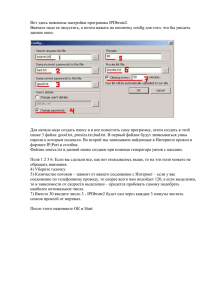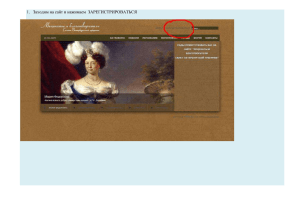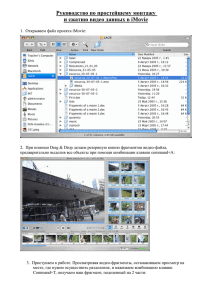To Pre-Configure CyberCTR Settings
advertisement
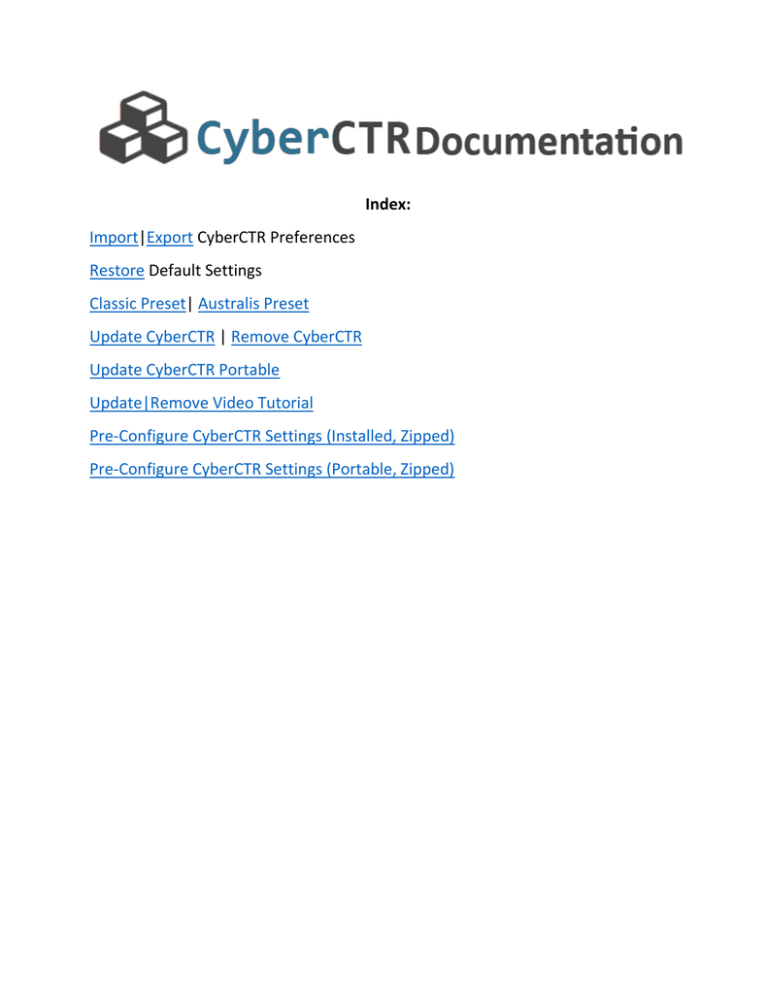
Index: Import|Export CyberCTR Preferences Restore Default Settings Classic Preset| Australis Preset Update CyberCTR | Remove CyberCTR Update CyberCTR Portable Update|Remove Video Tutorial Pre-Configure CyberCTR Settings (Installed, Zipped) Pre-Configure CyberCTR Settings (Portable, Zipped) To export these settings: To export your CyberCTR settings and attach them to the post to help us with testing or to share your configuration with a friend. Navigate to customize cyberfox and open the setting s window. Navigate to the bottom left of the customize cyberfox window and click the settings button. Now select export preferences it will then open a save file dialog where you save the settings as a *txt text file. Then just attach it to the post in your reply or send to a friend. To import these settings: To import your CyberCTR settings. Navigate to customize cyberfox and open the setting s window. Navigate to the bottom left of the customize cyberfox window and click the settings button. Now select import preferences it will then open a file dialog where you then navigate to the settings *txt text file. To restore default settings: Navigate to customize cyberfox and open the setting s window. Navigate to the bottom left of the customize cyberfox window and click the settings button. Now select restore defaults then click ok on the customize cyberfox window. Now you will see a prompt for restart click yes and let the browser restart to apply the changes. To set classic preset: Navigate to customize cyberfox and open the setting s window. Navigate to the bottom left of the customize cyberfox window and click the settings button. Now select classic preset then click ok on the customize cyberfox window. Now you will see a prompt for restart click yes and let the browser restart to apply the changes. To set australis preset: Navigate to customize cyberfox and open the setting s window. Navigate to the bottom left of the customize cyberfox window and click the settings button. Now select australis preset then click ok on the customize cyberfox window. Now you will see a prompt for restart click yes and let the browser restart to apply the changes. To update CyberCTR: Download and run CyberCTRUpdatePackage.exe Then on the open window click the browse button and select cyberfox install folder or the folder that contains cyberfox.exe Now Once you have selected the install folder or the folder that contains cyberfox.exe Click the extract button. It will then remove the old version of CyberCTR and add the newer version. Step: 1 Click the browse button and select cyberfox install folder or the folder that contains cyberfox.exe Step: 2 Once the destination folder is selected then click the extract button Step: 3 The extraction process starts then the update package with automatically close when finished To update CyberCTR (Cyberfox Portable): For cyberfox portable: Download and run CyberCTRUpdatePackage.exe Then on the open window click the browse button and select CyberfoxPortable\App\Cyberfox Now Once you have selected CyberfoxPortable\App\Cyberfox Click the extract button. It will then remove the old version of CyberCTR and add the newer version. Video Tutorial on how to update | Remove CybrCTR: To Pre-Configure CyberCTR Settings (Installed, Zipped): Simply customize cyberfox with CyberCTR then export the preferences to CTRpreferences.txt Now place "CTRpreferences.txt" in to the /browser folder (Example: "C:\Program Files\Cyberfox\Browser\CTRpreferences.txt") "PathTo\Cyberfox\Browser" Start the browser to load the configuration. To update simply replace the old "CTRpreferences.txt" with the new one. CTRpreferences.txt in the /browser folder inside the cyberfox install directory. To Pre-Configure CyberCTR Settings (Portable, Zipped): Simply customize cyberfox with CyberCTR then export the preferences to CTRpreferences.txt Now place "CTRpreferences.txt" in to the install directory CyberfoxPortable\App\Cyberfox\browser folder (Example: "CyberfoxPortable\App\Cyberfox\Browser\CTRpreferences.txt") Start the browser to load the configuration. To update simply replace the old "CTRpreferences.txt" with the new one. CTRpreferences.txt in the /browser folder inside the cyberfox portable install directory. Содержание: Импорт|Экспорт настроек CyberCTR Восстановление настроек по умолчанию Классическое оформление | Оформление Australis Обновление CyberCTR | Удаление CyberCTR Обновление портативной версии CyberCTR Видеоинструкция по Обновлению|Удалению Предустановки CyberCTR (Установочная версия, архив Zip) Предустановки CyberCTR (Портативная версия, архив Zip) Экспорт настроек: Экспорт настроек CyberCTR в файл, который может быть прикреплен к сообщению на форуме для тестирования или передан другу, выполняется следующим образом: Выбираем пункт меню «Настройка Cyberfox» и попадаем в окно настроек. В нижнем левом углу окна настроек нажимаем кнопку «Настройки» Выбираем опцию «Экспорт настроек». Откроется окно сохранения, в котором выбирается имя текстового (txt) файла для сохранения настроек Полученный файл можно прикрепить к сообщению на форуме или отправить другу, который хочет использовать Ваш стиль оформления CyberFox Импорт настроек: Для импорта настроек CyberCTR из текстового файла выполняем следующие действия: Выбираем пункт меню «Настройка Cyberfox» и попадаем в окно настроек. В нижнем левом углу окна нажимаем кнопку «Настройки» Выбираем опцию «Импорт настроек». Откроется диалог открытия файла, где нужно выбрать текстовый файл с нужными настройками. Восстановление настроек по умолчанию: Процедура восстановления стандартных настроек: Выбираем пункт меню «Настройка Cyberfox» и попадаем в окно настроек. В нижнем левом углу окна нажимаем кнопку «Настройки» Выбираем пункт «Сбросить настройки» и нажимаем кнопку «ОК» в окне настроек В окне предупреждения о необходимости перезапуска браузера для применения изменений нажимаем «ОК». Для установки классического оформления: Выбираем пункт меню «Настройка Cyberfox» и попадаем в окно настроек. В нижнем левом углу окна нажимаем кнопку «Настройки» Выбираем пункт «Классическое оформление» и нажимаем кнопку «ОК» в окне настроек В окне предупреждения о необходимости перезапуска браузера для применения изменений нажимаем «ОК». Выбор оформления Australis: Выбираем пункт меню «Настройка Cyberfox» и попадаем в окно настроек. В нижнем левом углу окна нажимаем кнопку «Настройки» Выбираем пункт «Оформление Australis» и нажимаем кнопку «ОК» в окне настроек В окне предупреждения о необходимости перезапуска браузера для применения изменений нажимаем «ОК». Для обновления CyberCTR: Скачиваем и запускаем файл CyberCTRUpdatePackage.exe В открывшемся окне нажимаем кнопку «Browse» и выбираем папку, в которой установлен Cyberfox (папку, в которой находится файл cyberfox.exe) Выбрав папку, в которую установлен браузер и в которой находится исполняемый файл cyberfox.exe, нажимаем кнопку Extract В результате старая версия CyberCTR будет удалена, а вместо нее установлена новая версия Шаг 1 Нажимаем кнопку Browse и выбираем папку, в которую установлен Cyberfox, т.е. папку с файлом cyberfox.exe Шаг: 2 Выбрав папку, нажимаем кнопку Extract Шаг: 3 После нажатия кнопки Extract начнется процесс распаковки, по окончании которого программа обновления CyberCTR автоматически закроется Обновление CyberCTR (Портативная версия Cyberfox): Для обновления CyberCTR в портативной версии Cyberfox: Скачиваем и запускаем файл CyberCTRUpdatePackage.exe В открывшемся окне нажимаем кнопку «Browse» и выбираем папку CyberfoxPortable\App\Cyberfox Выбрав папку CyberfoxPortable\App\Cyberfox, нажимаем кнопку Extract В результате старая версия CyberCTR будет удалена, а вместо нее установлена новая версия Видеоинструкция по Обновлению | Удалению CyberCTR: Для использования предустановок CyberCTR (Установочная версия, архив Zip): Настройте внешний вид Cyberfox, используя CyberCTR, после чего экспортируйте настройки в файл CTRpreferences.txt Поместите файл "CTRpreferences.txt" в папку /browser, например "C:\Program Files\Cyberfox\Browser\CTRpreferences.txt" Запустите браузер для загрузки новых настроек Для обновления настроек просто замените старый файл "CTRpreferences.txt" обновленной версией Файл CTRpreferences.txt в папке /browser в месте установки Cyberfox. Использование предустановок версия, архив Zip): CyberCTR (Портативная Настройте внешний вид Cyberfox, используя CyberCTR, после чего экспортируйте настройки в файл CTRpreferences.txt Поместите файл "CTRpreferences.txt" в папку CyberfoxPortable\App\Cyberfox\browser, например "c:\CyberfoxPortable\App\Cyberfox\Browser\CTRpreferences.txt" Запустите браузер для загрузки новых настроек Для обновления настроек просто замените старый файл "CTRpreferences.txt" обновленной версией Файл CTRpreferences.txt в папке /browser в месте нахождения портативной версии Cyberfox.