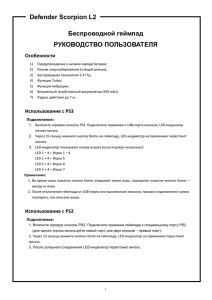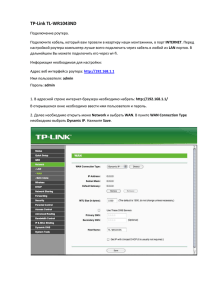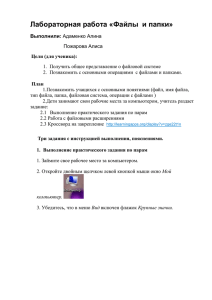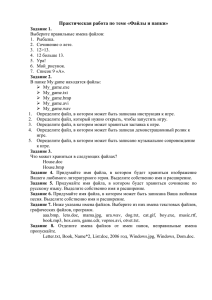Defender Game Racer Wireless G2
advertisement

Defender Game Racer Wireless G2 Беспроводной геймпад РУКОВОДСТВО ПОЛЬЗОВАТЕЛЯ Особенности ◎ Функция вибрации; ◎ Два режима работы: цифровой и аналоговый; ◎ Рабочая частота: 2.4ГГц; ◎ Функция беспроводного соединения (кнопка FC); ◎ Функция Turbo с LED-индикатором; ◎ Предупреждение о низком заряде батареи; ◎ Режим энергосбережения (спящий режим); ◎ Рабочий ток: не более 130 мА. Системные требования ◎ Свободный USB-порт; ◎ Windows XP/Vista/7/8; ◎ DirectX7.0 или более новая версия. Установка ◎ Вставьте CD с драйвером (входит в комплектацию). ◎ Дважды кликните по иконке SETUP. ◎ Следуйте инструкциям, появляющимся на экране в процессе установки. ◎ После завершения процесса установки подключите ресивер к USB-порту. ◎ Вставьте батарейки и переведите переключатель на тыльной стороне геймпада в положение “ON”. ◎ Во время определения геймпада индикатор на приемнике будет быстро мигать. После успешного определения загорится индикатор в положении LED ON. 1 Defender Game Racer Wireless G2 Описание кнопок D-pad MODE TURBO Левый джойстик Правый джойстик Выключение / Включение / Отключение вибрации Кнопка FC (для связи) LED for connection 2 Defender Game Racer Wireless G2 Описание функций Смена режима 1)Цифровой режим (LED выкл.) Аналоговый режим (LED вкл.) 2)Цифровой режим установлен по умолчанию. Режим энергосбережения (спящий режим) Спящий режим для экономии батареек включается в двух случаях: 1. Если связь между геймпадом и приемником не происходит более 15 секунд. 2. Геймпад не используется в более 3 минут. Чтобы выйти из спящего режима нажмите кнопки 10, 11 или 12, после чего загорится LED-индикатор. Предупреждение о низком заряде батареи При низком заряде батареи индикатор начнет мигать и функция вибрации автоматически отключится. ПРЕДУПРЕЖДЕНИЕ: Пожалуйста, убедитесь в том, что батарейки вставлены правильно. Неправильная установка батареек может привести к поломке. Кнопка беспроводного соединения Если в помещении работает одновременно более 1 геймпада кнопка беспроводного соединения поможет установить надежную связь между геймпадом и его приемником. 1. Присоедините приемник к USB-порту компьютера; 2. Нажмите кнопку FC button на приемнике, а затем на геймпаде; 3. Когда LED-индикатор перестанет мигать, это будет означать, что успешное беспроводное соединение установлено. Функция Turbo 1) Функция Turbo может быть назначена на кнопки 1-8, 11 и 12. 2) Одновременно нажмите кнопку Turbo и любую из указанных выше кнопок, после этого LED-индикатор отобразит включение функции Turbo. 3) Для отключения функции Turbo одновременно нажмите кнопку Turbo и любую из указанных выше кнопок. 3 Defender Game Racer Wireless G2 Устранение неполадок: a) Геймпад не работает или плохо работает после установки программного обеспечения. i. Проверьте правильность подключения приемника к USB-порту. ii. Убедитесь, что в настройках в Панели Управления геймпад выбран в качестве контроллера. iii. По возможности, устраните помехи, которые могут создавать другие беспроводные устройства. iv. Перезагрузите компьютер. b) Программное обеспечение не устанавливается или не работает после установки. Обновите версию до 7.0 или более поздней. c) Не работает функция вибрации в гонках. Выйдите из игры и зайдите заново. Если не поможет, перезагрузите компьютер. d) Если действия происходят без нажатия кнопок. Руль не был откалиброван. Откройте Option — Controllers — Dead Zone, отрегулируйте область мертвой зоны. Effect Zone Dead Zone Effect Zone Axis Axis e) Правый мотор постоянно вибрирует в игре. Откройте “Force Feedback”, поменяйте положение ползунка. Ползунок f) Недостаточная мощность вибрации. Откройте Force Feedback , настройте “STICK VOLUME、“ROAD EFFECTS” и т.д. g) Не получается произвести калибровку в тестовом режиме. Сначала нажмите “Default”, затем“Set”. h) Отсутствует вибрация в тестовом режиме. Обновите версию до 7.0 или более поздней. 4 Defender Game Racer Wireless G2 WIRELESS GAMEPAD User Manual Design and spec ◎ Built-in motors support dual shock function to make your game more realistic and interesting; ◎ With 2 modes: Digital/Analog; ◎ Transmission Frequency: 2.4GHz; ◎ Force Connection function ( short for FC button); ◎ Turbo function with blue LED indicator; ◎ Low Voltage Alert feature; ◎ Power Save mode ( sleep mode); ◎ Operating Current: less than130mA; Connection and Installation 1. Connect the receiver with your PC; 2. Insert batteries correctly into your joypad and then turn the power switch to ON position; 3. The joypad will be paired with the receiver automatically and you will notice the LED on the receiver will flash when they’re pairing and then turn stable after well connected; 4. It’s time to play. System requirements 2、 3、 4、 Support USB port Windows 98/ME/2000/XP/Vista/7/8 DirectX7.0and higher Installing under Windows98/me/Windows2000/WinXP/Vista/7/8 2. Log on Windows operating system, insert CD and double click SETUP to install driver as per system prompt 3. Start Control Panel Game Controller 4. Insert USB plug into PC Install driver as per PC prompt computer automatically searches ”PC Twin Shock…” driver property 5 Defender Game Racer Wireless G2 Buttons Layout D-pad MODE TURBO Left Thumb Stick Right Thumb Stick Power Switch FC button LED for connection 6 Defender Game Racer Wireless G2 Functions description Mode Changing 1)Digital mode (LED off) Analog mode (LED on) 2)Digital mode set as “Default”. Low Power Consumption (sleep mode) In order to save batteries power and prolong batteries life, the wireless joypad features a sleep mode if it has not been used for a period of time. There are 2 ways getting into sleeping mode: 1. If the wireless joypad is not paired with the receiver for over 15 seconds, the wireless joypad will get into Sleep mode automatically, 2. If the wireless joypad is connected to the receiver and not used for over 3 minutes it will enter a Sleep Mode To Exit the Sleep Mode, Press 10,11 or 12 button on the joypad, the receiver LED light will then turn on. Low Voltage Alert When the power of the wireless joypad is weak, the LEDs on the joypad will begin to flash indicating the current batteries need to be replaced. And the vibration function would be left to idle automatically. WARNING: Please ensure that the batteries are inserted correctly. If they are inserted incorrectly, it may cause personal injury as well as damage to your wireless joypad. Force Connection If there are more than one wireless joypad working in the one operating environment, use the Force Connect button to manually connect a joypad to its respective receiver. 4. Connect the receiver to your PC; 5. Press FC button on the receiver and then FC button on the joypad; 6. You will notice the LED on the receiver will turn stable to indicate the Force Connection has succeeded. Turbo function 4) Fire Buttons (Key 1-8, 11 and 12) can be set with Turbo function 5) Press Turbo and any fire button synchronously, you will notice the LED for Turbo will turn on to indicate the fire button can perform Turbo and shooting consecutively; 6) Press Turbo and the fire button which has been set with Turbo function, the LED for Turbo will be off, and the Turbo function for this fire button has been cleaned up 7 Defender Game Racer Wireless G2 Trouble shootings: g) The controller doesn’t work normally after installing the software and hardware? i. Check whether the controller’s link cable is strongly connected to PC/whether the controller connected well with computer. ii. Please check and confirm that the “Game Port Controller” of the “Game Controller” in the “Control Panel” is “Confirmation”, and “Controller ID” of “Game Port Steering Wheel Controller” shows “1”.; iii. Make sure the controller’s I/O setting has no conflict with other peripheral settings. iv. Restart the computer if it still doesn’t work normally. h) The driving program “PC TWIN SHOCK” can’t be installed,or the test of controller has no response after installing it DirectX’s version is too low. It requires a version of 7.0 and up i) There is no vibration from motor while playing racing games Exit the game and reenter. If it still cannot work normally, restart your PC. j) Some analog axis can go into effect automatically after you enter the games (e.g. Need for Speed game). The steering wheel hasn’t been calibrated or hasn’t been confirmed after calibrations. Enter Option — Controllers — Dead Zone to adjust the range of the dead zone, and make sure the axis in the range of the dead zone. Effect Zone Dead Zone Effect Zone Axis Axis k) Right motor vibrating constantly after entering game Enter “Force Feedback”, turn off or turn down the engine. Engine l) Motor vibrate weakly after entering game Enter Force Feedback , adjust the intensity of“STICK VOLUME、“ROAD EFFECTS” etc., to be stronger. g) It is difficult to calibrate in the testing platform. h) Click “Default” first, and then click “Set” The motor has no vibration on the testing platform. DirectX’s version is too low. It requires a version of 7.0 and up. 8