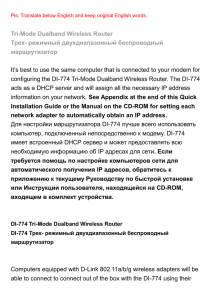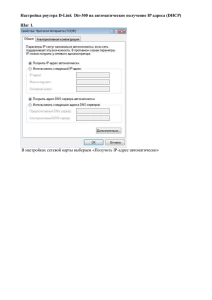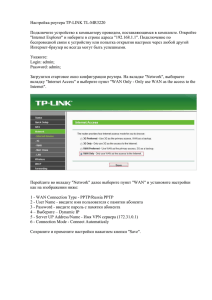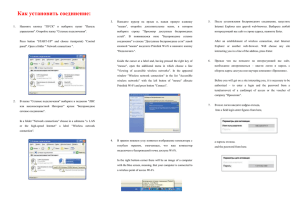Руководство пользователя от 31.03.2003 - D-Link
advertisement
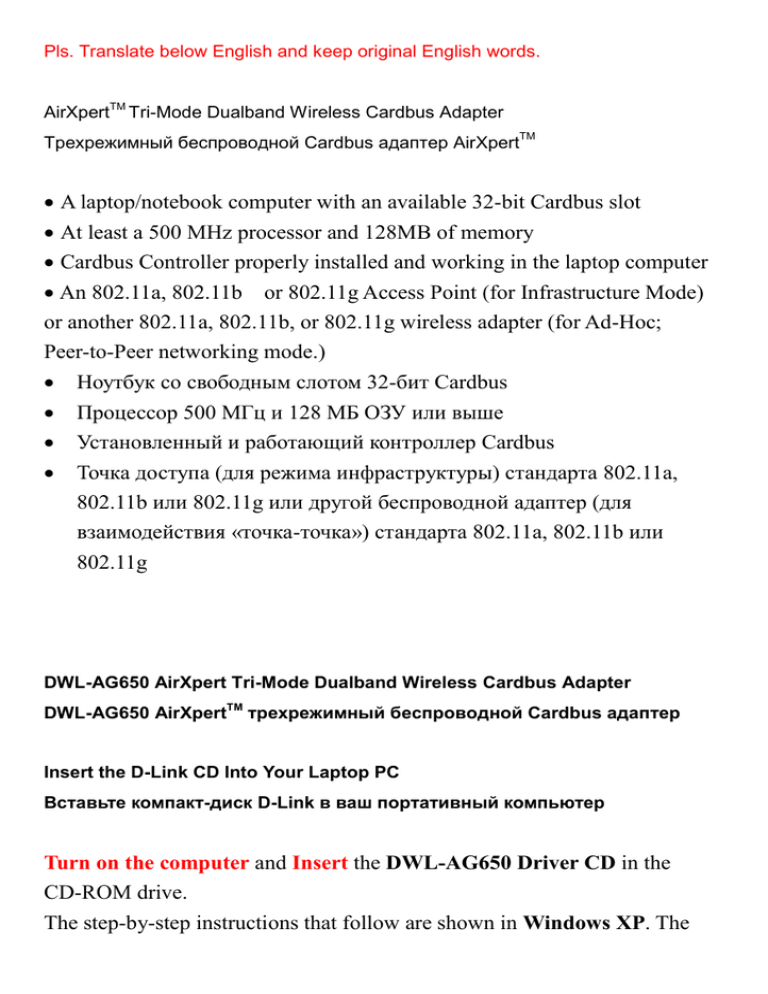
Pls. Translate below English and keep original English words. AirXpert TM Tri-Mode Dualband Wireless Cardbus Adapter Трехрежимный беспроводной Cardbus адаптер AirXpert TM A laptop/notebook computer with an available 32-bit Cardbus slot At least a 500 MHz processor and 128MB of memory Cardbus Controller properly installed and working in the laptop computer An 802.11a, 802.11b or 802.11g Access Point (for Infrastructure Mode) or another 802.11a, 802.11b, or 802.11g wireless adapter (for Ad-Hoc; Peer-to-Peer networking mode.) Ноутбук со свободным слотом 32-бит Cardbus Процессор 500 МГц и 128 МБ ОЗУ или выше Установленный и работающий контроллер Cardbus Точка доступа (для режима инфраструктуры) стандарта 802.11a, 802.11b или 802.11g или другой беспроводной адаптер (для взаимодействия «точка-точка») стандарта 802.11a, 802.11b или 802.11g DWL-AG650 AirXpert Tri-Mode Dualband Wireless Cardbus Adapter DWL-AG650 AirXpert TM трехрежимный беспроводной Cardbus адаптер Insert the D-Link CD Into Your Laptop PC Вставьте компакт-диск D-Link в ваш портативный компьютер Turn on the computer and Insert the DWL-AG650 Driver CD in the CD-ROM drive. The step-by-step instructions that follow are shown in Windows XP. The steps and screens are similar for other Windows operating systems Включите компьютер и вставьте DWL-AG650 Driver CD в привод CD-ROM Пошаговая инструкция приведена для Windows XP. В других версиях Windows могут быть некоторые отличия. If the CD Autorun function does not automatically start on your computer , go to Start > Run and type “D:\Setup.exe.” If it does start, proceed to the next screen. Если компакт-диск не запустился автоматически, нажмите кнопку Пуск > Выполнить и наберите “D:\Setup.exe.” Если же компакт-диск запустился, перейдите к следующему пункту. Used to wirelessly connect to 802.11a/b or g networks. Используется для беспроводного подключения в сетях стандарта 802.11a/b или g After you’ve continued in Windows XP, 2000, ME, or 98SE, the D-Link AirXpert DWL-AG650 Configuration Utility will automatically start and the utility icon will appear in the bottom right hand corner of the desktop screen (systray). If this icon appears GREEN, then you have successfully installed the DWL-AG650, are connected to a wireless network and are ready to communicate! После того, как вы продолжите работу с Windows 2000, ME, или 98SE программа настройки D AirXpert DWL-AG650 запустится автоматически и в правом нижнем углу Панели задач появится значок программы. Если значок ЗЕЛЕНЫЙ, значит вы успешно установили адаптер DWL-AG650 и подключились к беспроводной сети, теперь вы готовы к работе! Click Wireless Networks Нажмите Wireless Networks A. Status: Displays the MAC Address of the Access Point that is associated with the DWL-AG650. A. Status Показывает MAC адрес точки доступа, к которой подключен DWL-AG650 B. SSID: The Service Set Identifier is the name assigned to the wireless network. The factory SSID setting is set to default. B. SSID: Идентификатор сети - это имя, присвоенное беспроводной сети. Заводские установки SSID - default. C. Frequency: Displays the current frequency used by the current connection to the Access Point. C. Frequency: Частота. Отображает текущую частоту работы соединения с точкой доступа. D. Wireless Mode: The factory setting is set to Infrastructure. Ad-Hoc mode is used for peer-to-peer networking. D. Wireless Mode: Режим работы беспроводного адаптера. По умолчанию – режим инфраструктуры с использованием точки доступа. Режим Ad-Hoc используется для взаимодействия «точка-точка» E. Encryption: Displays the current encryption status of the wireless connection. F. TxRate: The default setting is Auto; meaning, TxRate settings are automatically determined by the DWL-AG650 depending on the distance from the access point. G. Channel: Displays the channel information. By default, the channel is set to 6 and selection is automatically determined by the DWL-AG650. G. Channel: Показывает канал передачи. По умолчанию передача идет на 6-м канале и выбор производится автоматически адаптером DWL-AG650 в зависимости от того, какой канал установлен на точке доступа. H. Link Quality / Signal Strength: Displays the Link Quality for the DWL-AG650 wireless connection to the access point. The Signal Strength represents the wireless signal between the access point and the DWL-AG650. The percentage coincides with the graphical bar. H. Link Quality / Signal Strength: Показывает качество беспроводного соединения между DWL-AG650 и точкой доступа. Мощность сигнала показывает сигнал между DWL-AG650 и точкой доступа. Отображается в процентном соотношении в графической строке. I. Data Rate: Graphically displays the statistics of data transmitted and received. I. Data Rate: Передача данных – графически отображается статистика по переданным и полученным данным. J. SSID: The Service Set Identifier is the name assigned to the wireless network. The factory SSID setting is set to default. Make changes here to match the SSID on existing Wireless Router or Access Point. J. SSID: Идентификатор сети - это имя, присвоенное беспроводной сети. Заводские установки SSID - default. Измените SSID для соответствия точке доступа или беспроводному шлюзу. K. Wireless Mode: The factory setting is set to Infrastructure. Ad-Hoc mode is used for peer-to-peer networking. K. Wireless Mode: По умолчанию – режим инфраструктуры с использованием точки доступа. Режим Ad-Hoc используется для взаимодействия «точка-точка» L. Ad-Hoc Band: Specifies the wireless bandwidth used whether 802.11a/b/g when setting up an Ad-Hoc network. L. Ad-Hoc Band: При работе в режиме Ad-Hoc указывает полосу пропускания беспроводного соединения 802.11a/b/g M. Channel: By default, the channel is set to 6. Channel selection is automatically determined by the DWL-AG650 depending on the channel setting of the access point selected for association. To change the channel settings, the Wireless Mode must be set to Ad-hoc. М. Channel: Показывает канал передачи. По умолчанию передача идет на 6-м канале и выбор производится автоматически адаптером DWL-AG650 в зависимости от того, какой канал установлен на точке доступа. Для изменения канала режим работы - Wireless Mode должен быть выставлен в Ad-hoc N. TxRate (11b/g): You can adjust the transmission rate of the 802.11b and 802.11g band to get the best signal possible depending on your usage and your environment. N. TxRate (11b/g): Вы можете регулировать скорость передачи для соединения по стандарту 802.11b или 802.11g для достижения лучшего качества сигнала. O. TxRate (11a): You can adjust the transmission rate of the 802.11a band to get the best signal possible depending on your usage and your environment. O. TxRate (11a): Вы можете регулировать скорость передачи для соединения по стандарту 802.11a для достижения лучшего качества сигнала. P. Power Mode: By default, Power Mode is set to Continuous Access Mode. Continuous Access Mode — this default setting consumes the most power. Maximum Power Save — this setting consumes the least power. Power Save — this setting consumes a moderate amount of power. P. Power Mode: По умолчанию данное значение выставлено в Continuous Access Mode. Continuous Access Mode – значение по умолчание, потребляющее много энергии. Maximum Power Save — данное значение подразумевает минимальное потребление энергии. Power Save – данное значение подразумевает умеренное потребление энергии. Q. Preamble:The default setting is set to “Short & Long Preamble.” The preamble setting must match the preamble setting of the wireless router or access point in order to connect. Q. Preamble:Преамбула, настройка по умолчанию “Short & Long Preamble.” Настройки преамбулы должны соответствовать онастройкам на беспроводной точке доступа или беспроводном маршрутизаторе для возможности установления соединения. R. Support Band: By default, the adapter will scan & connect to an 802.11a/b/g network. You also have the option to scan specific types of wireless networks. R. Support Band: Поддерживаемая частота, по умолчанию адаптер сканирует и подключается к доступной сети 802.11a/b/g. Вы можете задать сканирование определенной частоты. Go to Start > right click on My Network Places >select Properties > Right Click and Select Properties on the Network Connection associated with the DWL-AG650. Нажмите кнопку Пуск > щелкните правой кнопкой на пункте Сетевое окружение >выберете Свойства >дважды щелкните на Сетевом соединении, связанном с DWL-AG650. Go to Start > Settings > Network and Dial-up Connections > Double-click on the Local Area Connection associated with the DWL-G650 > select Properties Нажмите кнопку Пуск > Настройка > Сетевое окружение > дважды щелкните на Сетевом соединении, связанном с DWL-AG650 > выберете Свойства